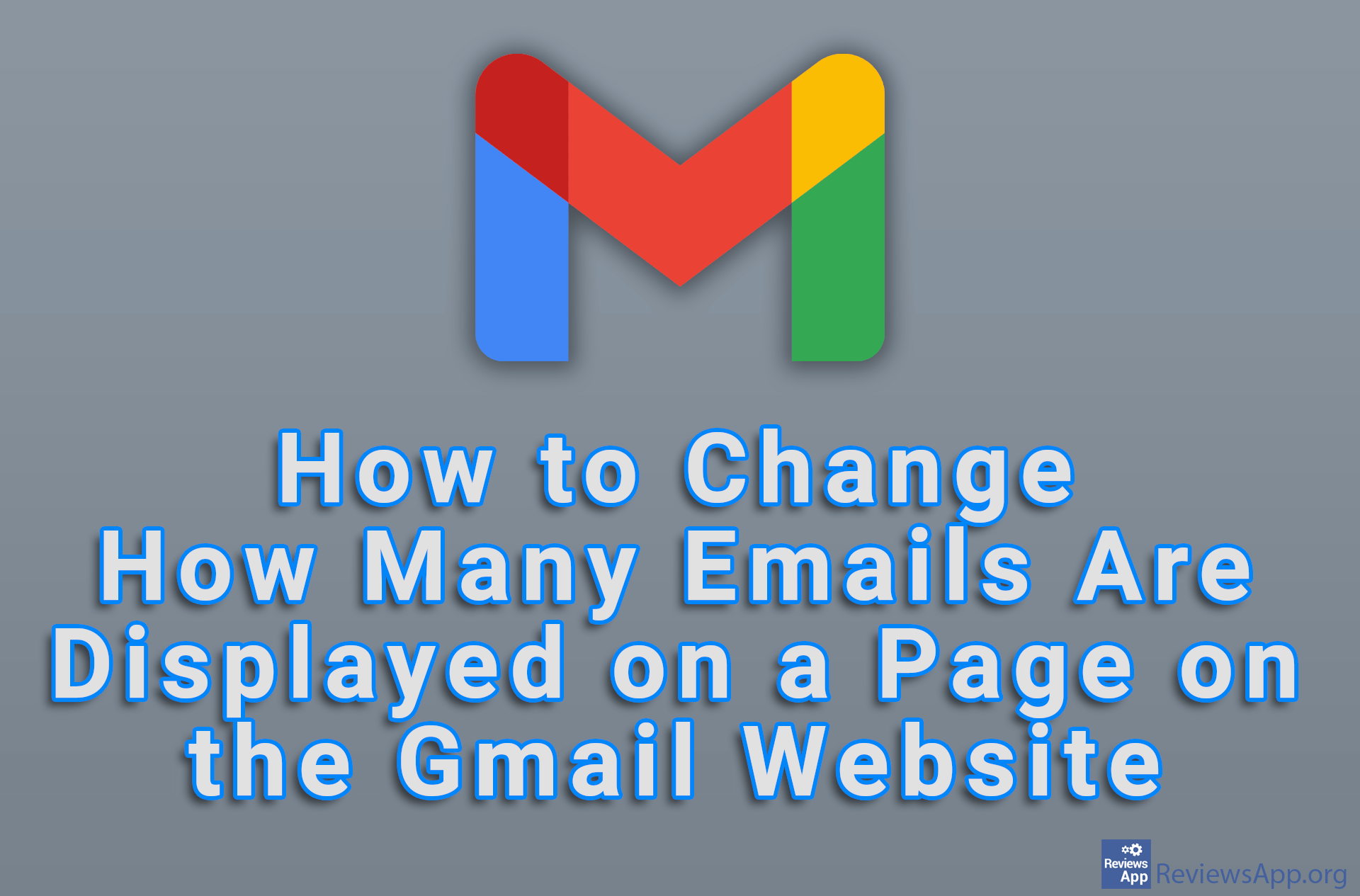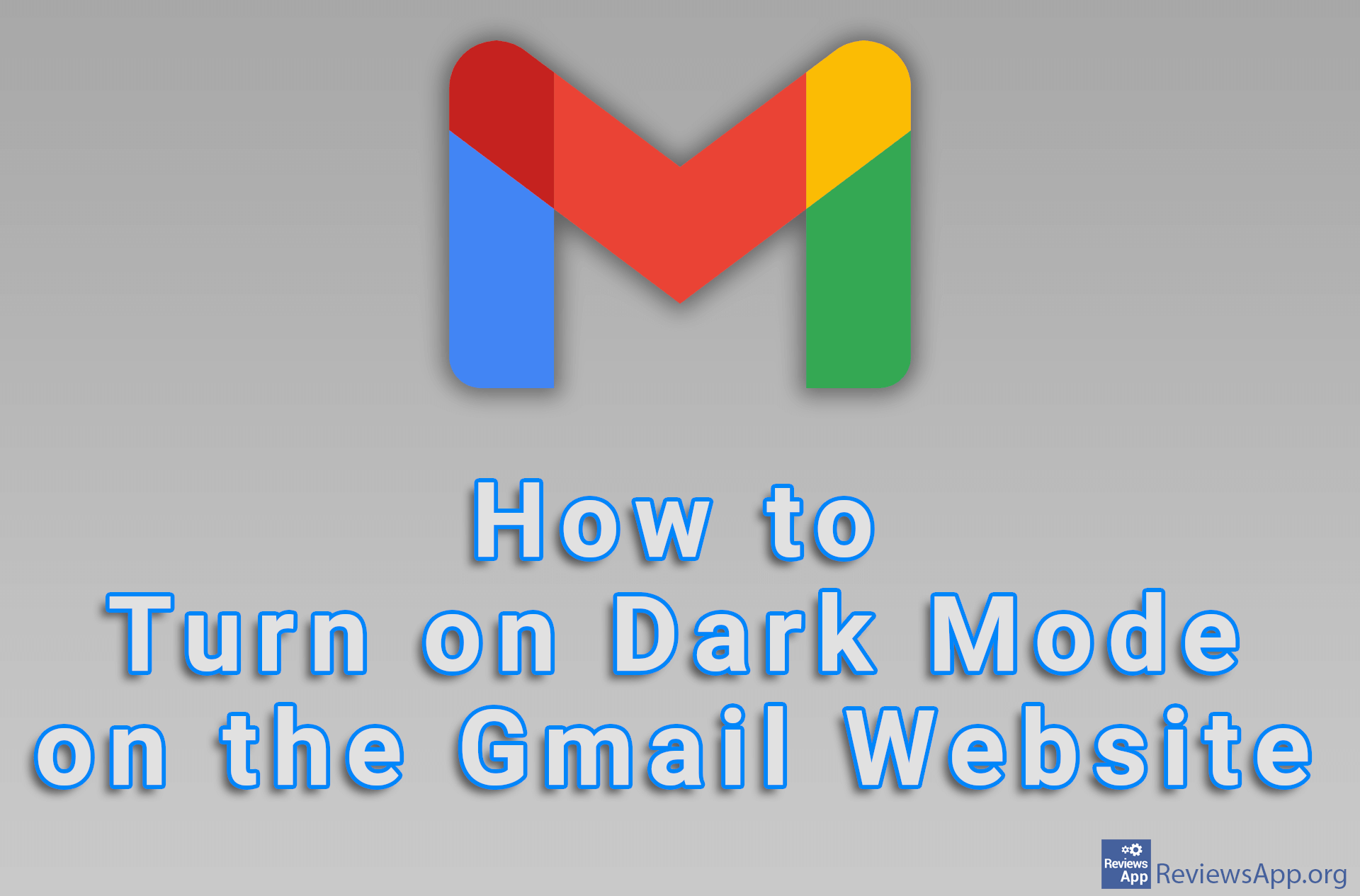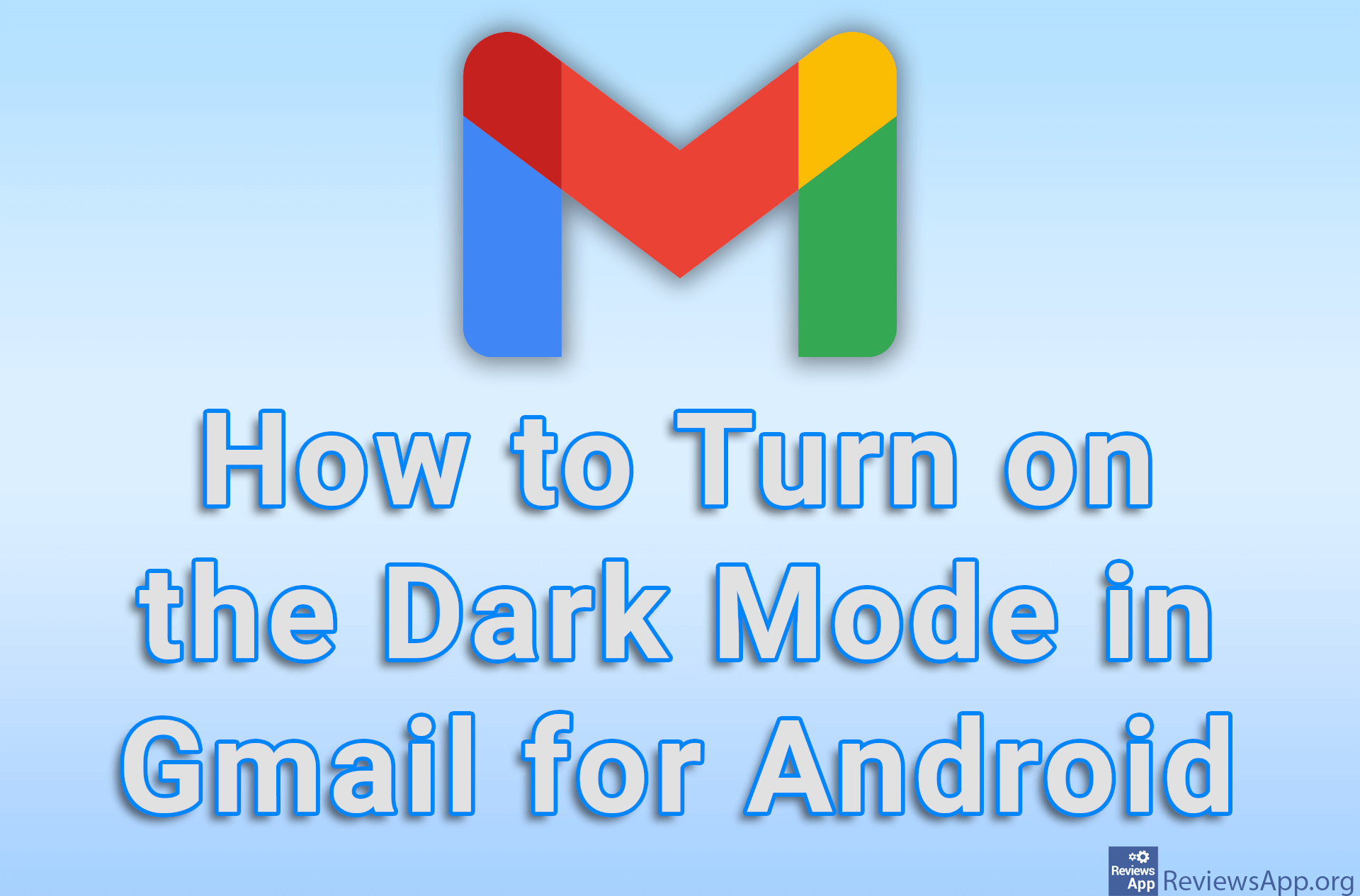How to Save a Gmail Message as a File (EML)
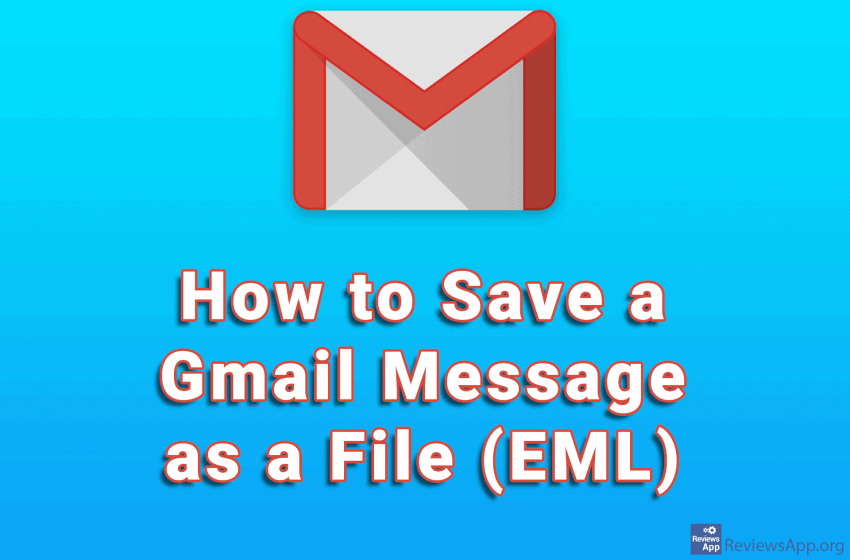
If you want to save a message (email) from Gmail so that you can upload it to another email service, you need to save it as an EML (Electronic Mail Format) file. When you save the message like this, all Attachments, as well as text styling in the email, will be saved. This way it is very convenient to share emails without forwarding the original email.
Currently, this cannot be done using the Android and iOS apps, but only on a computer using the Gmail website. Watch our video where show you how to save a Gmail message as a file (EML) using Windows 10 and Google Chrome.
Video transcript:
- Select the email you want to save as a file
- Click on the three vertical dots in the upper right corner of the email
- Click on Download message