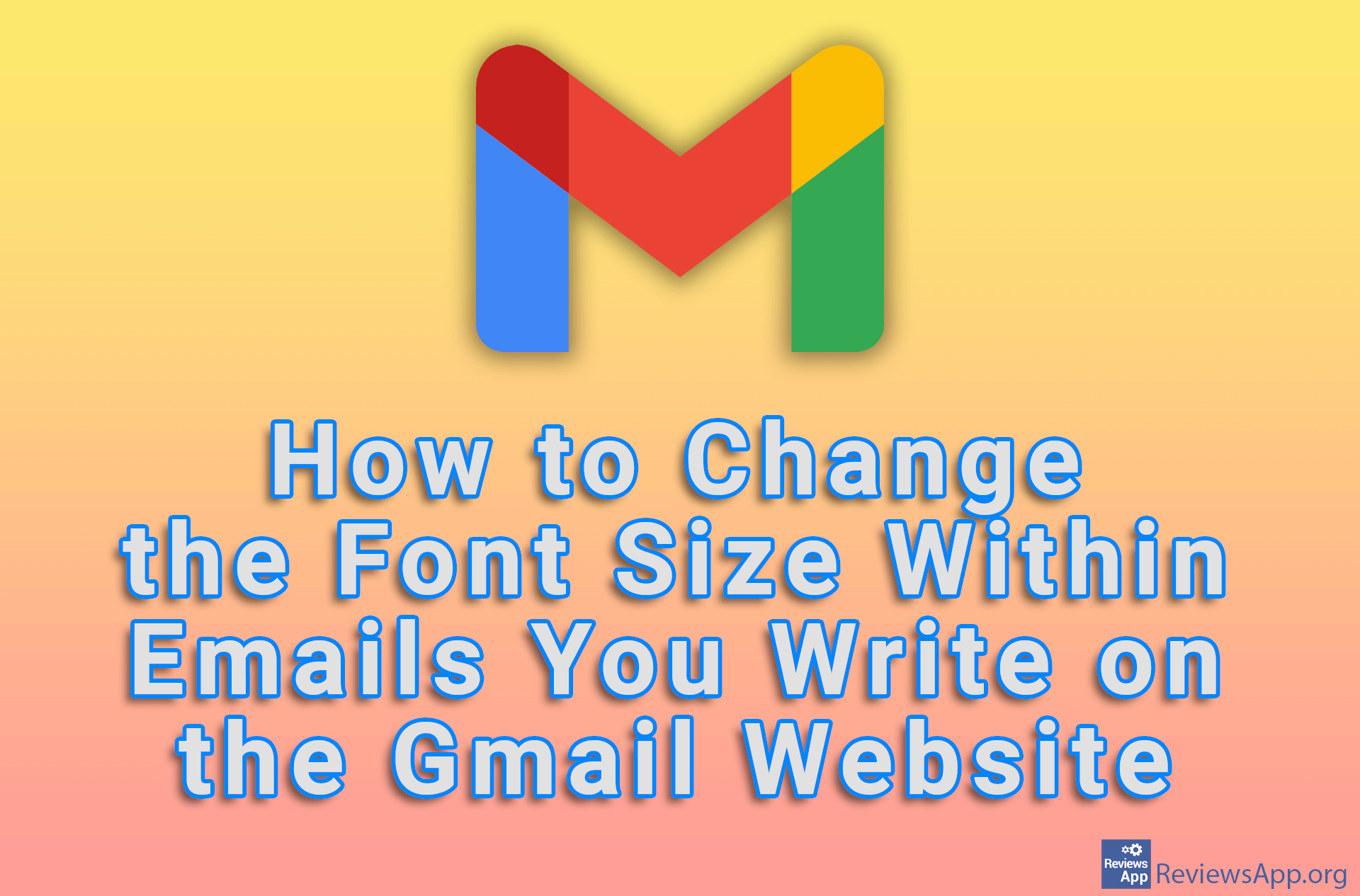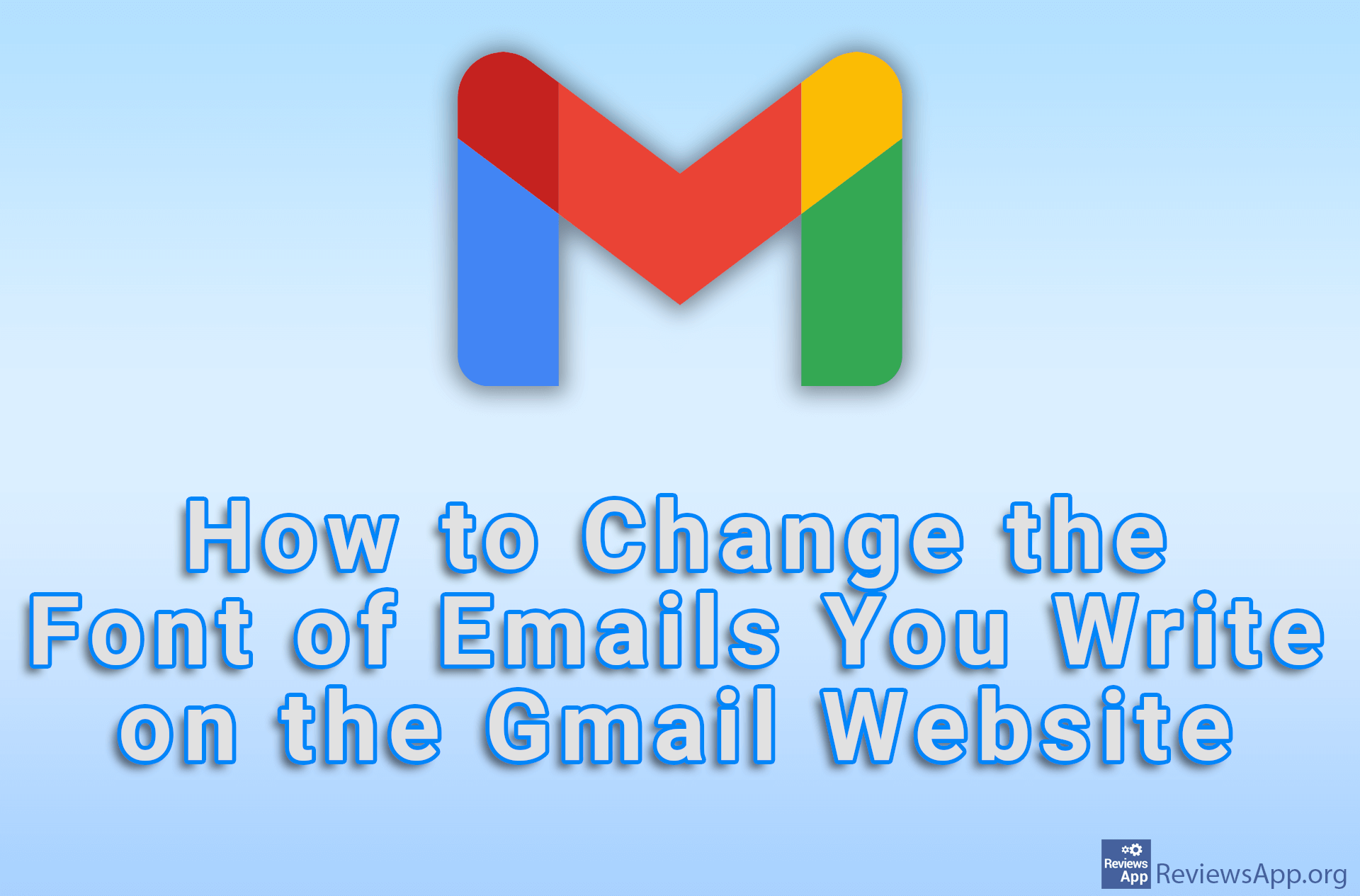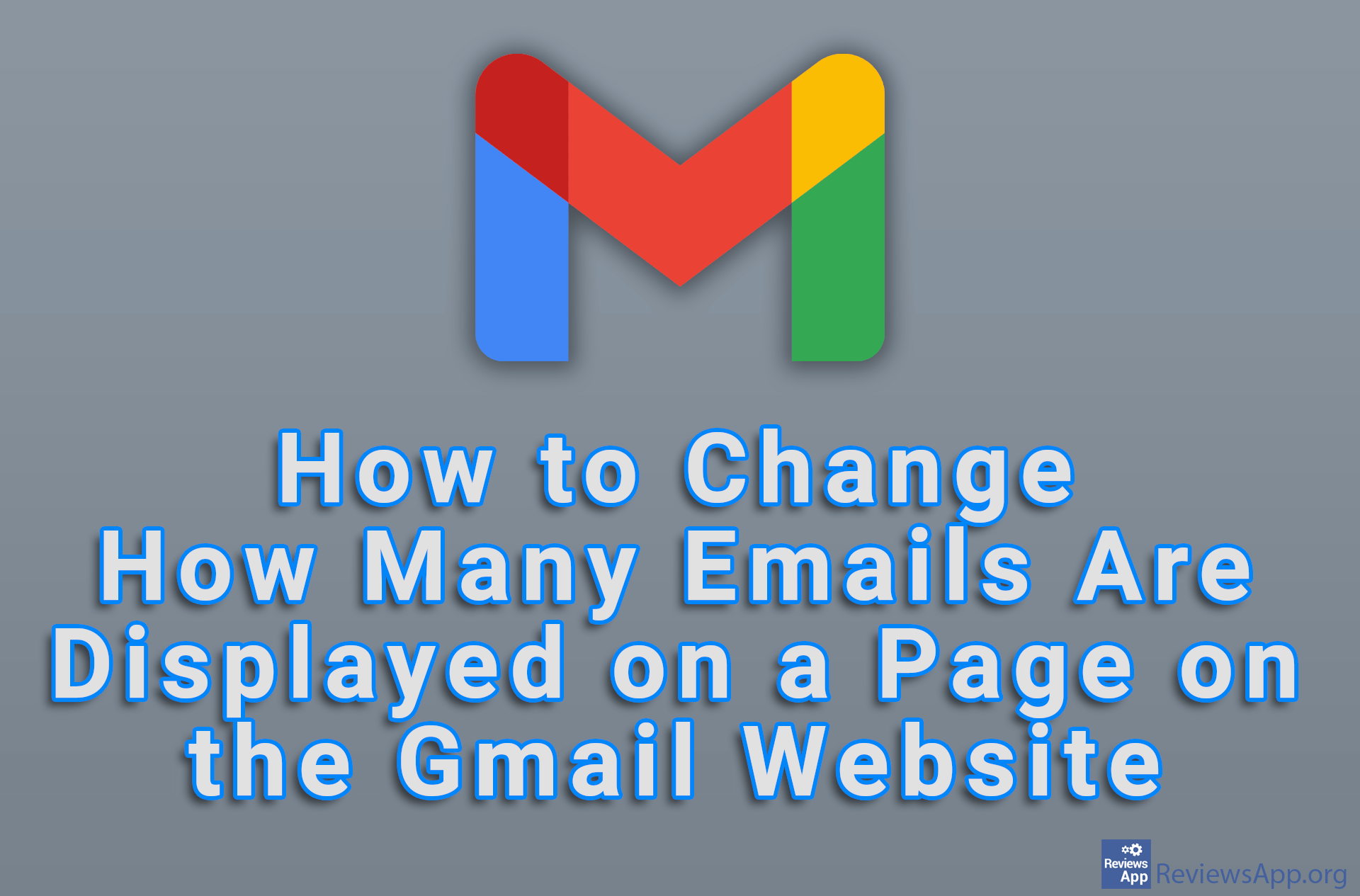How to change your display name in Gmail on Windows 10
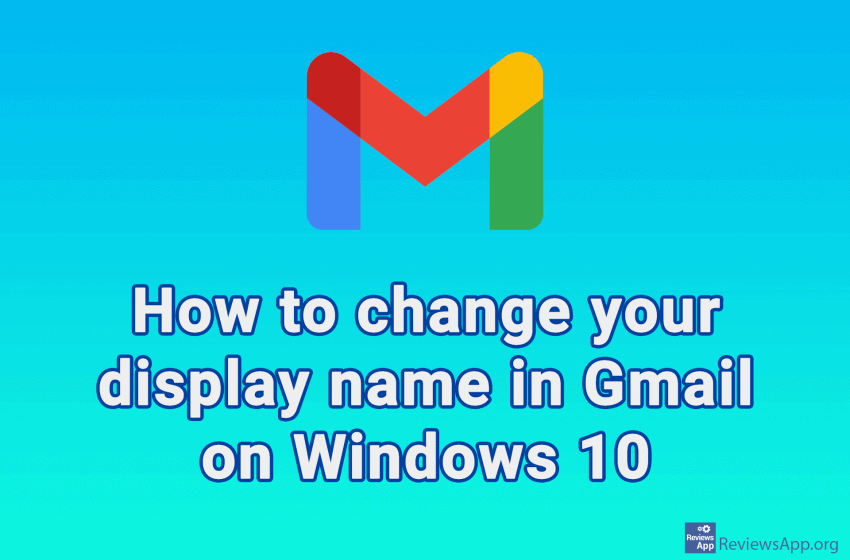
When you send an email from your Gmail account, your name along with other information will be displayed to the recipient. The name displayed in your emails may not be the one you want to use.
Fortunately, this is easy to change. The only condition is that you have to do this in a web browser on your computer. You can’t use the Gmail mobile app on Android, iPhone, or iPad to change the name.
See how to change your Gmail name in Windows 10 in our video below.
Video transcript:
- Log in to your Gmail account and click on the gear icon
- Click See all settings
- Click Accounts and Import
- Under Send mail as: click on edit info
- Under Name, check the input field and enter the name you want
- Click Save Changes