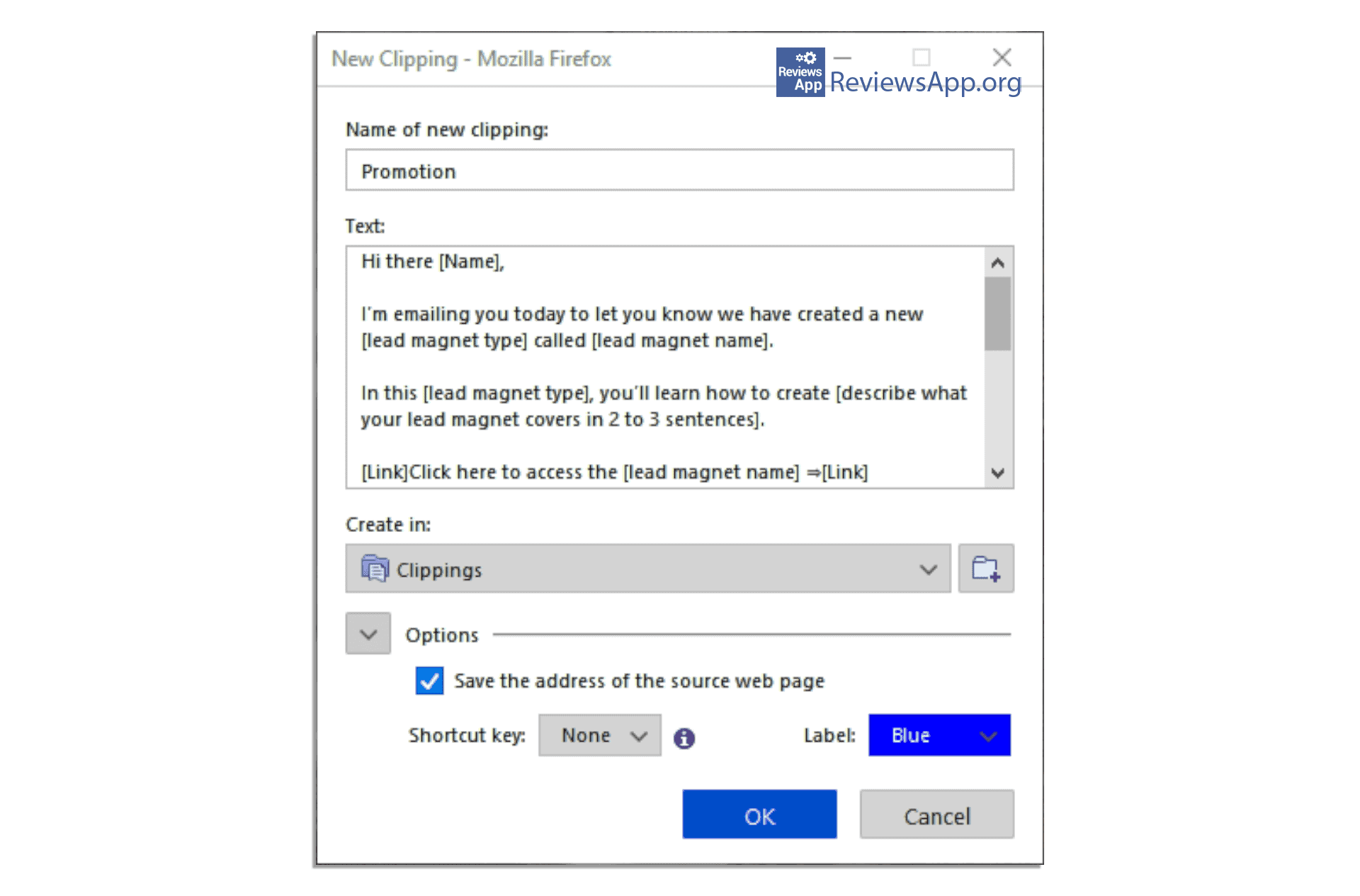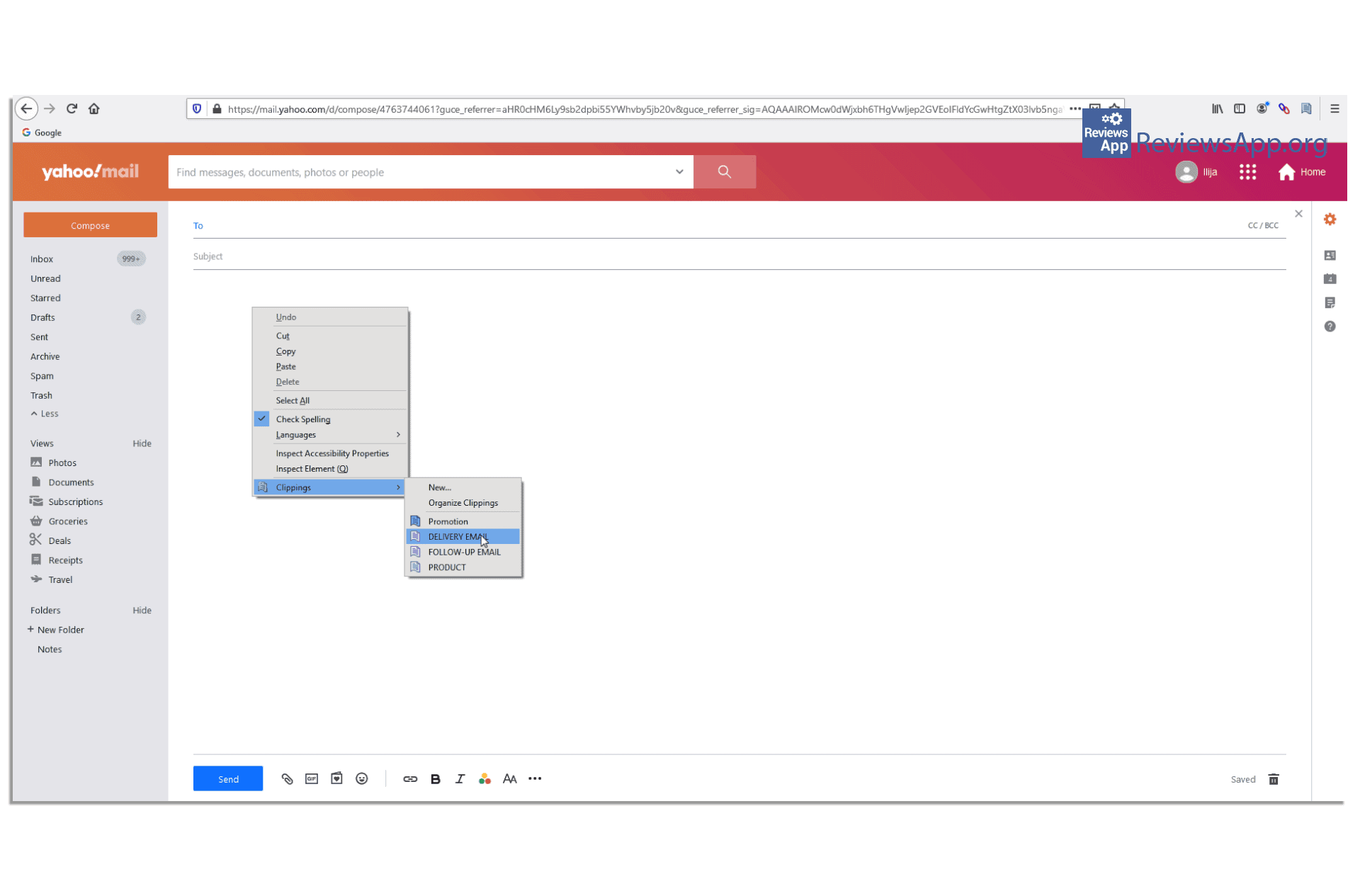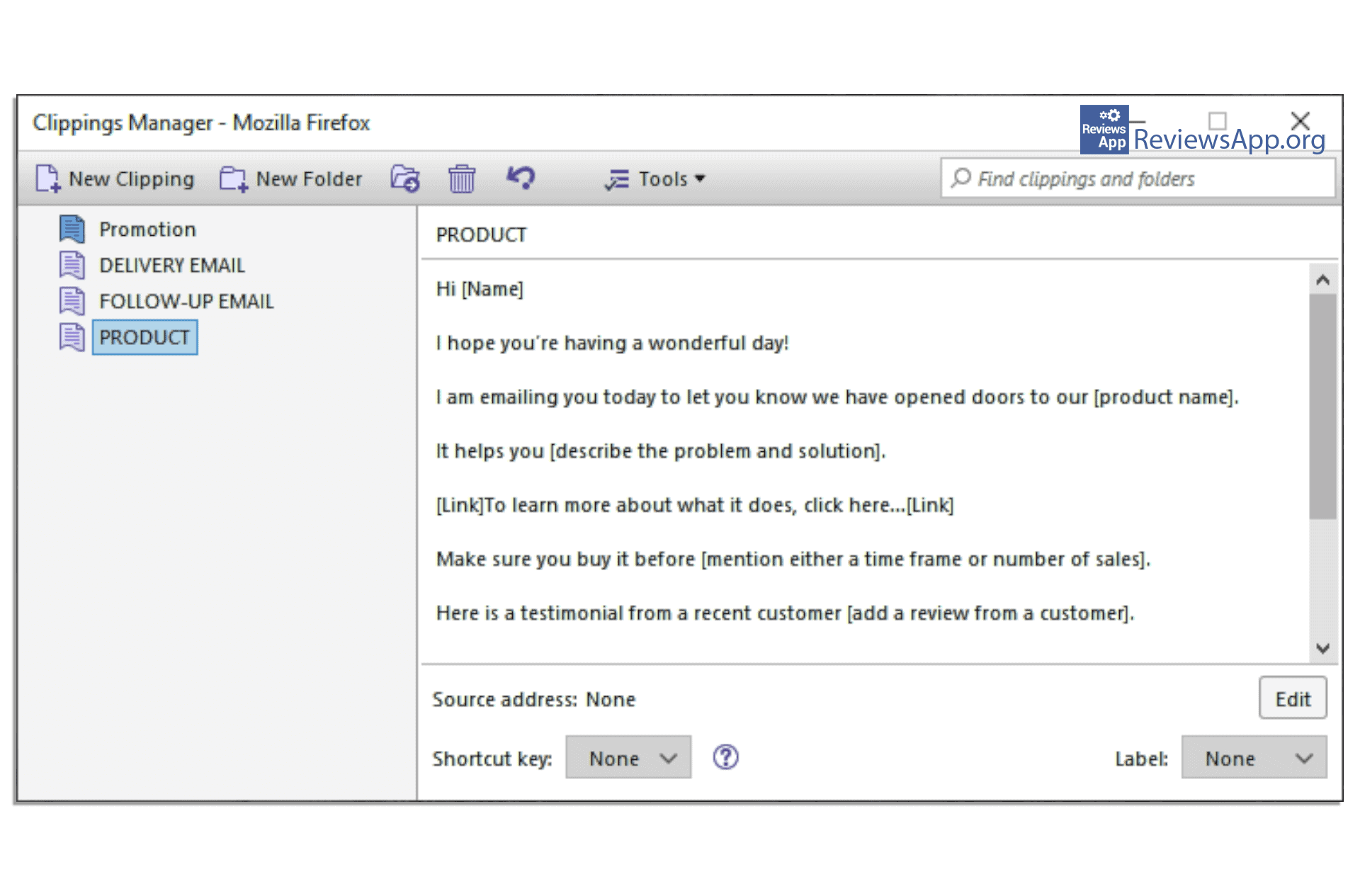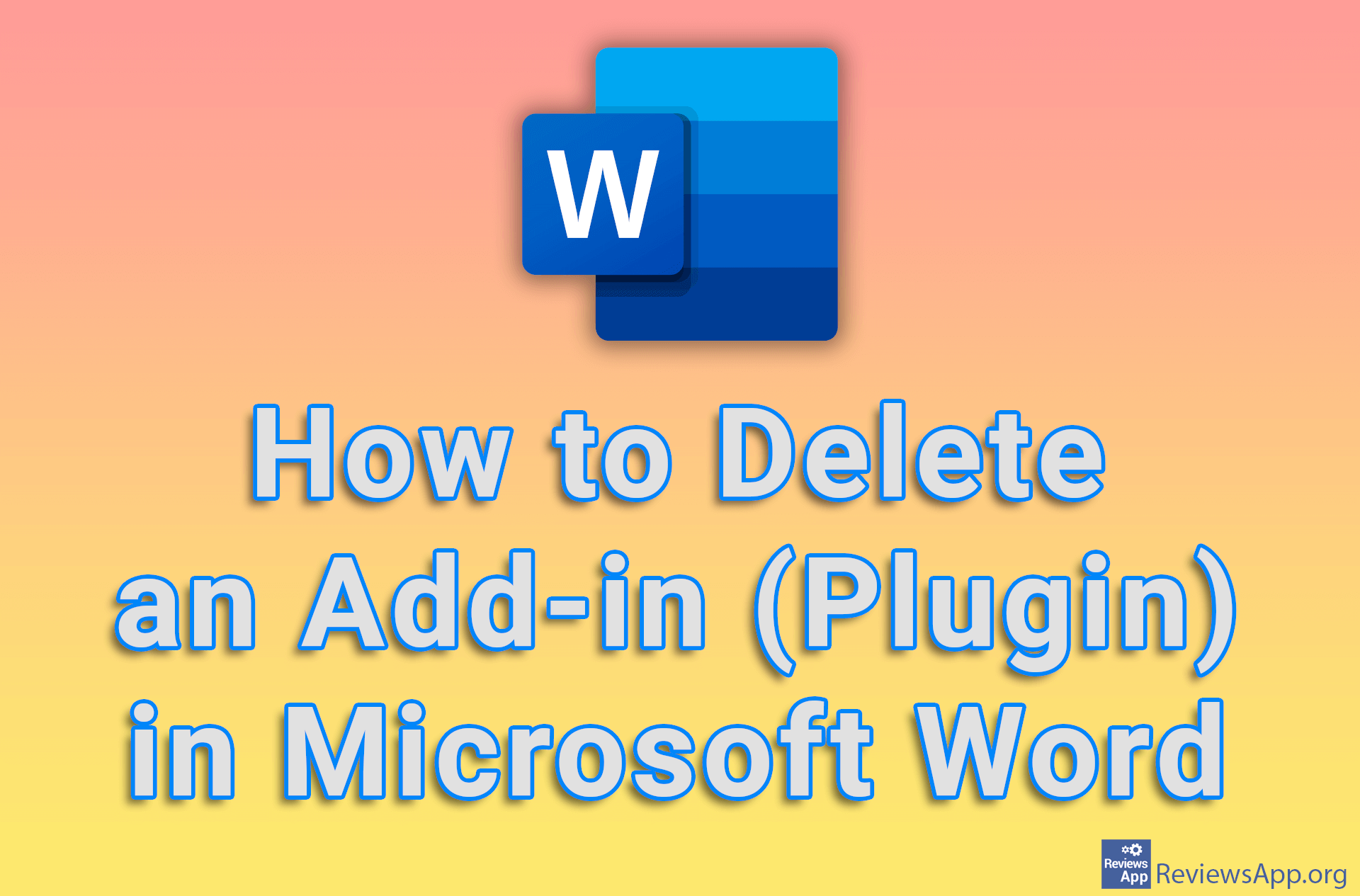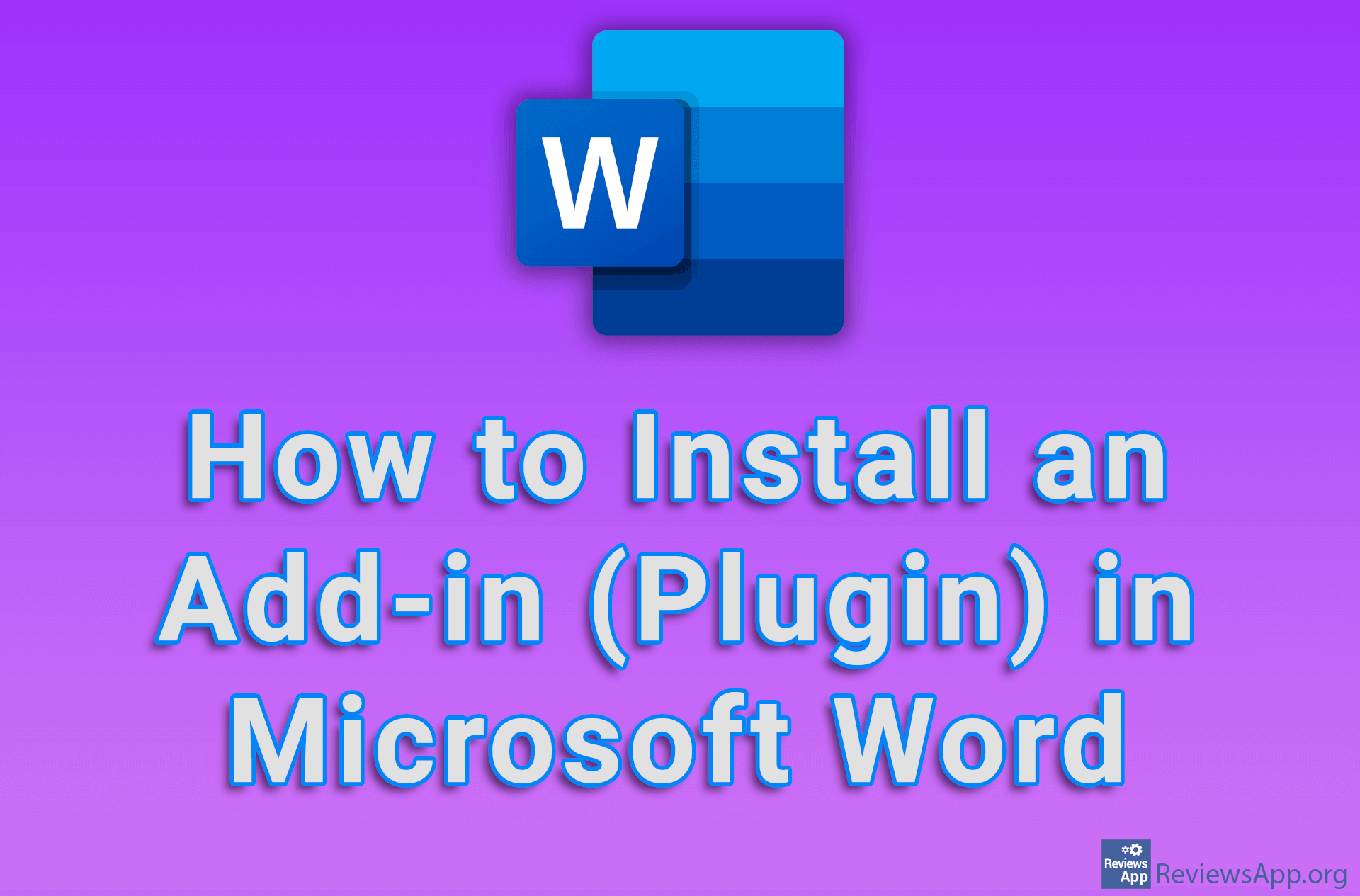Clippings – your personal secretary
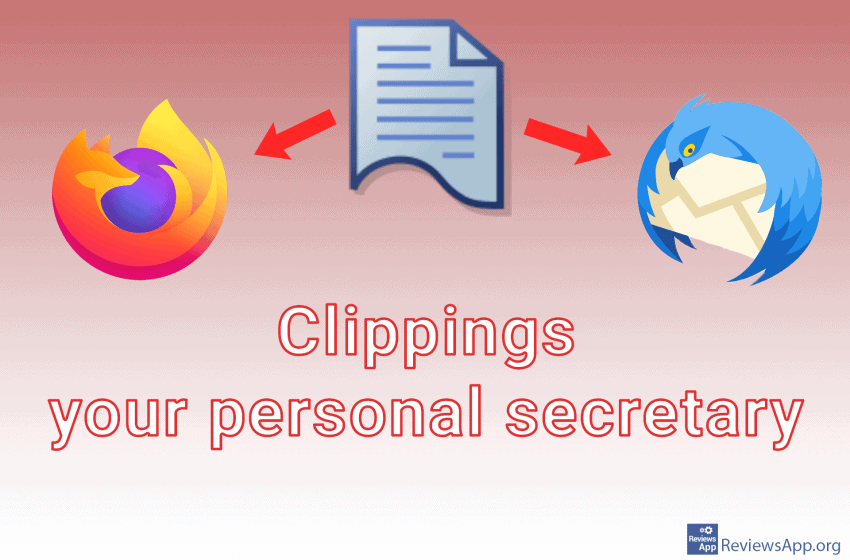
Everyone who does the jobs where they often have to write the same emails or messages to different people knows what a hassle it is to constantly copy and paste the same messages, and keeping those messages in a pile of text files and navigating them is a real nightmare. Introducing the perfect solution, Clippings, extension for Mozilla Firefox, and Thunderbird for Windows and macOS.
So, all we are writing about works when you use the Firefox browser and Thunderbird email client (for which it was originally made) and you have the Clippings installed. Plugin do only two things: it lets you save text and paste that text when you need it, all in just a few clicks.
Save a clipping
Highlight some text, right-click and select Clippings > New, this opens a new menu containing two text fields. The first field represents the title, and part of the first sentence is automatically selected as the title. However, you can change it.
The second field contains the content you wanted to save. You can save the snippets in the default folder called Clippings, or you can create a new folder. Additional options (accessed by clicking on the arrow) provide additional settings that allow you to save the URL of the page from which the snippet was copied, you can assign keyboard shortcuts for quick pasting and change the title color of that clip to make it easier to find (this does not change the color of the copied text, but only the color of the title).
Using a clipping
To paste a saved snippet, place the cursor in the text box, right-click, and select Clippings. Click on the snippet you want to insert and it will be added. This works on any element of the web page where you can type text.
Organizing snippets
Clippings make it easy to edit saved snippets using Clippings Manager. You can access Clippings Manager by clicking the button in the toolbar in the upper right corner of the browser or by right-clicking on any text box and selecting Clippings > Organize Clippings. Here you can delete, copy, organize your snippets into folders or change their name and color.
We have to admit that we were thoroughly impressed with this simple plug-in. It’s very easy to use, has a clean user interface, and it’s just amazing how practical it is and in how many different ways it can be used. If you often write the same text, do yourself a favor and install Clippings.