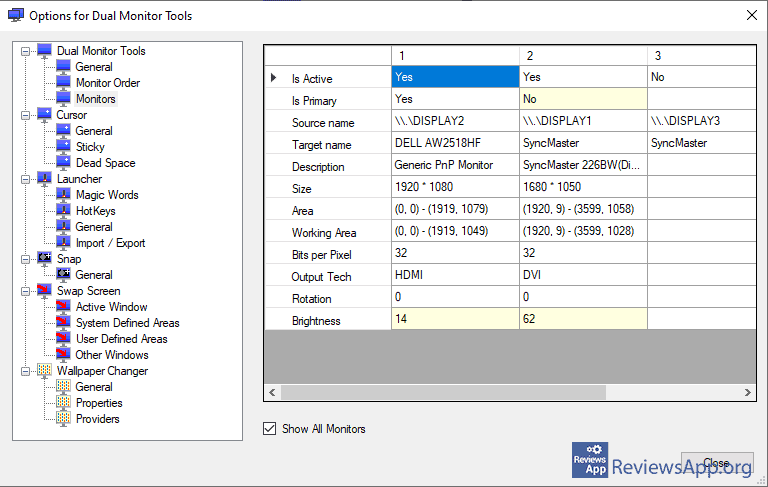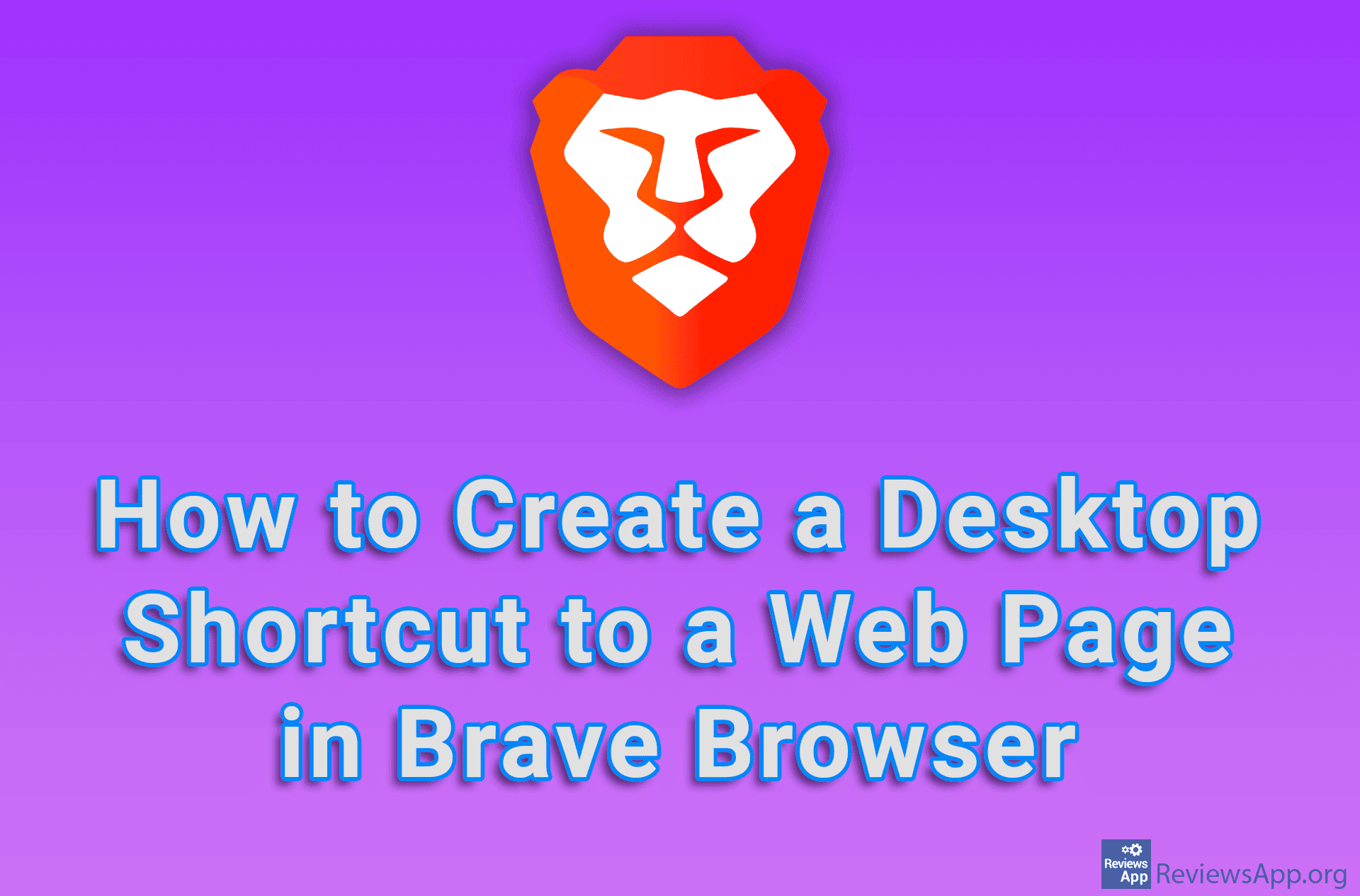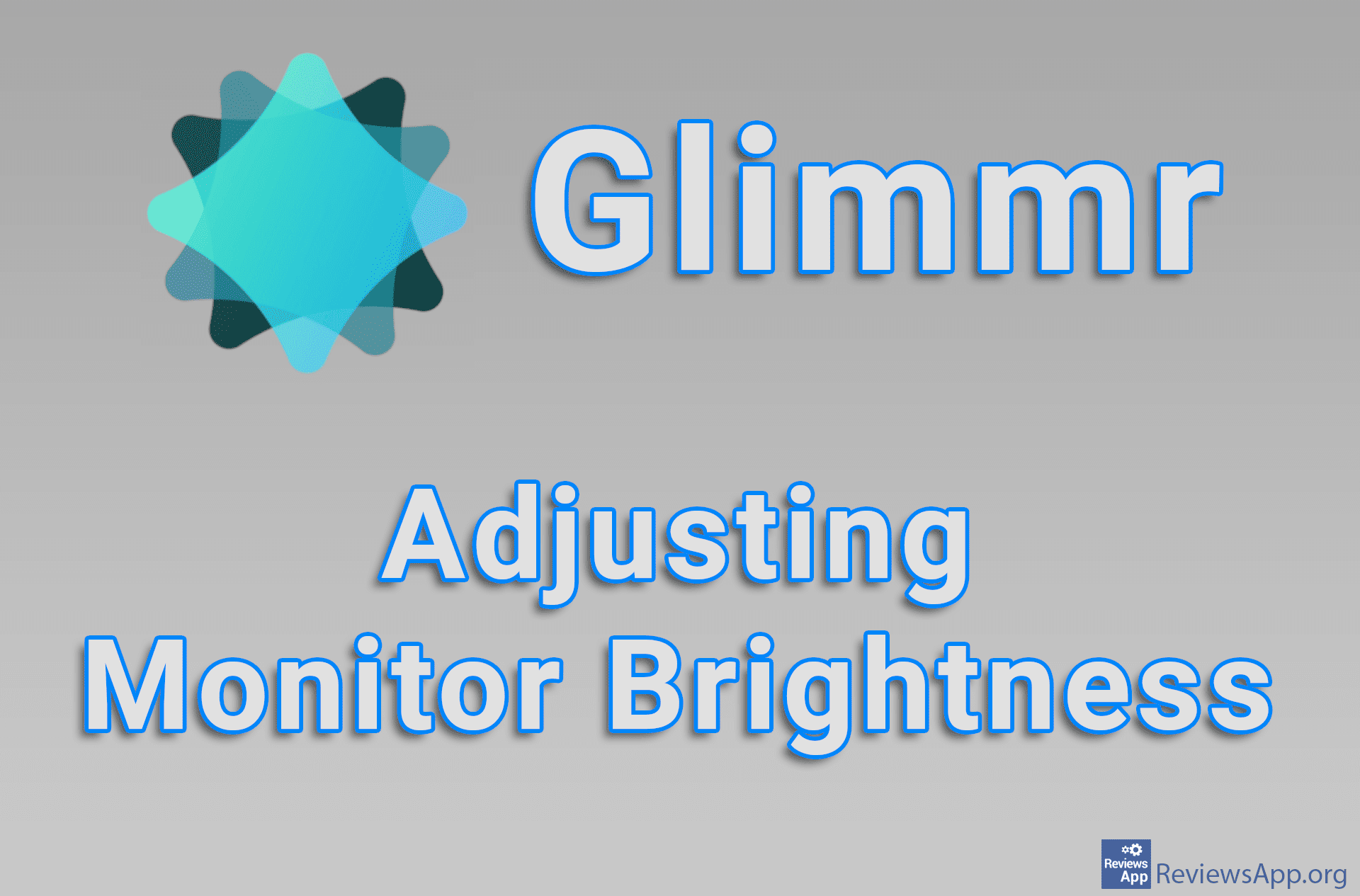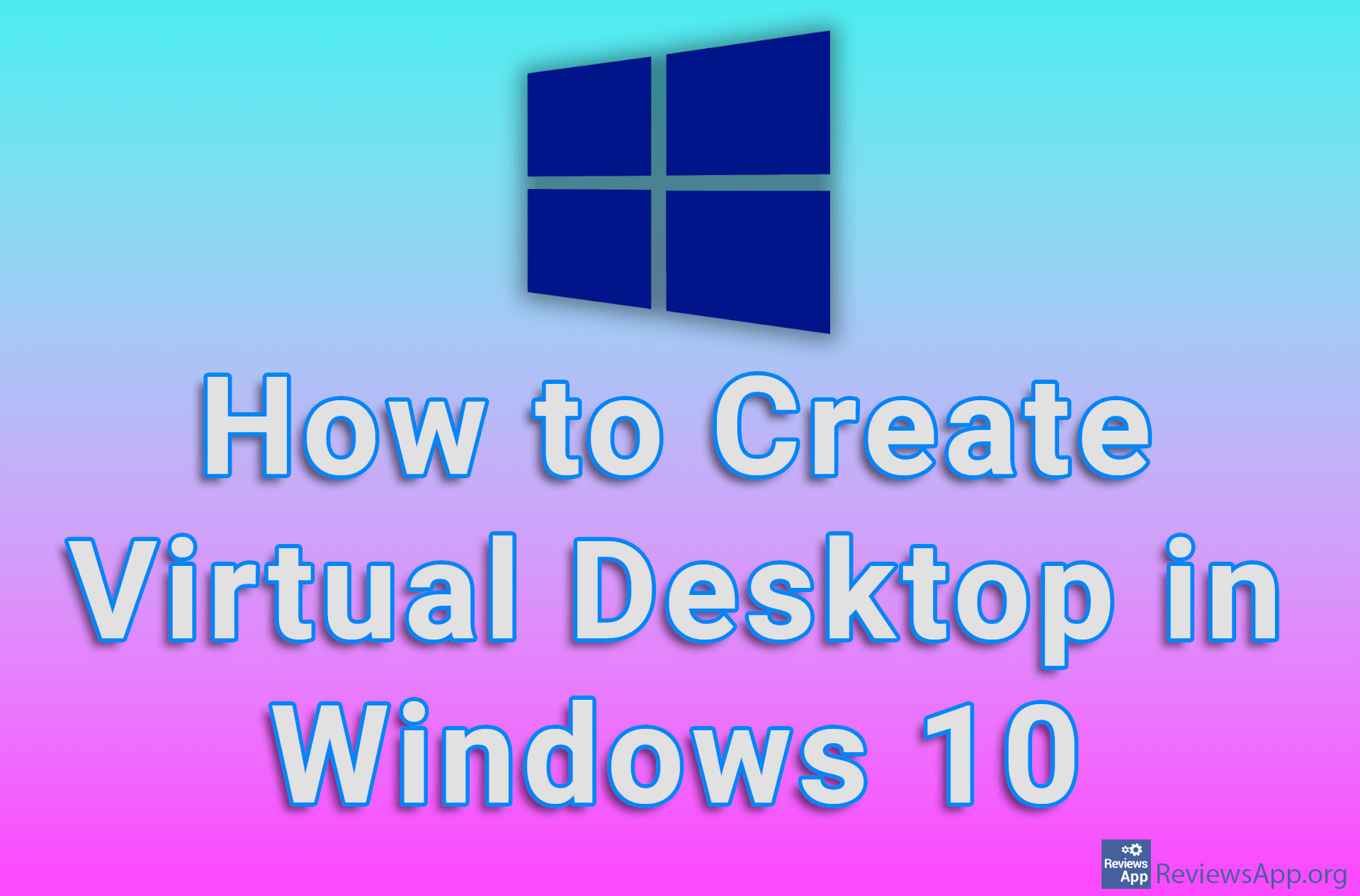Dual Monitor Tools – Control in a Multi-Monitor Environment

If you use two or more monitors, you probably know that the options for control in a multi-monitor environment, which we have in Windows, are not very good and that apart from the basic settings, we don’t have much. If you want to do anything more complicated than setting up which monitor will be the main and which secondary and whether the same image will be displayed on both monitors or you will have an additional desktop, you will have to look for an additional program.
Dual Monitor Tools is a free program for Windows 7, 8, and 10 that will allow you to fine-tune how your computer will work in a multi-monitor environment.
How Does Dual Monitor Tools Work?
When you install and run Dual Monitor Tools, you’ll see a user interface that looks clean, simple, and a bit dated, and is split into two parts. All the categories of settings available in the program are listed on the left, and when you click on one of them, the settings for that category will appear in the section on the right.
The program contains a huge number of options and will allow you to set everything related to your monitors in detail. For example, you can restrict the movement of the mouse cursor to only a certain monitor or make it a bit difficult to move the mouse from one monitor to another, you can also determine the parts of the screen where the windows of certain programs will be located, and much more.
In addition to this, Dual Monitor Tools also includes a screen capture option, and it is possible to set to capture only a certain part of the screen, as well as the ability to set the desktop backgrounds so that they are identical, different, and automatically change the image in a certain time interval.
Dual Monitor Tools contains a lot of options, so we liked that many of the options have their own keyboard shortcuts, which you can set yourself. With these shortcuts you can, for example, create a shortcut that will launch a specific program and place it in a predetermined part of the screen.
Dual Monitor Tools Will Satisfy Even the Most Demanding Users
Dual Monitor Tools is an excellent program and contains enough options to satisfy even the most demanding users. Due to a large number of options, it is not suitable for beginners, but we believe that even they will manage after a short familiarization with the program. During use, we did not encounter any problems or bugs, so Dual Monitor Tools gets our recommendation.
Platform:
Windows 7, 8 and 10