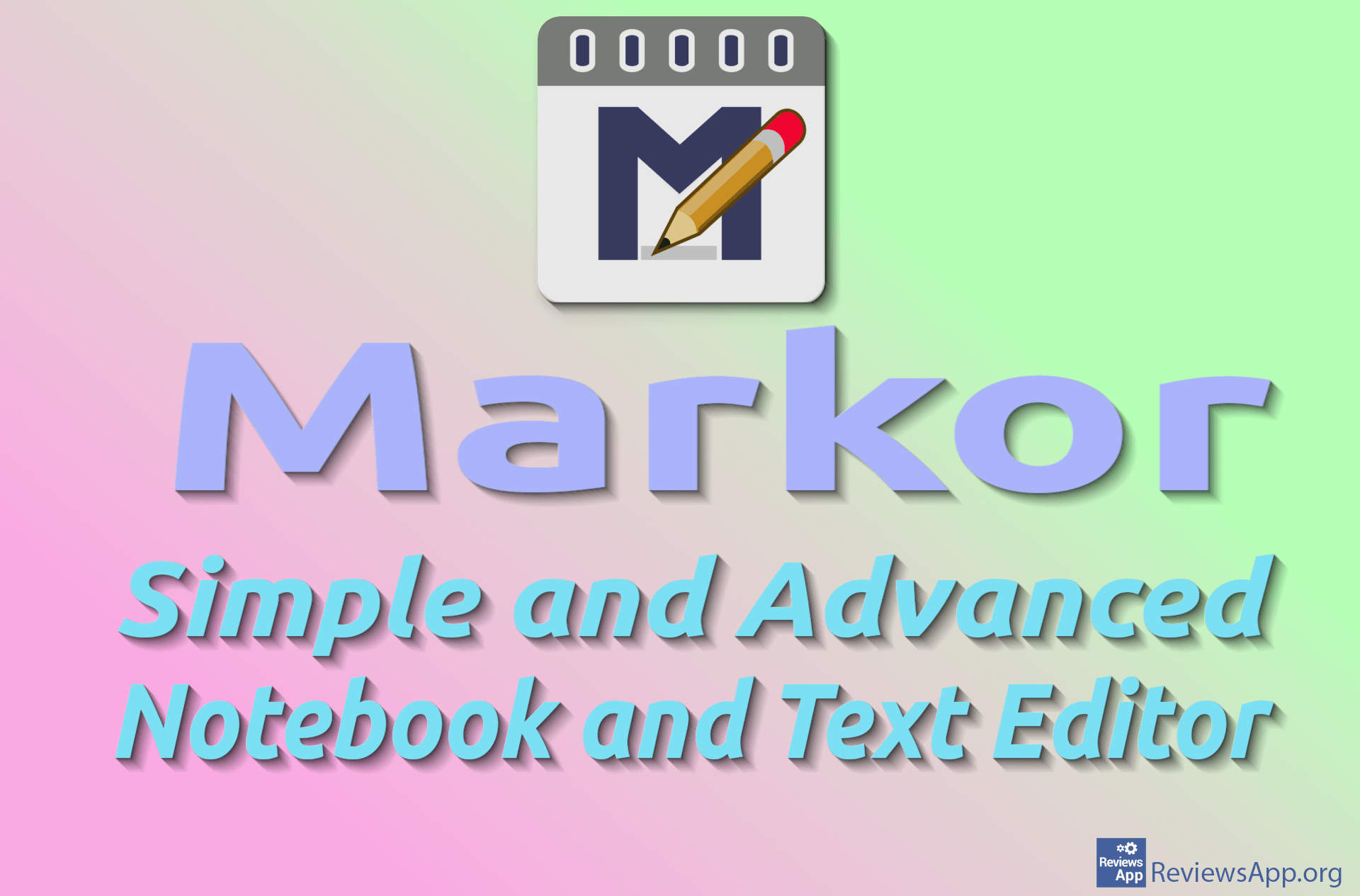How to Apply Strikethrough to Text in Microsoft Word
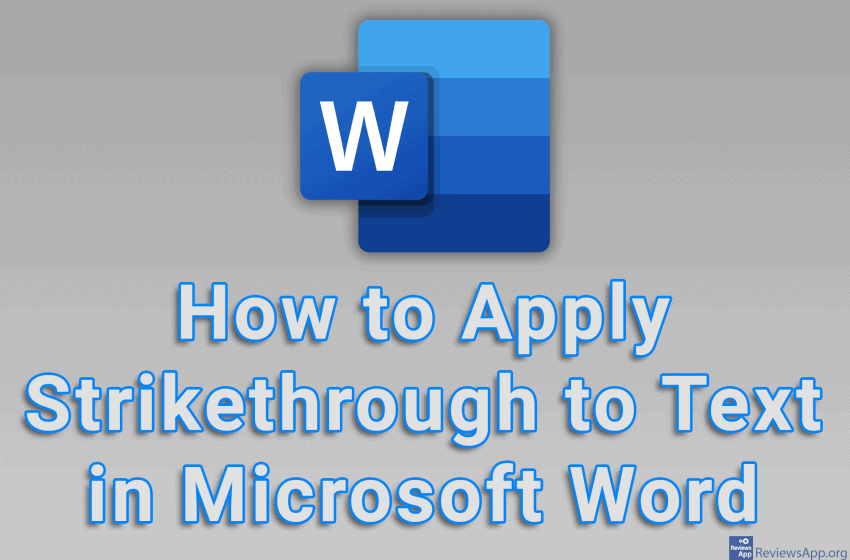
It often happens that during work we need to strikethrough the text. In this way, we can easily show changes, so that they are noticeable or emphasize certain words or sentences. Microsoft Word includes an option where you can strikethrough text and this is quite easy to do.
Watch our video tutorial where we show you how to apply strikethrough to text in Microsoft Word, using Windows 10.
Video Transcript:
- How to Apply Strikethrough to Text in Microsoft Word
- Highlight the text you want to strikethrough
- In the menu that appeared, click on Strikethrough
- You can also strikethrough text by clicking the button in the menu
- If you want to strikethrough multiple words or sentences that are not next to each other, hold CRTL on the keyboard while highlighting the text
- Now you strikethrough text using one of the two ways we showed you