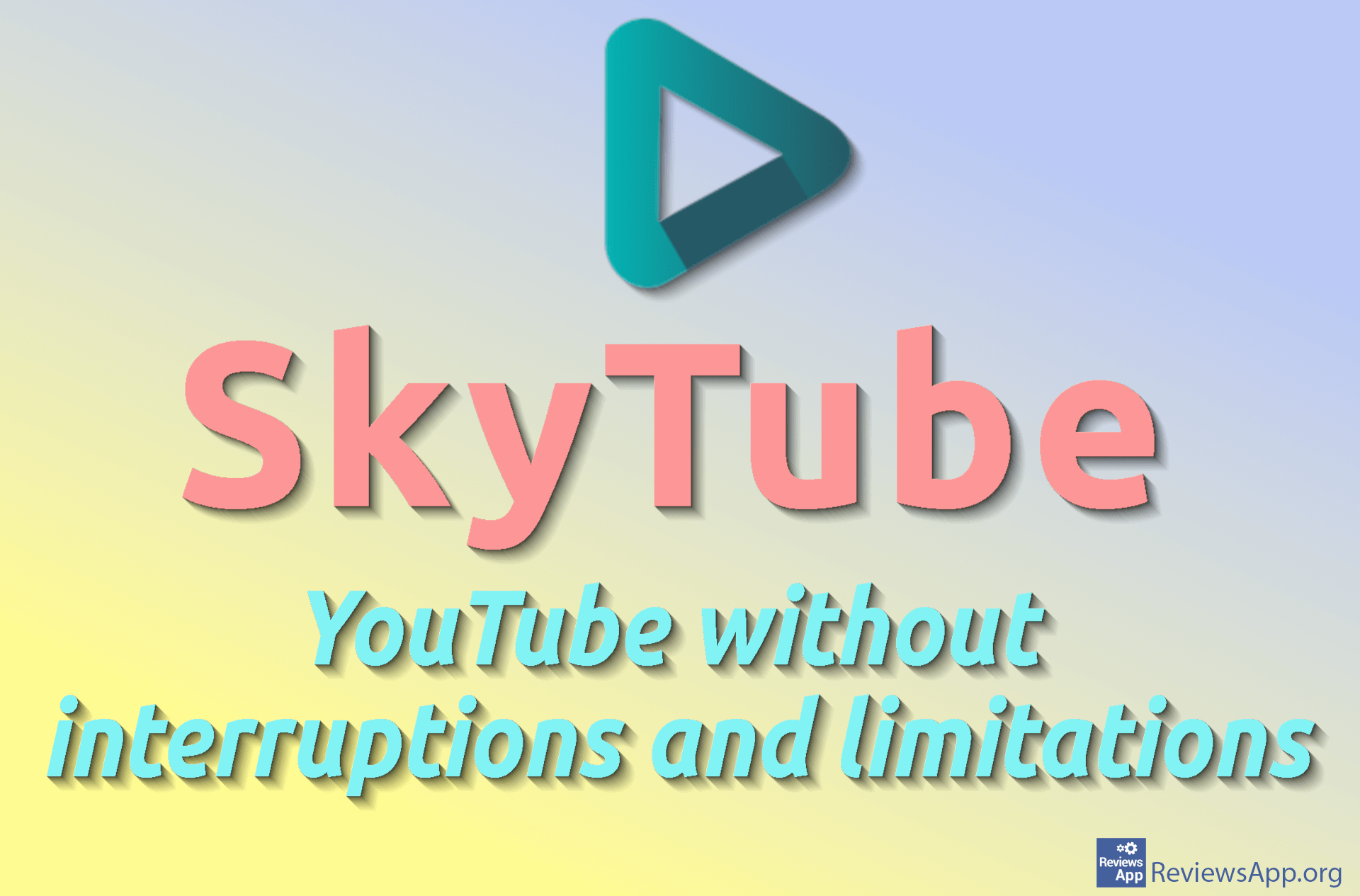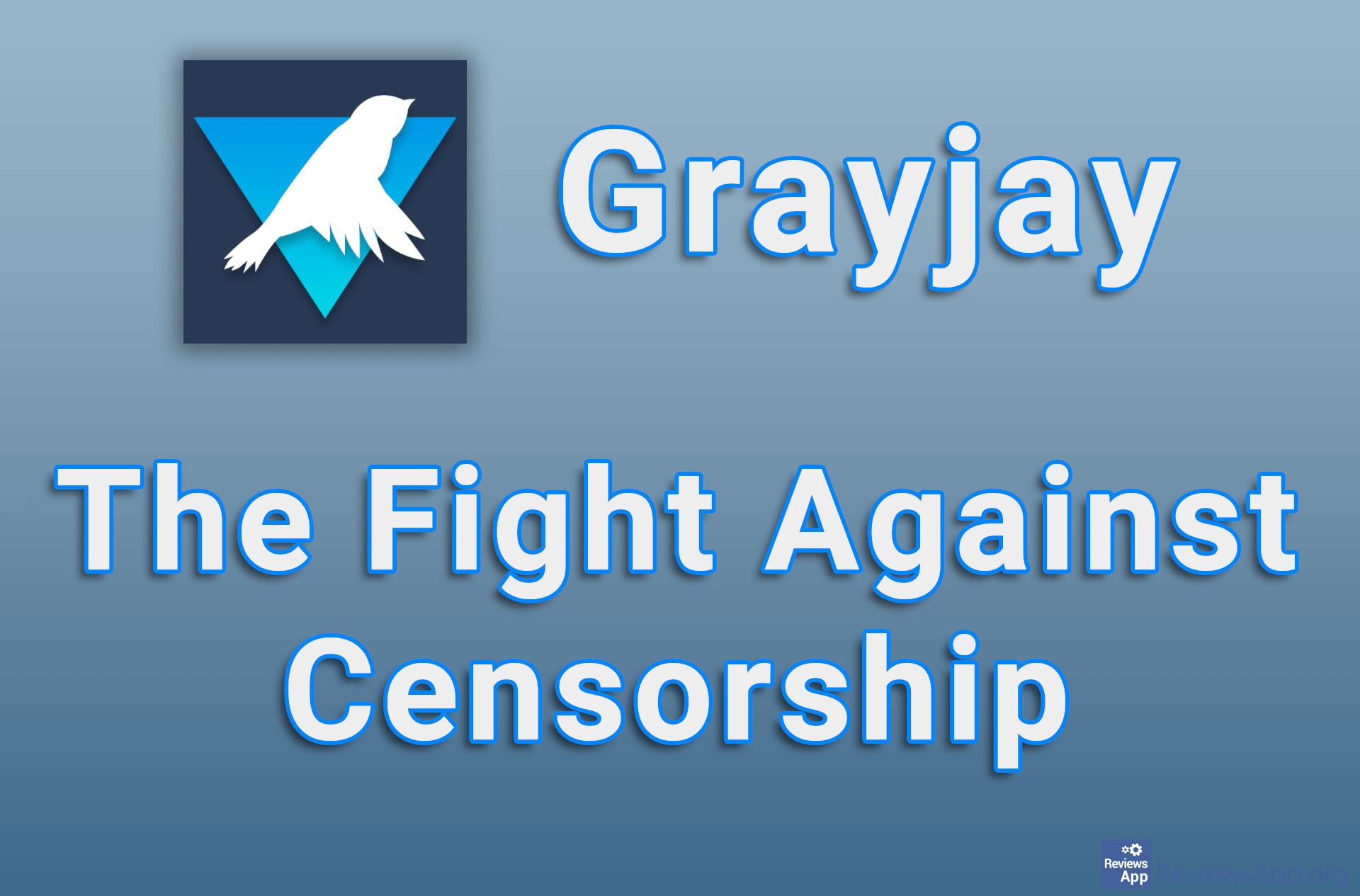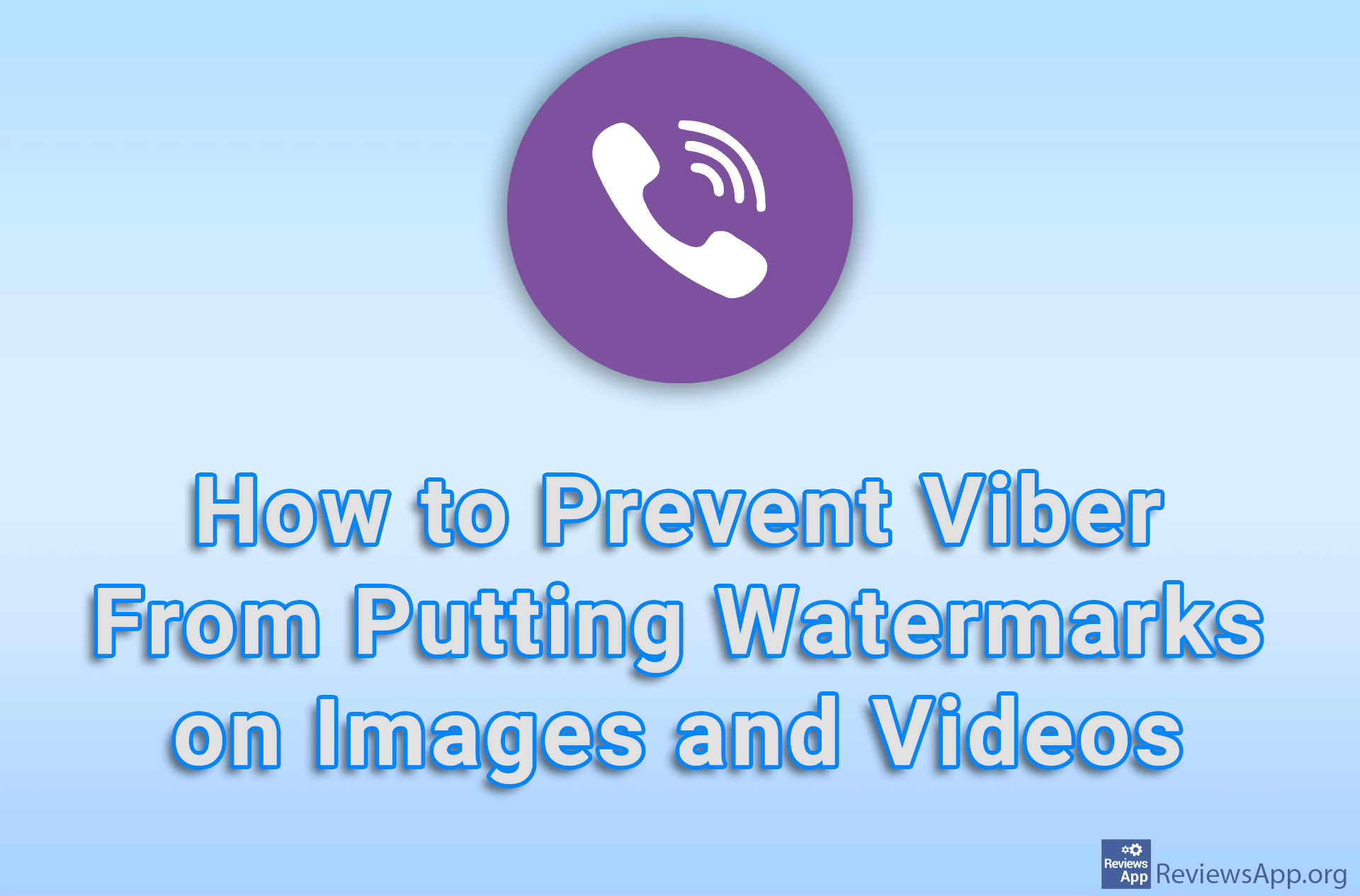How to Change a Banner Image of Your YouTube Channel
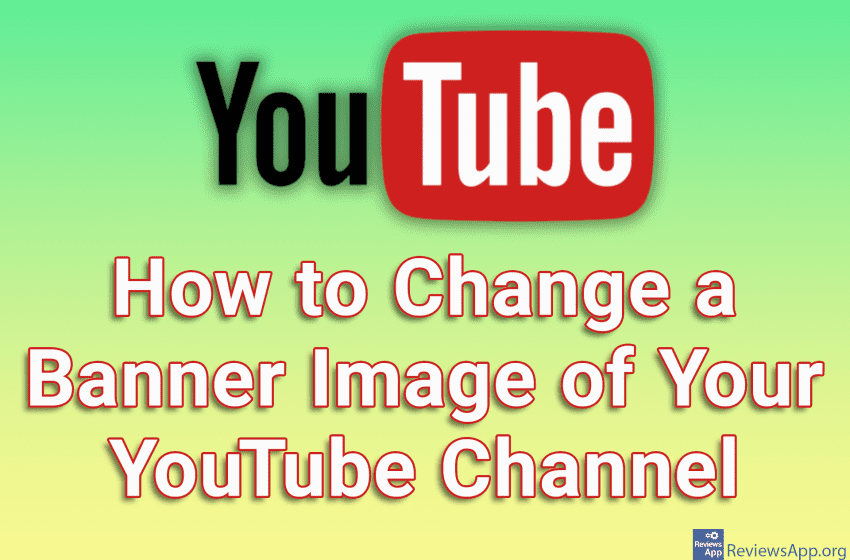
If you want to place a banner image on your YouTube channel, you can do so very easily. Keep in mind that the resolution of the image you are using should be 2048×1152 in a 16:9 ratio, otherwise your image will be cropped. Also, the image size must not be larger than 6 MB.
Check out our video tutorial where we show you how to change a banner image of your YouTube channel using Windows 10 and Google Chrome.
Video transcript:
- How to Change a Banner Image of Your YouTube Channel
- Open YouTube and log in to your account.
- Click on the profile icon in the upper right corner of the screen
- Click on YouTube Studio
- Click on Customization
- Click on Branding
- In the Banner Image section, click on UPLOAD
- Select the image you want to use
- Adjust which part of the image you want to display and click on DONE
- Click on PUBLISH