How to Restore Deleted Bookmarks in Google Chrome
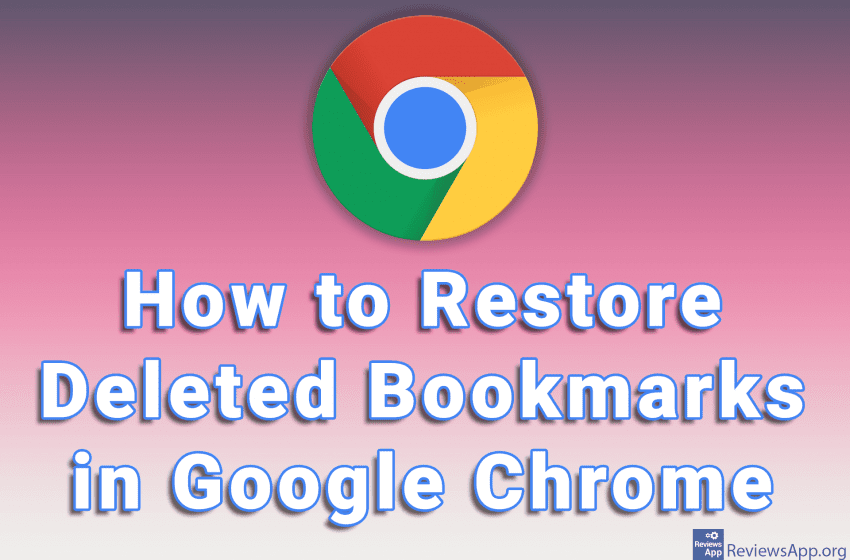
If you’ve accidentally deleted bookmarks in Google Chrome and you don’t have a backup, we have great news for you, all bookmarks can be restored. Keep in mind that the method we will show you will work until you restart your Chrome browser.
Check out our video tutorial where we show you how to restore deleted Bookmarks in Google Chrome using Windows 10.
Video transcript:
- How to Restore Deleted Bookmarks in Google Chrome
- As an example, we will delete all Bookmarks and close the Bookmarks tab. This will work even when you delete Bookmark from the Bookmark bar.
- Click on the three vertical dots in the upper right corner of the screen
- Click on Bookmarks and then on Bookmark manager
- Click on an empty space and press CTRL + Z on the keyboard to restore your Bookmarks




