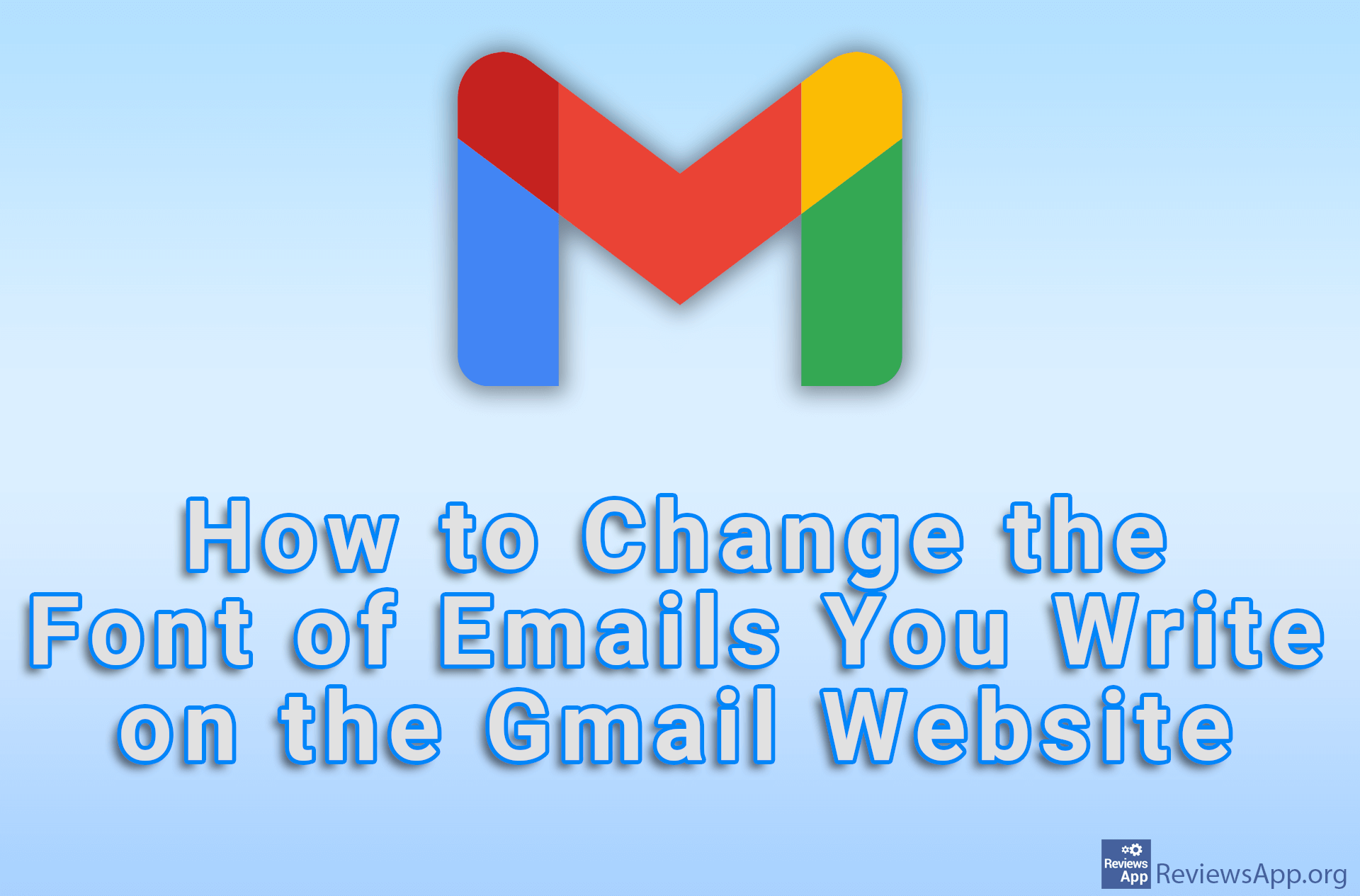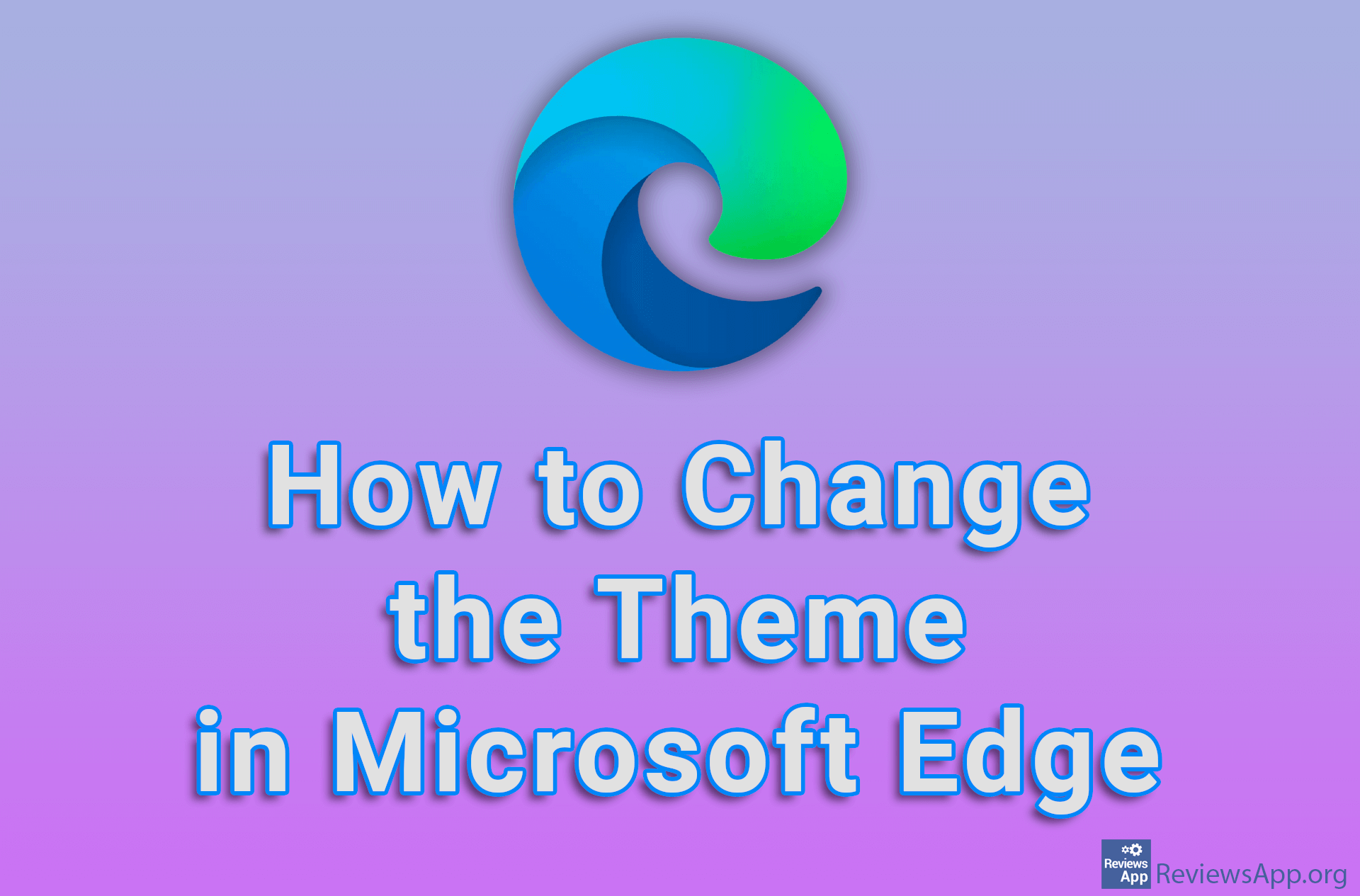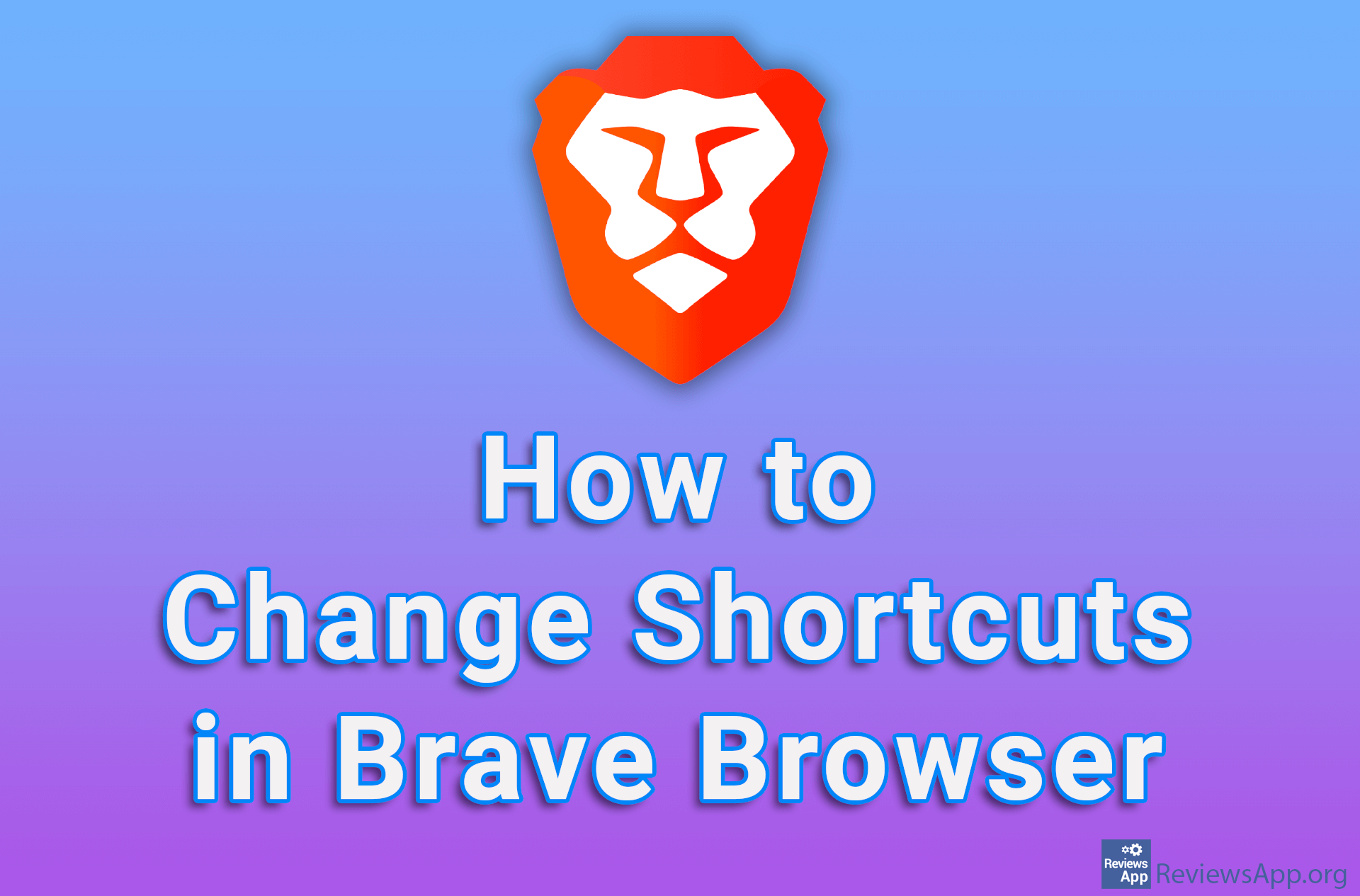How to Change Password on Instagram for Android
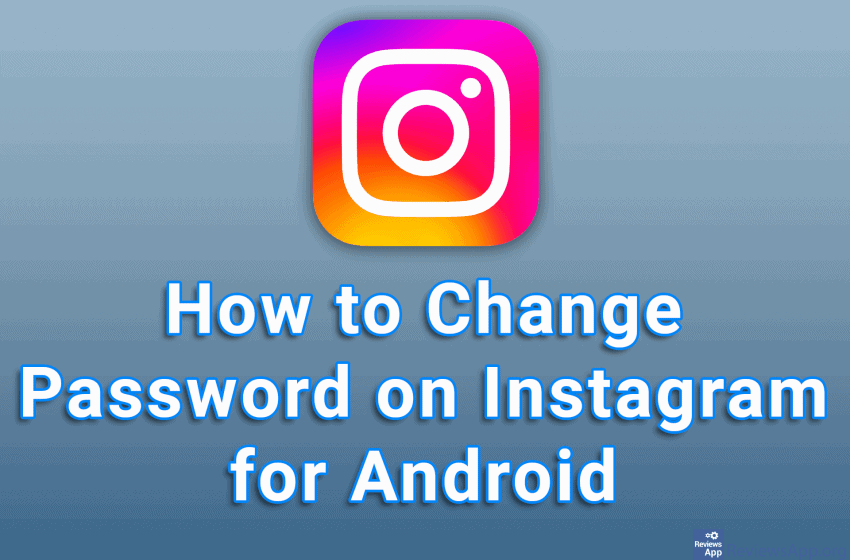
If you used a password during the creation of your Instagram account that you now want to change, the good news is that it is easy to change the password and you can do it an unlimited number of times. Please note that once you change your password, you will not be able to use that password ever again.
Watch our video tutorial where we show you how to change password on Instagram for Android.
Video Transcript:
- How to Change Password on Instagram for Android
- Tap on the profile icon in the lower right corner of the screen
- Tap on the three horizontal lines in the upper right corner of the screen
- Tap on Settings
- Tap on Security
- Tap on Password
- Enter your old password in the first field
- Enter your new password in the second and third fields
- Tap on the check mark in the upper right corner of the screen