How to Set BSPlayer to Save Downloaded Subtitles in the Same Folder as the Movie and With the Same Name
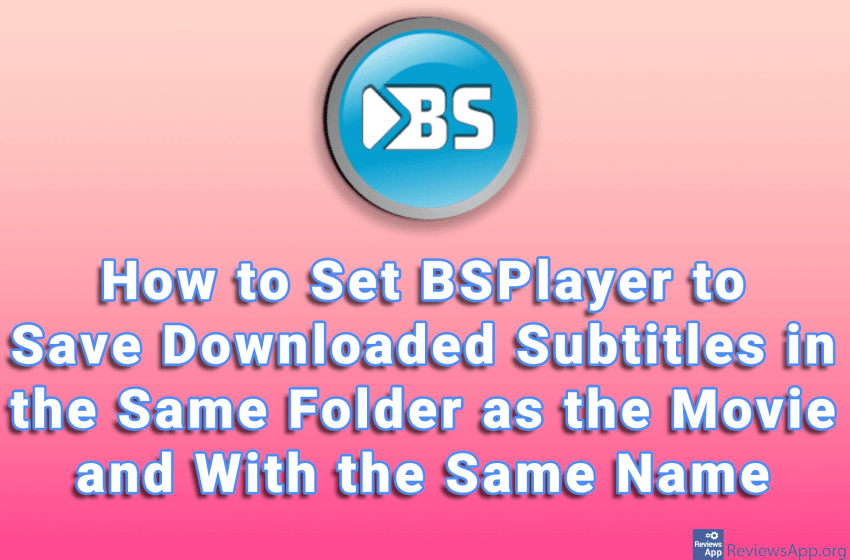
BSPlayer has a handy option that allows us to download subtitles directly from the program. This option works great and we recommend you use it. When you download subtitles in this way, the file will be placed in a special folder, and the file name will be the same as the name of the video file for which that translation is for, only an abbreviation of the translation language will be added at the end of the file name.
If you watch movies on TV using a USB drive, the translation must generally be in the same folder as the movie, and the subtitle file name must be exactly the same as the movie file name, otherwise, the translation will not be loaded.
BSPlayer offers us the option to change the default behavior when downloading translations and to have everything set up right away, so we just need to copy the movie to USB.
Watch our video in which we show you how to set BSPlayer to save downloaded subtitles in the same folder as the movie and with the same name. In one part you need to enter this code: %P\%F%SE, so it is best to copy it from here.
Video transcript:
- How to Set BSPlayer to Save Downloaded Subtitles in the Same Folder as the Movie and With the Same Name
- Right-click on BSPlayer and click on Options, then on Preferences…
- Click on Subtitles, then on Online subtitles
- Open the drop-down menu that says Movie folder, ‘Subs’ subfolder
- Click on Custom…
- Type in %P\%F%SE (you can find this code in the video description)
- Click on Close



