How to Create a Border Around a Page in Google Docs
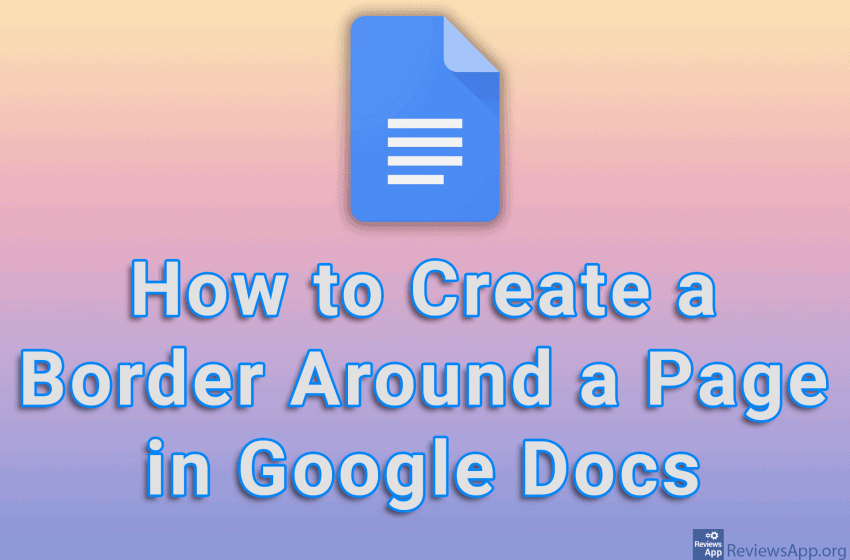
Creating a border around a page in Word is easy because there is an option for this. Unfortunately, this is not the case in Google Docs. However, we can make a border around the page using a table. All we need to do is create a table with only one field and enlarge that field to take up the entire height and width of the page. This way it will look like we have placed a border around the page.
Watch our video tutorial where we show you how to create a border around a page in Google Docs, using Windows 10 and Mozilla Firefox.
Video Transcript:
- How to Create a Border Around a Page in Google Docs
- Unlike Word where there is an option to create a border around the page, in Docs there is no such option. However, we can create a border using a table.
- Click on Insert
- Click on Table and select the size 1 x 1
- We got a table with only one cell. Drag the bottom edge of the table to the bottom of the page. In this way, we will get the appearance of having a border around the page.
- If you want to edit this border, click on Table options
- Click on Color
- Under Table border you can choose the color and thickness of the border




