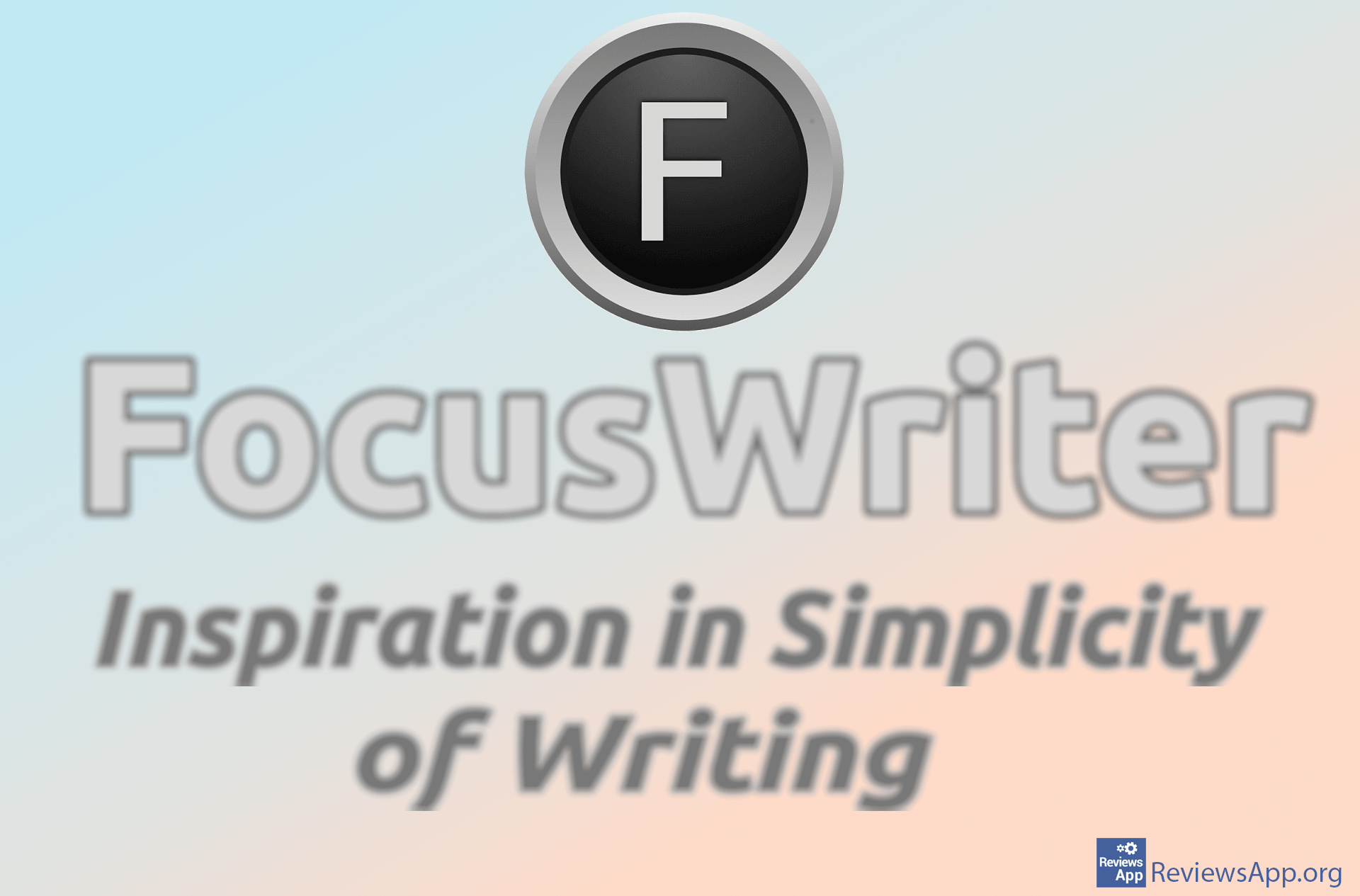How to Create a Border Around a Page in Microsoft Word
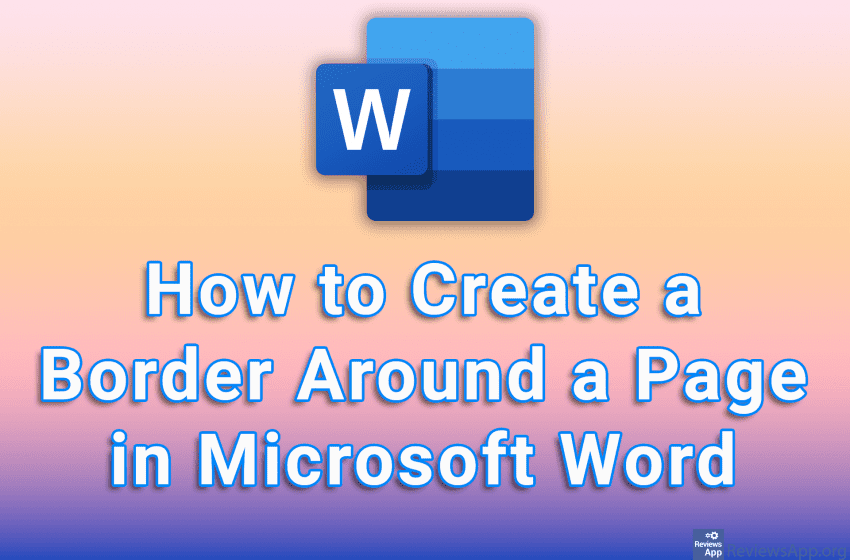
Microsoft Word includes a handy option that will allow you to create a border around the sides of the document. Adding borders around a page can be a subtle way to highlight certain parts of a document. It is possible to customize the style, thickness, and where the border will appear, as well as on which pages the border will appear.
Watch our video tutorial where we show you how to create a border around a page in Microsoft Word using Windows 10.
Video Transcript:
- How to Create a Border Around a Page in Microsoft Word
- Click on Design
- Click on Page Borders
- Click on Box
- It is possible to edit the appearance of the borders. We will show you a couple of options, and you can experiment further yourself. In the Style section, you choose how the border will look.
- You can also specify which sides of the paper the borders will be around
- When you’re done adjusting the borders, click on OK