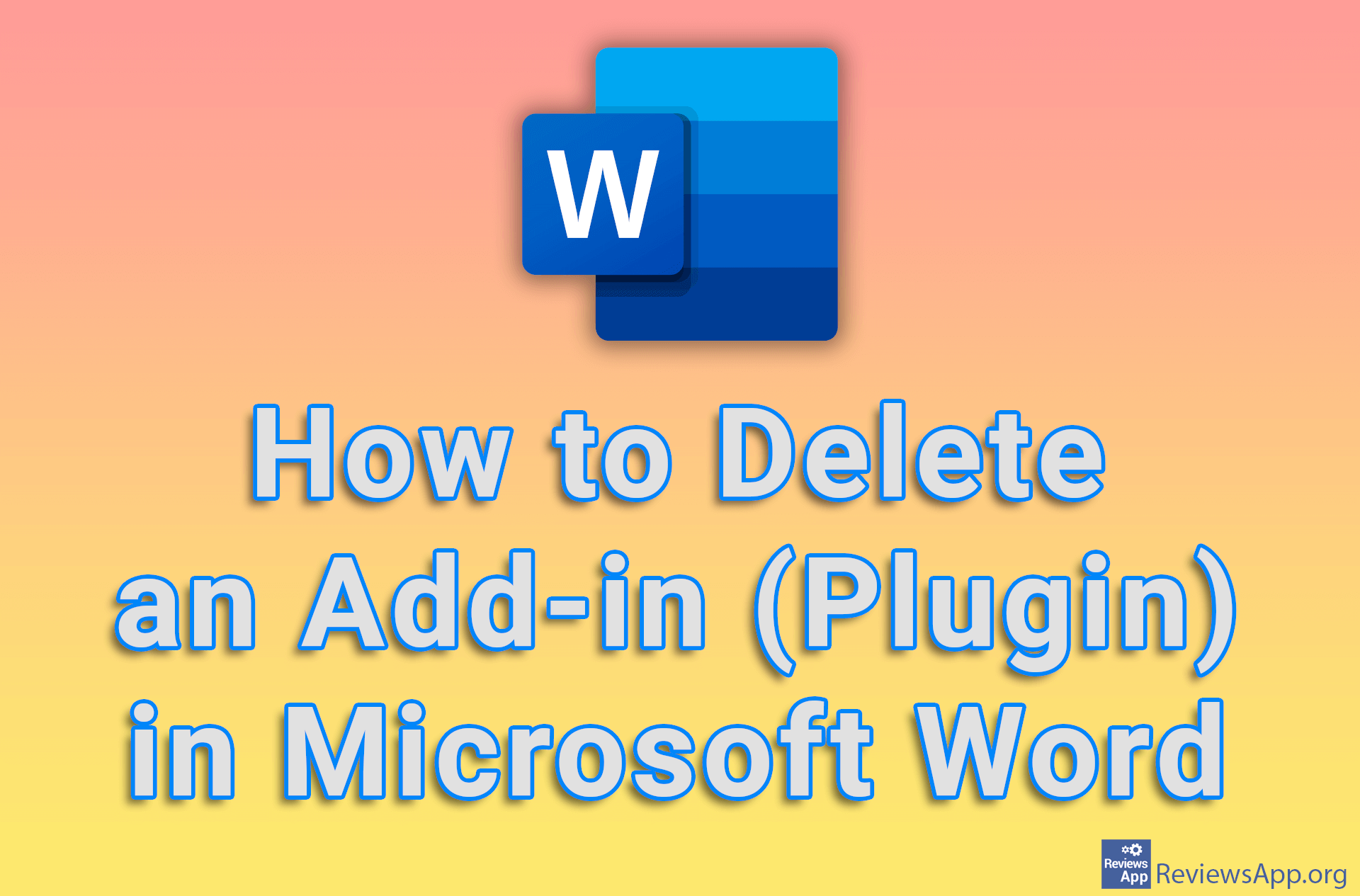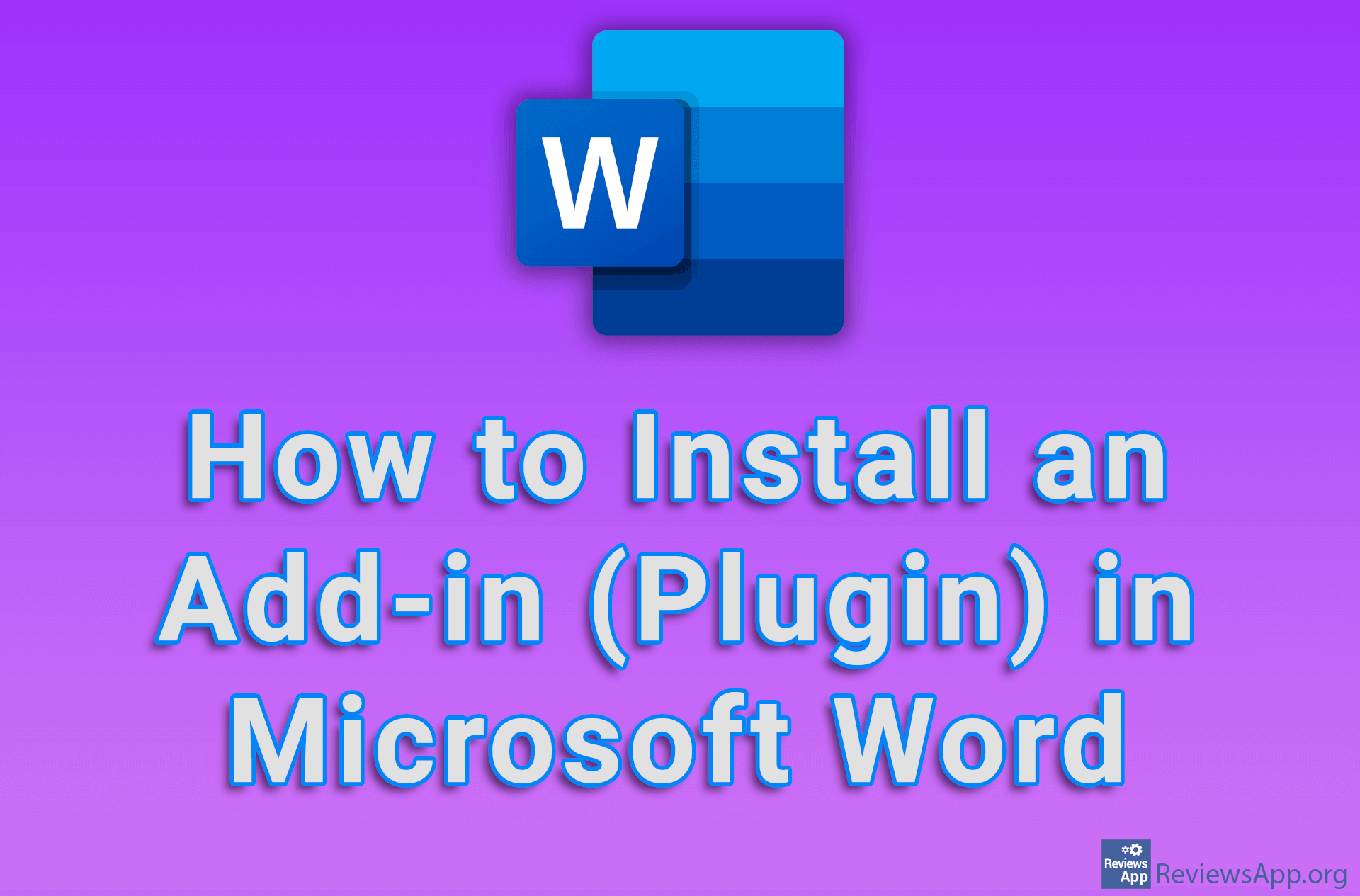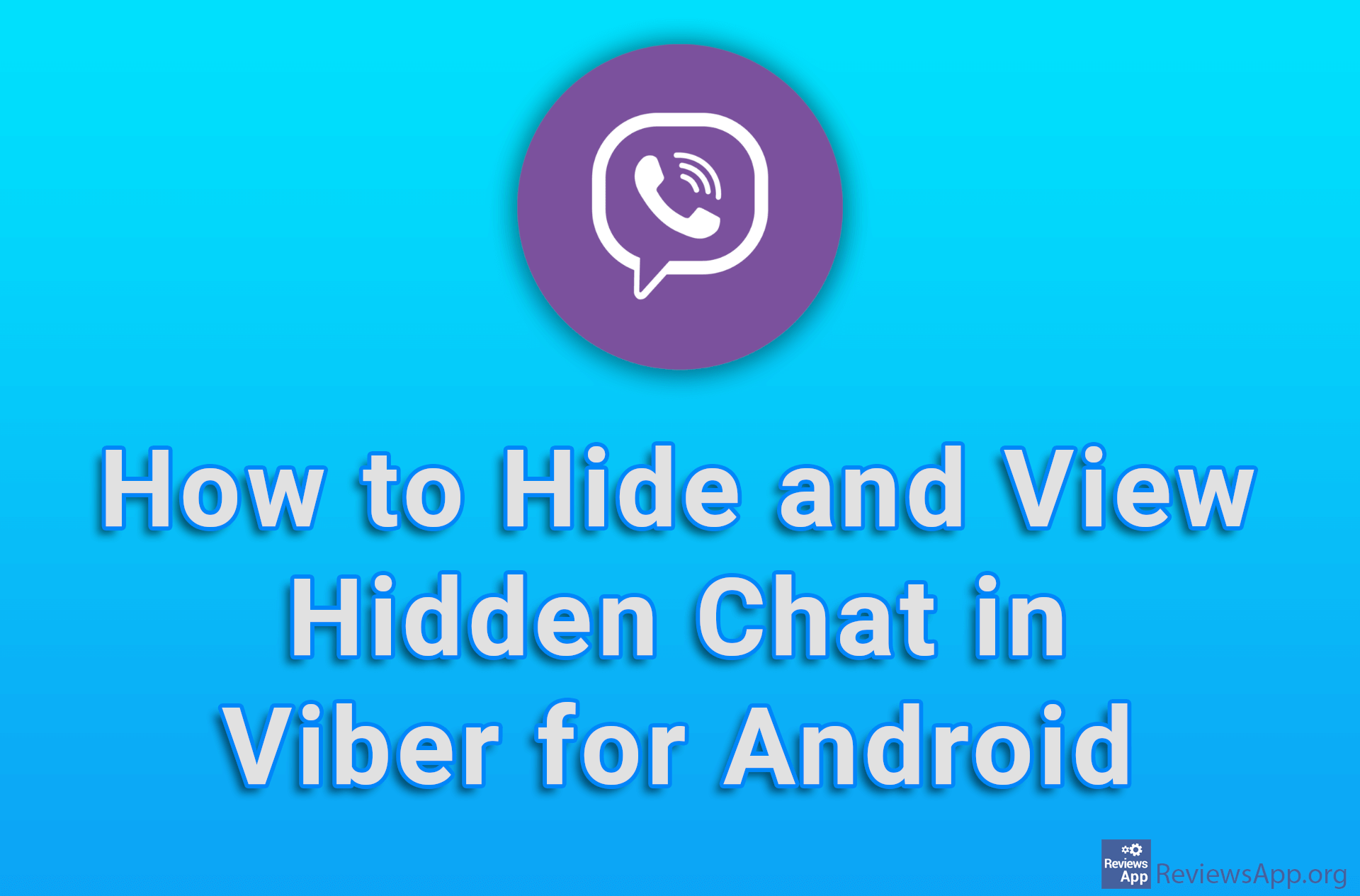How to Hide Plugin Icons in Mozilla Firefox
In Mozilla Firefox, as in most modern Internet browsers, plugin icons appear in the upper right corner of the screen. You can use these icons to manage plugins, but there are also those that work in the background, and their icons just take up space unnecessarily. The icons of these plugins are best hidden, so they don’t get in the way.
Watch our video tutorial where we show you how to hide plugin icons in Mozilla Firefox using Windows 10.
Video Transcript:
- How to Hide Plugin Icons in Mozilla Firefox
- Right-click on the empty space next to the plugin icons
- Click on Customize Toolbar…
- In this menu, drag the icons of the plugins you want to hide like in the video
- Click on Done