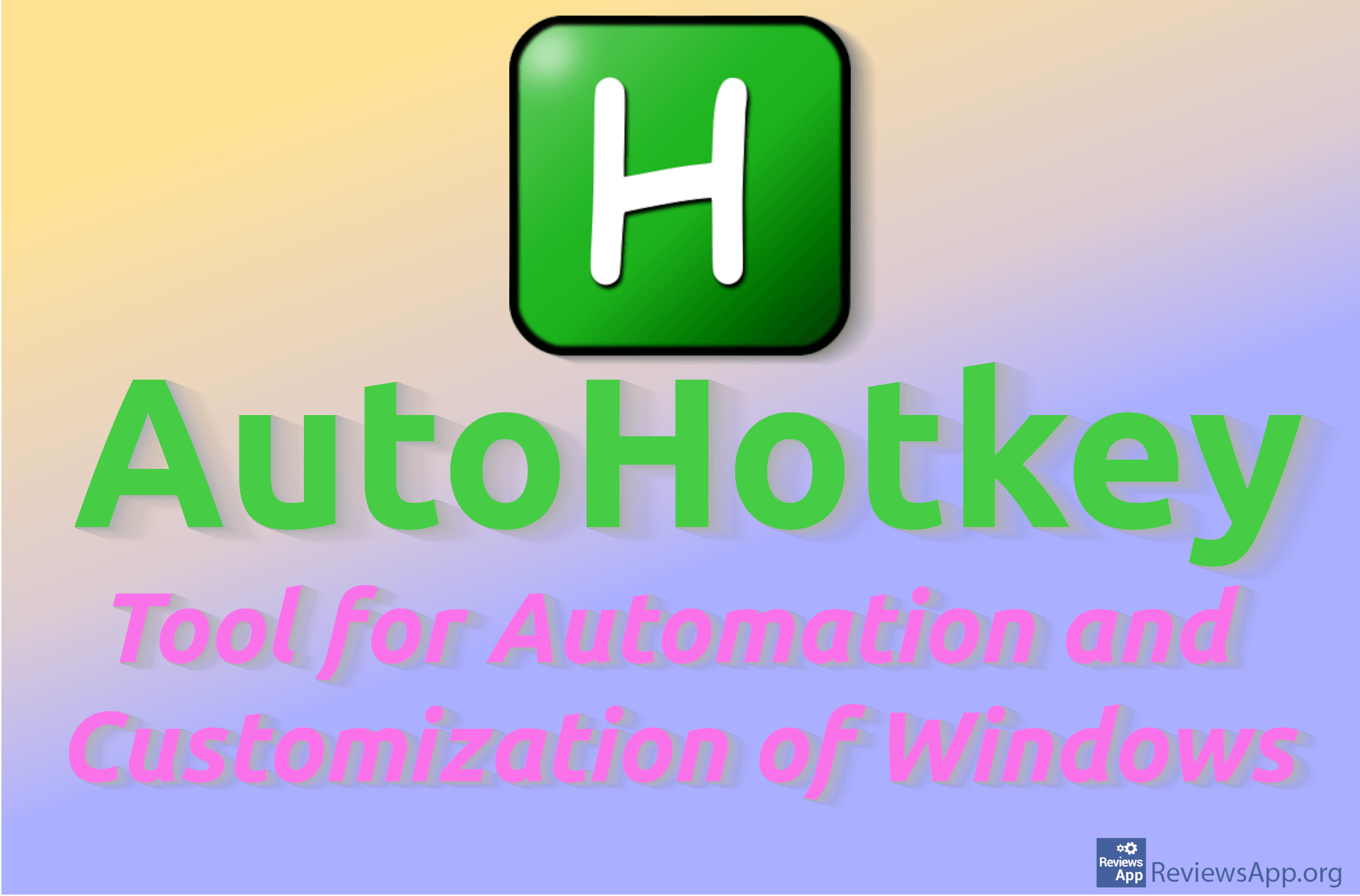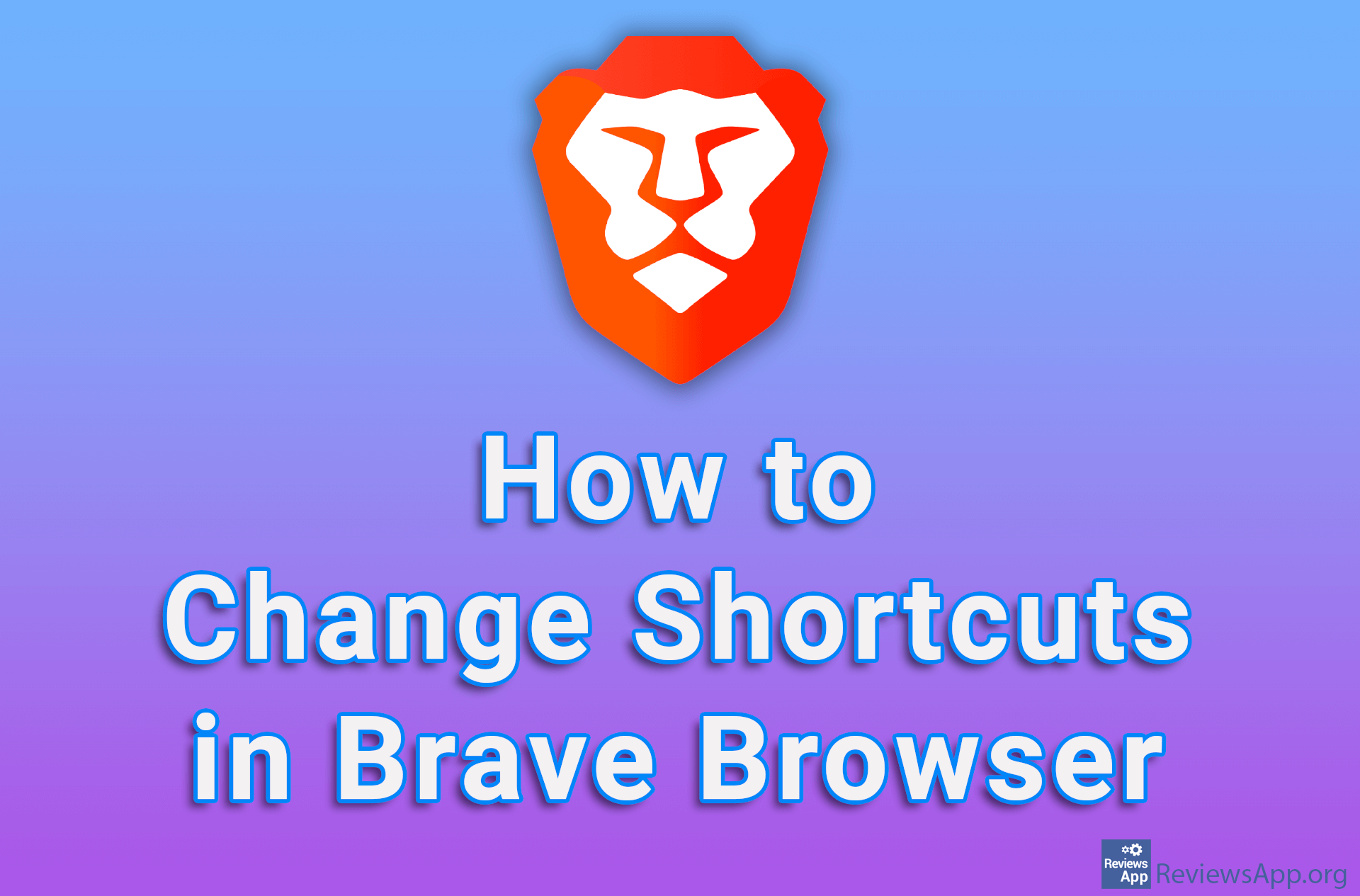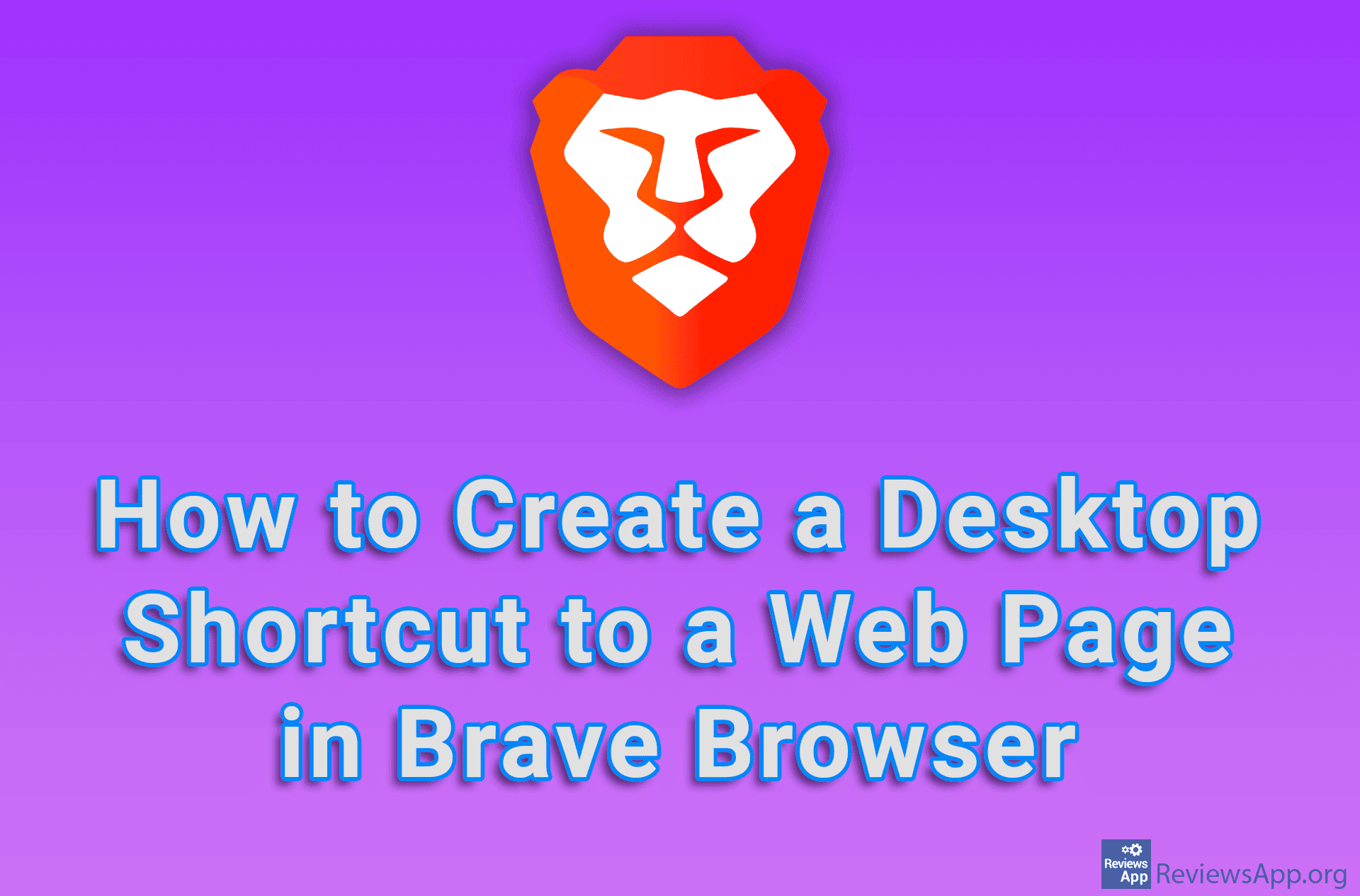How to Create a Desktop Shortcut to a Website in Chrome
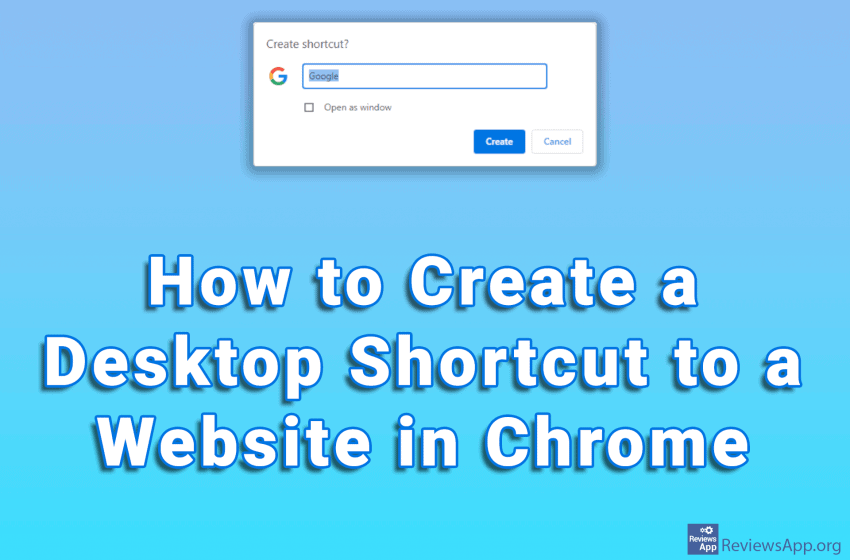
Everyone has a web page that they open as soon as they launch the internet browser. Whether it’s YouTube, a social network or a news portal, we all have one or more pages that are more important to us than others.
Google Chrome has a handy option that allows us to create a shortcut on the desktop to a web page. Check out our video where we show you how to create a desktop shortcut to a website in Chrome using Windows 10.
This can also be done on both Android and iOS, and you can learn how to do this in our post How to Add Website Shortcut (icon) to Android and iOS Home Screen.
Video transcript:
- Go to the website for which you want to create a shortcut
- Click on the three vertical dots in the upper right corner of the screen
- Click on More tools and then on Create shortcut…
- Enter a name for the shortcut and click on Create