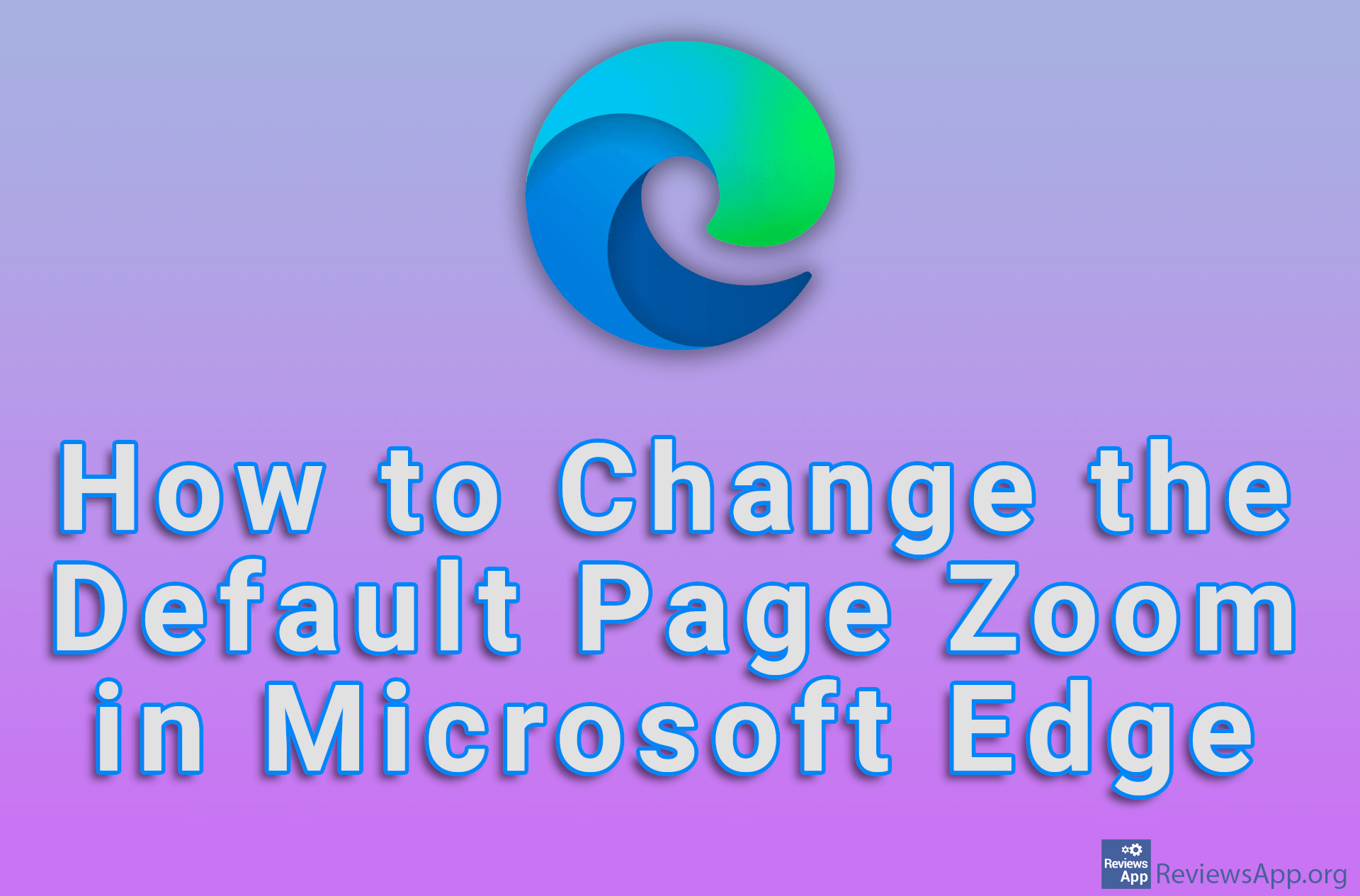How to Display and Customize the Home Button in Microsoft Edge
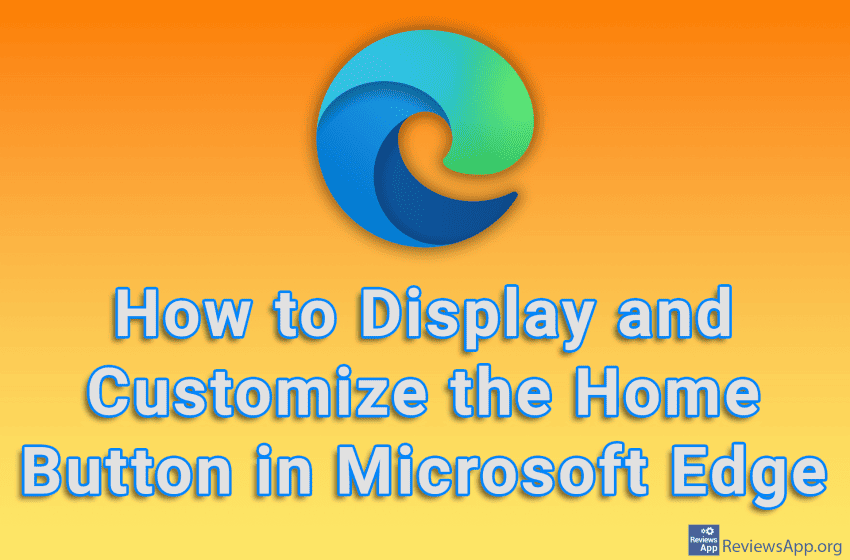
The Home button is a button with a house icon in the Microsoft Edge navigation. However, by default, this button will not be displayed. This is not such a big problem because all you have to do to bring it back is to turn on the option in the settings. Also, it is possible to set which website will open when you click the Home button.
Watch our video tutorial where we show you how to display and customize the Home button in Microsoft Edge, using Windows 10.
Video Transcript:
- How to Display and Customize the Home Button in Microsoft Edge
- Click on the three horizontal dots in the upper right corner of the screen
- Click on Settings
- Click on Start, home, and new tabs
- To display the Home button, turn on the option Show home button on the toolbar
- If you want the Home button to open a specific website, click like in the video and enter the website’s URL
- Click on Save