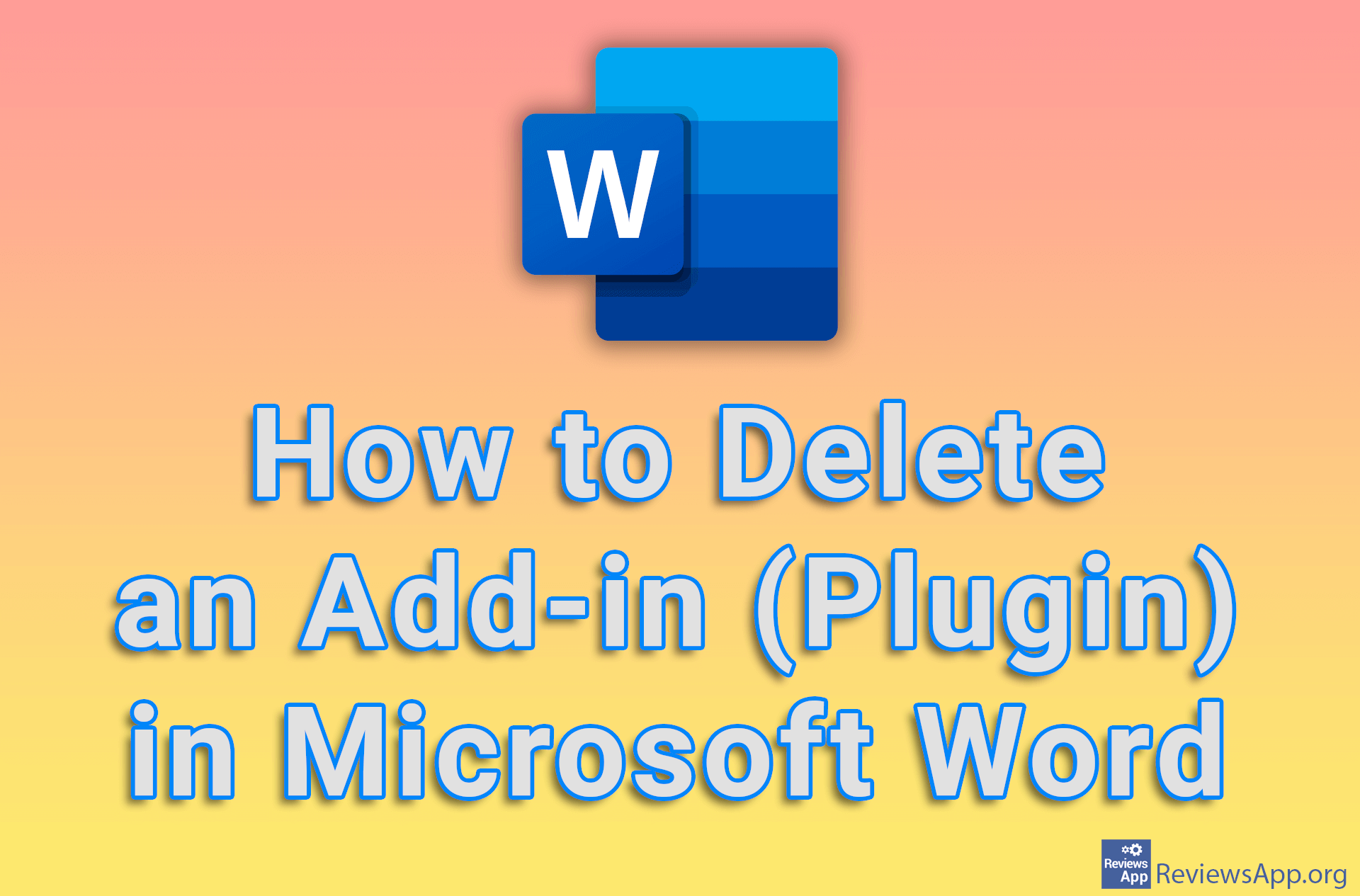How to Remove the Bing Chat Discover Button in Microsoft Edge
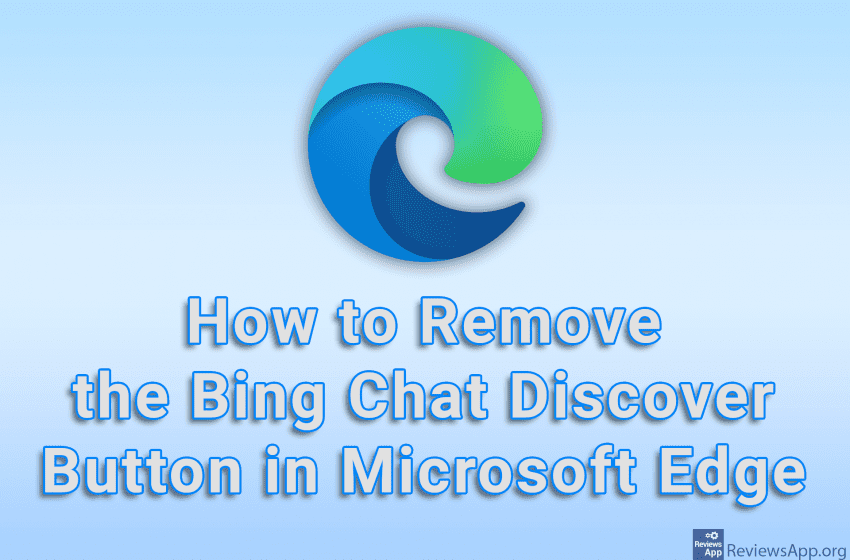
Recently, Microsoft added Bing AI Chat to Edge, as well as a Discover button in the upper right corner of the web browser, which calls Bing AI Chat. If you don’t want to use this option and this button just bothers you, the good news is that it is possible to remove it.
Watch our video tutorial where we show you how to remove the Bing Chat Discover button in Microsoft Edge, using Windows 10.
Video Transcript:
- How to Remove the Bing Chat Discover Button in Microsoft Edge
- Currently we can only do this by editing registries
- In the search box, type regedit and click on the first result obtained
- Open the HKEY_LOCAL_MACHINE folder
- Open the SOFTWARE folder
- Open the Policies folder
- Click on the Microsoft folder
- Right-click like in the video, click on New, and then on Key. Name the folder Edge
- Right-click like in the video, then click on New and then on DWORD (32-bit) Value
- Name the file HubsSidebarEnabled
- Double-click the file we just created and enter the number 0 in the Value data field
- Open Edge and in the URL field type edge://policy
- Click on Reload Policies