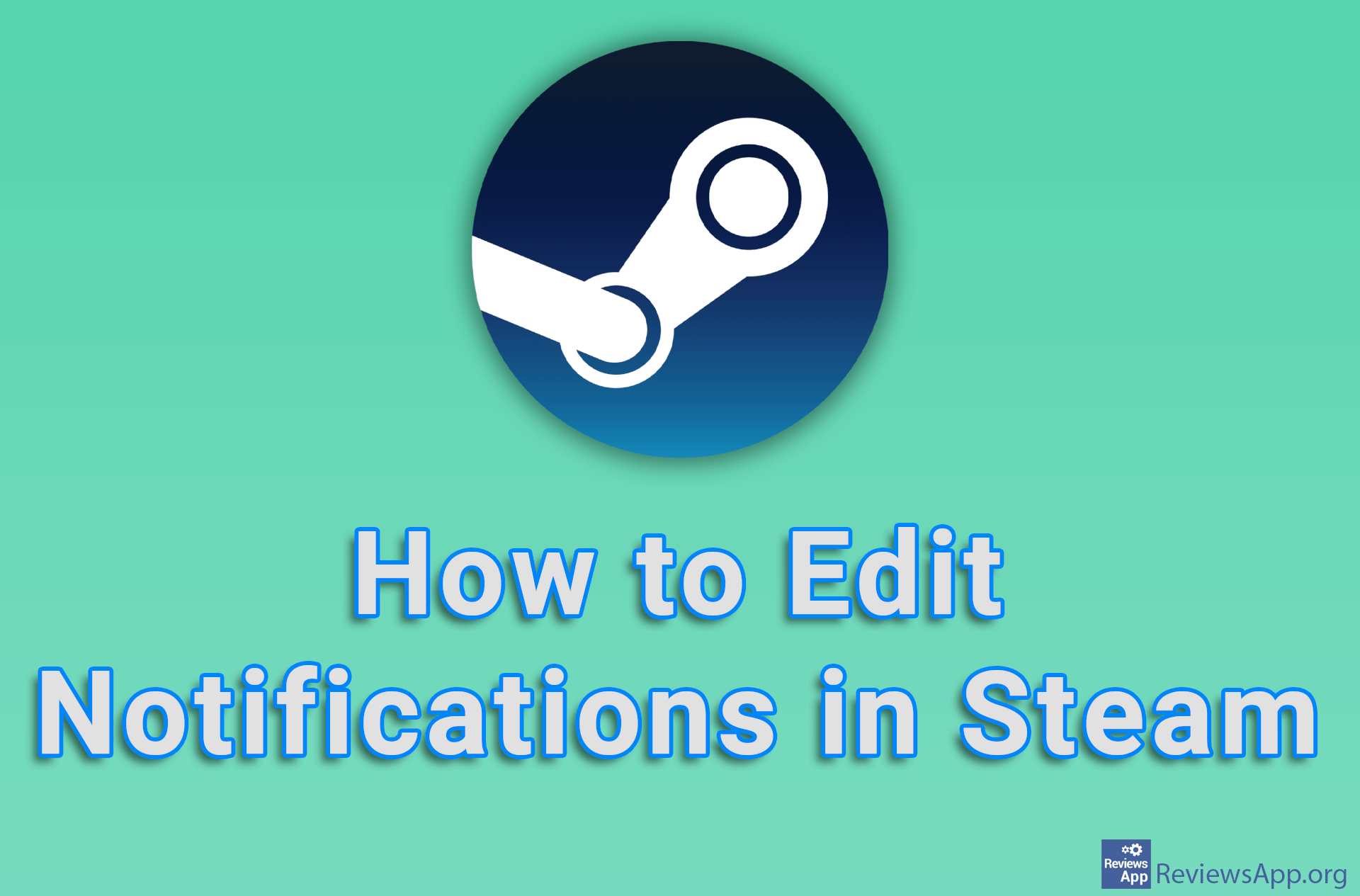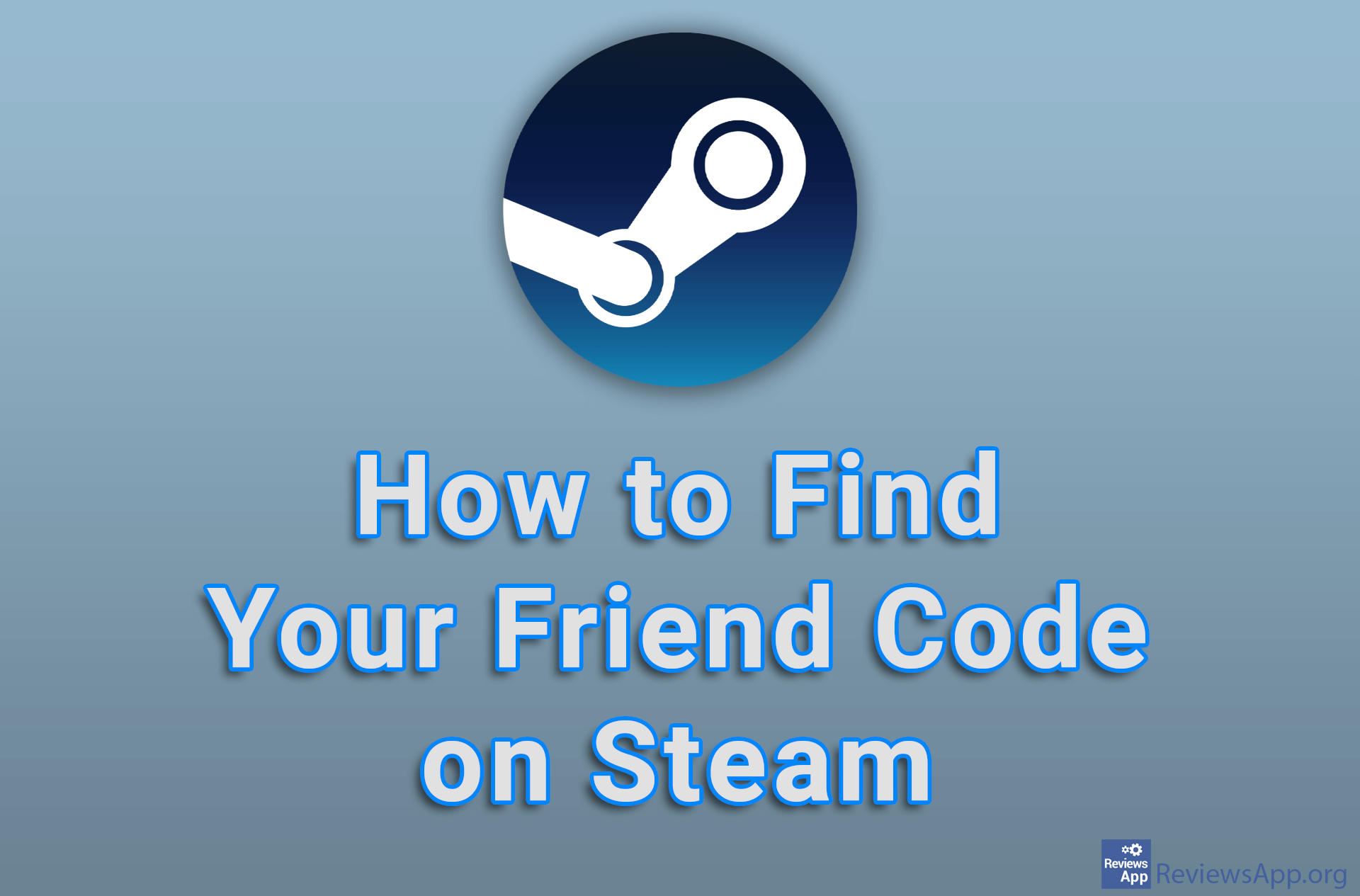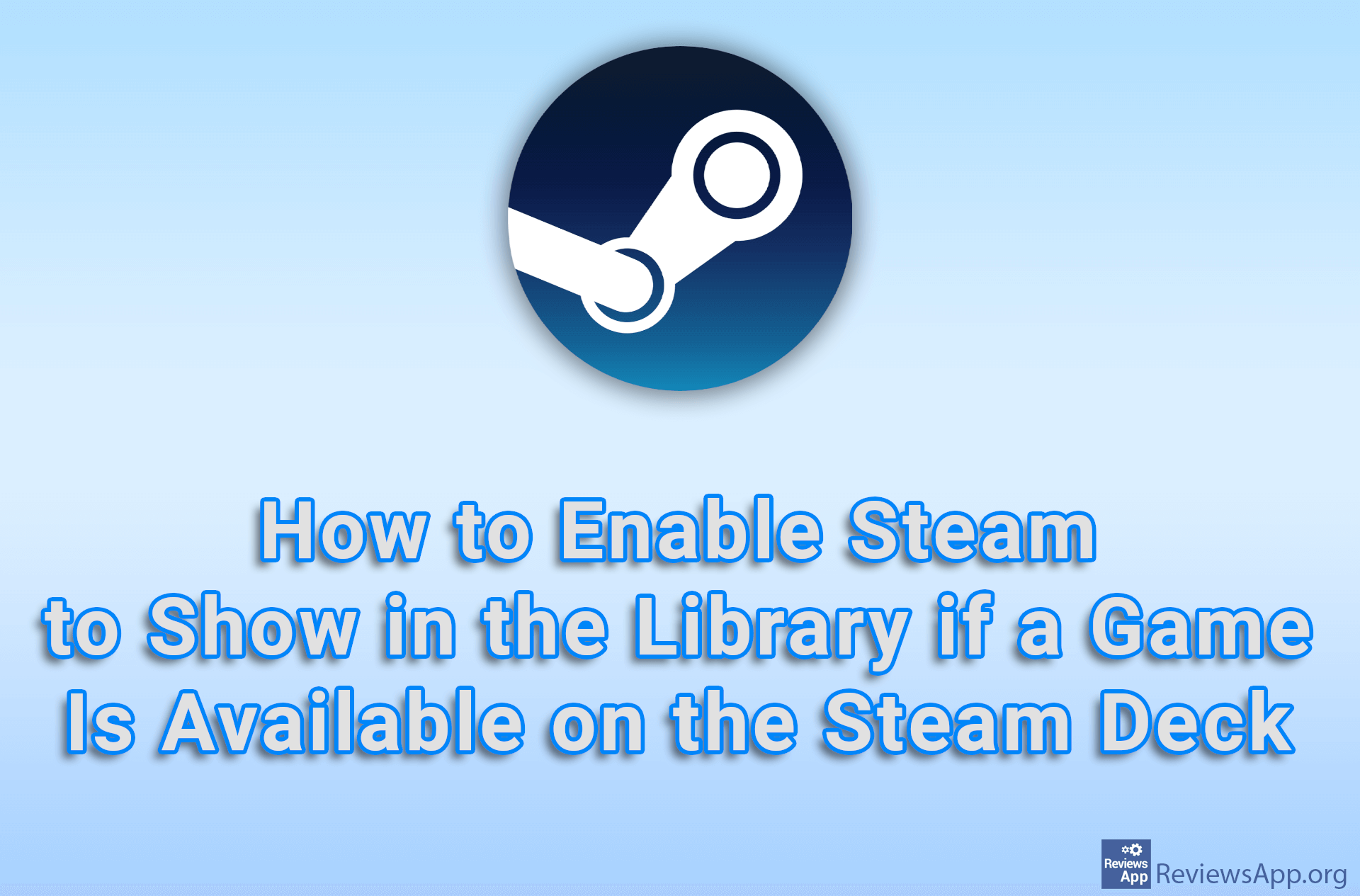How to Enable or Disable Microphone Noise Cancellation in Steam
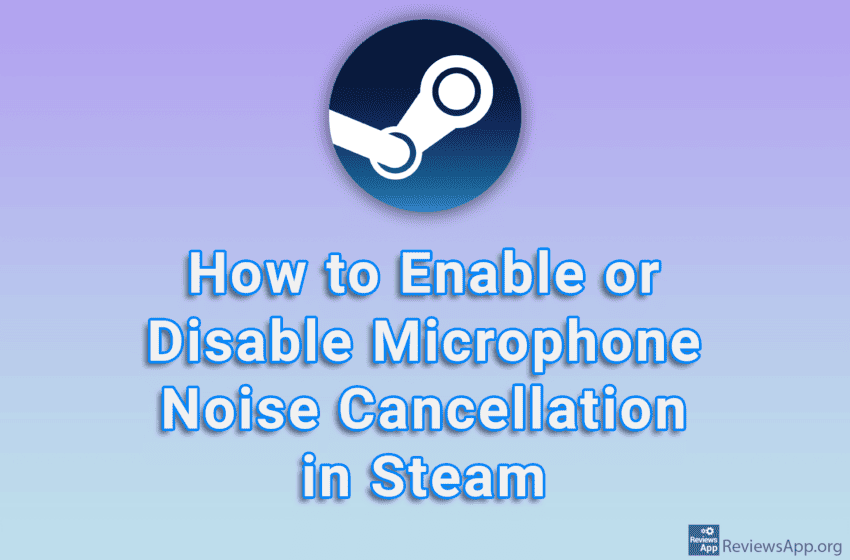
If you play online games on Steam, in a noisy room and use a microphone, we suggest you turn on the noise cancellation option and help your teammates hear you better. Most higher quality microphones already have this functionality, so those who have them won’t find much use out of this option, but if you’re using a regular microphone, noise cancellation will help a lot.
Watch our video tutorial where we show you how to enable or disable microphone noise cancellation in Steam, using Windows 10.
Video Transcript:
- How to Enable or Disable Microphone Noise Cancellation in Steam
- Click on Steam
- Click on Settings
- Click on Voice
- Next to Advanced Options, click on Show
- Turn on or off the options Echo cancellation and Noise cancellation