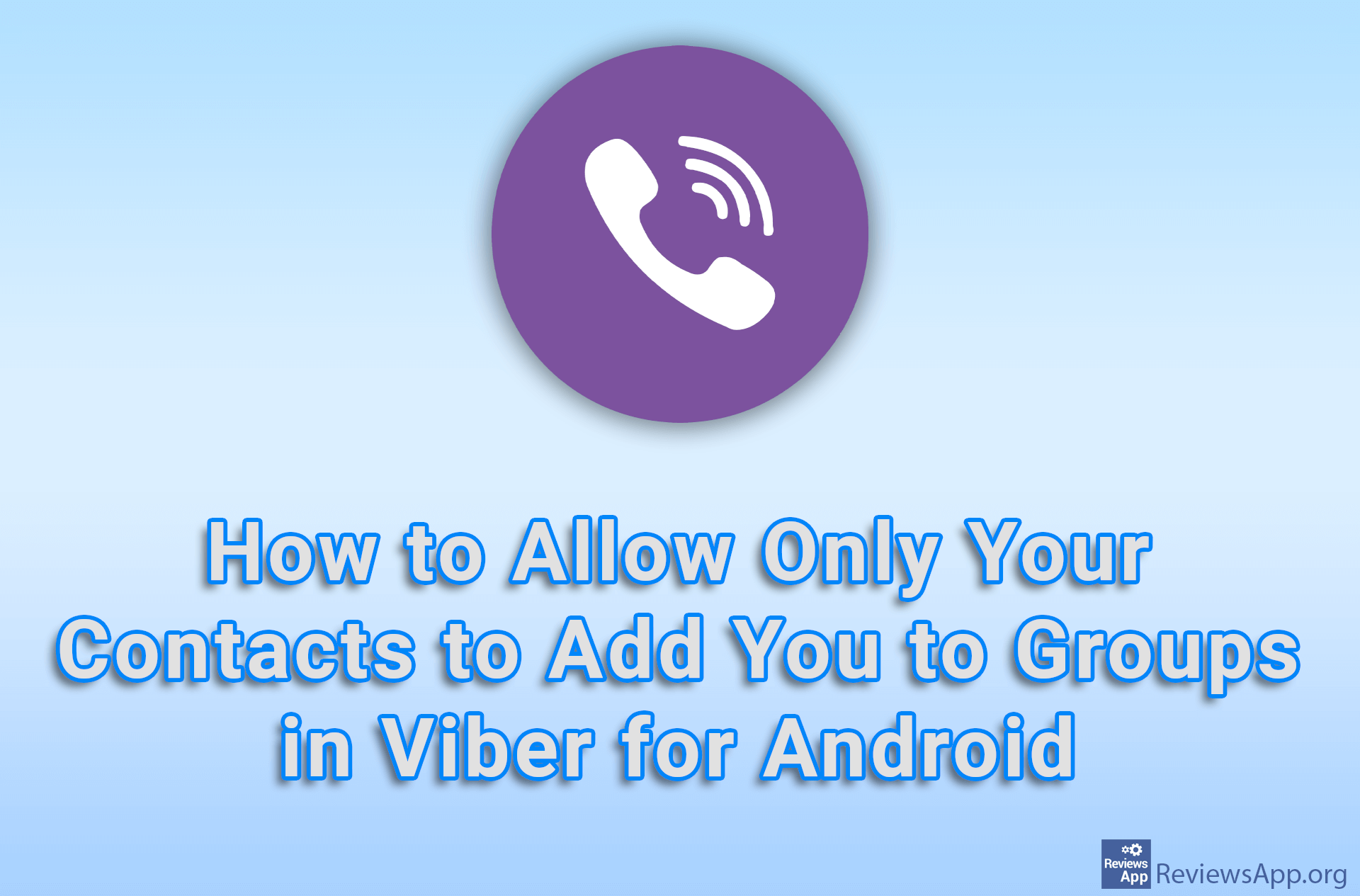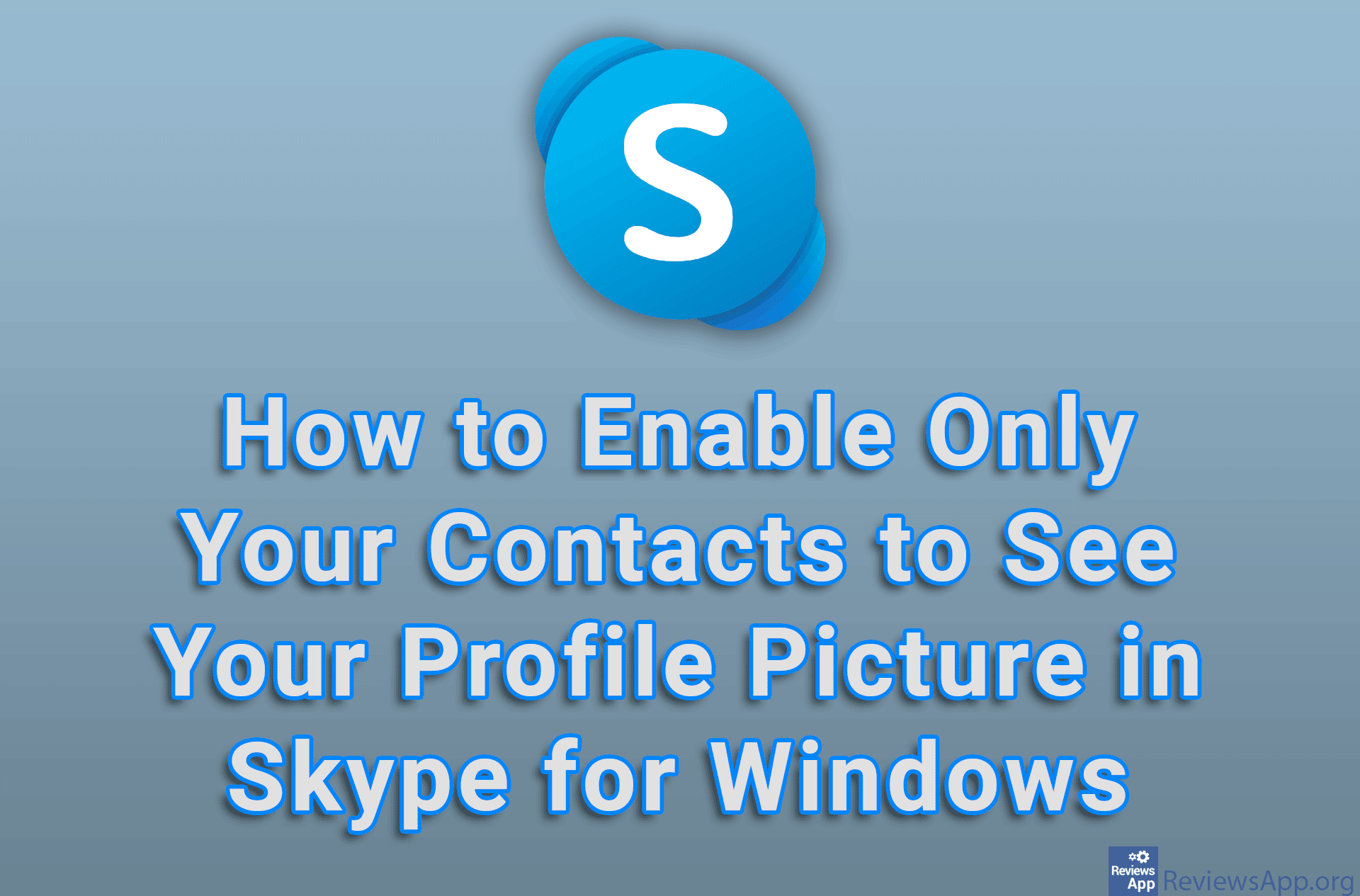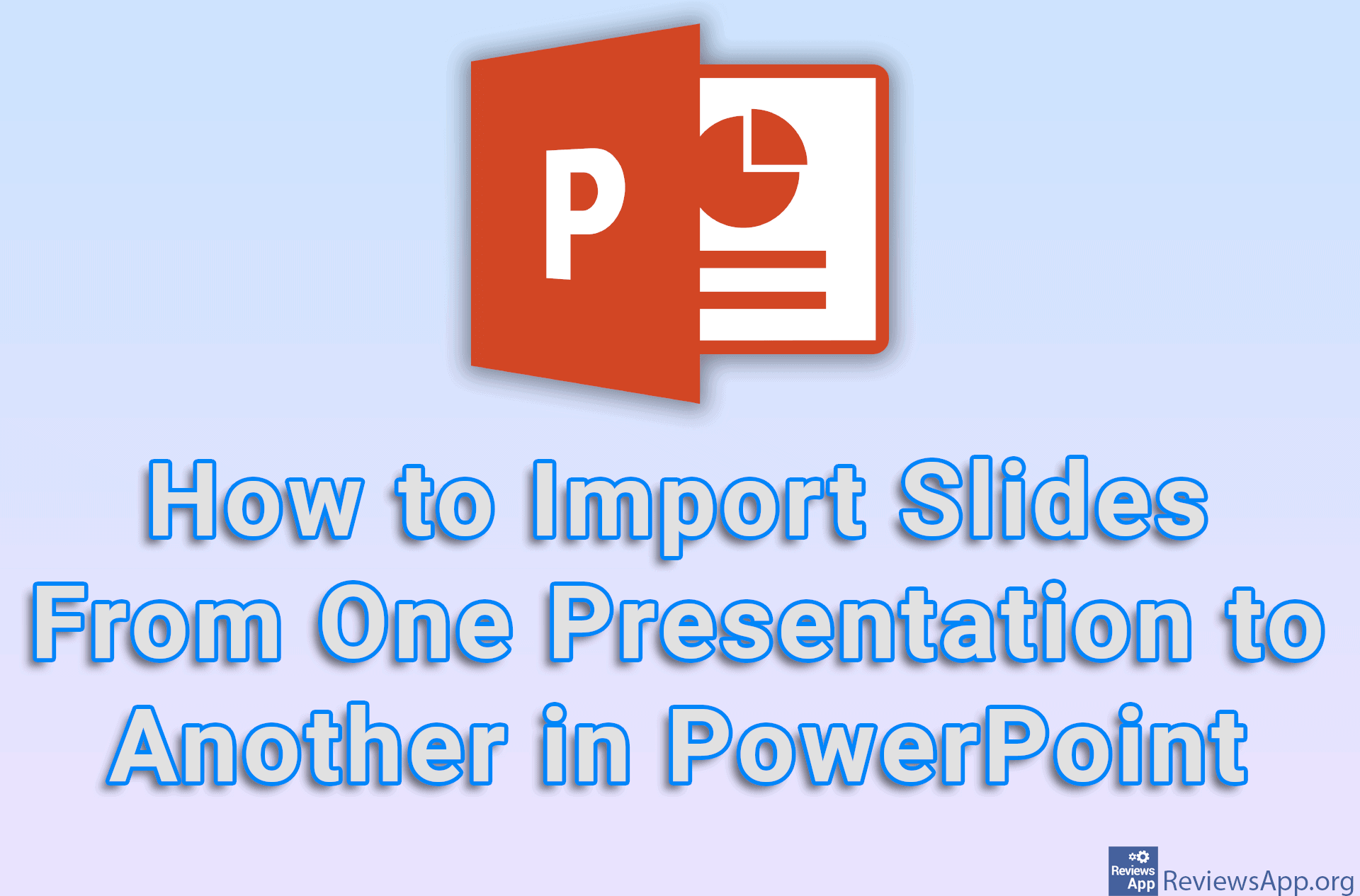How to Import and Export Contacts on Android
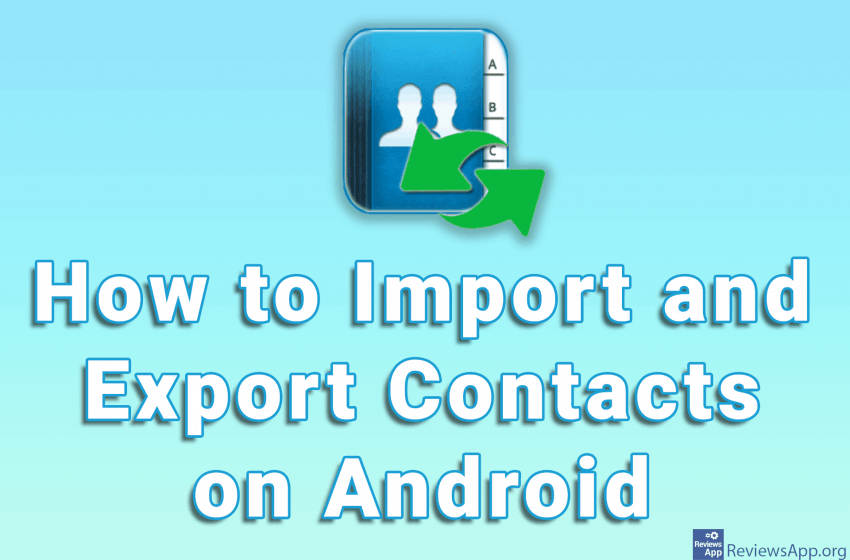
If you change your phone or want to backup your contacts, you need to export and import them. One way to do this, especially if you change phones, is to copy them to the SIM card. However, the space you have here is limited and probably won’t be enough to copy all your contacts.
Fortunately, there is a much better way. You can export contacts in vCard format, then email the file you got or save it to an online cloud service, such as Google Drive, and import it to another device. Watch our video in which we show you how to export and import contacts on Android.
Video transcript:
- How to Import and Export Contacts on Android
- Go to Contacts
- Tap on the three vertical dots in the upper right corner of the screen
- Tap on Settings
- Tap on Import/Export
- First we will export contacts. Tap on Export to storage
- Tap on ALLOW (you only need to do this the first time you do this)
- Tap on EXPORT
- Select which contacts you want to export. We will only export contacts from our phone, but you can also export contacts from other applications.
- Tap on OK
- Exported contacts will be saved on your phone from where you can send them to another phone. When you send them to another phone you can then import them. Tap on Import from storage
- Select where you want to import contacts. We’ll import them to the phone.
- Your phone will automatically scan and find the file containing the contacts
- Tap on OK