How to Make a Dropdown List in Google Sheets
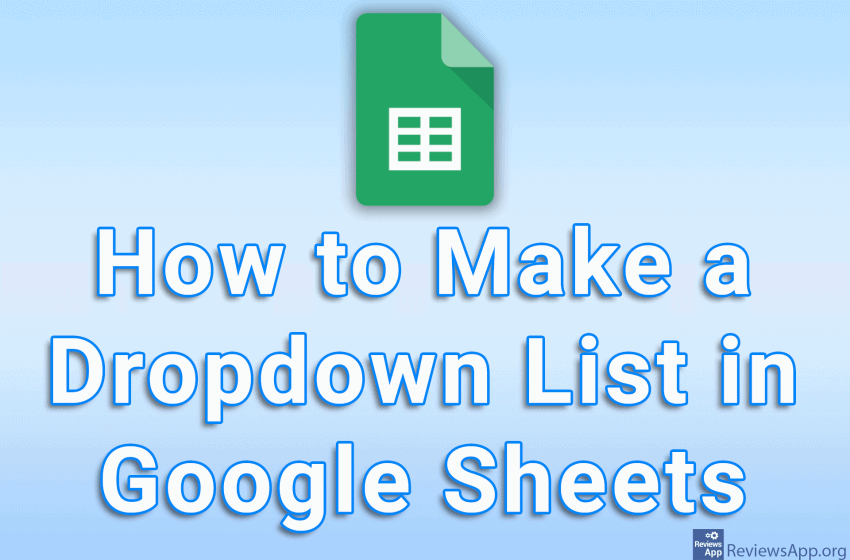
When multiple people enter data into the same spreadsheet in Google Sheets, it’s easy to make a mistake. One way to reduce the likelihood of this happening is to use drop-down lists. It’s easy to create a drop-down list in Google Sheets, so we suggest you use them as often as possible.
Watch our video tutorial where we show you how to create a dropdown list in Google Sheets, using Windows 10 and Google Chrome.
Video Transcript:
- How to Make a Dropdown List in Google Sheets
- Select one or more fields where the dropdown list will be located
- Click on Data
- Click on Data validation
- Open the dropdown list next to Criteria, then click on List of items
- Enter what will be in the dropdown list. Separate the items with a comma.
- Turn on the option: Show dropdown list in cell
- Click on Save




