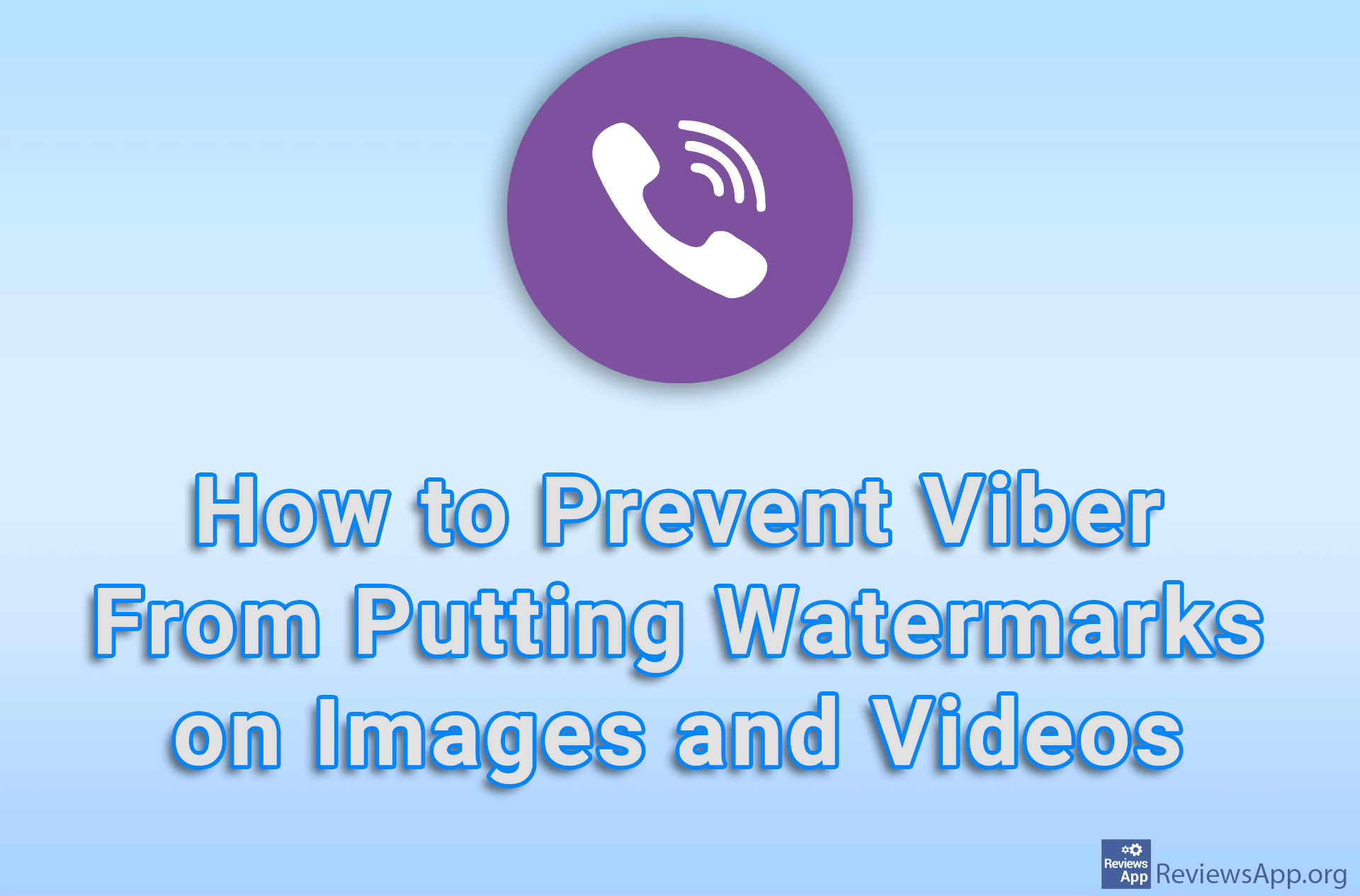How to Make an Image From an Icon Using the Quick Any2ico Program
If you come across a program icon that you want to have as an image, the first thing you should do is go to a search engine and try to find an image of that icon online. However, if you are unable to find the image you are looking for this way, we suggest you use the Quick Any2Ico program. This program will allow you to make an image from any icon you have on your computer in just a few moments.
Check out our video tutorial where we show you how to make an image from an icon using the Quick Any2Ico program, using Windows 10.
Video Transcript:
- How to Make an Image From an Icon Using the Quick Any2ico Program
- Run Quick Any2Ico with administrator privileges. Right-click the Quick Any2Ico icon and click on Run as administrator.
- In the Select source or drop… section, click on Browse
- Select the program with the icon from which you want to make an image. We will choose the Quick Any2Ico program.
- In the Select destination icon/PNG file section, click on Browse
- Choose where you want to save the image
- Turn on the option Save as PNG instead of ICO… if you want to save the image in PNG format and not in ICO format
- Choose what resolution you want the image to be
- Click on Convert it!