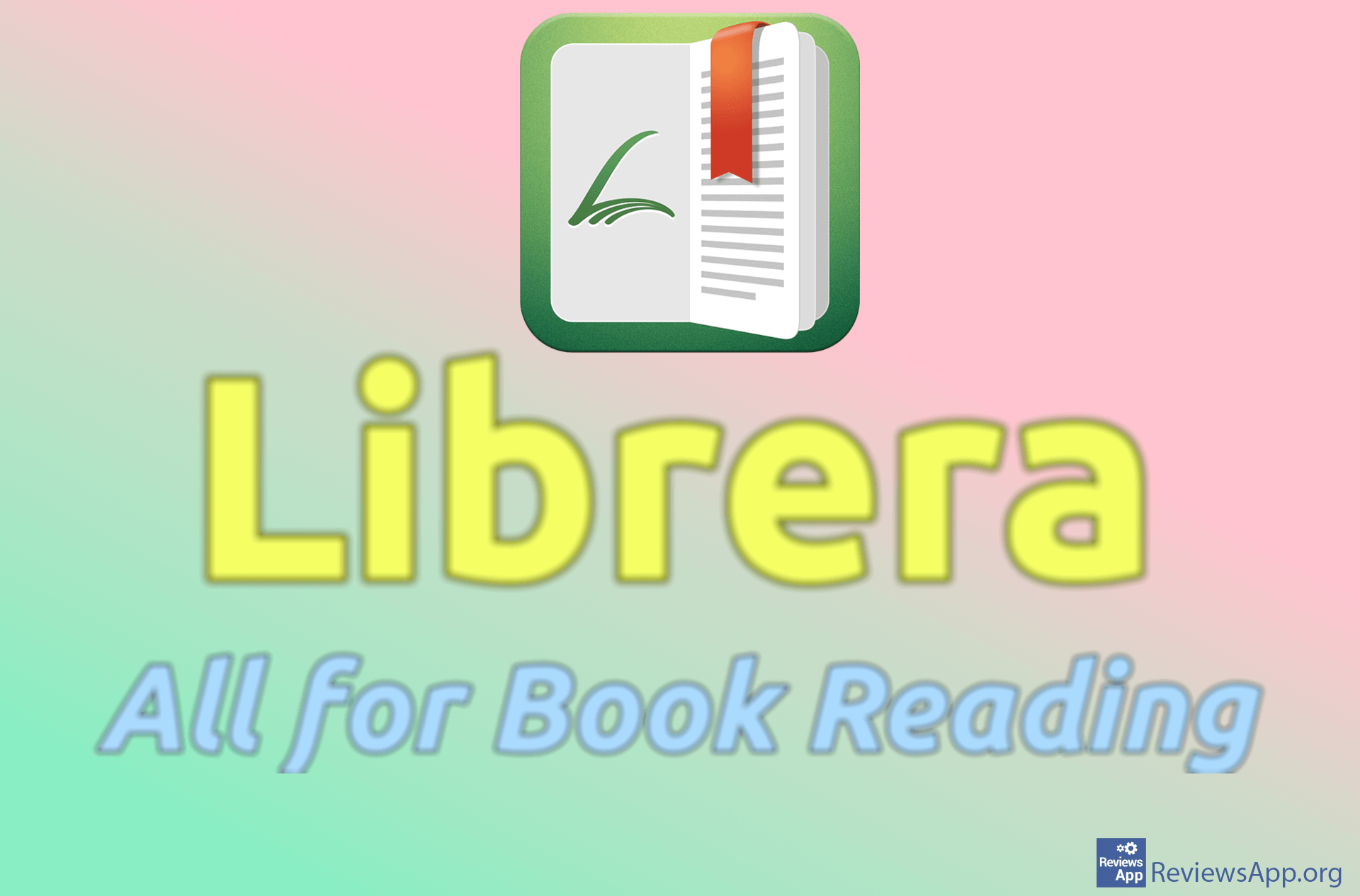How to Save a Google Docs Document in PDF Format
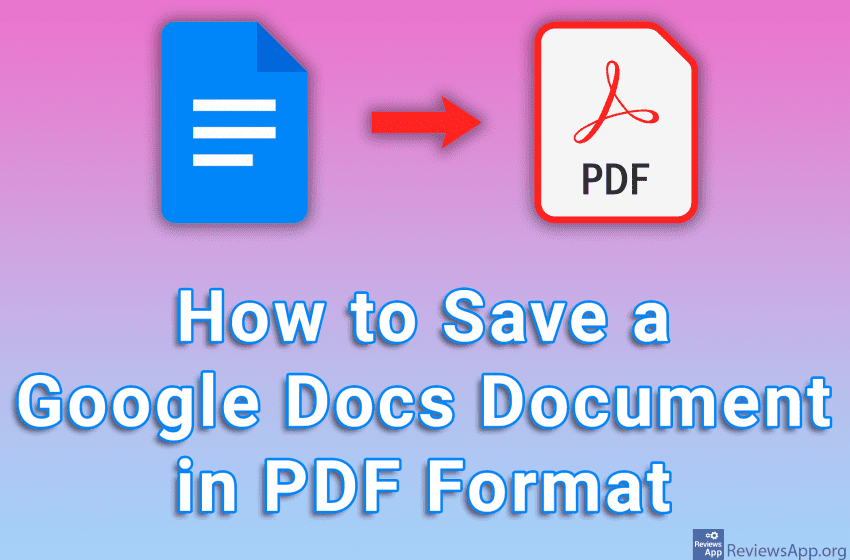
PDF is the format we use when we want a document to load exactly the same on all computers. That way, all formatting will be saved, no matter what program the document was created with. Google Docs includes the option to save the document in PDF format, whether it’s a file written in Docs or downloaded from your computer.
Check out our video tutorial where we show you how to save a Google Docs document in PDF format using Windows 10 and Google Chrome.
Video transcript:
- How to Save a Google Docs Document in PDF Format
- Open the document you want to save in PDF format, and then click on File
- Click on Download
- Click on PDF Document (.pdf)