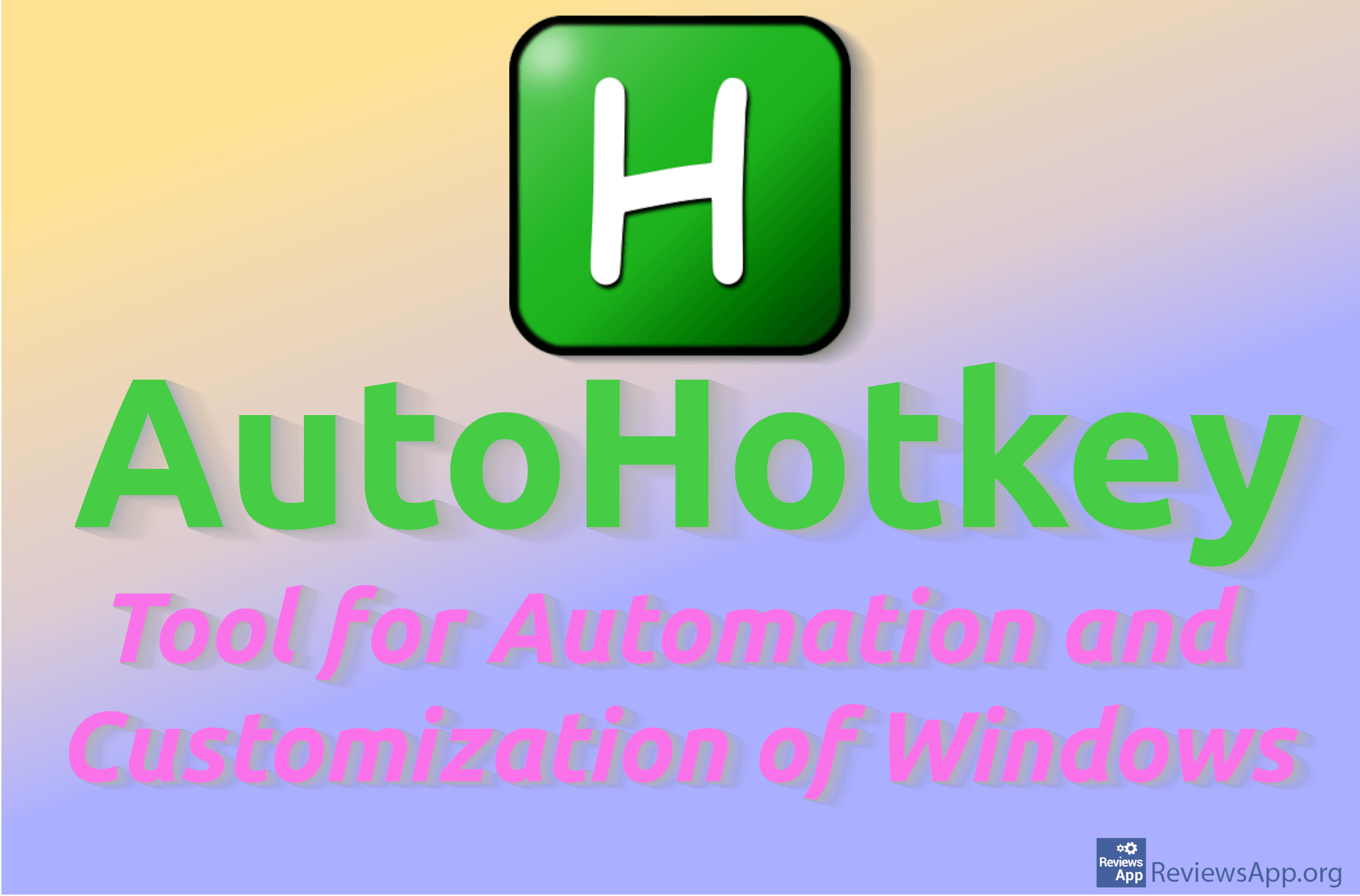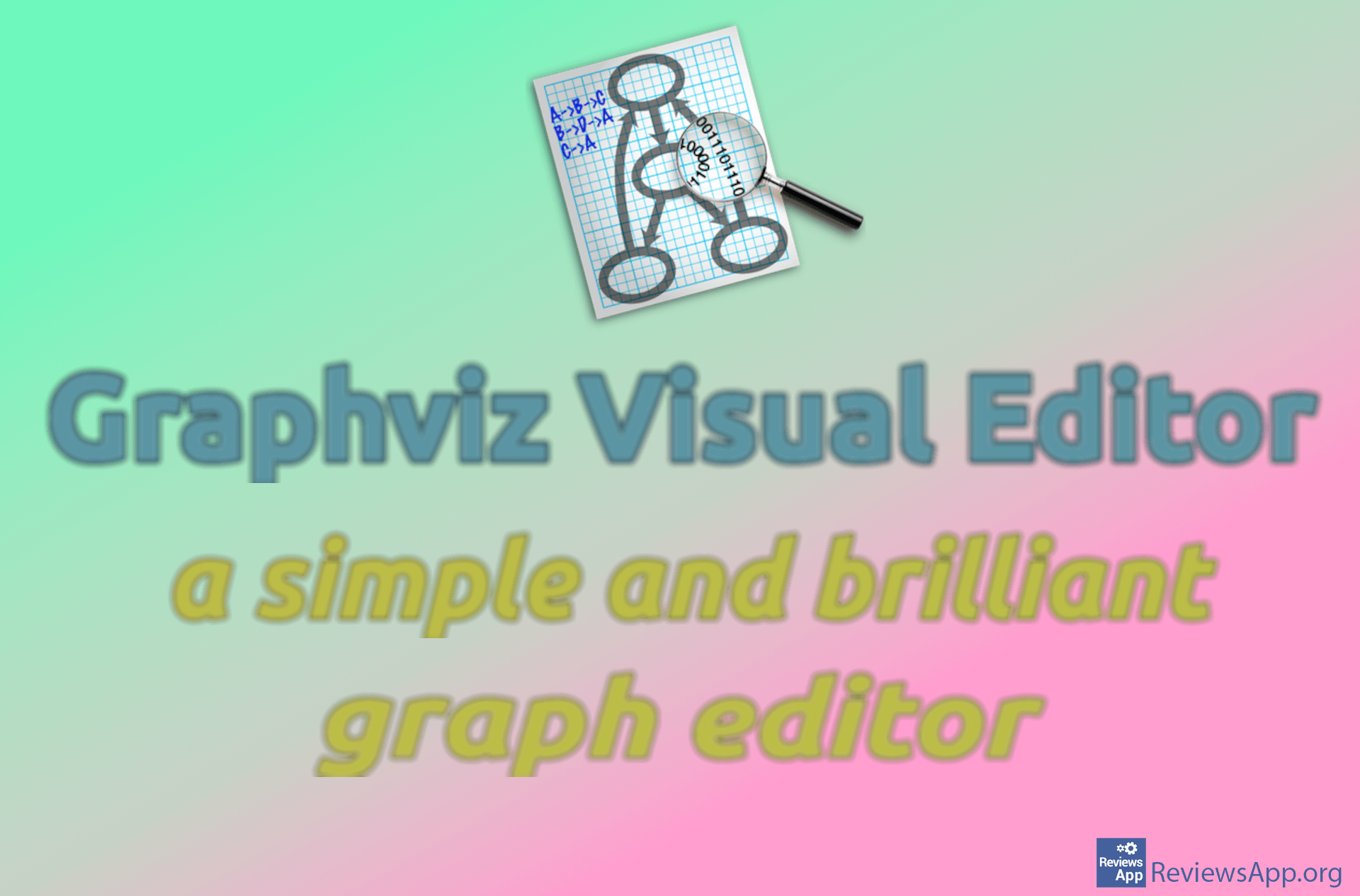How to turn Developer options on and off on Android
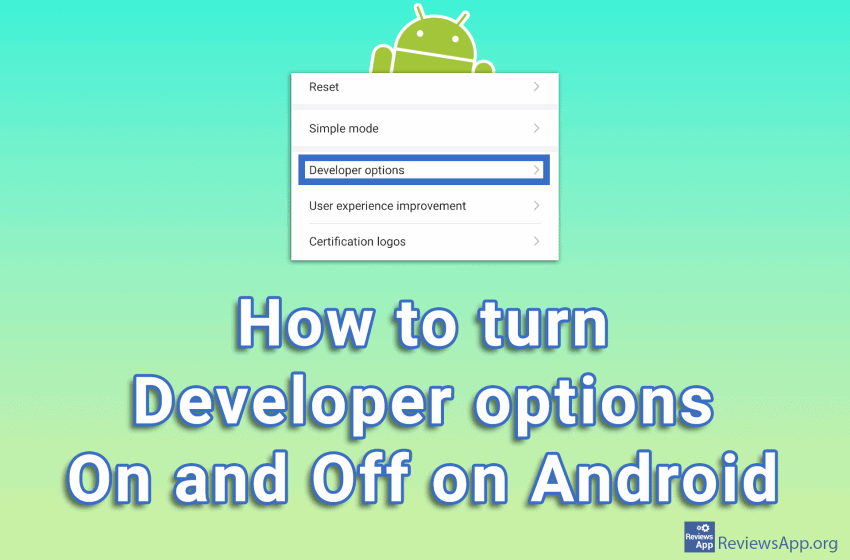
Android’s hidden developer menu, called Developer options, contains a lot of cool settings. You can enable wireless ADB, display fake GPS location, have the screen always run at 90 Hz, or even force incompatible apps to run in dark mode.
The thing is, these settings are hidden for a reason. This is because Google does not want beginners to accidentally come across this menu and turn off some important function, nor do they want to confuse them with a long list of powerful options, which are not explained very well.
This is also a warning that if you don’t know what you’re doing, it’s probably best not to mess with Developer options.
Watch our video where we show you how to access the hidden Developer options menu on Android.
Video transcript:
- Open Settings
- Open About phone. The location of this option may be different depending on the phone you are using, but every phone has it!
- Tap on Build number repeatedly until the next screen opens (tap quickly with your finger 5-6 times)
- For security reasons, this screen cannot be recorded. Enter your pin code
- The message You are now a developer! will appear
- We will now turn off Developer options
- We need to get into Developer options first. Click on System & updates
- Click on Developer options
- Turn off the option next to Developer options