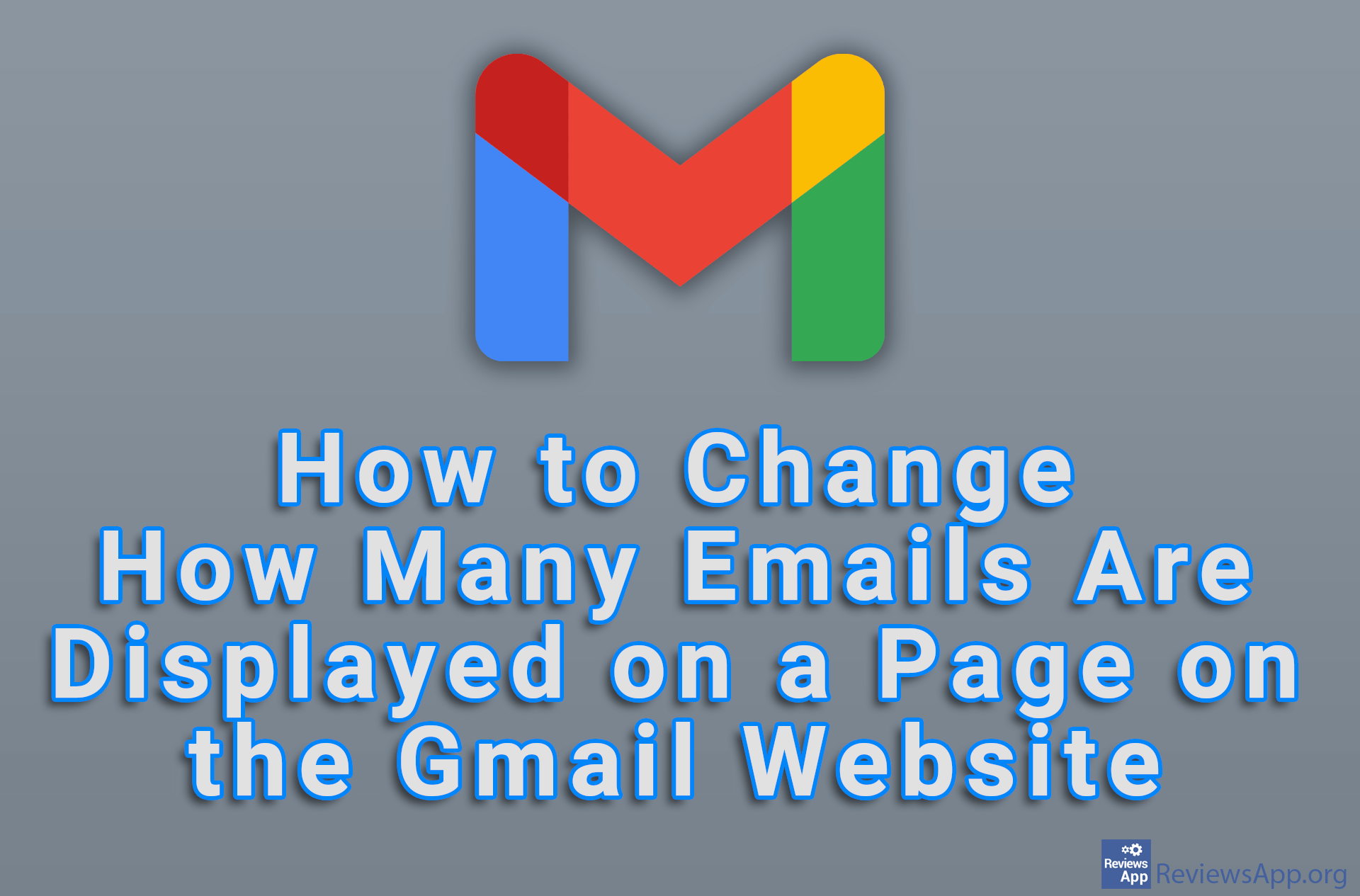How to Turn On Memory Saver in Google Chrome
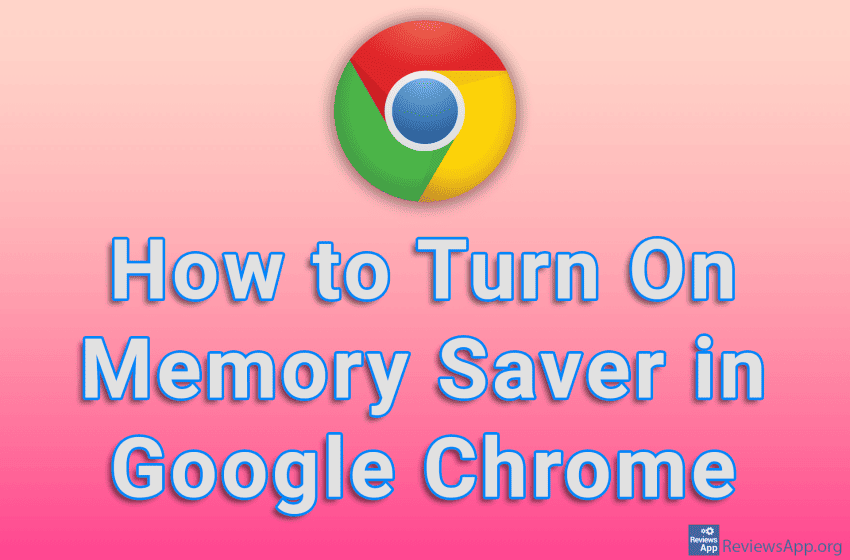
Most people know that Google Chrome consumes a lot of RAM while running, much more than other browsers, and this is a particular problem if you have an older PC. One solution is to turn on the Memory Saver option. When you turn on this option, Chrome will suspend tabs that you are not using, thereby freeing up RAM.
Watch our video tutorial where we show you how to turn on Memory Saver in Google Chrome using Windows 10.
Video Transcript:
- How to Turn On Memory Saver in Google Chrome
- Click on the three vertical dots in the upper right corner of the screen
- Click on Settings
- Click on Performance
- Turn on the option Memory Saver