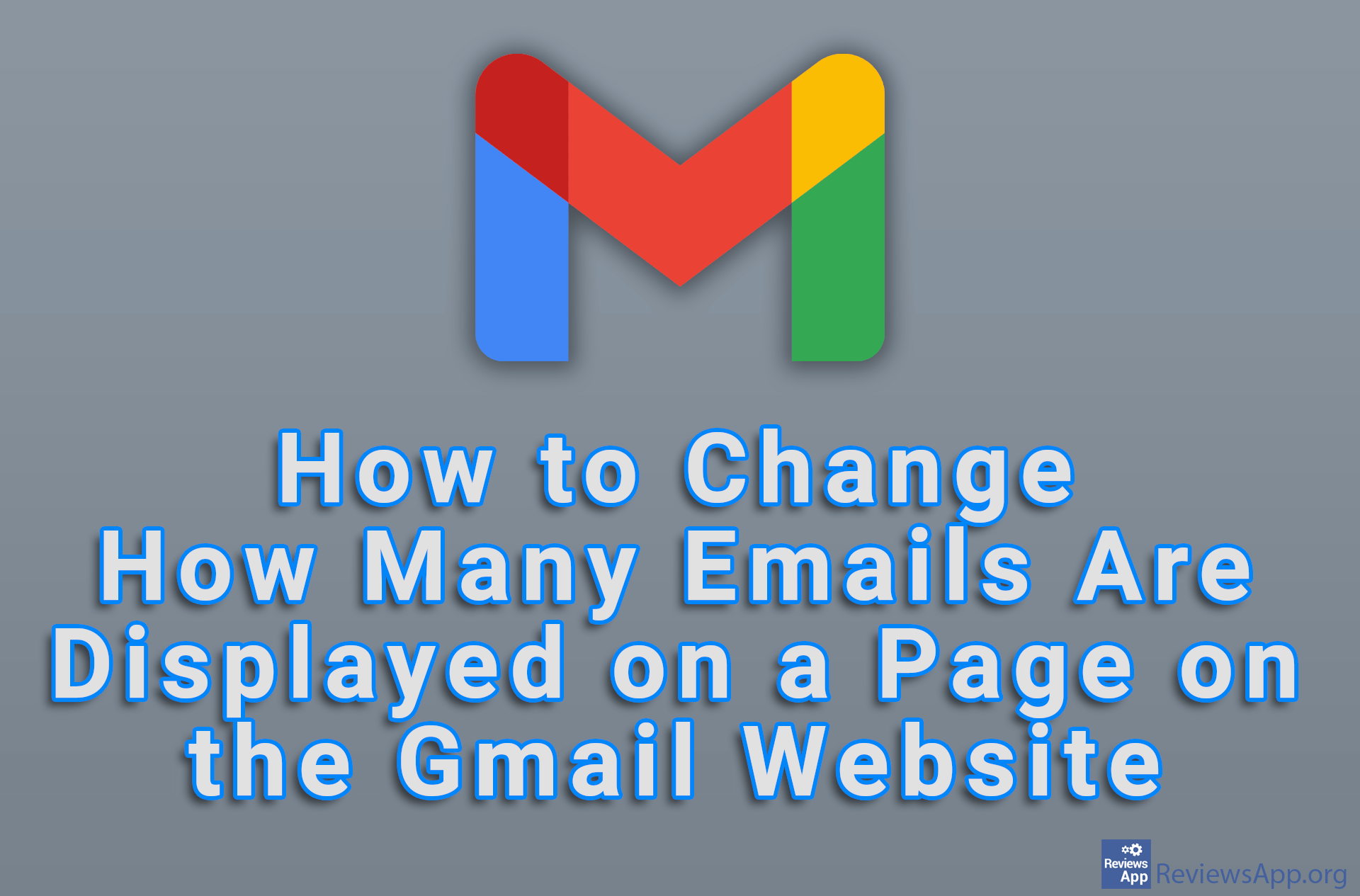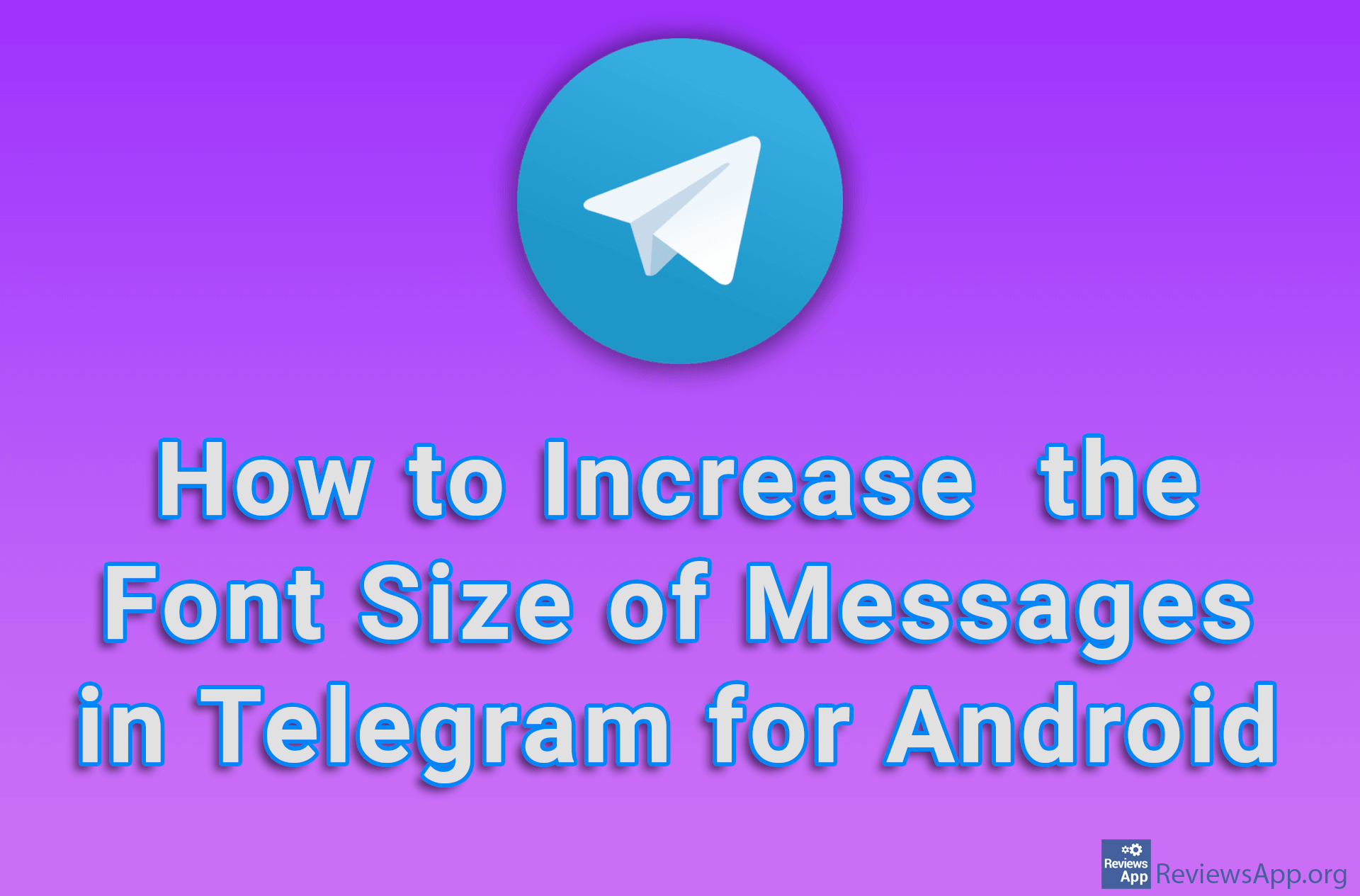How to Change the Default Font Size in Google Chrome
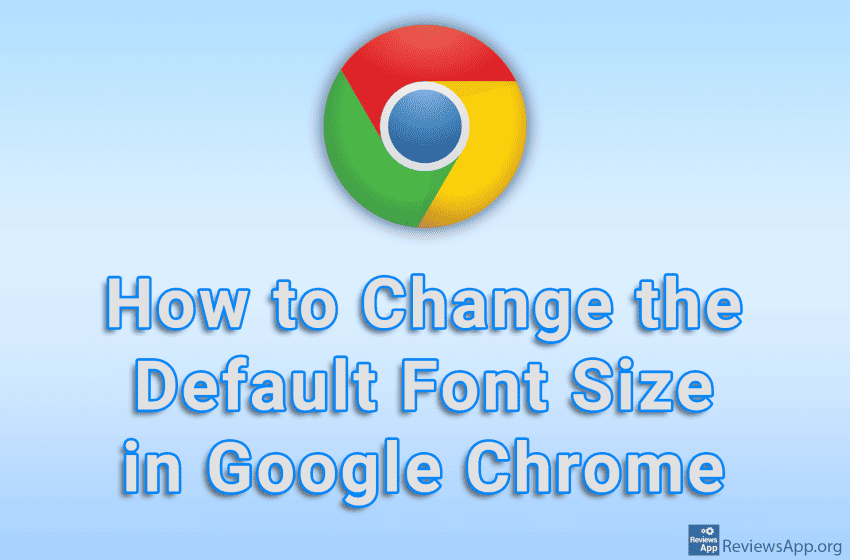
If you find it difficult to read the text in Google Chrome because the letters are too small, you have two solutions. The first is to change the default Page Zoom, and the second is to increase the default font size. You can do this in the settings, and in addition to increasing the font size, you can also reduce it.
Watch our video tutorial where we show you how to change the default font size in Google Chrome, using Windows 10.
Video Transcript:
- How to Change the Default Font Size in Google Chrome
- Click on the three vertical dots in the upper right corner of the screen
- Click on Settings
- Click on Appearance
- Open the drop-down list next to Font size and select the font size you want to use