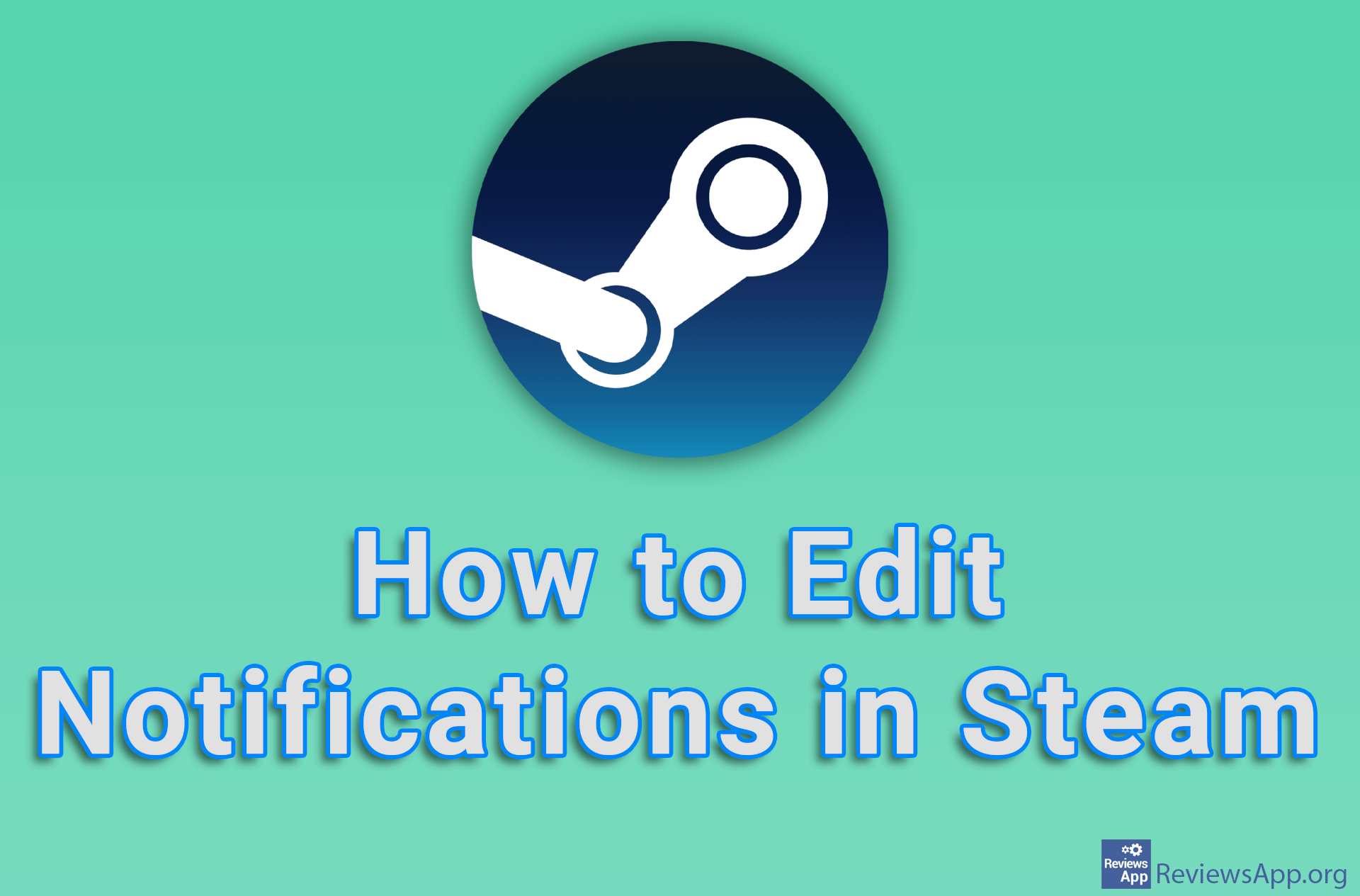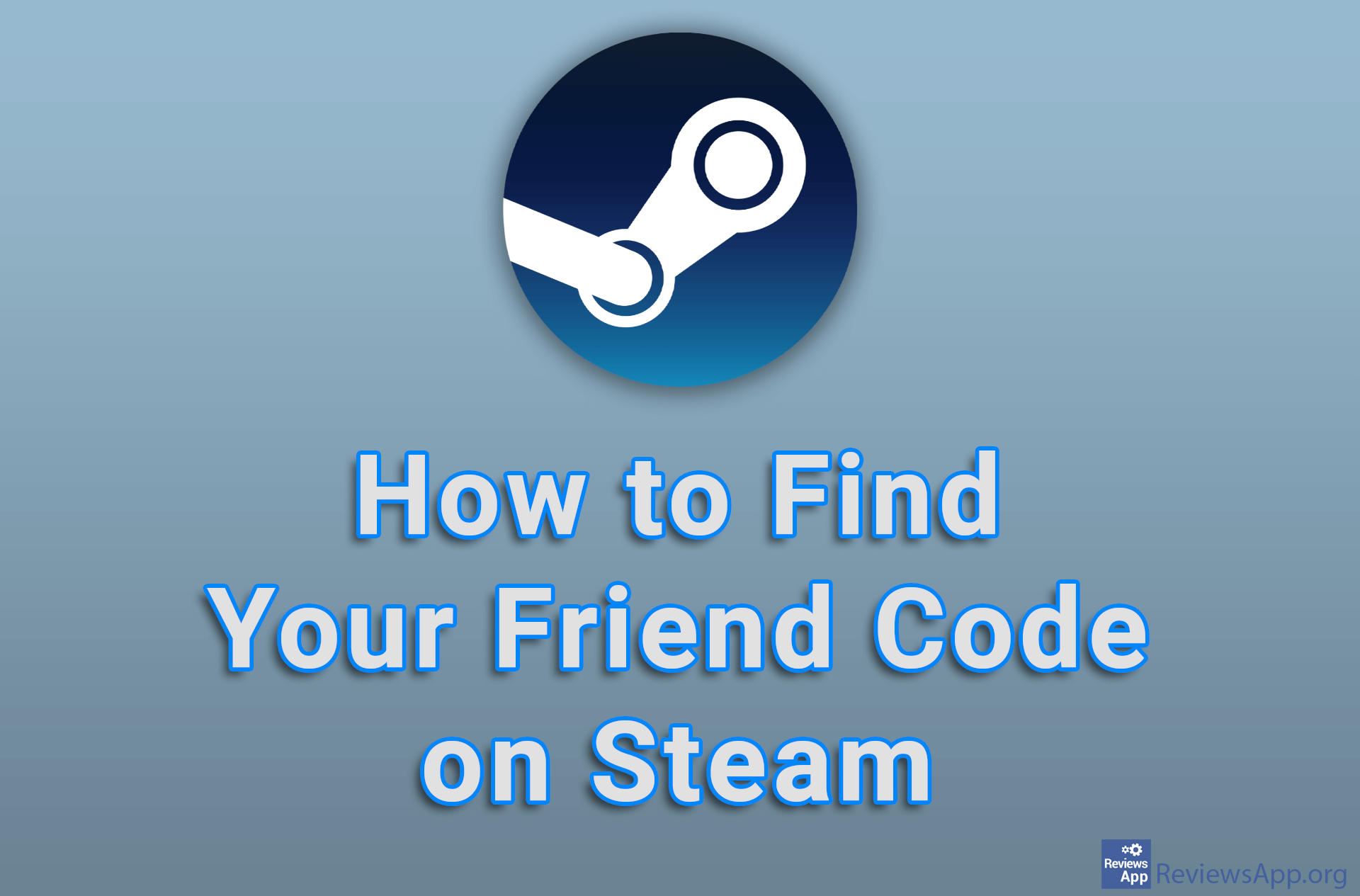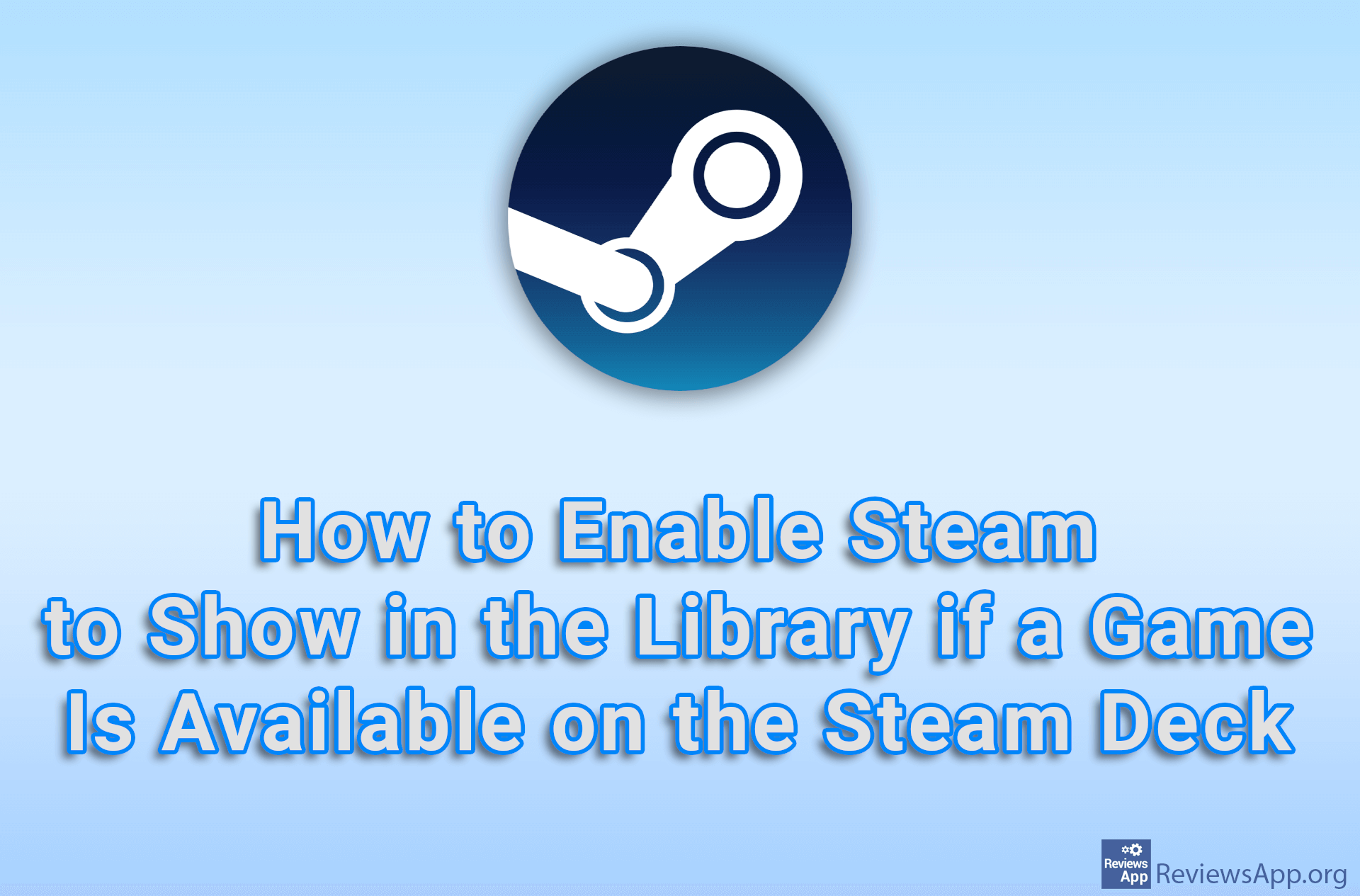How to View Your Screenshots on Steam
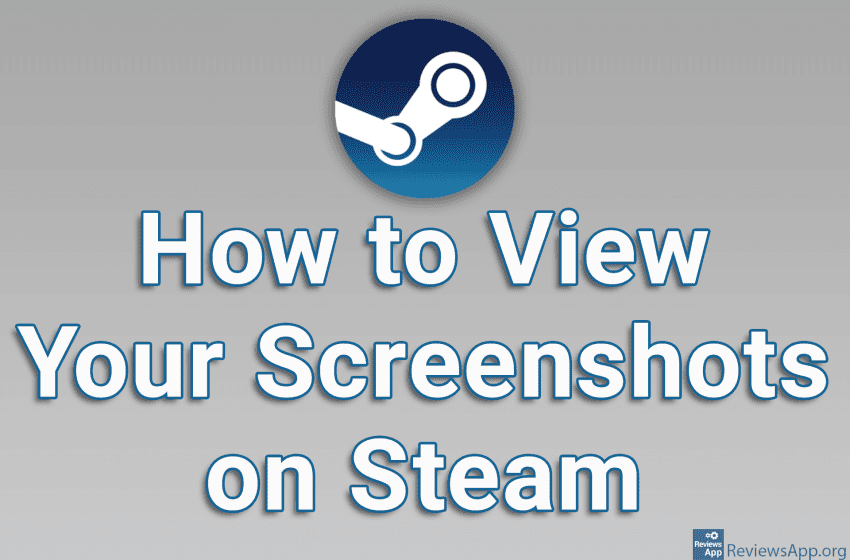
When you play the game via Steam and take a screenshot, you can view that image directly from Steam. When viewing your screenshots this way, it’s handy that Steam has an option that allows you to view only the latest screenshots or only screenshots from a particular game. This way, navigating is quick and easy, and from this menu you can also open the folder where the screenshot is located.
Check out our video tutorial where we show you how to view your screenshots on Steam using Windows 10.
Video transcript:
- How to View Your Screenshots on Steam
- Click on View
- Click on Screenshots
- Open the drop-down list next to Show
- Select the game from which you want to view screenshots