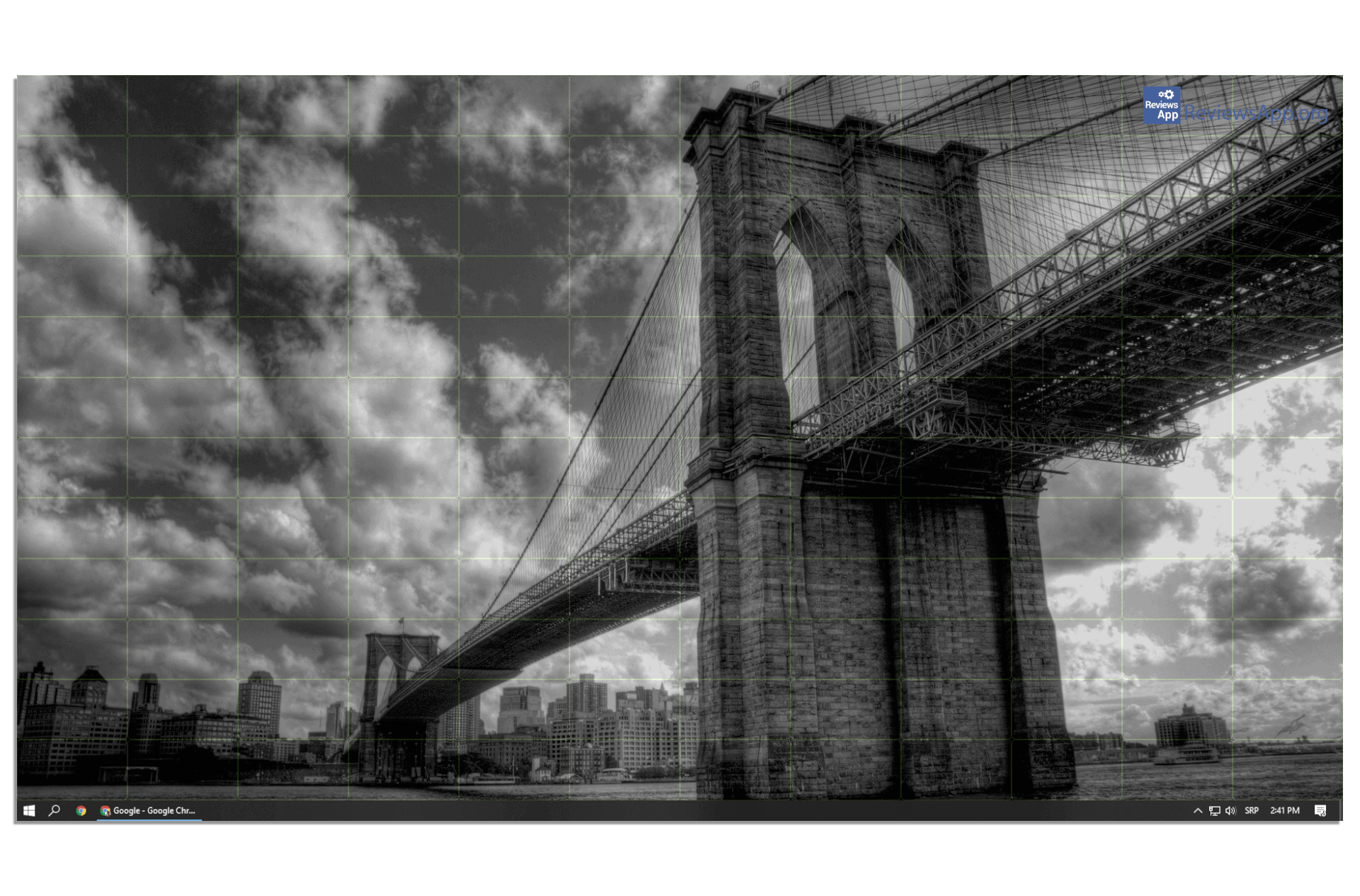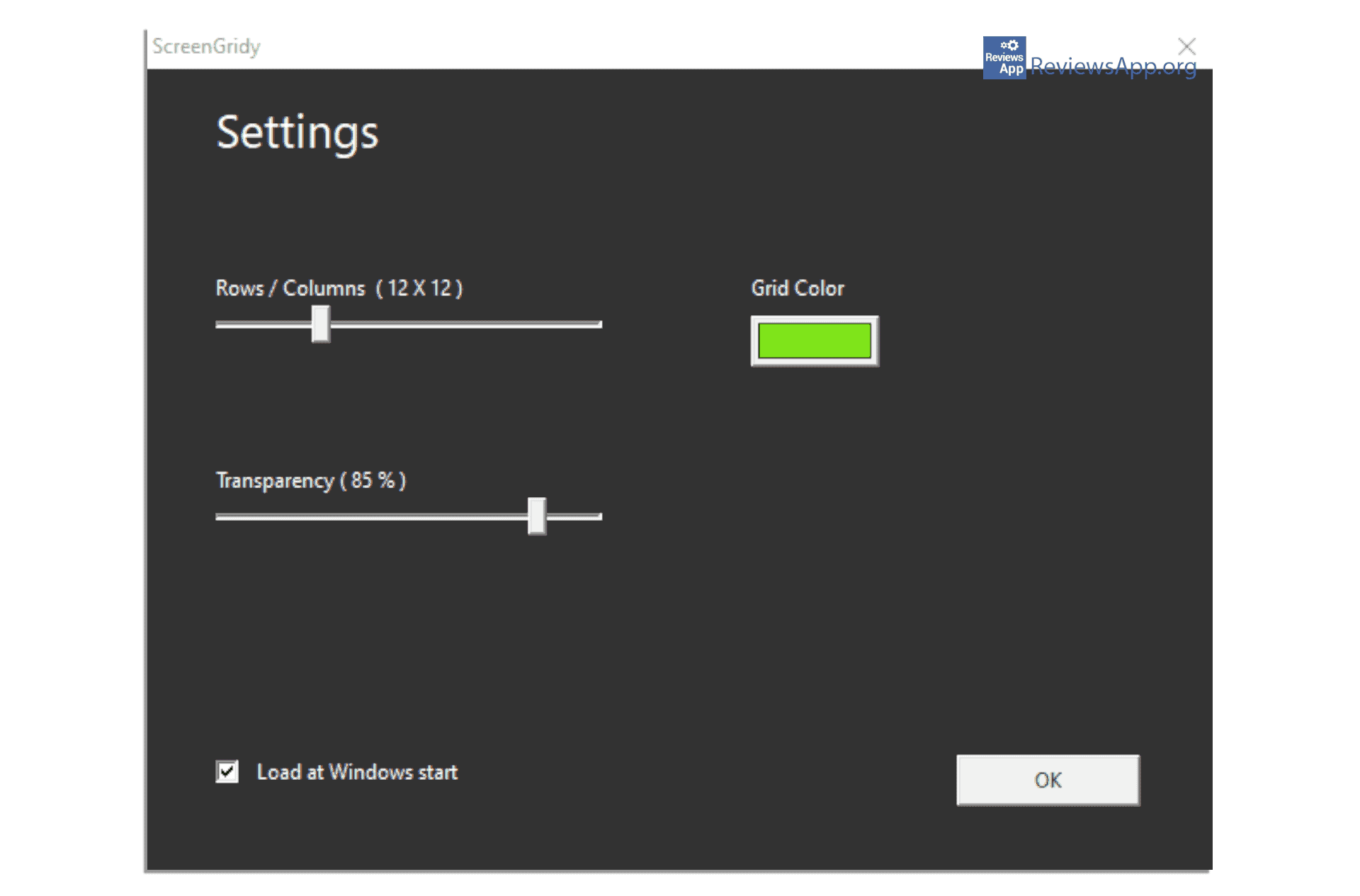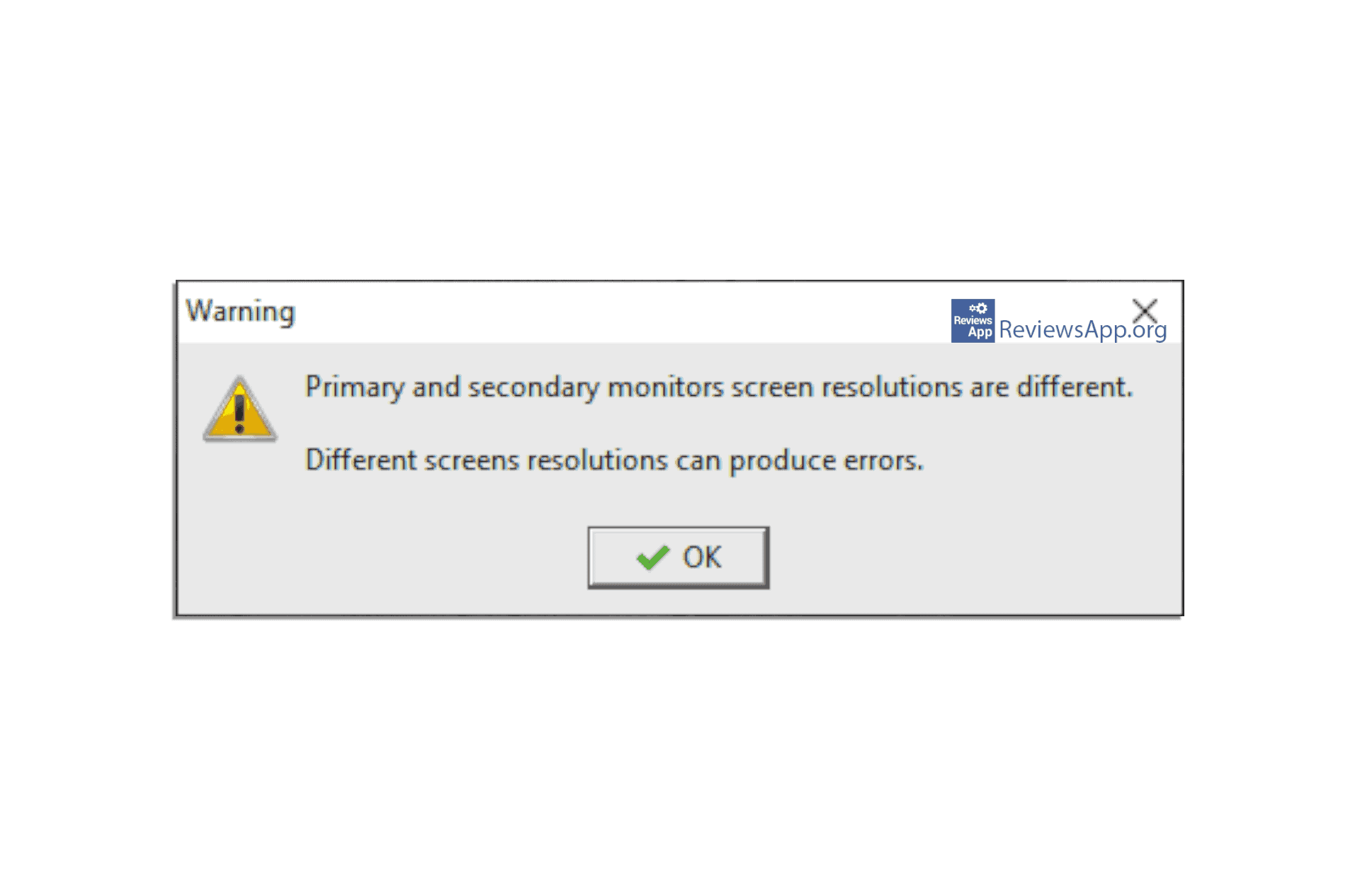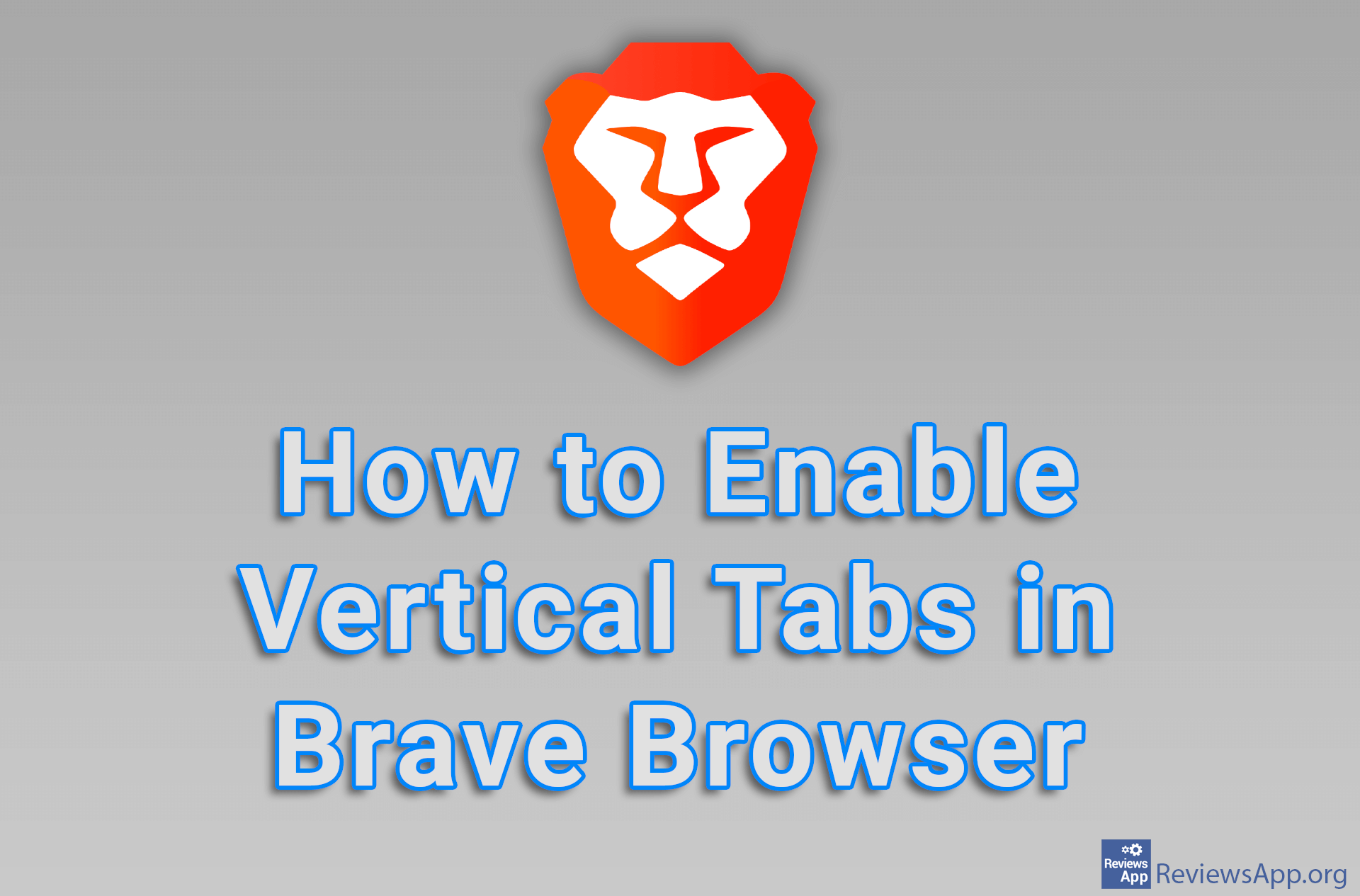ScreenGridy – precise windows positioning
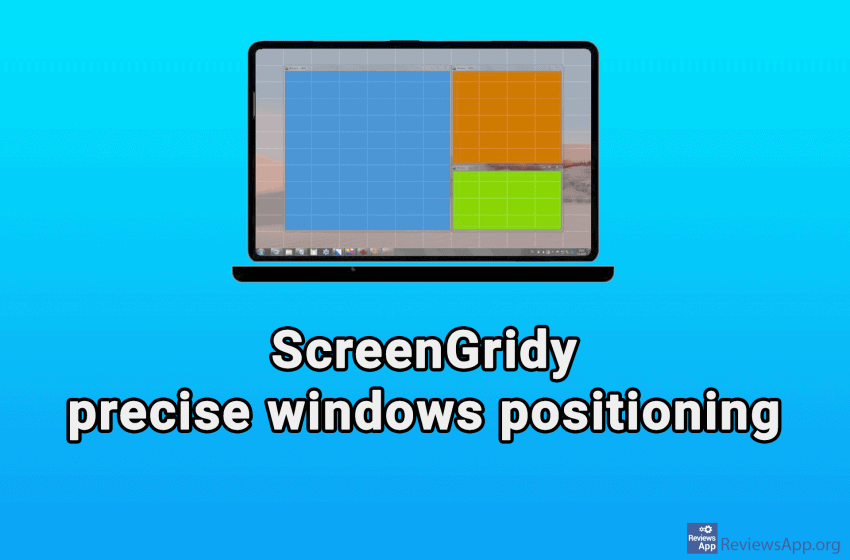
If you have a bunch of open windows on your Windows desktop, switching between them can be quite awkward. You can click on the wrong window which then covers the entire screen, so you have to click a few more times to return everything as it was. ScreenGridy is a free program for Windows that can help you solve this problem in a simple and somewhat unexpected way.
What is ScreenGridy
ScreenGridy uses the simplest and most efficient way to determine the position and size of windows. It displays a grid across the desktop that you can adjust and use to position the windows on the screen.
This program is very easy to use. When you install and run the program, press Alt + W, and a semi-transparent grid will appear across the screen. Move the mouse to the place on the screen where you want to place the currently active window. Press and hold the left mouse button and draw a square. The window will appear in the square you drew. ScreenGridy will precisely adjust the dimensions of the window to the size of the drawn square.
When the size and position of the window are adjusted, the grid automatically disappears. This is great because no one wants to have the grid permanently on the desktop. If you make a mistake and want the desktop state to return to the way it was before the changes, just press Ctrl + U.
There are only four options in the settings. You can specify how many rows and columns the grid will have. You can also adjust the grid’s color and transparency level and allow the option to have the program start automatically with Windows.
One problem we encountered arises if you use two monitors of different resolutions. The program itself is aware of this because it will inform you that it does not support monitors with different resolutions, after which it will automatically close. The problem did not go away even when we set the same resolution on both monitors, so the only solution was to turn off one monitor. Considering the program works perfectly except for this one bug, we hope the developers will fix it soon.
Conclusion
You may think that what ScreenGridy does is useless, and that’s what we thought when we first heard this program, but after short use, we changed our mind. The ability to quickly and easily reposition windows on the screen has accelerated and increased our work productivity, and mistakes have almost disappeared. We recommend that you try ScreenGridy, especially if you want to have your screen nicely organized.
Platform:
Windows 10