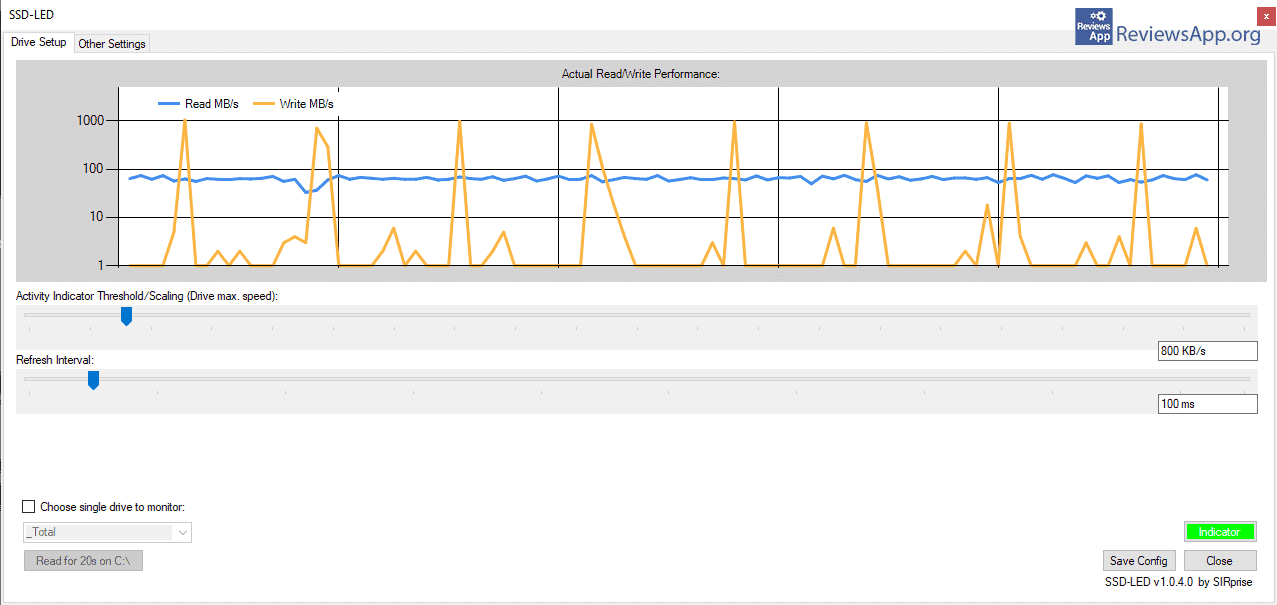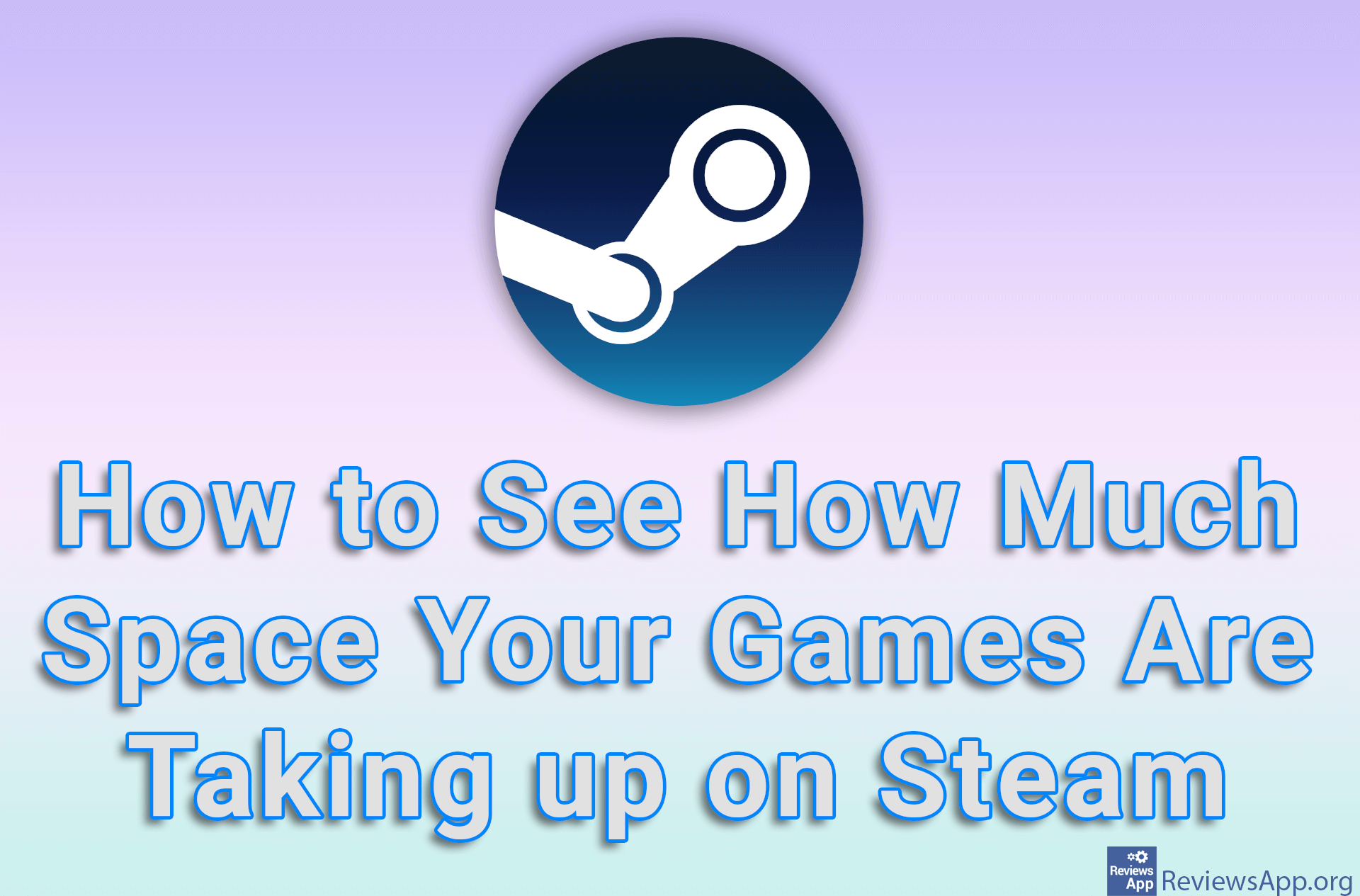SSD-LED – Hard Disk Monitoring
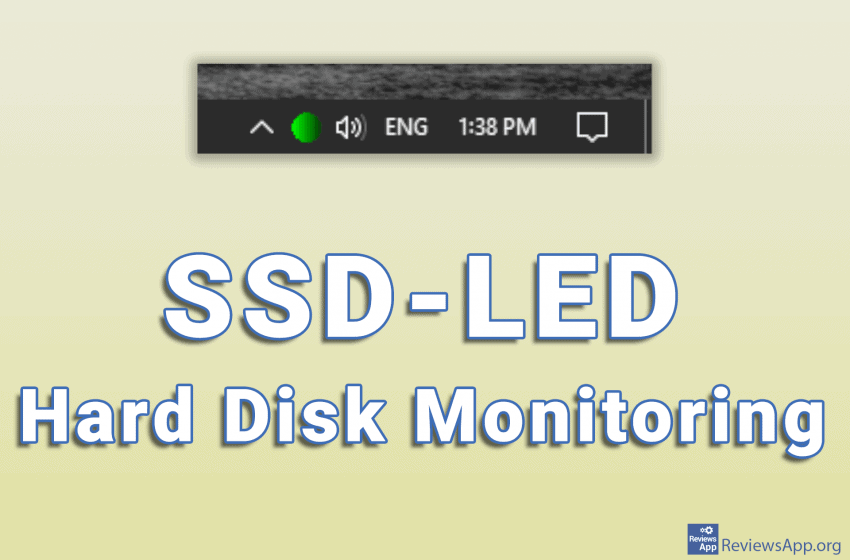
If you have a computer that does not have LED lights that show the activity of the hard disk, we have the perfect solution for you. Introducing the SSD-LED, a free program for Windows 7, 8, and 10, that allows you to monitor hard drive activity from the comfort of the System Tray (lower right corner of the screen, next to the clock).
How does an SSD-LED work?
As we said, SSD-LED is a program used to monitor the activity of the hard disk. Don’t be fooled by its name, the program can be used to monitor both SSD and HDD hard drives.
When you run the SSD-LED its icon will appear in the System Tray. When there is no activity on the hard disk, that is, nothing is read or written, this icon will be black, while when the hard disk is working, the icon will be red, yellow, or green. This perfectly simulates the behavior of an LED on a computer case that shows hard drive activity.
When you click on the program icon in the System Tray, a complex graph will appear, showing detailed information on the hard disk activity. If you have more than one drive, they will all be detected automatically. From the drop-down list you can choose which hard drive you want to monitor, and there is also the option to monitor them all at once.
There are also two sliders, one of which controls the time interval of writing data into the graph, and the other the maximum speed of the hard disk. Apart from this, among the settings, you can only turn on the program to run together with the operating system.
As you can see the program is quite simple and is intended for beginners and those who want a good way to get the most important information quickly and easily. The user interface looks nice and is highly functional, although we noticed a small graphical error. Namely, the button to close the window looks like it is too close to the edge of the frame. We’re not sure if this is something the developers did intentionally or accidentally.
Conclusion
SSD-LED is a great program and if you need a convenient way to monitor your hard drive, we absolutely recommend it. In most cases, the icon in the System Tray is quite sufficient, but when you need more details there is also a graph with all the necessary information.
Platform:
Windows 7, 8 and 10