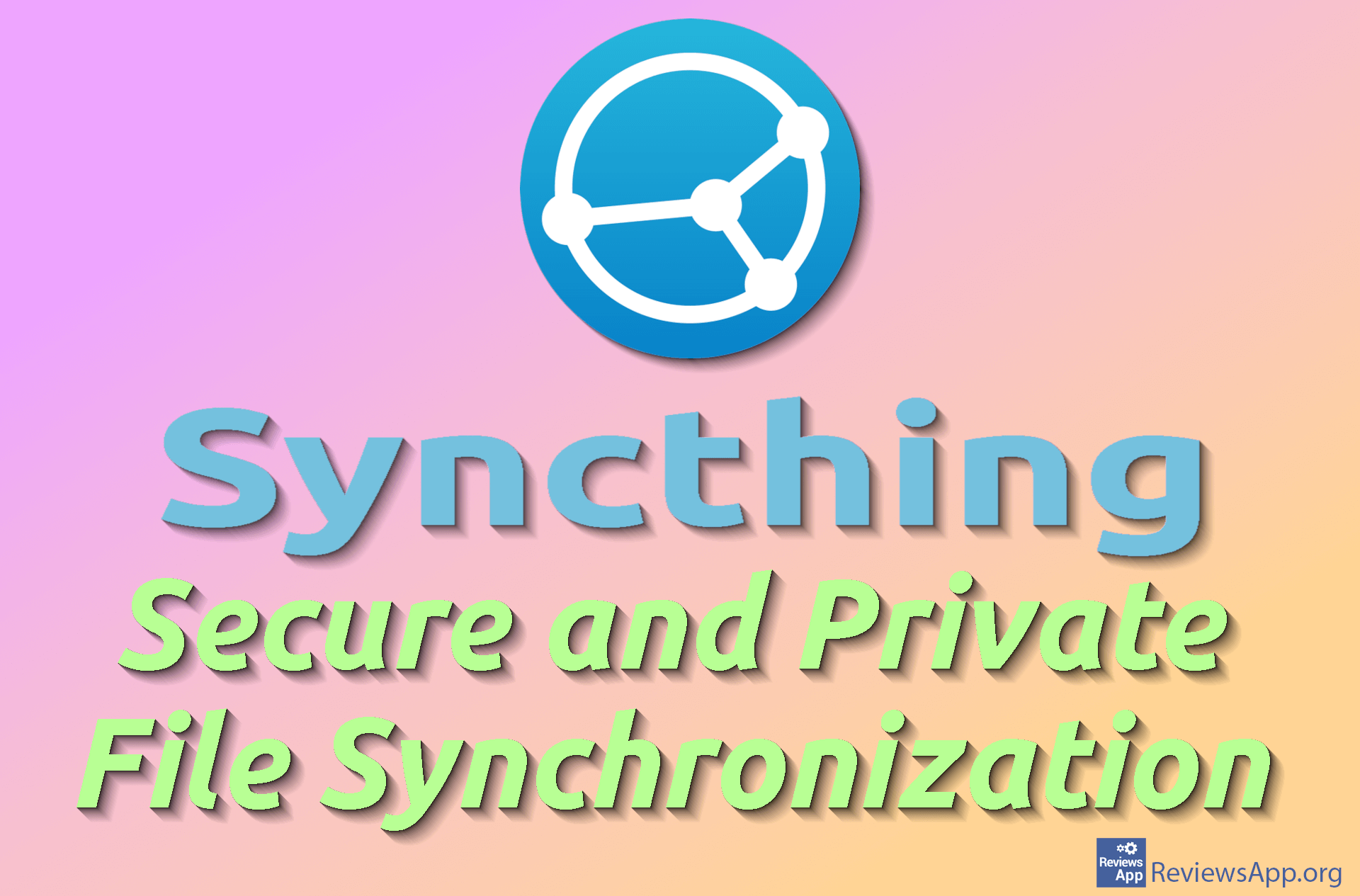How to Turn off Microsoft Edge’s Leaked Password Warnings
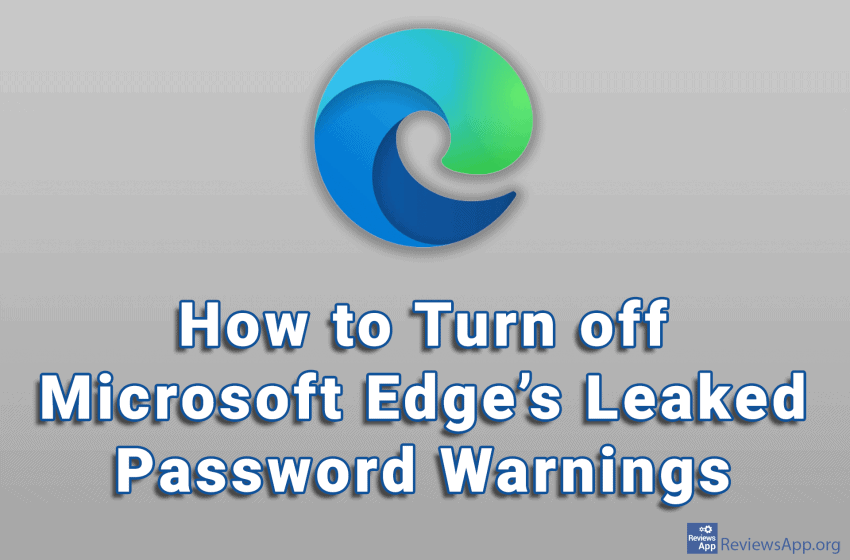
When Microsoft Edge detects that a password leak has occurred on a website that you have an account on, it notifies you with a popup alert. Such warnings should not be ignored. You should immediately go to the website where the leak has occurred and change the password. Also, if the same password was used on another website, the password should be changed on that site too. This is why you should always use different passwords when making an account.
However, Edge takes this to a level that borders on nagging, and you can always check for yourself if the password was stolen, so sometimes it is better to turn off these warnings. Watch our video where we show you how to turn off Microsoft Edge’s leaked password warnings using Windows 10.
Video transcript:
- Click on the three horizontal dots in the upper right corner of the screen
- Click on Settings
- Click on Passwords
- Turn off the option Show alerts when passwords are found in an online leak