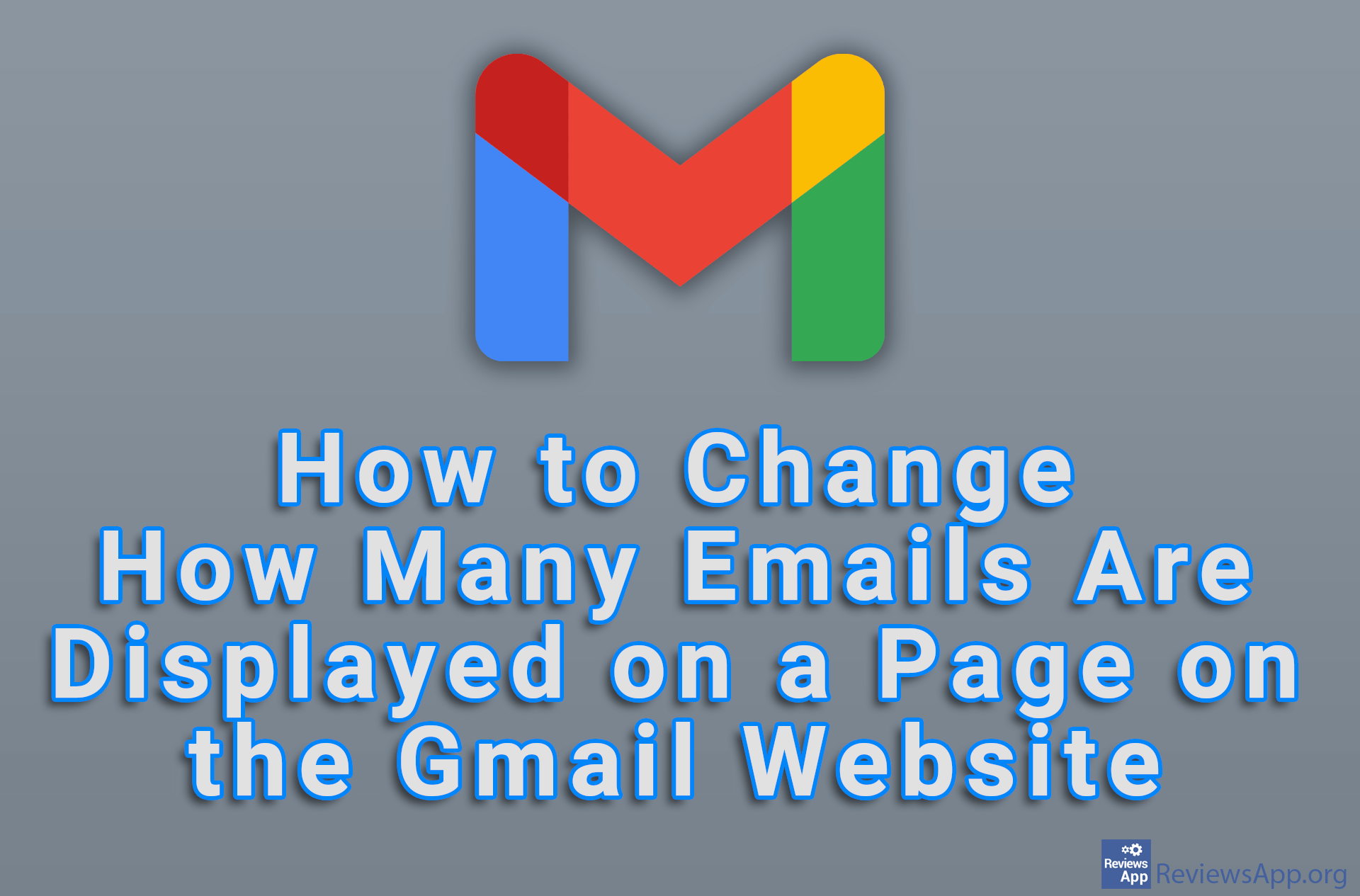How to Import Slides From One Presentation to Another in Google Slides
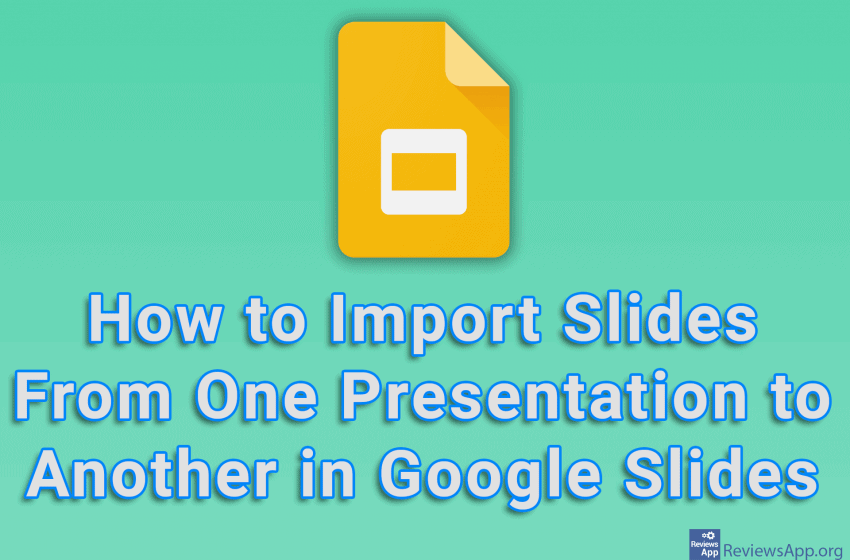
When making presentations, it often happens that we have the same slides that we use in every presentation. This could be location information, contact details, or a description of the company or organization. Instead of creating these slides over and over again, a much better solution is to simply import them from an already created presentation.
Watch our video tutorial where we show you how to import slides from one presentation to another in Google Slides, using Windows 10 and Mozilla Firefox.
Video Transcript:
- How to Import Slides From One Presentation to Another in Google Slides
- Click on File
- Click on Import slides
- Click on the presentation from which you want to import slides
- Click on Select
- Select one or more slides to import
- Click on Import slides