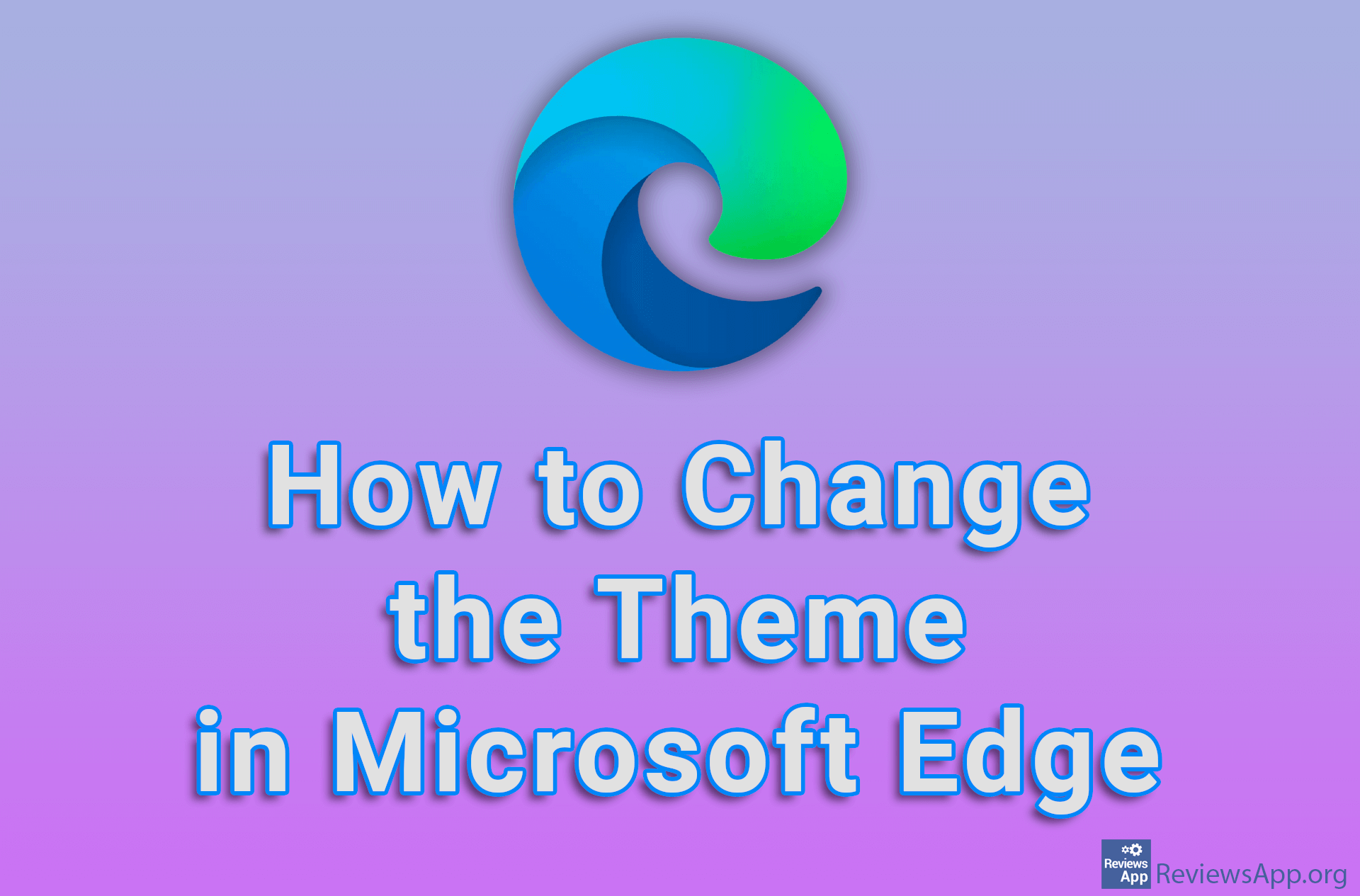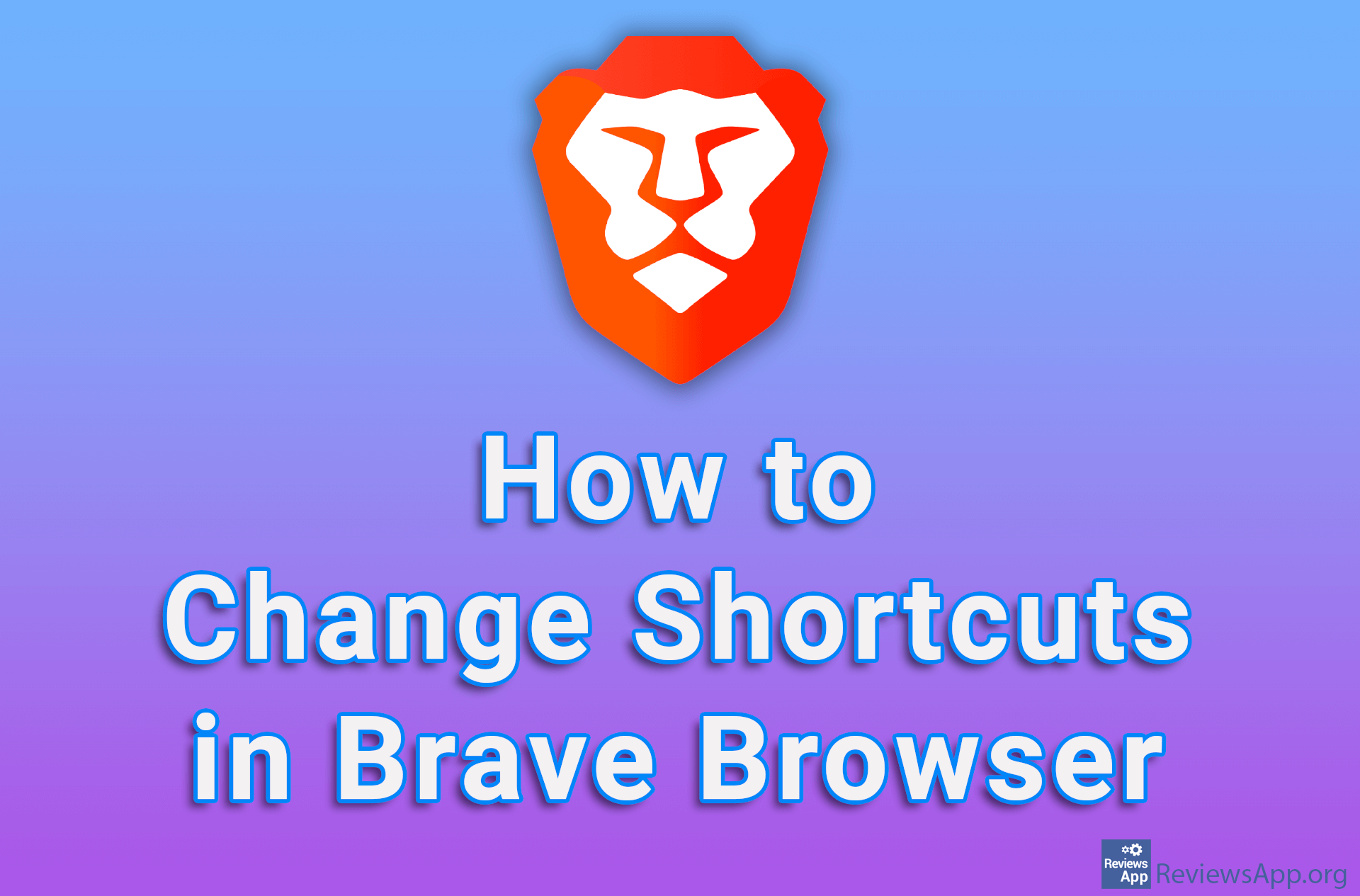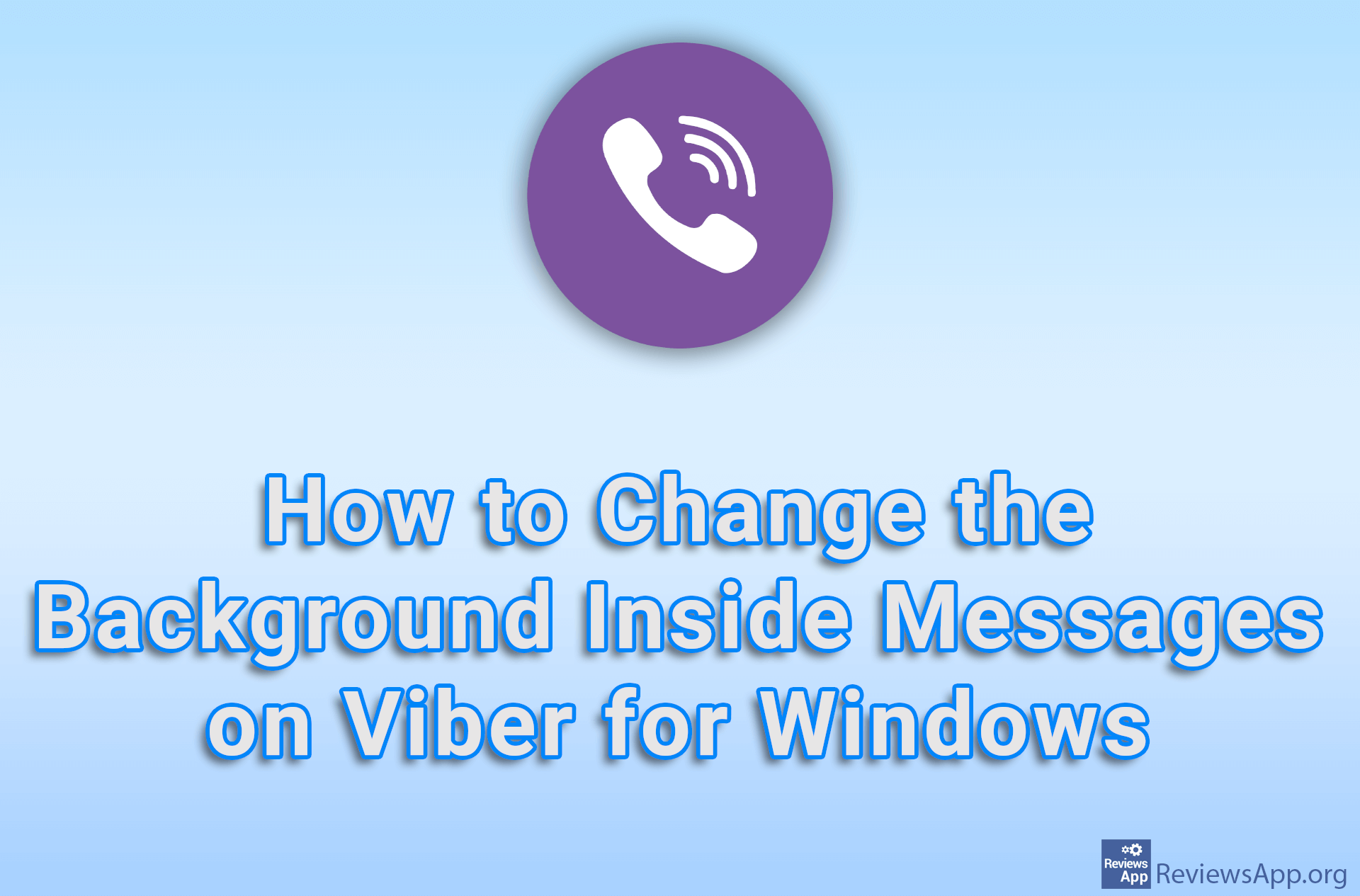How to Change Password on Discord for Windows
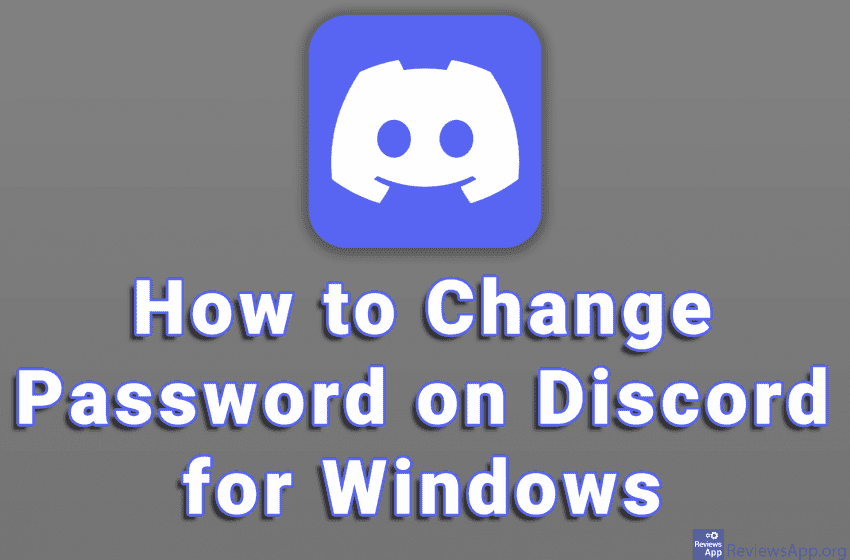
If you have chosen a weak password when you created your account Discord and now you want to change it, the good news is that this process is quite simple and can be done directly from the program. When you change your password, you will receive an email notification, but you will not have to confirm anything in the email, so you can ignore it.
Check out our video tutorial where we show you how to change password on Discord for Windows.
Video transcript:
- How to Change Password on Discord for Windows
- Click on the gear button
- In the My Account section, click on Change Password
- In the CURRENT PASSWORD field enter the current password
- In the NEW PASSWORD field enter a new password
- In the CONFIRM NEW PASSWORD field re-enter the new password
- Click on Done