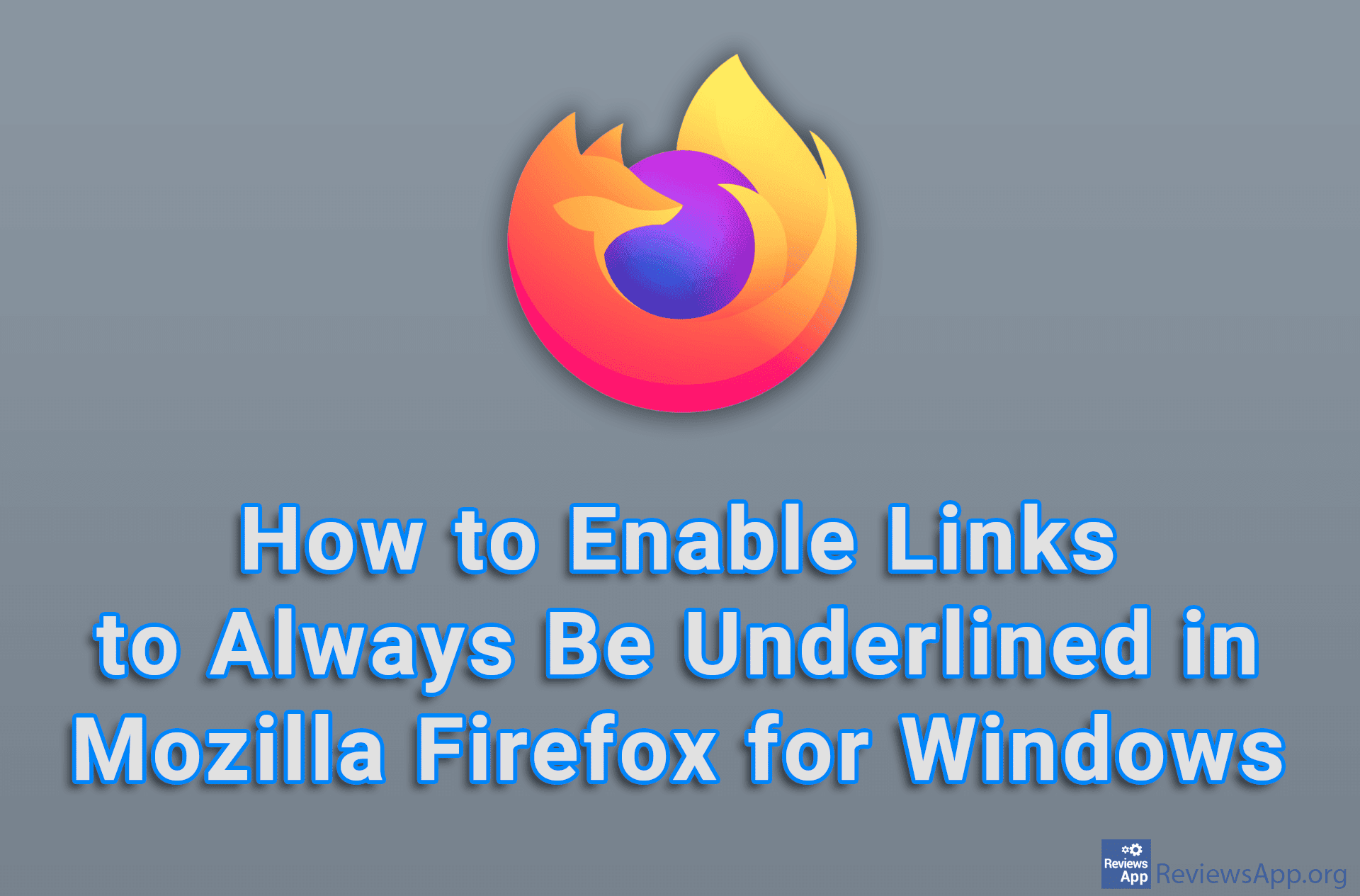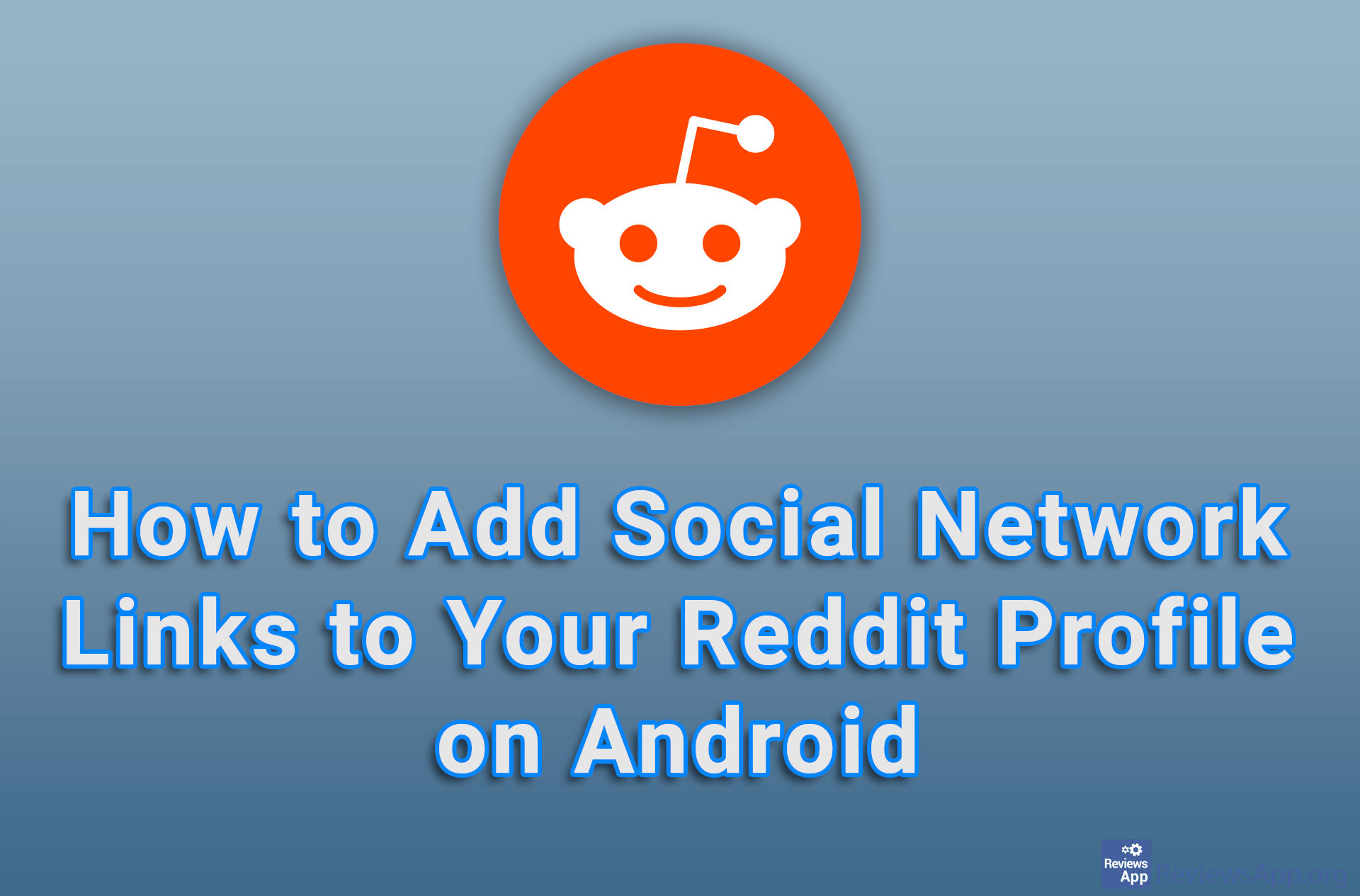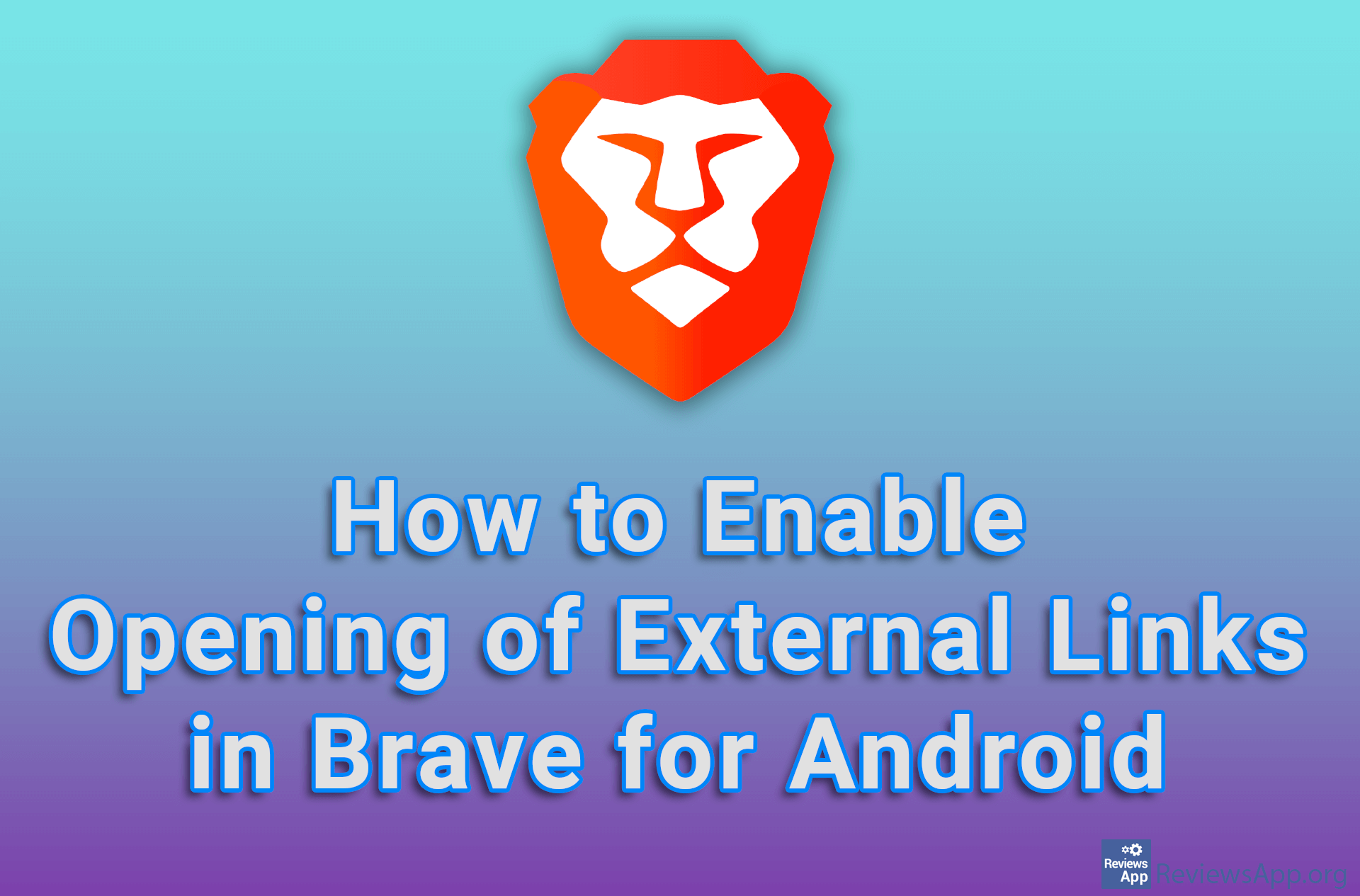How to Convert All Links You Can’t Click on to Links You Can Click on in Google Sheets
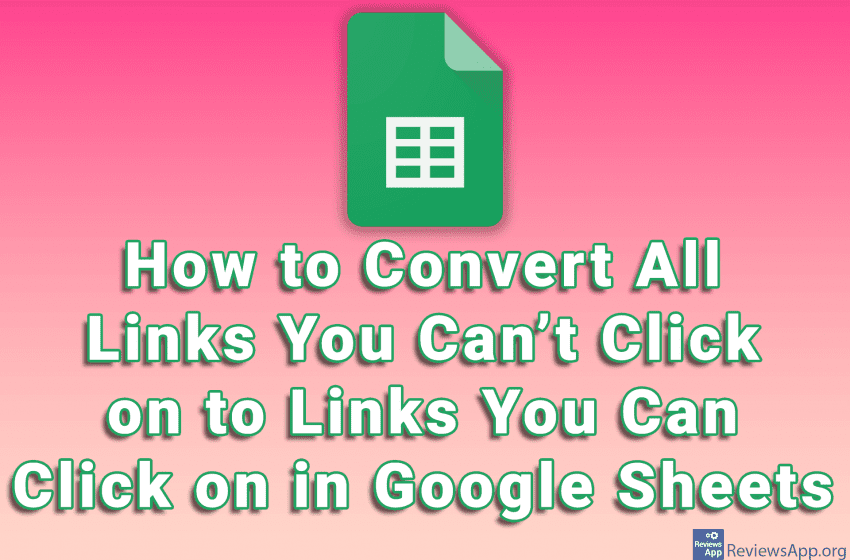
When you copy a table that contains links, it often happens that the links are copied as plain text. This is a problem because you can’t simply click on a link to open it, you have to copy the text to a URL field, which takes a lot more time than one click.
It is easy to turn such links into clickable links, but the process is not immediately obvious. Watch our video where we show you how to convert all links you can’t click on to links you can click on in Google Sheets using Windows 10 and Google Chrome.
Video transcript:
- How to Convert All Links You Can’t Click on to Links You Can Click on in Google Sheets
- When we copy links to Google Sheets table, the links may be copied as plain text. We’ll show you an easy way to turn them into real links.
- Click on Edit
- Click on Find and replace
- In the Find field, type http
- In the Replace with field, type http
- Click on Replace all and then on Done