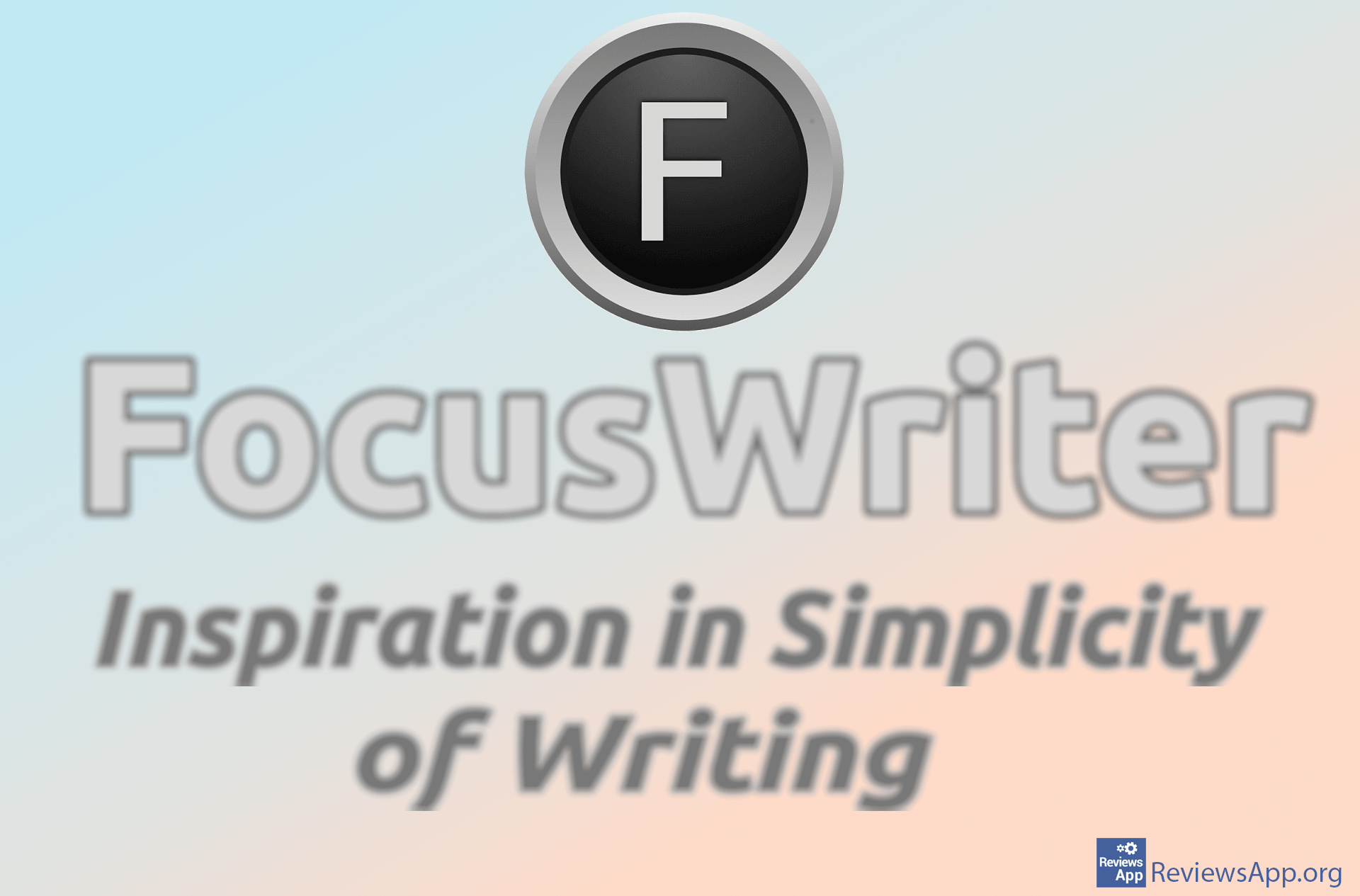How to Change the Size of Margins in Microsoft Word
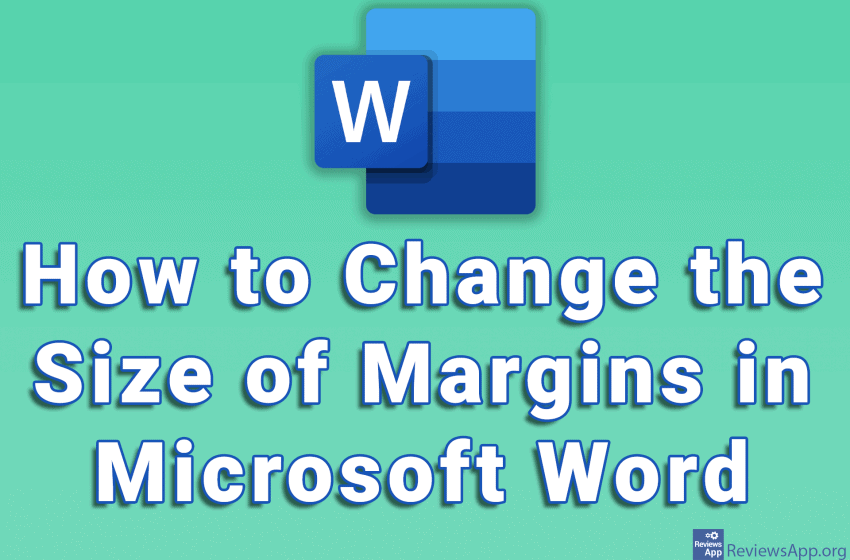
Margins in Microsoft Word represent empty space on the left, right, above, and below the edges of a document. When printing a document, margins represent the distance between the edges of the paper and the text. Properly set margin sizes are very important, especially when preparing a document for printing.
It is very easy to adjust the margin size in Word. Watch our video where we show you how to change the size of margins in Microsoft Word using Windows 10.
Video transcript:
- How to Change the Size of Margins in Microsoft Word
- Click on Layout
- Click on Margins
- Click on Custom Margins…
- In the Margins section, we can adjust the size of the margins. Adjust the margin sizes you want to use.
- Click on OK