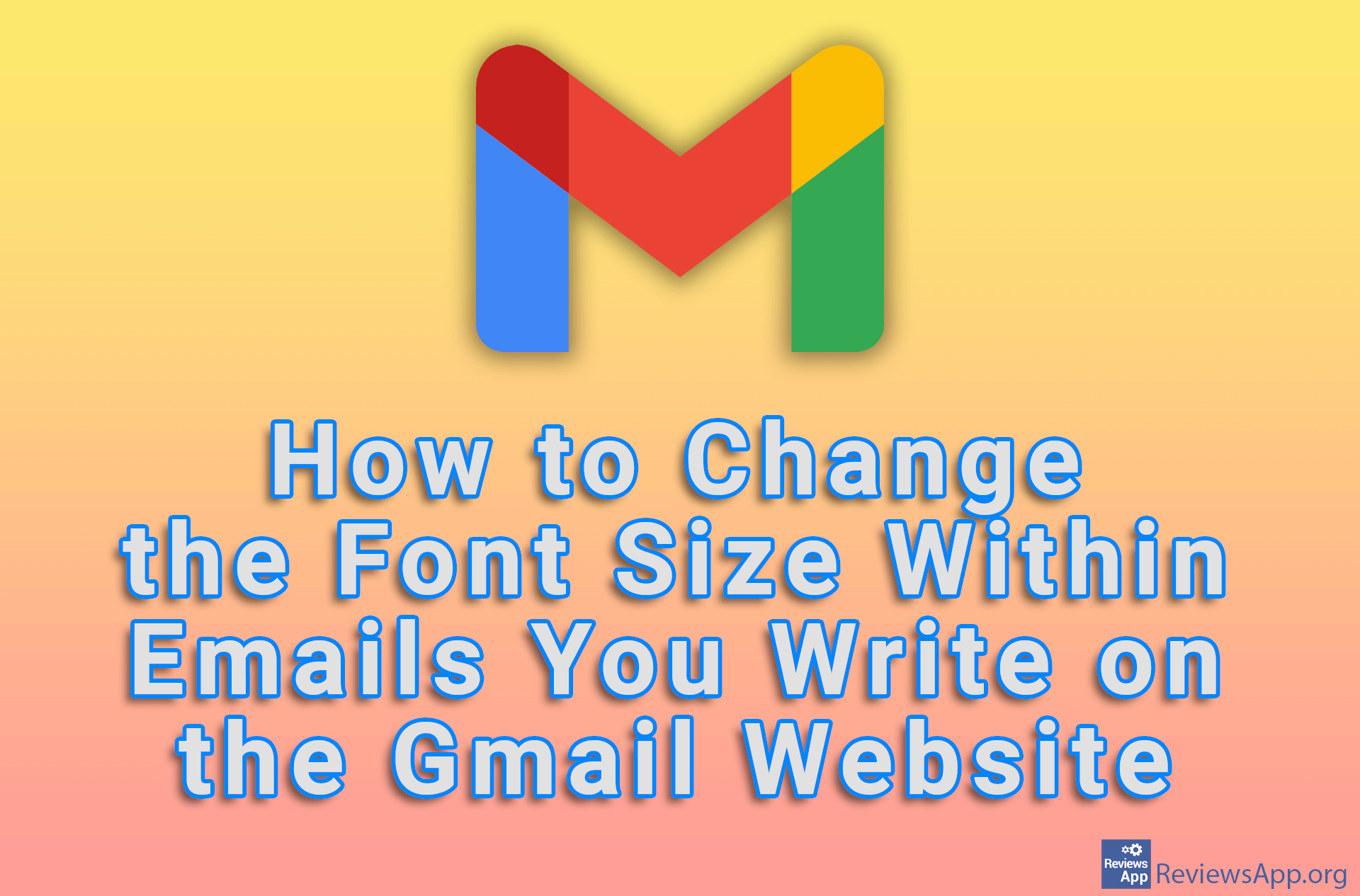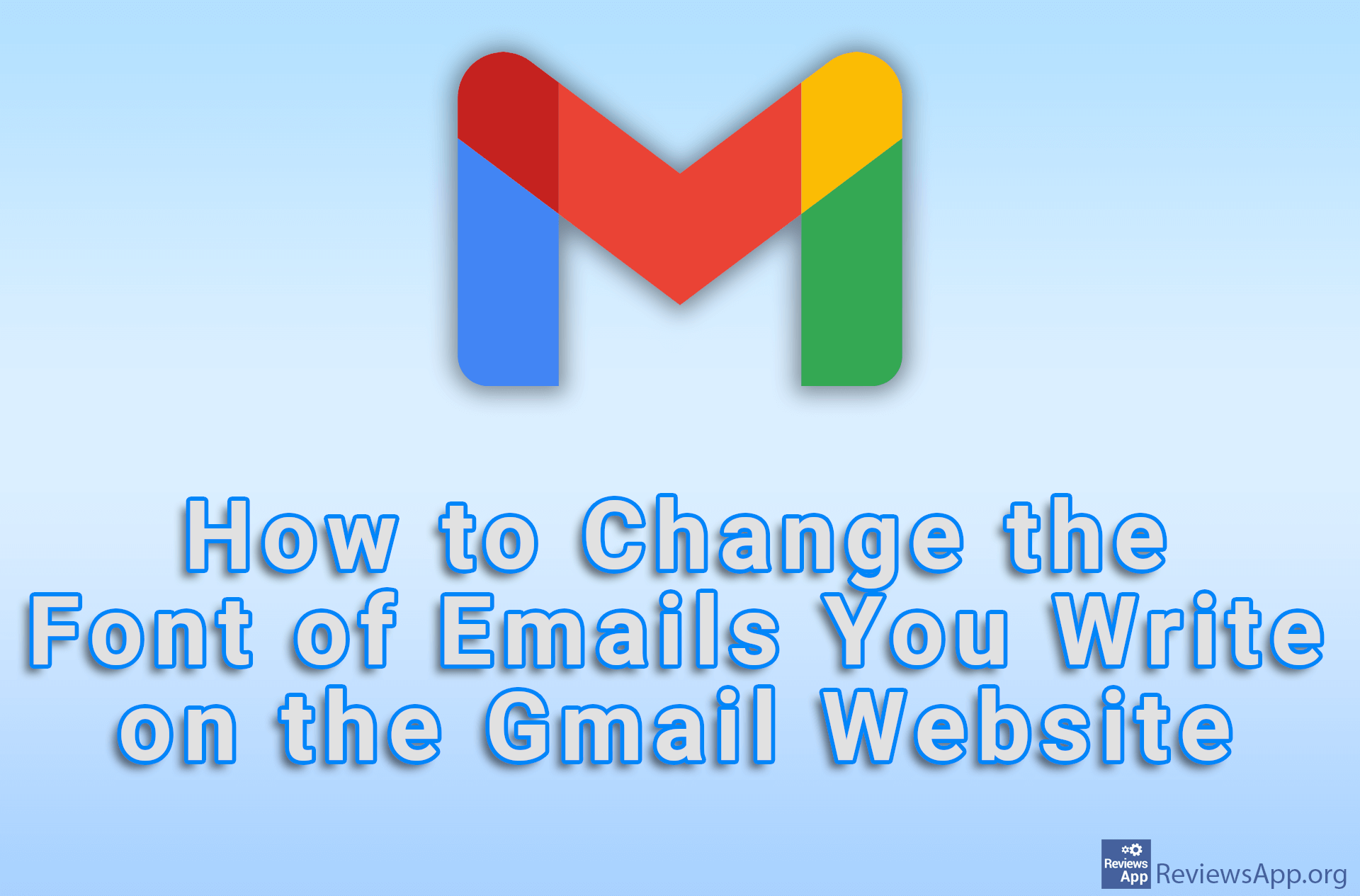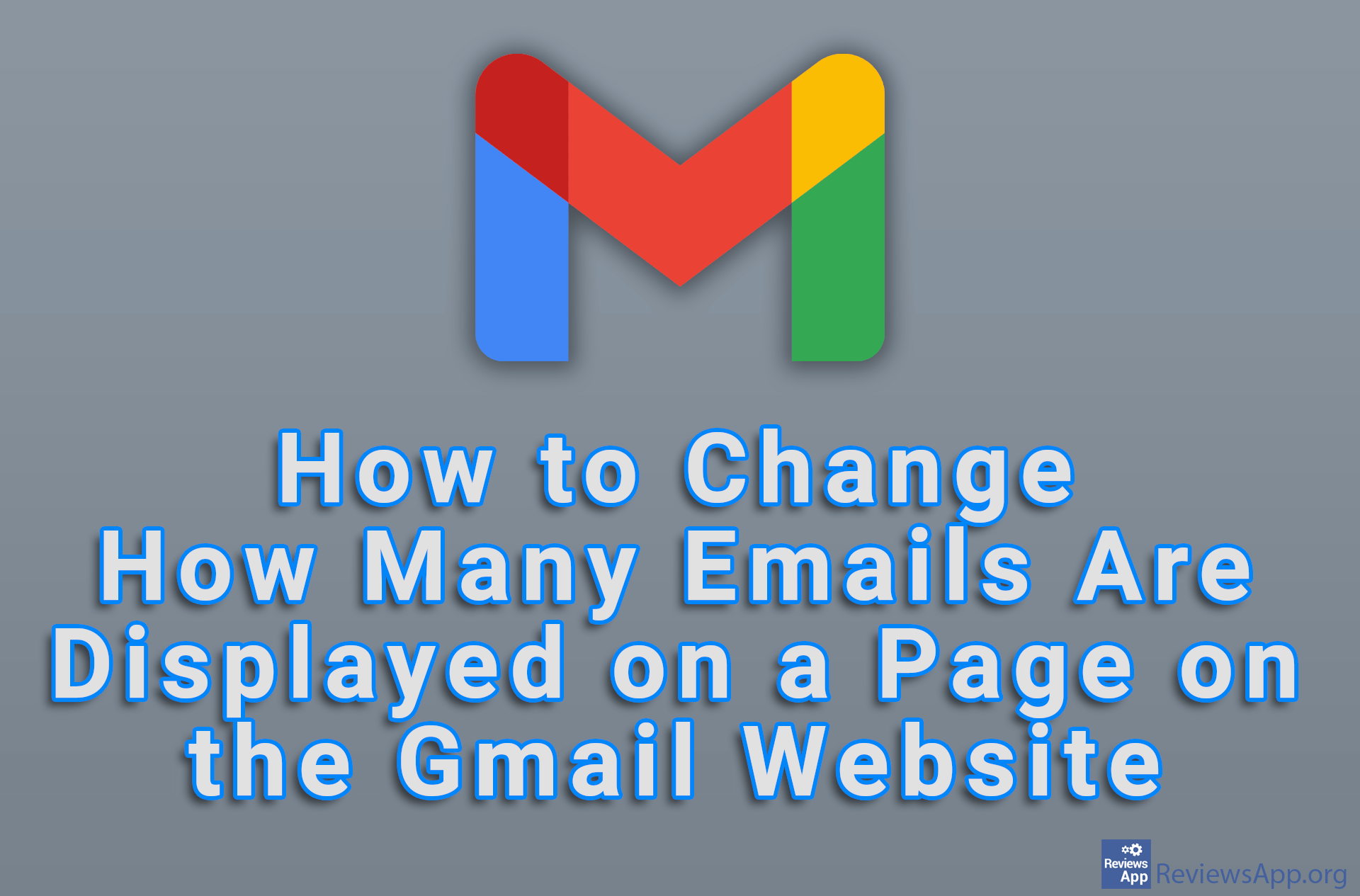How to Create a Digital Signature in Gmail
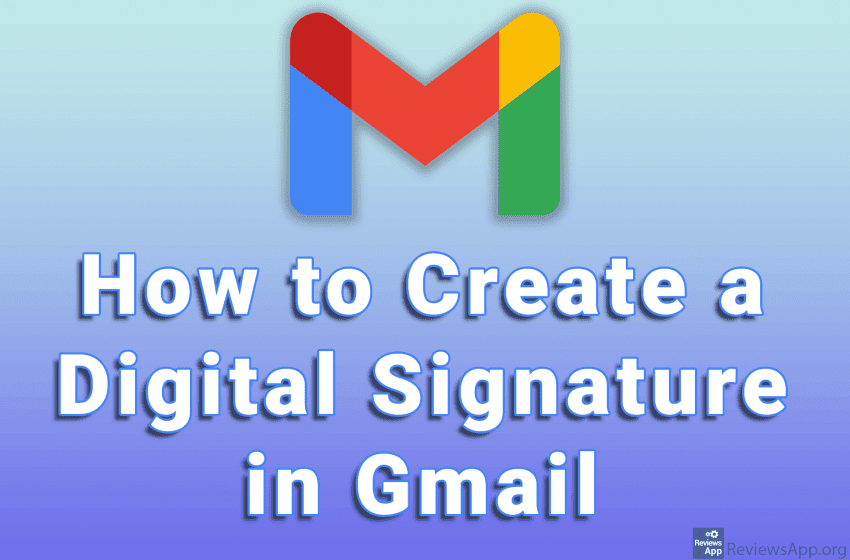
When writing an email, you usually leave your signature at the end of the email. This signature contains, for example, your first and last name, telephone number, and the company you work for. Digital Signature is an option that will automatically add this information to the end of each email, saving you time.
Watch our video where we show you how to create a digital signature in Gmail using Google Chrome and Windows 10.
Video transcript:
- How to Create a Digital Signature in Gmail
- Log in to your Gmail account and click on the gear icon in the upper right corner of the screen
- Click on See all settings
- In the Signature section, click on Create new
- Select your digital signature name and click on Create
- Type in your digital signature like in the video
- Click on Save Changes
- To use your digital signature, start writing a new email
- Click on the pen icon and select the digital signature we just created