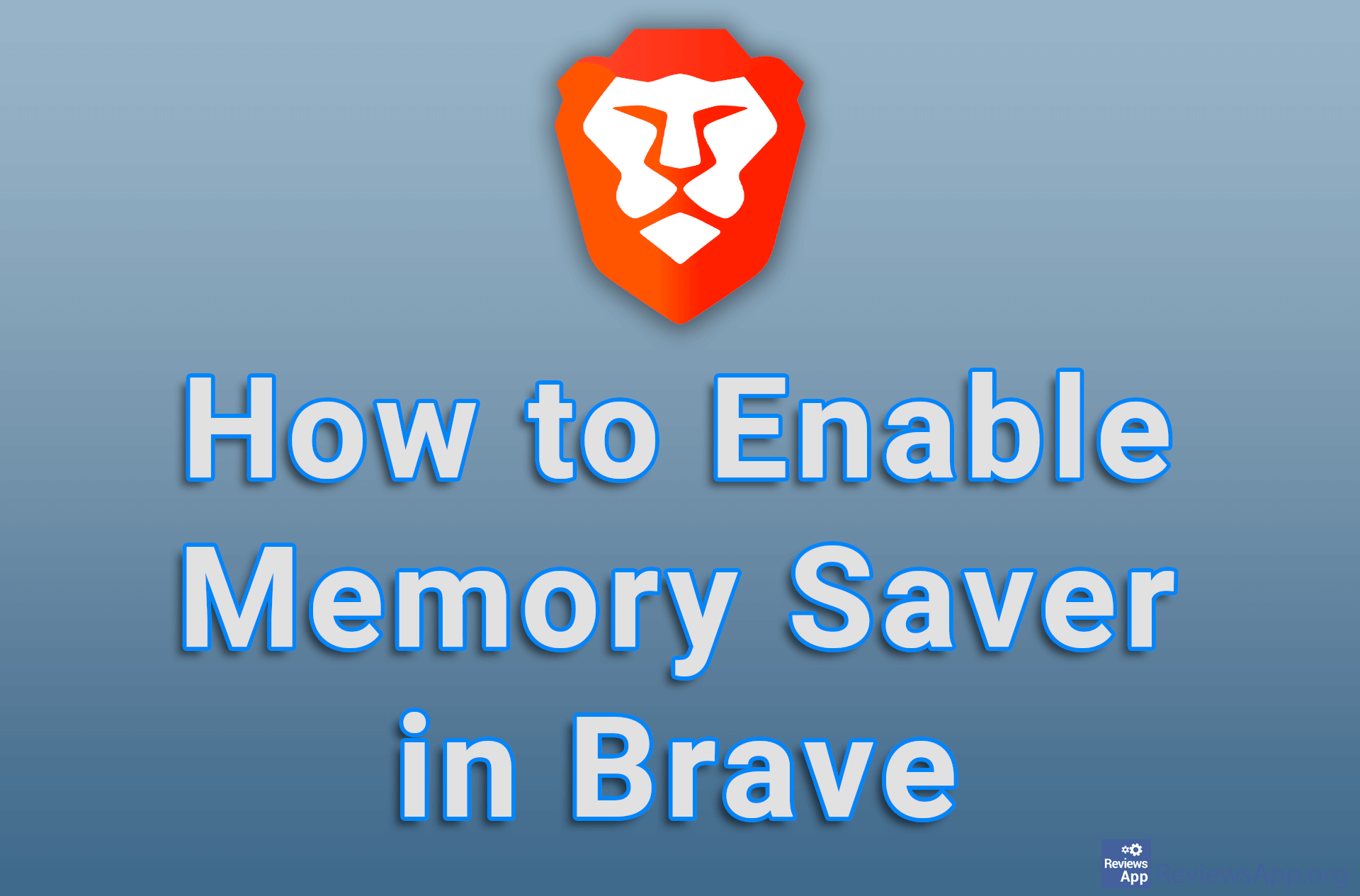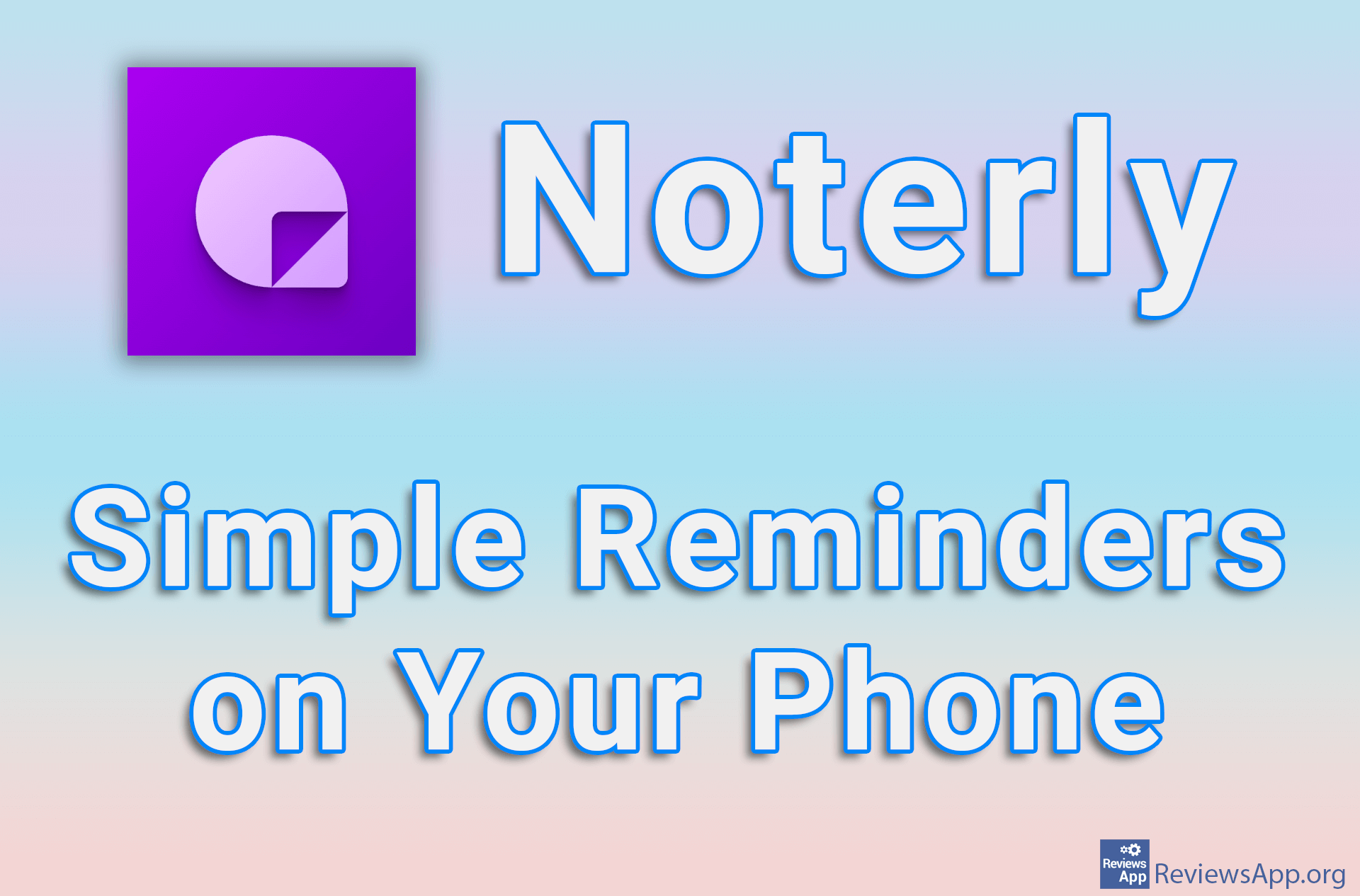How to Stop Gmail From Automatically Saving New Contacts
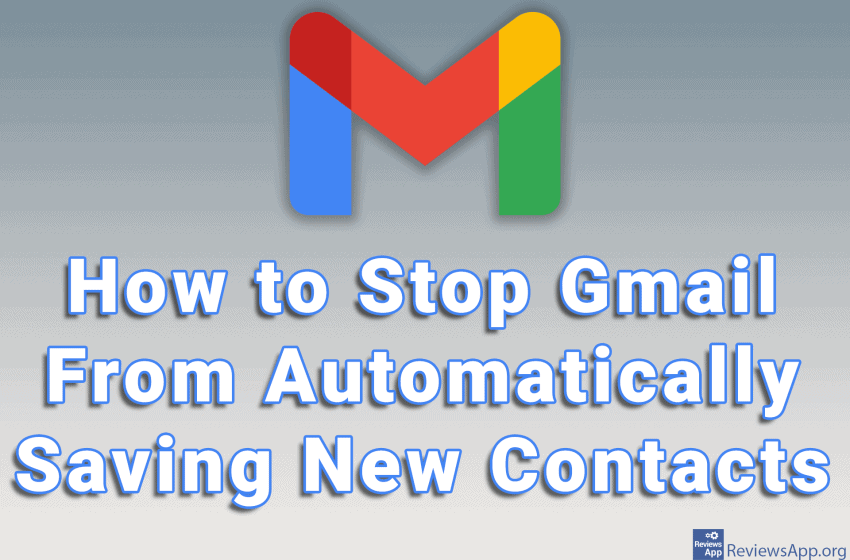
When you send or receive a message from a new email address in Gmail, that email will be saved as a contact, and you can find these contacts at contacts.google.com. If you don’t want every new email to be saved automatically, the good news is that this can be turned off.
Watch our video where we show you how to stop Gmail from automatically saving new contacts using Windows 10 and Google Chrome.
Video transcript:
- How to Stop Gmail From Automatically Saving New Contacts
- Log in to your Gmail account and click on the gear icon in the upper right corner of the screen
- Click on See all settings
- In the section Create contacts for auto-complete, click on I’ll add contacts myself
- Click on Save Changes