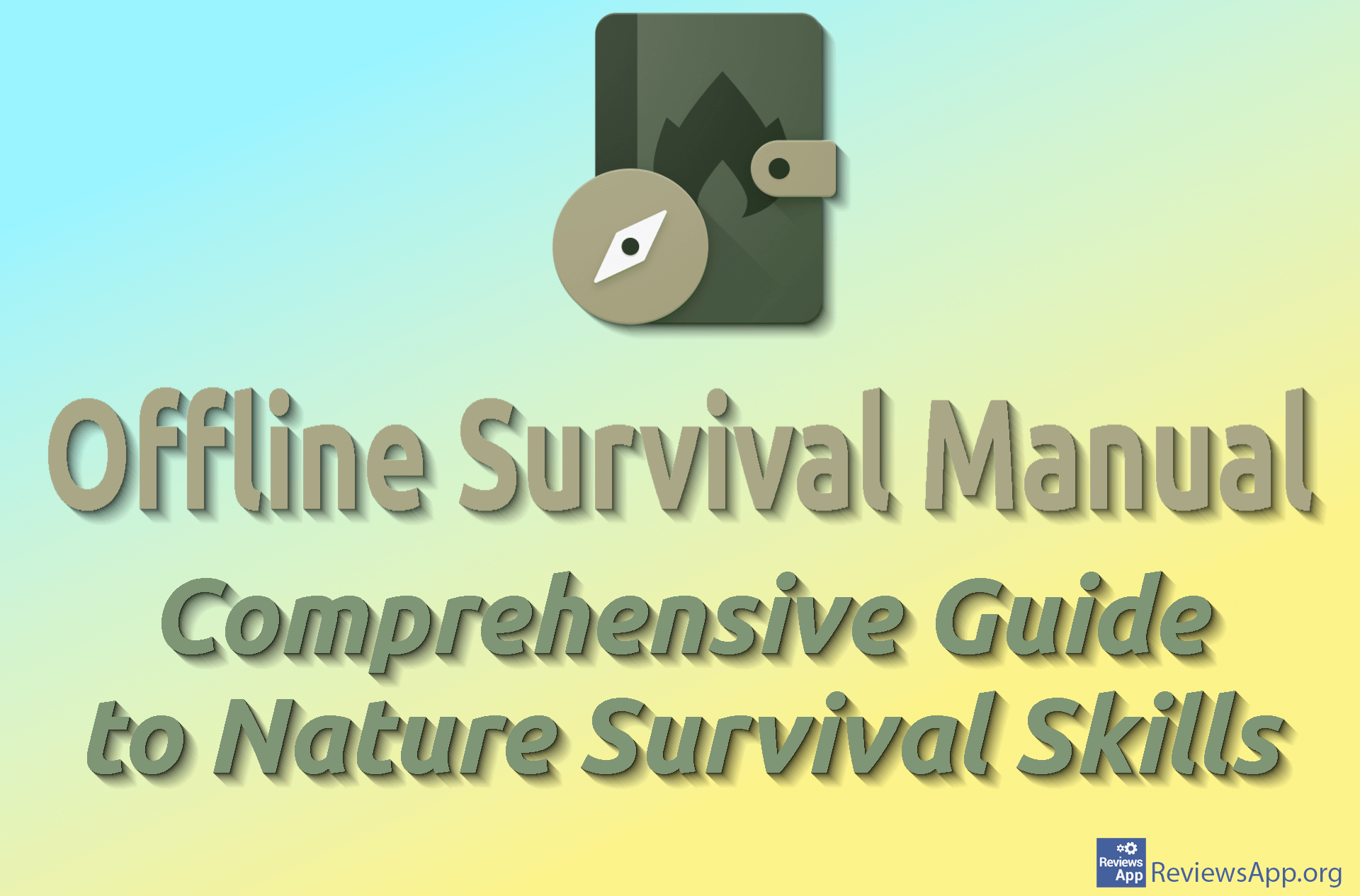How to export contacts from Gmail on Windows 10 and Android
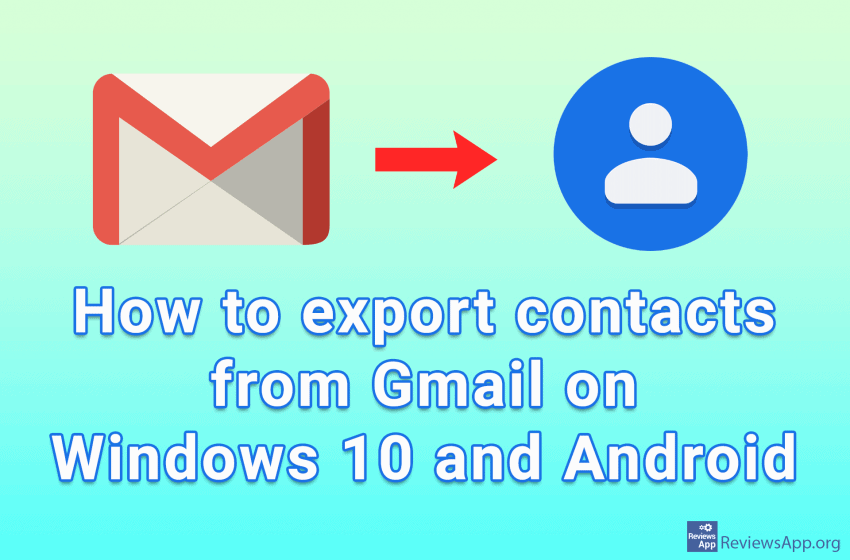
When we hear that big tech companies keep our private information, we immediately think of the worst. However, sometimes obsessively recording and storing everything we have ever done online can be useful to us, provided we can access that data.
Gmail keeps contact information of everyone we’ve ever contacted using this service. Standard contact information includes names, surnames, emails and phone numbers, as well as everything else we kept, including complete directories from Android mobile phones to which we were logged in with a Google account.
This means that among these contacts we have a lot of information that can be very useful to us. It would be convenient, then, if we could download this data from Gmail and save it in a text file. This is not only possible but very easy to do and requires only a few clicks. Exporting contacts from Gmail is extremely useful, if e.g. we want to transfer contacts from the phonebook between two Android mobile phones that use different Google accounts.
See how to export contacts from Gmail on Windows 10 and Android in our videos where we show you in detail how to do this.
When you export contacts, you will also need to import them, take a look at how to import exported Gmail contacts.
How to export contacts from Gmail on Windows 10
Video transcript:
- Go to google.com and log in to your account. Click on the dots in the shape of a cube
- Click on Contact
- Select the contacts you want to export
- Click on the three vertical dots, then on Export
- Click Export
- Selected contacts will be downloaded
How to export contacts from Gmail on Android
Video transcript:
- Go to google.com and log in to your account. Tap on the dots in the shape of a cube
- Tap on Contacts
- Select the contacts you want to export. Mark a contact by long press on it.
- Tap the three vertical dots, then Export
- Tap Export
- Contacts will be downloaded