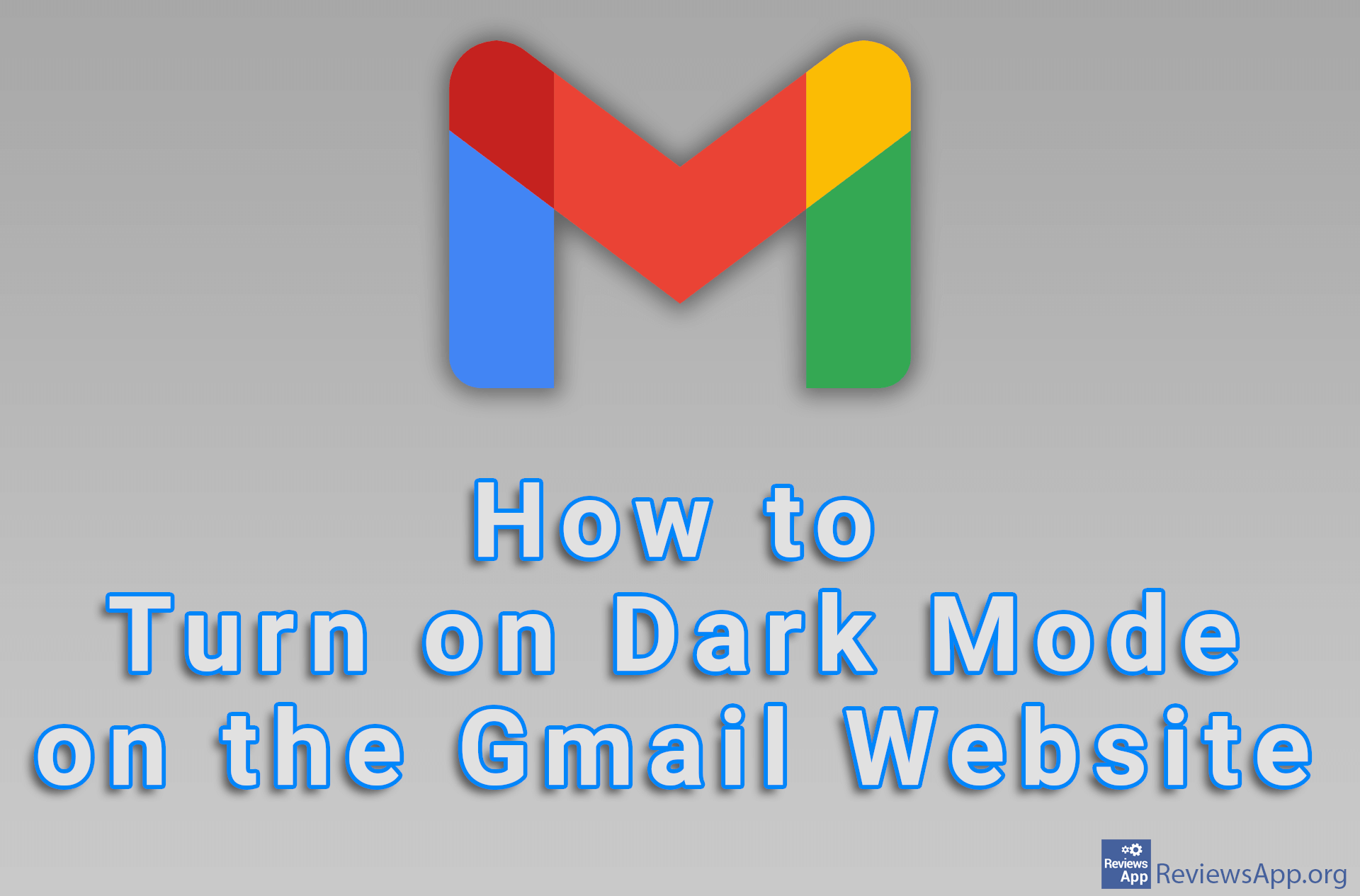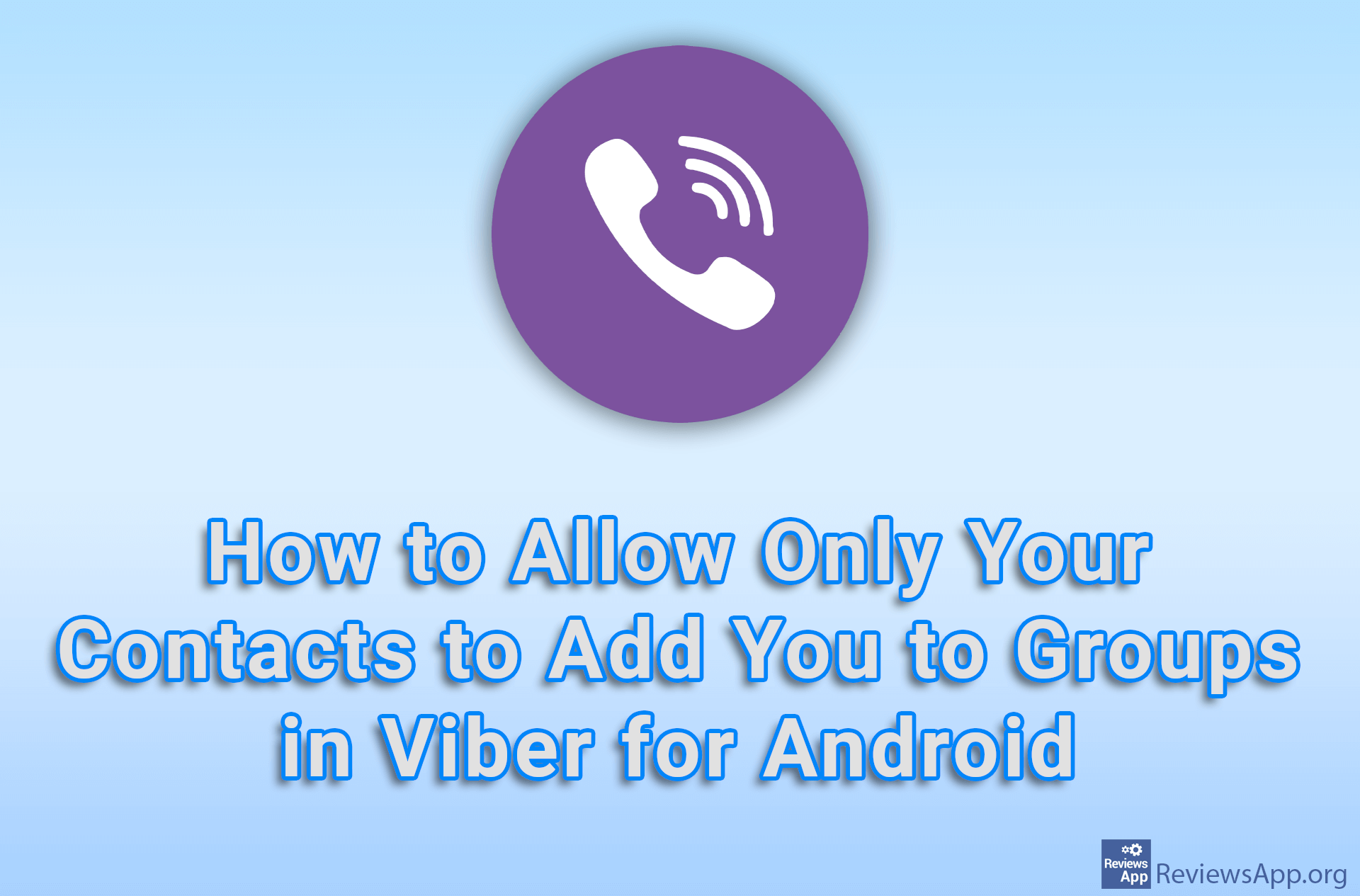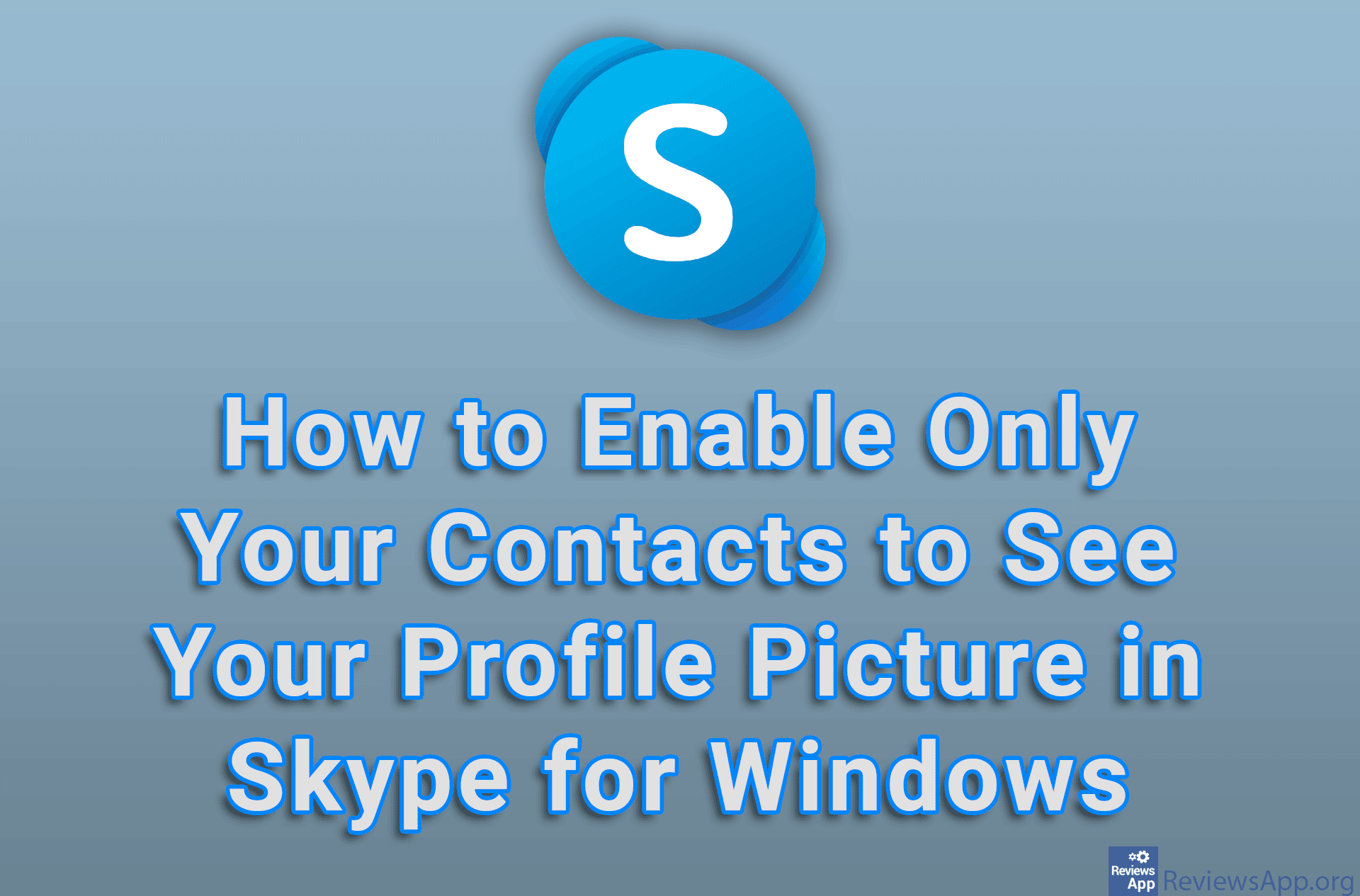How to import contacts to Gmail on Windows 10 and Android
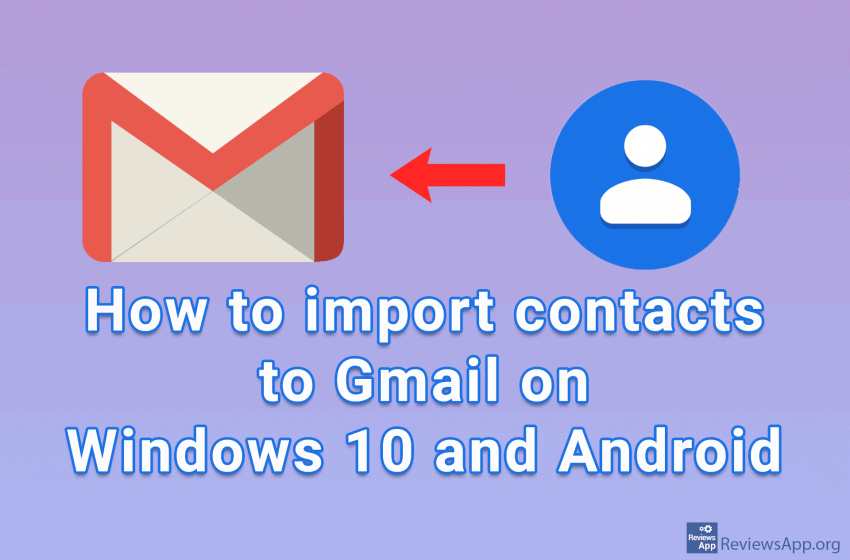
When using email services, careful contact management has always been one of the most important tasks. If all important contact information is stored and available, sending private or professional emails is nothing more than a mere formality.
In addition to the ability to manually add contacts, most email services have a function to import contacts. This is very important if, say, you have two emails and want to transfer contacts from one to the other.
Importing a contact in Gmail is very simple, and we have created a tutorial in which we show you how to do this on Windows 10 and Android.
Of course, in order to import contacts, you must first export them. See how to export contacts from Gmail in Windows 10 and Android.
How to import contacts to Gmail on Windows 10
Video transcript:
- Go to google.com and log in to your account. Click on the dots in the shape of a cube
- Click on Contact
- Click on Import
- Click on Select file
- Select the contact file you want to import and click Open
- Click on Import
How to import contacts to Gmail on Android
Video transcript:
- Go to google.com and log in to your account. Tap on the dots in the shape of a cube
- Tap on Contacts
- Tap the three horizontal bars
- Tap on Import
- Tap on Select file
- Select the contact file you want to import
- Tap on DONE
- Tap on Import