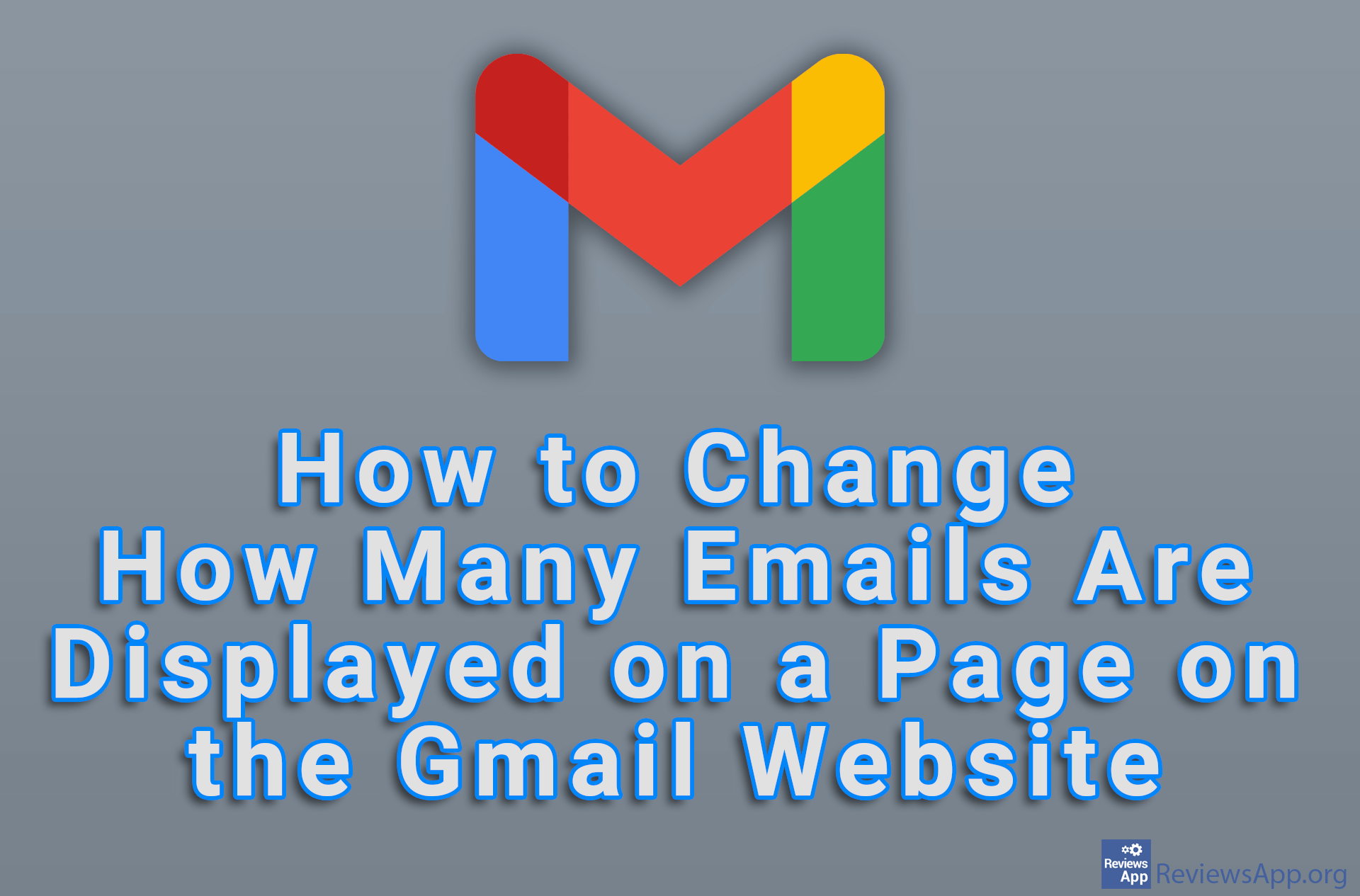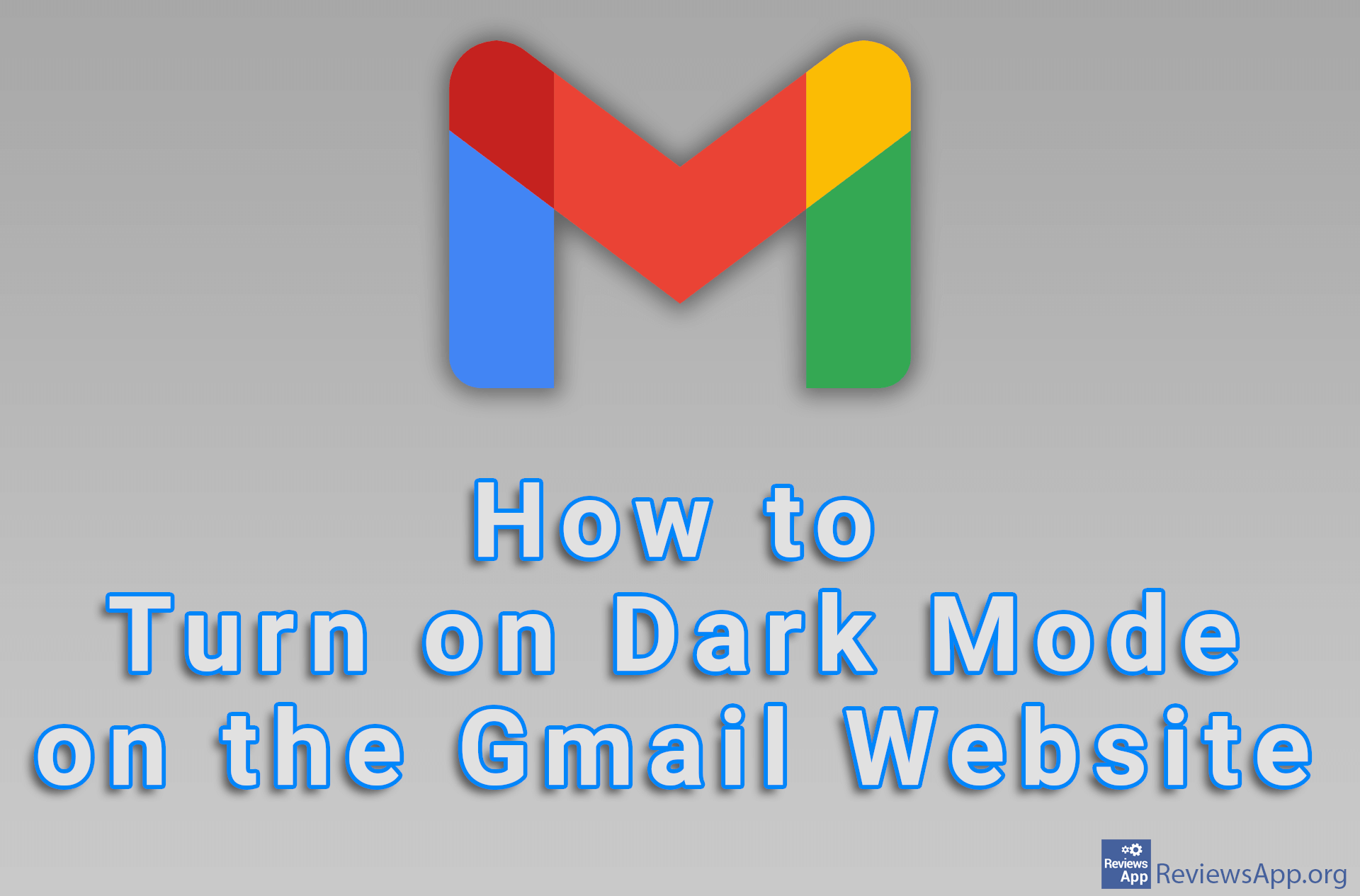How to Block All Emails From a Specific Website in Gmail
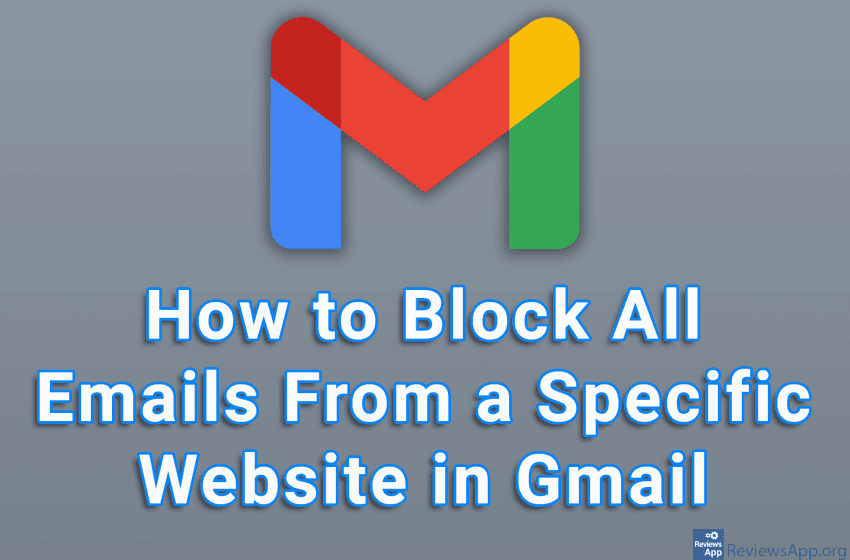
If you are receiving unwanted emails in Gmail, it is possible to block the email address from which you receive these emails. However, it often happens that you do not receive unwanted emails from the same email address, but they all come from the same website. The good news is that, in Gmail, you can block all emails coming from a specific website.
Watch our video tutorial where we show you how to block all emails from a specific website in Gmail using Windows 10 and Google Chrome.
Video Transcript:
- How to Block All Emails From a Specific Website in Gmail
- Open the email from the website you want to block
- Click on the three vertical dots in the upper right corner of the screen
- Click on Filter messages like this
- In From section is the email address of the email sender. Delete everything before the @ sign
- Click on Create filter
- Click on Delete it
- Click on Create filter
- From now on all emails from this website will be automatically deleted