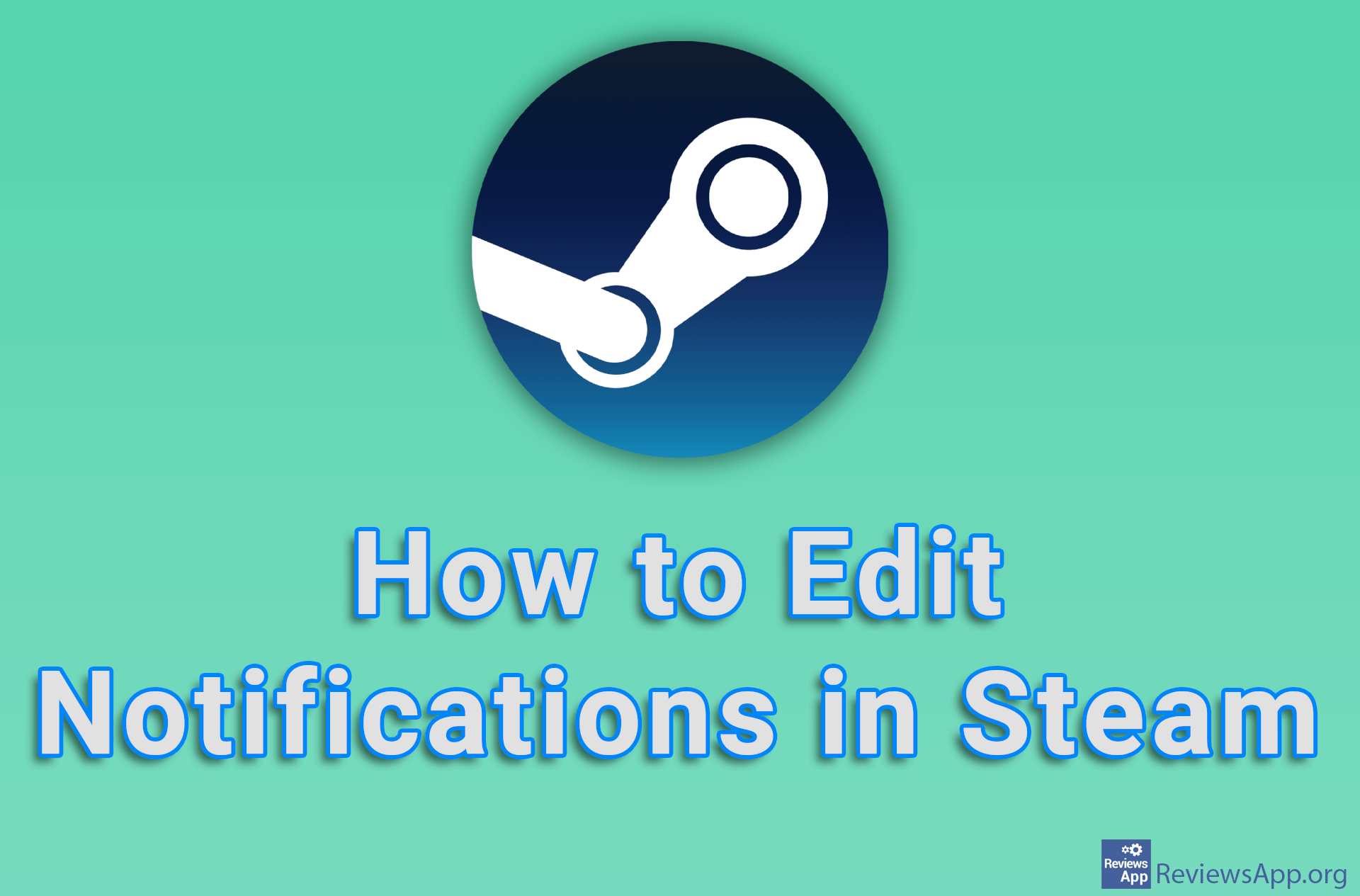How to Block Notifications in Chrome on Windows 10
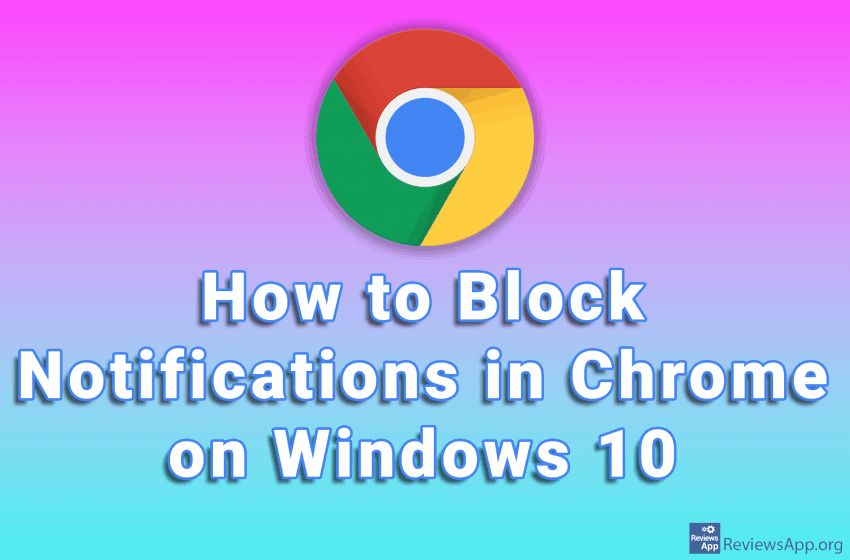
Web Push Notifications or website notifications are messages that websites send to their users. When a user first visits a website, if that site has notifications, the user will be asked if he wants to receive them. The user may or may not agree to this.
These notifications can be useful to users and inform them about, for example, a new post, lowering the prices of products they have put on their wish list, or improving services. However, notifications are not always like this. Often they can be just annoying ads, be vulgar or convince users to visit suspicious websites.
The solution is to block notifications. Watch our video where we show you how to block notifications in Chrome on Windows 10. We’ll show you how to block notifications for individual and all sites.
Video transcript:
- How to Block Notifications on Chrome
- Click on the three vertical dots in the upper right corner of the screen
- Click on Settings
- Click on Privacy and security
- Click on Site Settings
- Click on Notifications
- To block notifications for one site, click the Add option next to Not allowed to send notifications
- Enter the URL of the website you want to block and click Add
- To block notifications from all sites, check the option Do not allow sites to send notifications