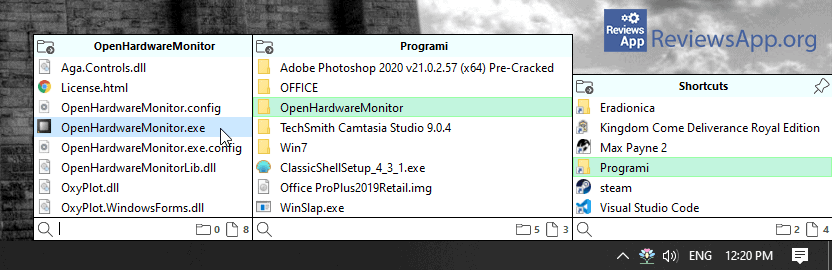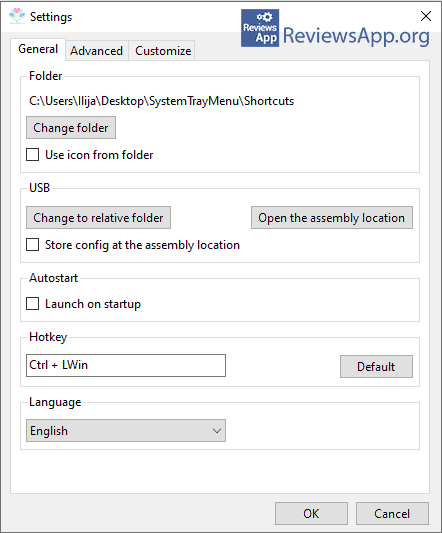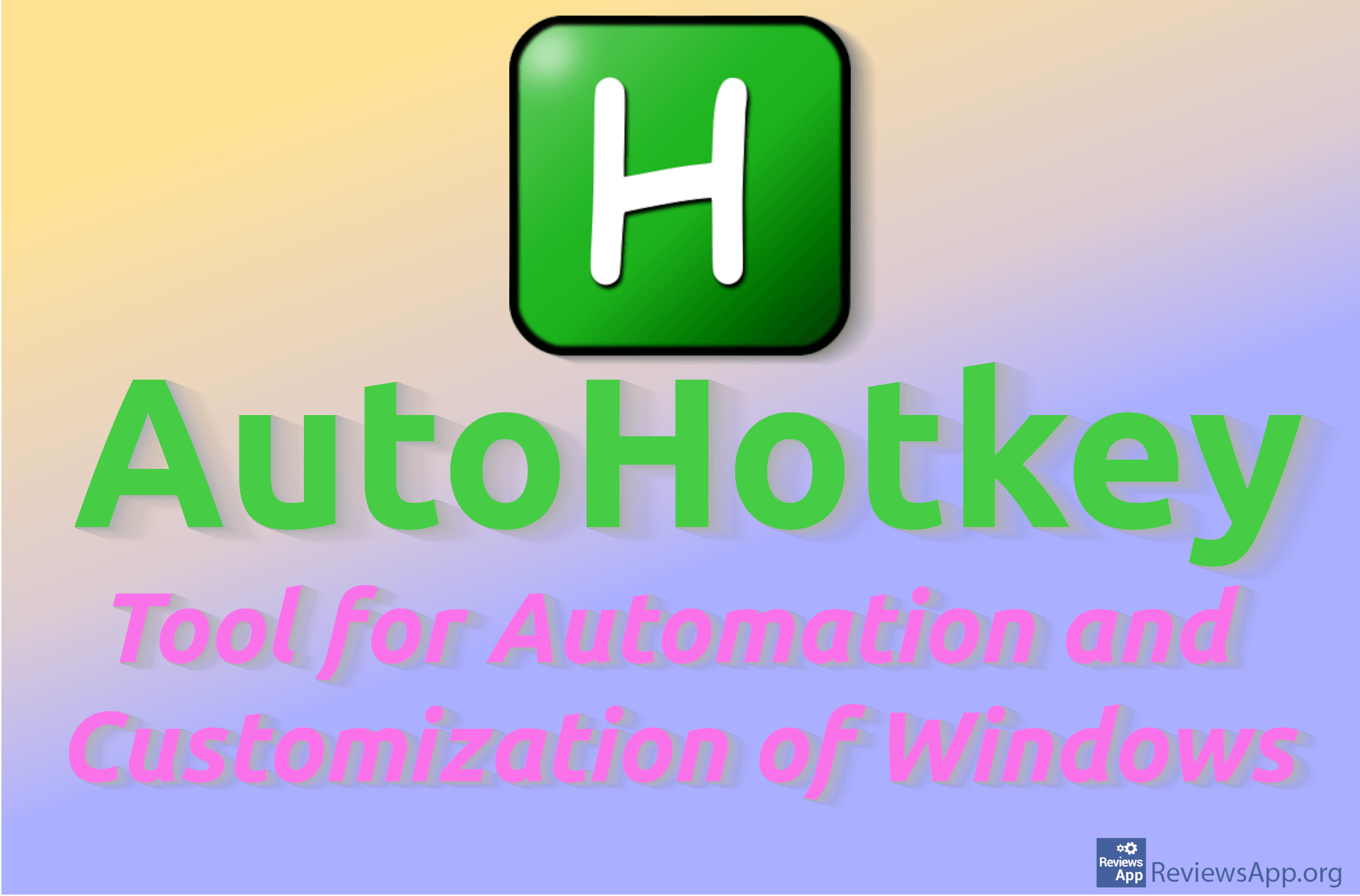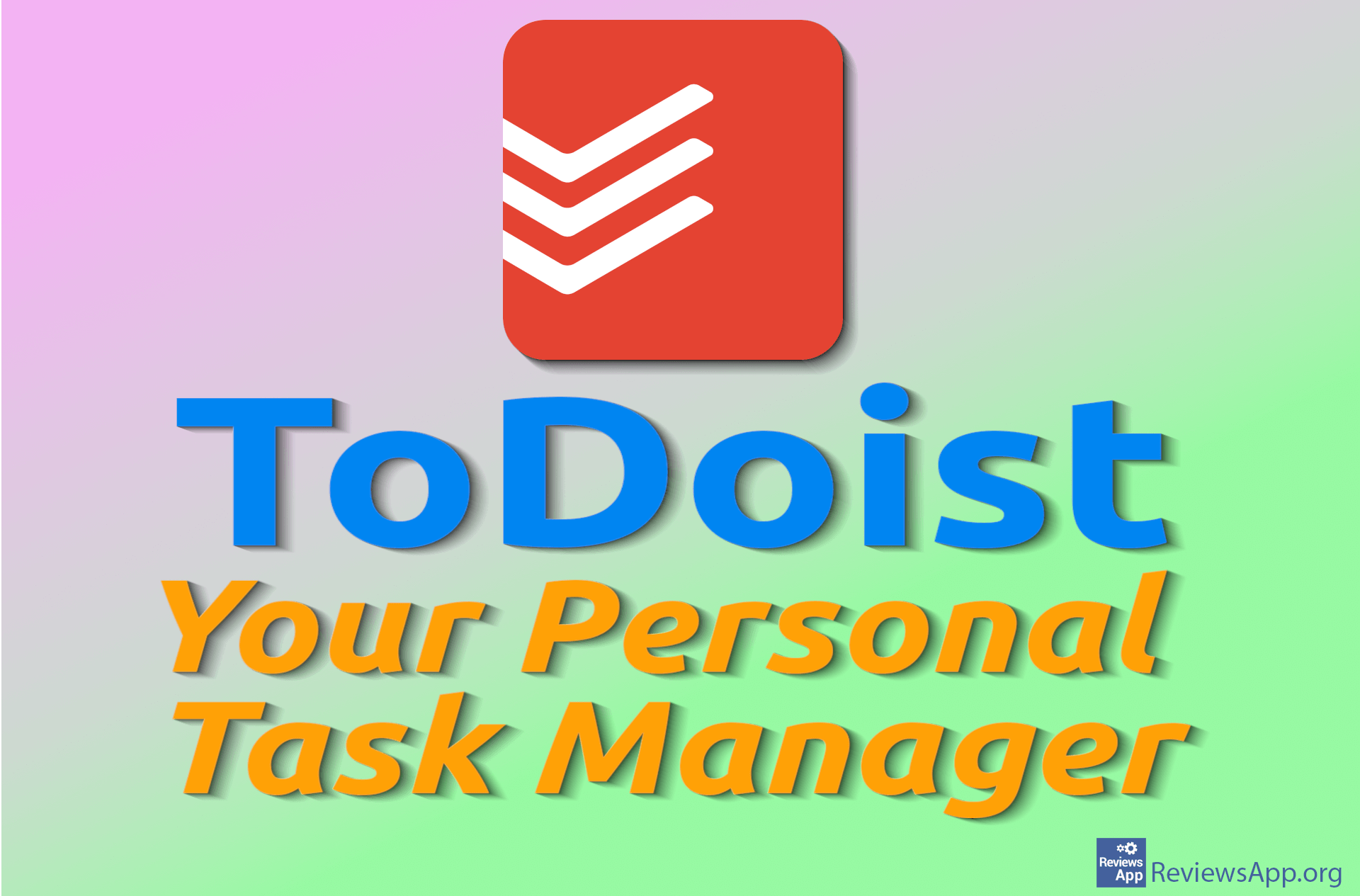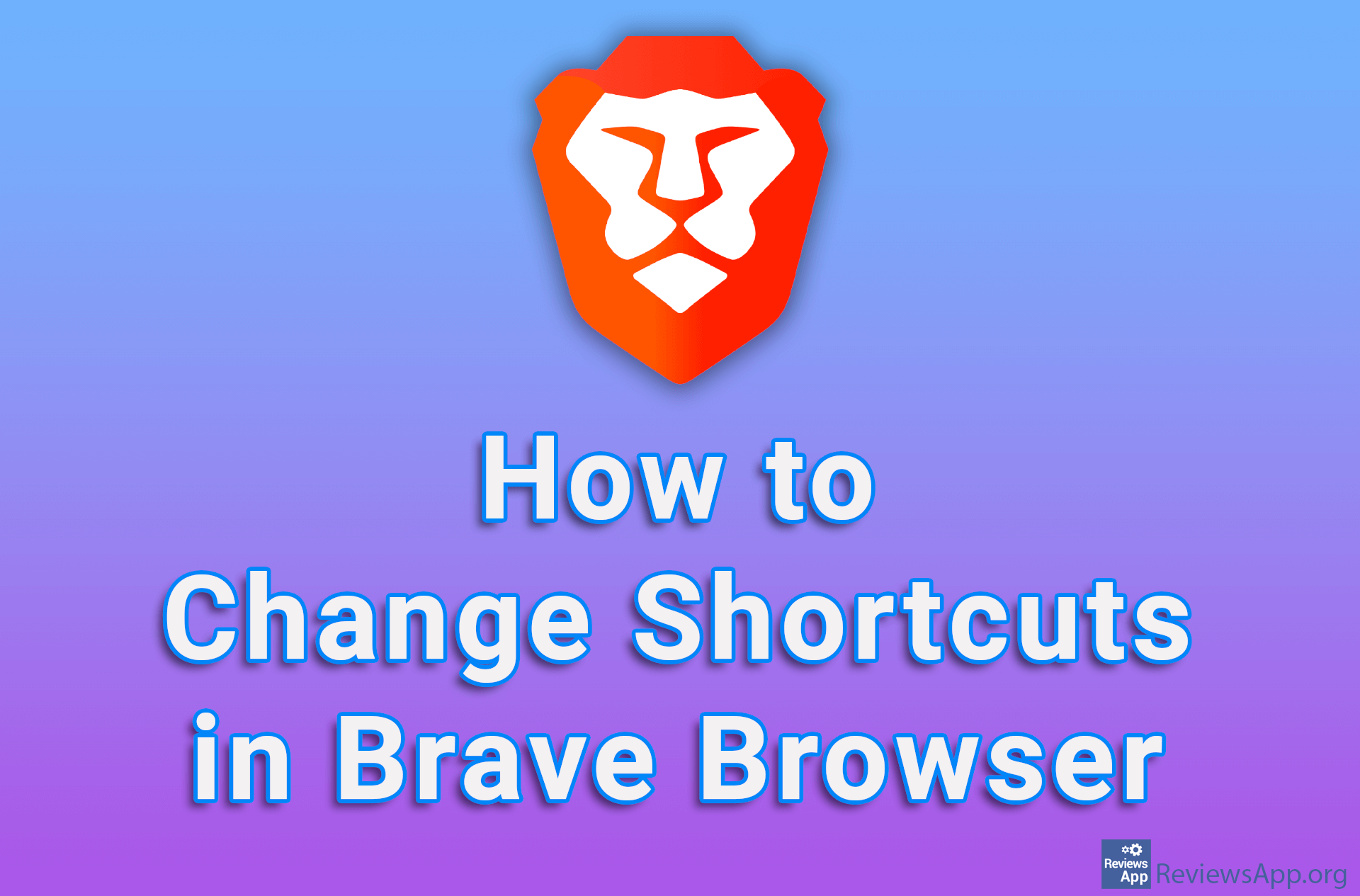SystemTrayMenu – Better Organization of Windows
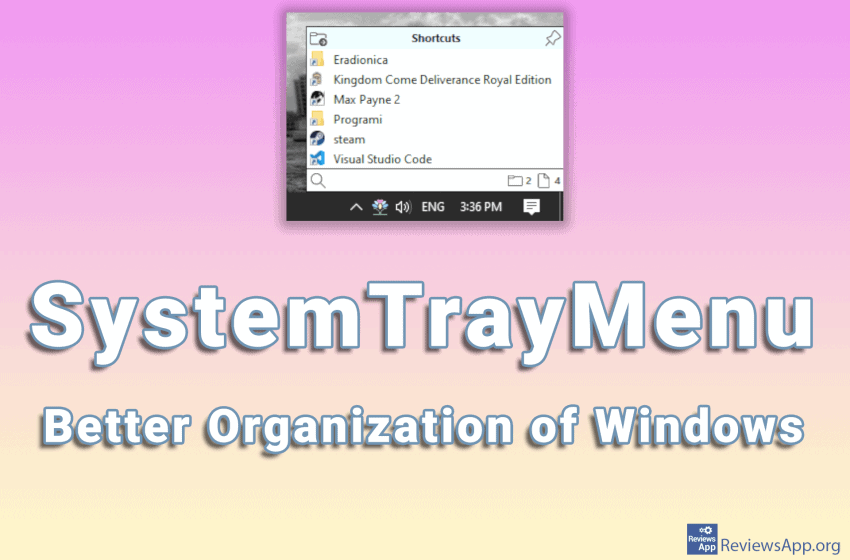
Accessing installed programs on Windows is most convenient using desktop shortcuts. However, the space on the desktop is limited and it is easy to overload it with icons and make navigating very difficult and slow. The purpose of the Start menu is to take some of the work from the desktop and provide another way to quickly access your programs, but this is often not enough, and editing this menu is quite limited.
This is why there are so many programs that help us better organize our Windows desktop. We have already written about some of them, such as Linkbar, SideSlide, Biniware Run, and Super Launcher. All of these programs try to solve the problem of the overcrowded desktop by giving us a new way to access programs and files.
SystemTrayMenu is a free program for Windows 7, 8, and 10 that belongs to this category, and the solution it provides us is one of the best we have seen so far.
How does SystemTrayMenu work?
SystemTrayMenu is a portable program, which means it has no installation. All you have to do is download it and unzip it. However, before you start it, you need to create one folder, which can be located anywhere on the hard disk.
Then in this folder, you need to put all the shortcuts of the folders and files that you want to access using the program. You don’t have to add all the shortcuts at once, you can modify the contents of the folder whenever you want.
When you first start SystemTrayMenu, a window will open where you need to enter the location of the folder we just created. In short, we created a folder for shortcuts, added shortcuts, and told the program where that fielder is located. When we finally finish all this, the program icon will appear in the System Tray (lower right corner of the screen, next to the clock).
Clicking on this icon opens a list of all your shortcuts. If you have added other folders to the shortcuts folder, their names will also appear in the list. When you hover over the folder name, a new drop-down menu will open listing the contents of the folder. Access to this menu is also possible via a shortcut, which is initially LCtrl + Win, but you can change it to any other key combination on the keyboard.
Conclusion
Aesthetically, the SystemTrayMenu looks quite solid, and it is possible to choose between light and dark themes, as well as manually adjust each color. The organization of the program is great, and the solution of the drop-down list in System Tray for accessing shortcuts is phenomenal. SystemTrayMenu absolutely gets our recommendation.
Platform:
Windows 7, 8 and 10