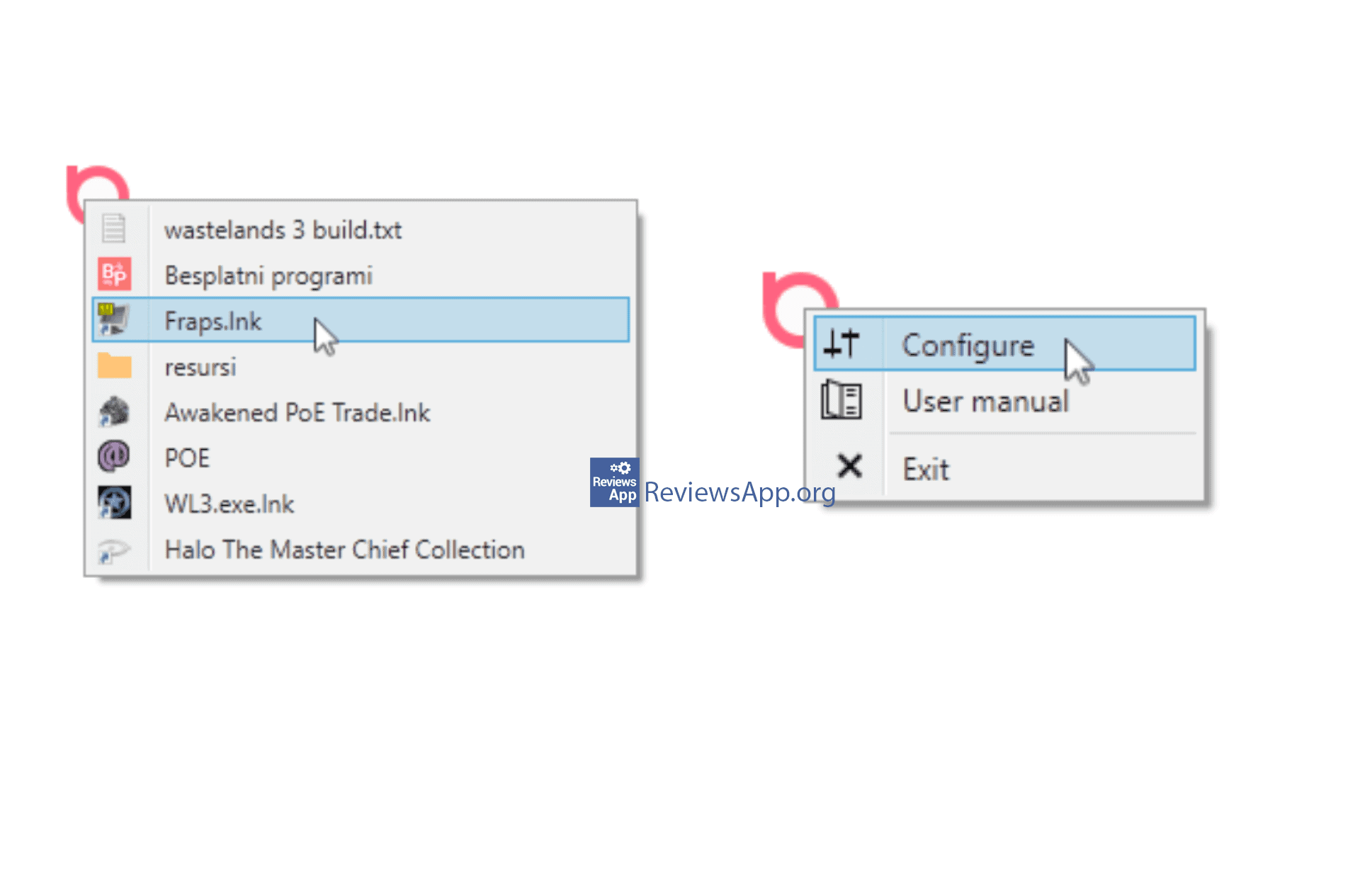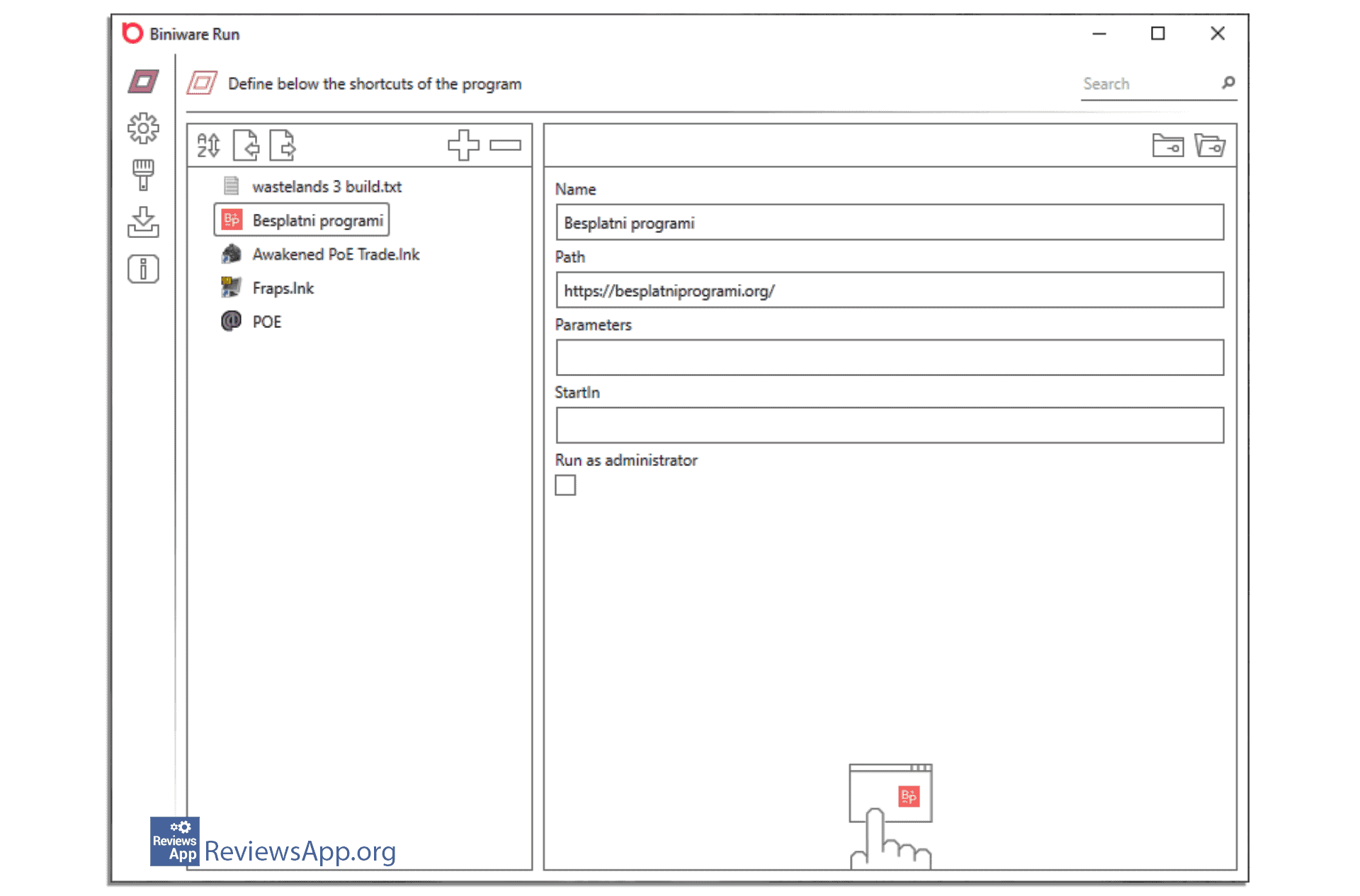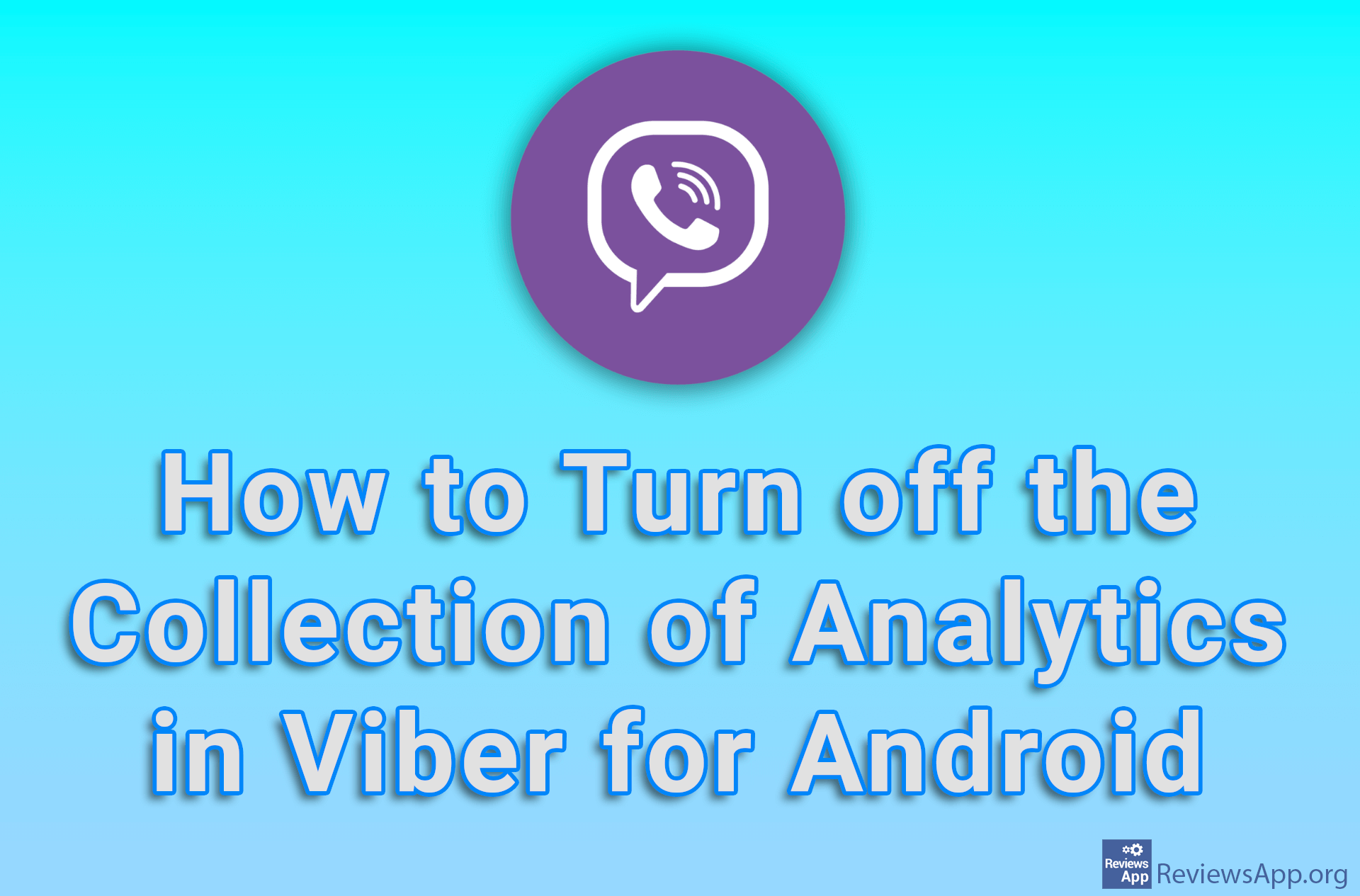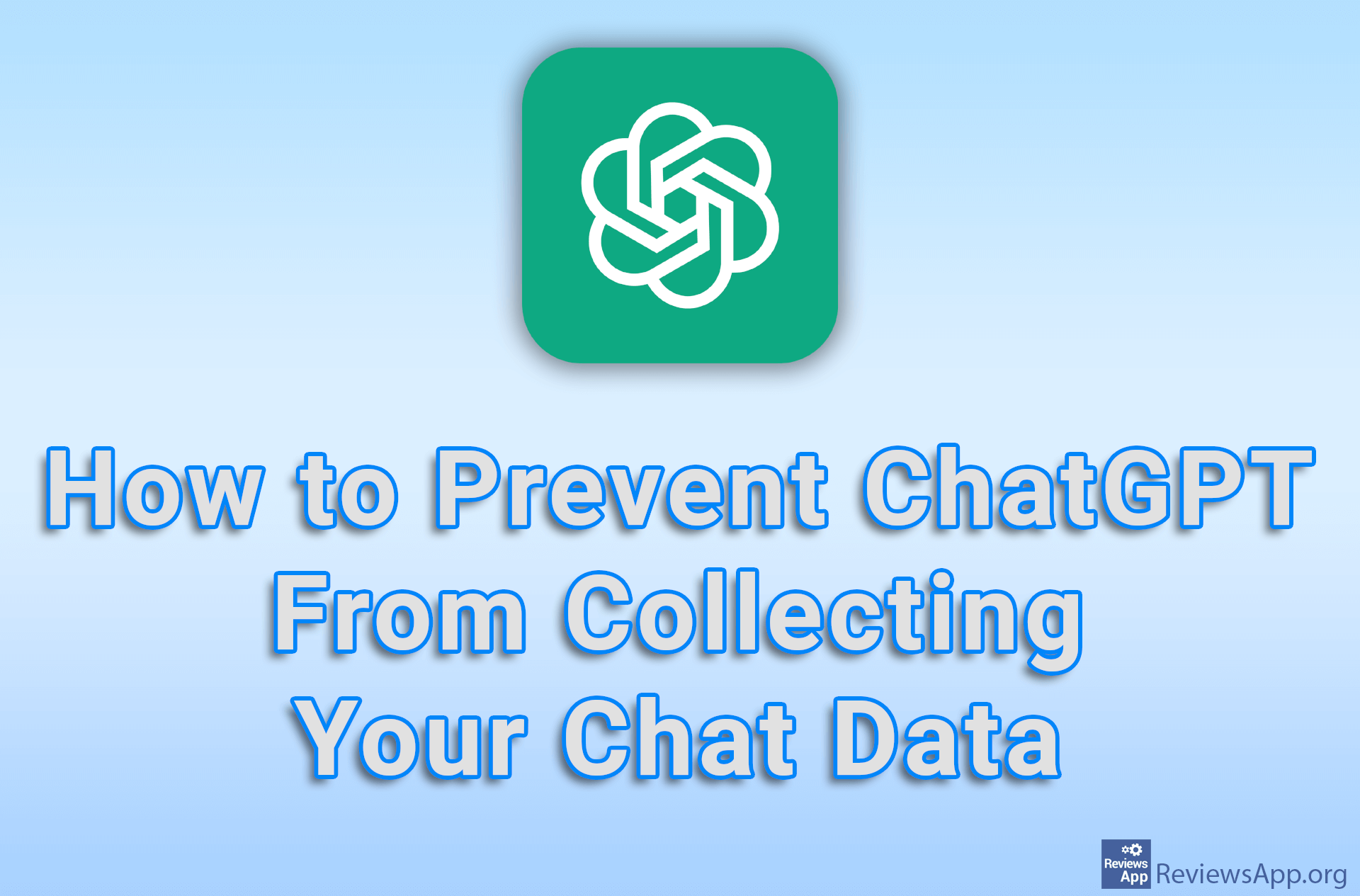Biniware Run – keep all important shortcuts in one place
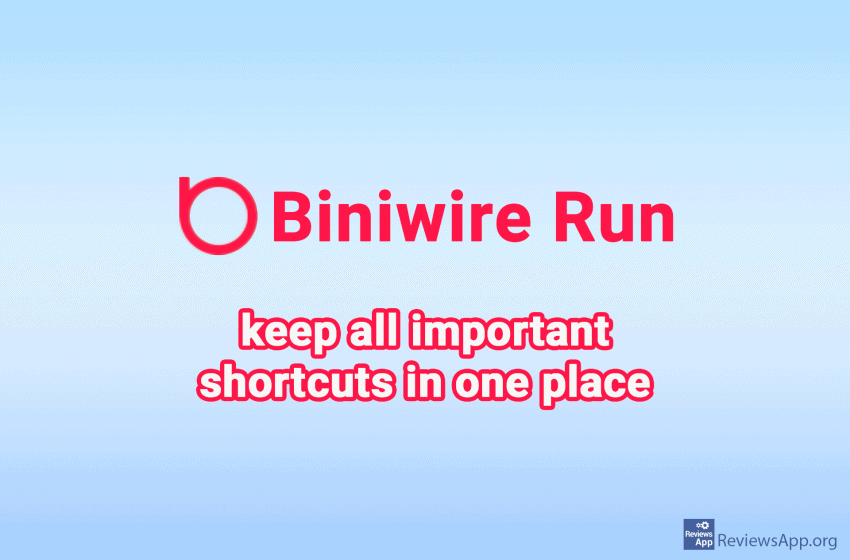
Biniware Run is a free Windows application that provides you with quick access to all your most-used websites, files, folders, and programs, all in one place. With this program, you can make shortcuts to all of the most important locations on your computer or the web, all that nicely packed in a menu that is always visible and which you can move freely wherever you like on the screen.
How Biniware Run works
When you install Biniware Run, a red circle will appear on your screen, although the symbol is the letter “b”, a trademark of Biniware company, which will always be visible and on top of the other windows and programs. Clicking on this icon will open a drop-down menu containing all your shortcuts, and clicking on the shortcut will launch the program, web page, image, or anything else.
You add shortcuts yourself and you can do this in two ways. You can simply drag and drop the icon of the desired program to the red circle or do it via the Configure menu.
Right-clicking on the red circle opens a drop-down menu with three options: Configure, User Manual, and Exit. In Configure, in addition to allowing you to add shortcuts of almost all types of files, you can also edit shortcuts by renaming them, running them in administrator mode, or adding command line parameters. Shortcuts can be grouped, which is especially convenient when you have a lot of the same file type.
Conclusion
Due to its simplicity, Biniware Run is easy to use, and after a short getting used to it, it becomes very useful. It has one function, and that is to put all the most used programs at your fingertips, and it has completely succeeded in that, so we recommend you give it a try.
Platform:
Windows 10/8/7