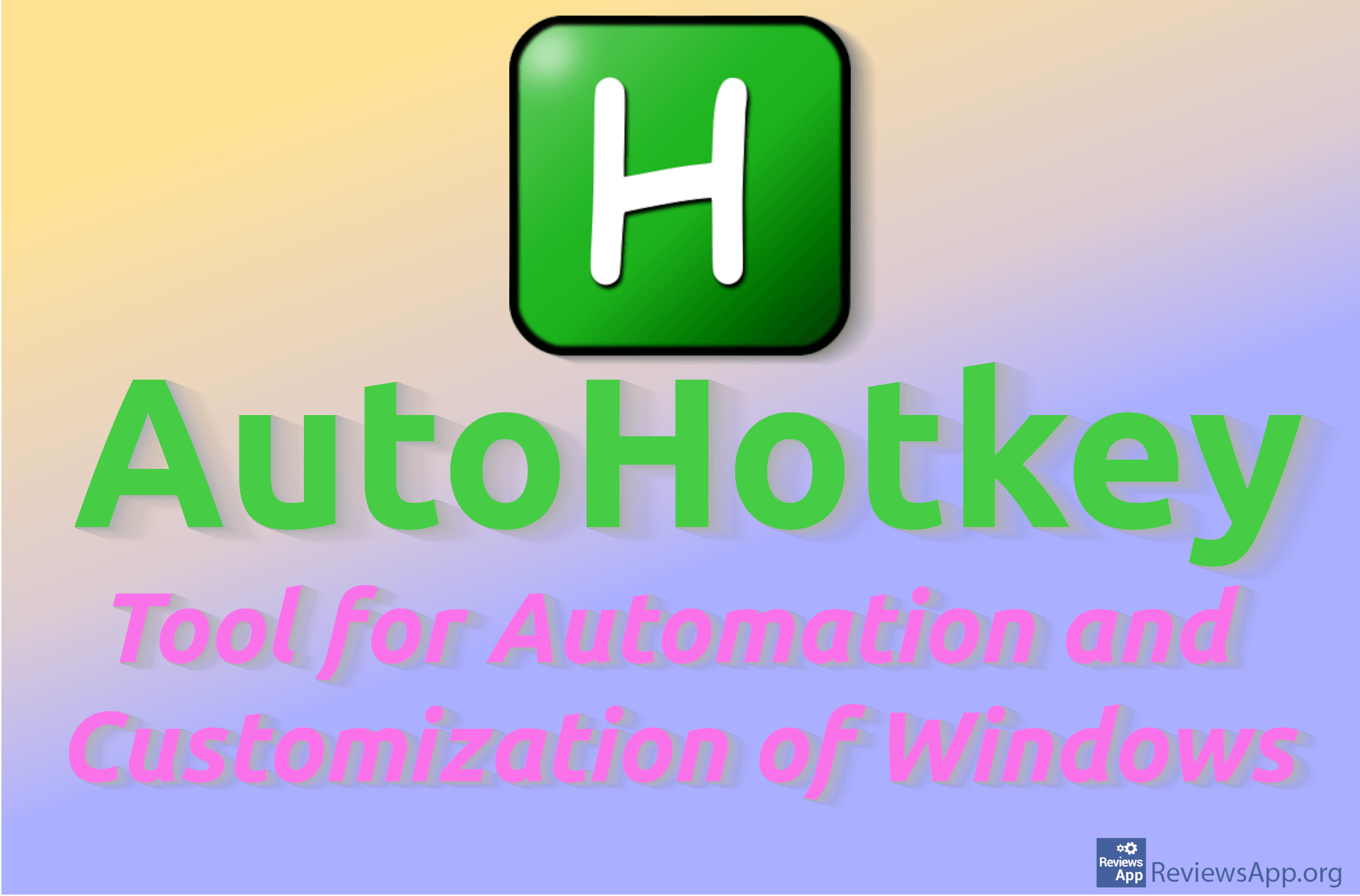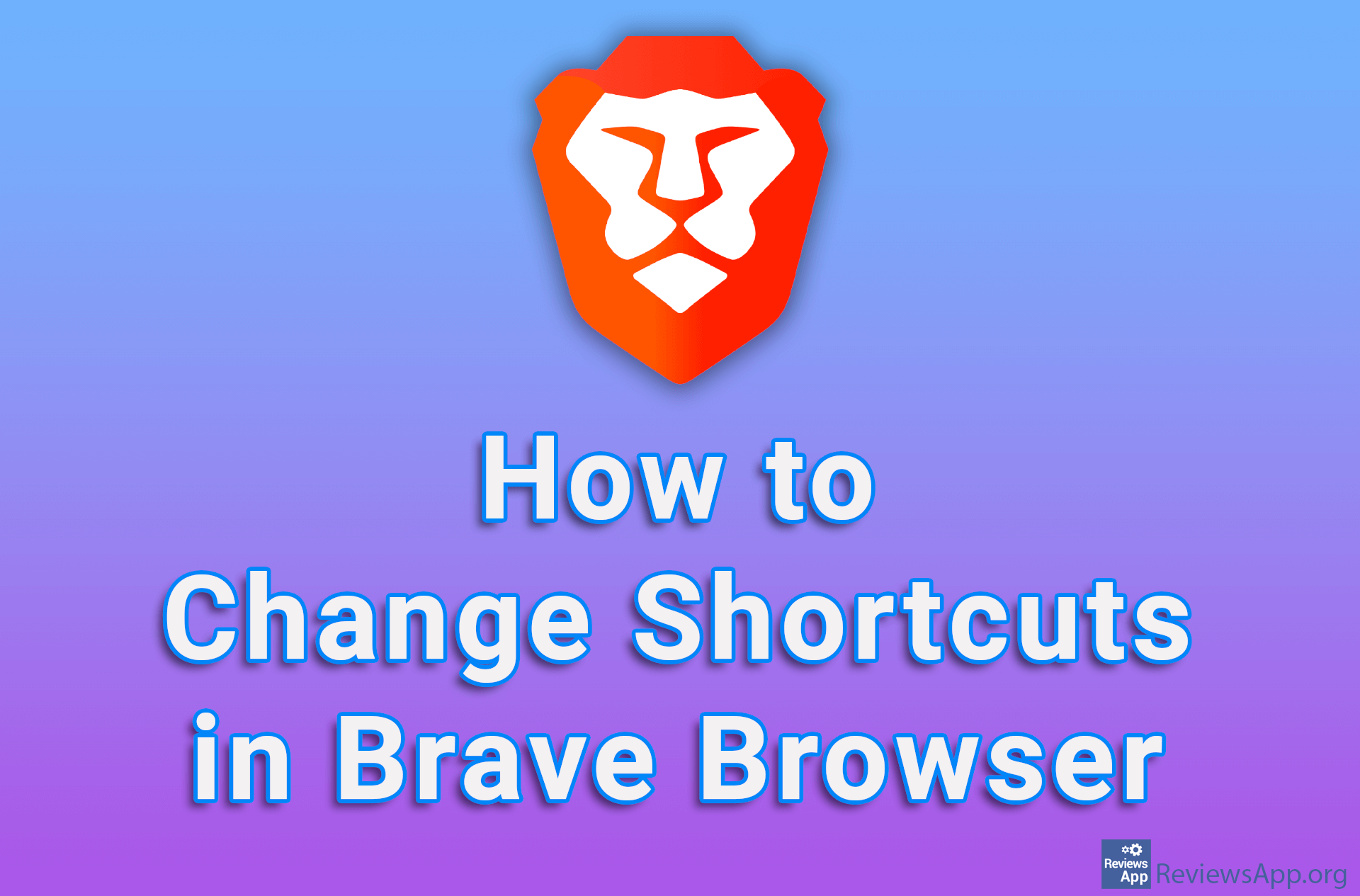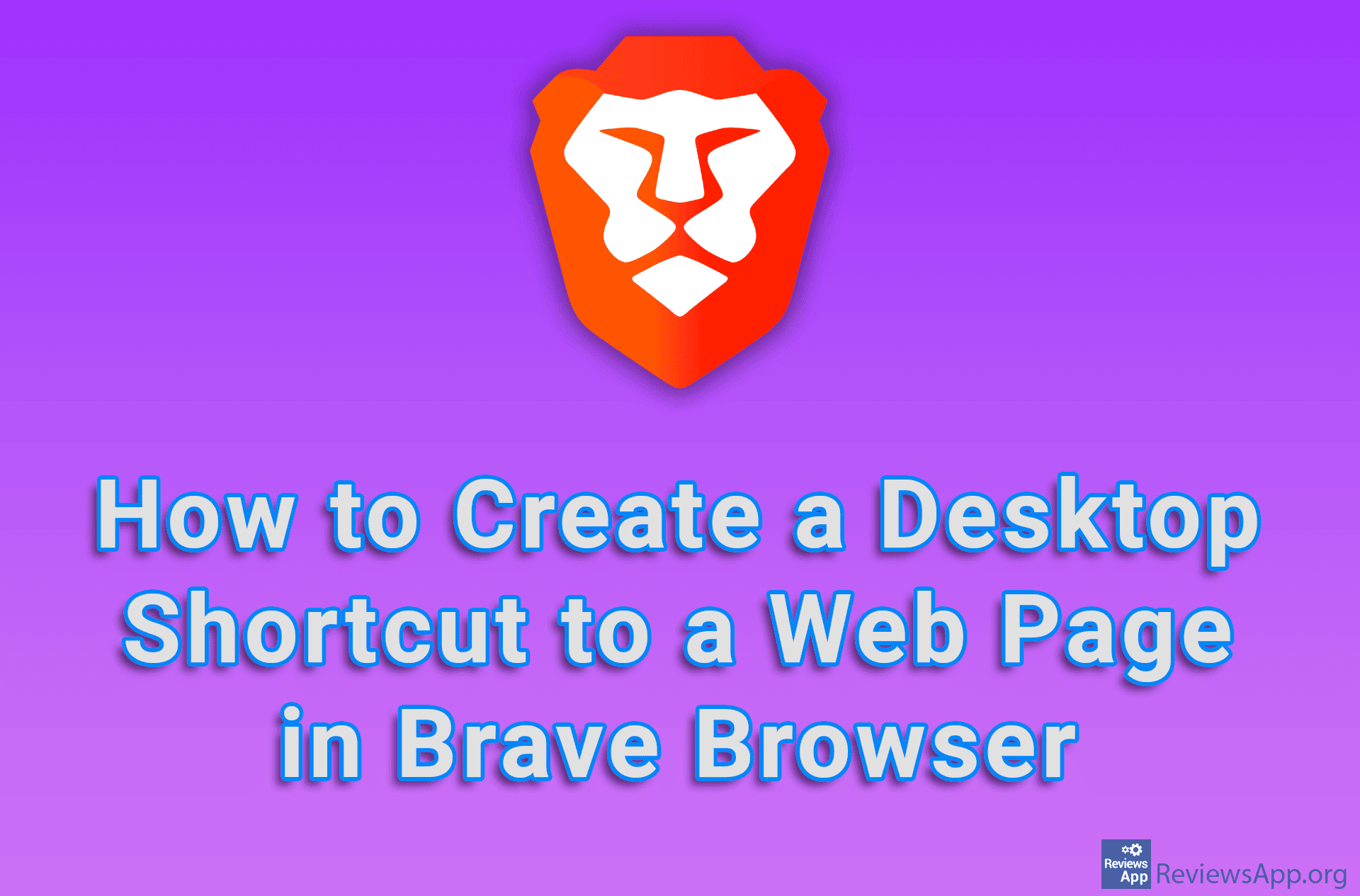How to Create a Shortcut for Any Website on Your Computer
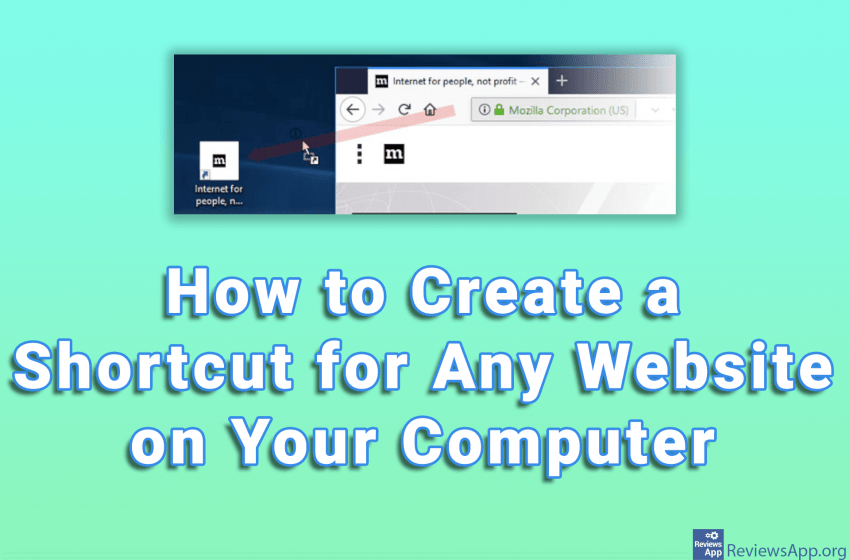
We recently did a tutorial in which we showed you how to create a desktop shortcut to a website in Chrome, however, there is an even simpler method. But not only that, this method works in all internet browsers and on all operating systems, and the shortcut will open a webpage in the browser that is set as the default.
Watch our video in which we show you how to create a shortcut for any website on your computer. We use Windows 10 and Google Chrome, but like we said this will work in all internet browsers and on all operating systems.
Video transcript:
- How to create a shortcut for any website on your computer. This method works in all browsers and on all operating systems. The shortcut will open the page in the default browser!
- Open any browser and go to the website for which you want to create a shortcut.
- Click on the URL so it is highlighted in blue and drag and drop it to your desktop (like in the video)