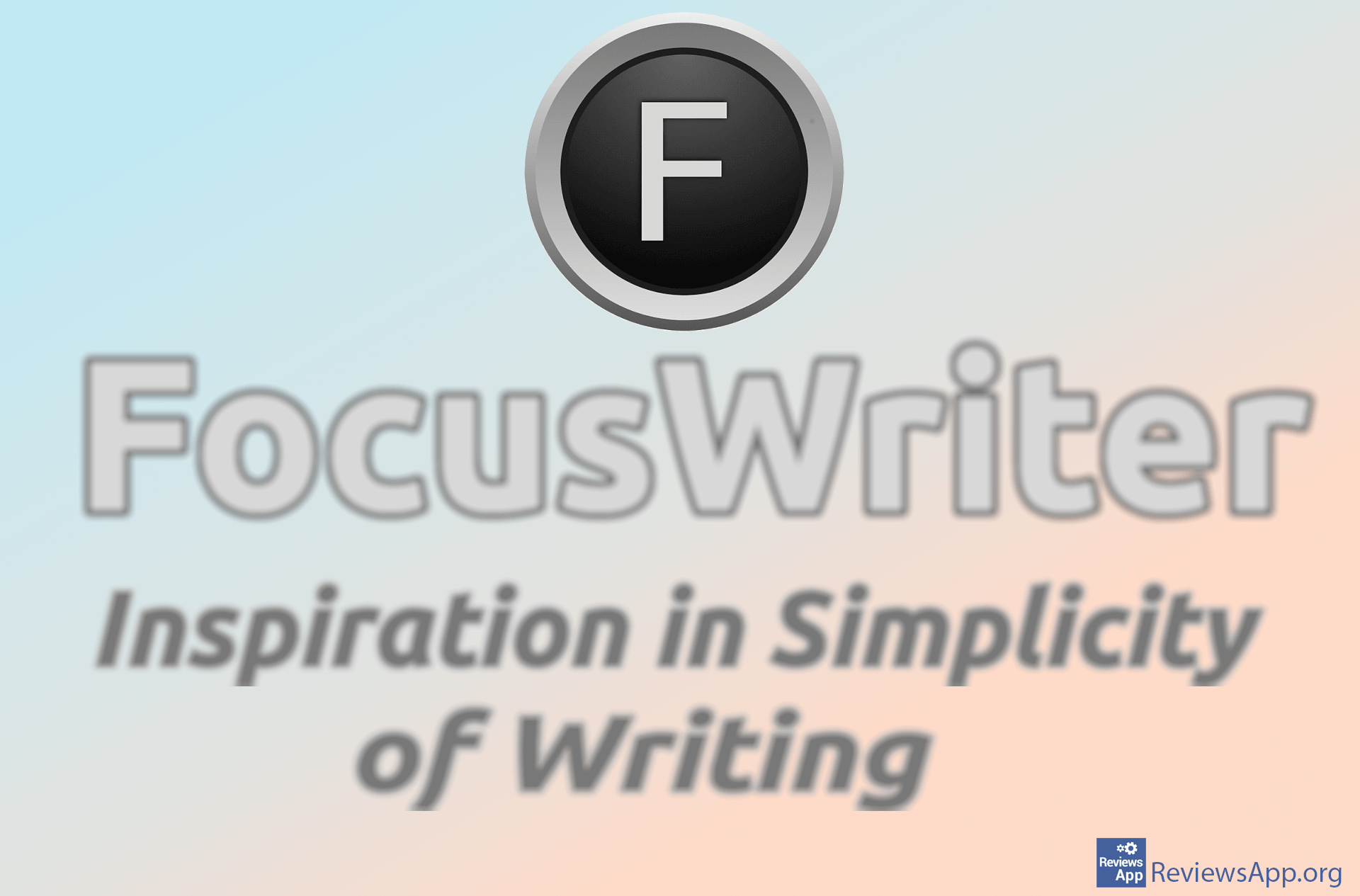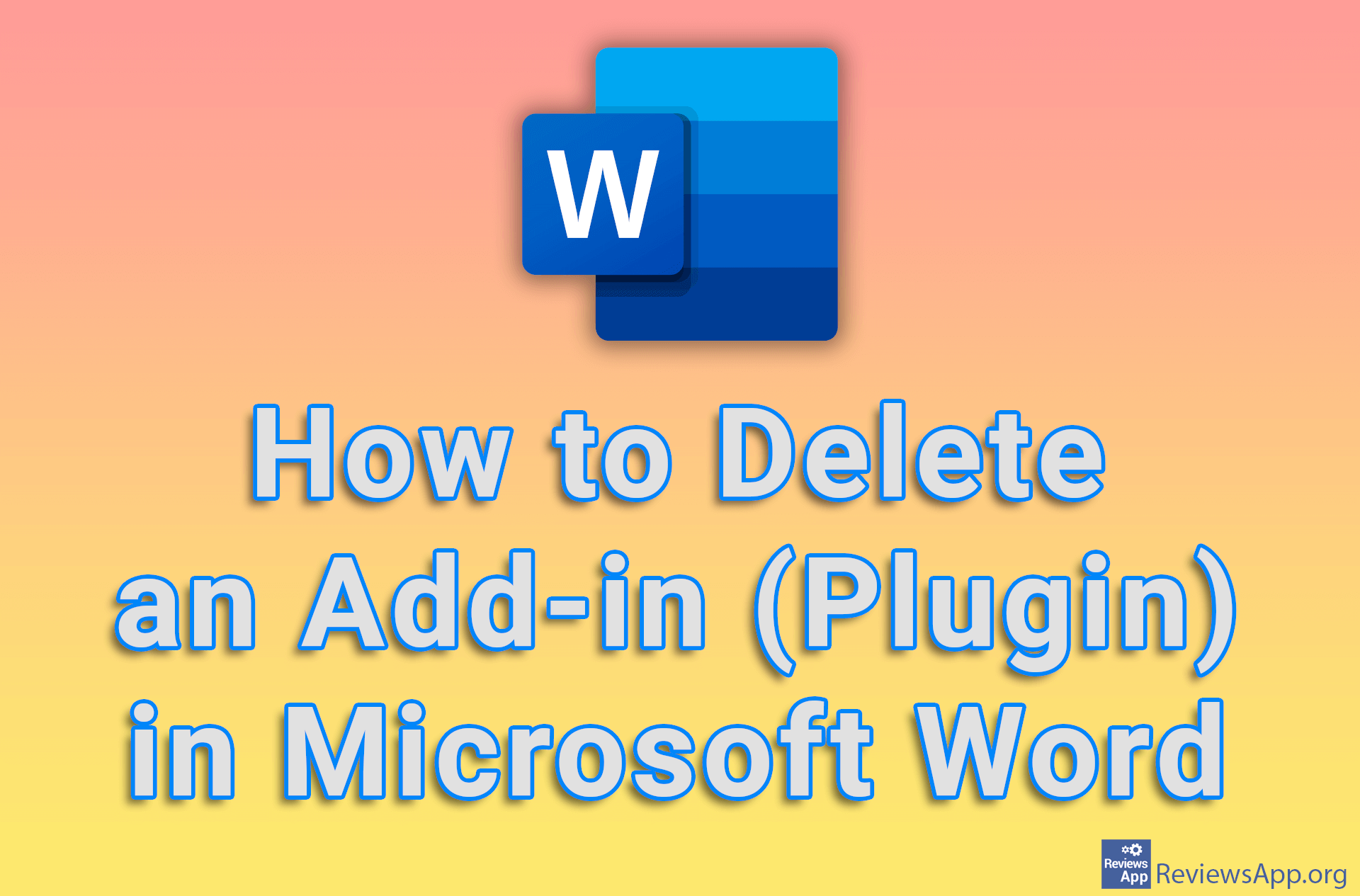How to Change the Color Tone of an Image in Word
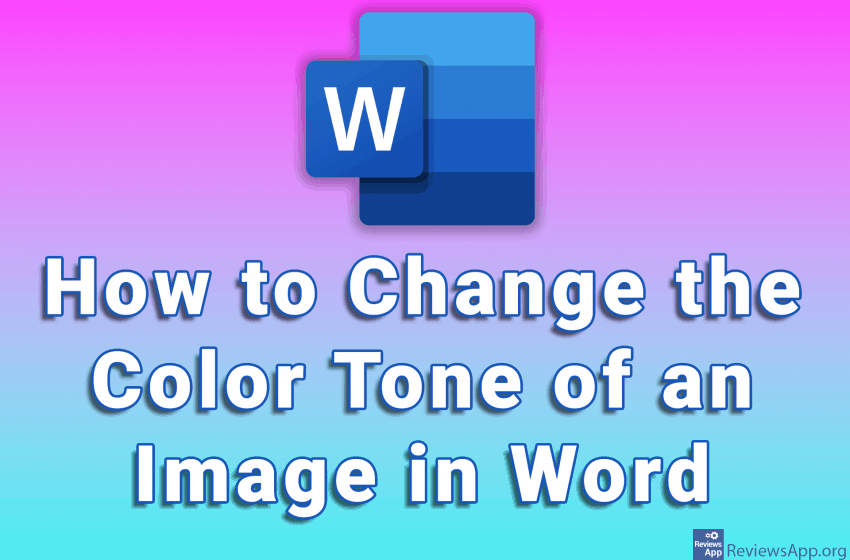
When you have a document in Word that contains images and you want to print it, it is important to pay attention to color tone, to make the images look better printed. There are plenty of image editing programs on Windows that you can use to adjust the color tone of an image. However, did you know that you can do this in Word itself?
The image editing options available in Word are fairly simple but quite sufficient for basic editing. Watch our video in which we show you how to change the color tone of an image in Word.
Video transcript:
- How to Change the Color Tone of an Image in Word
- We will first add an image to the document. Click Insert.
- Click on Pictures and then on This Device…
- Select the image you want to use and click on Insert
- In the Picture Format tab, click on Color
- Under Color Saturation, select the color saturation you want to use. We will choose black and white.
- Click on Color again and under Color Tone choose the tone of the color