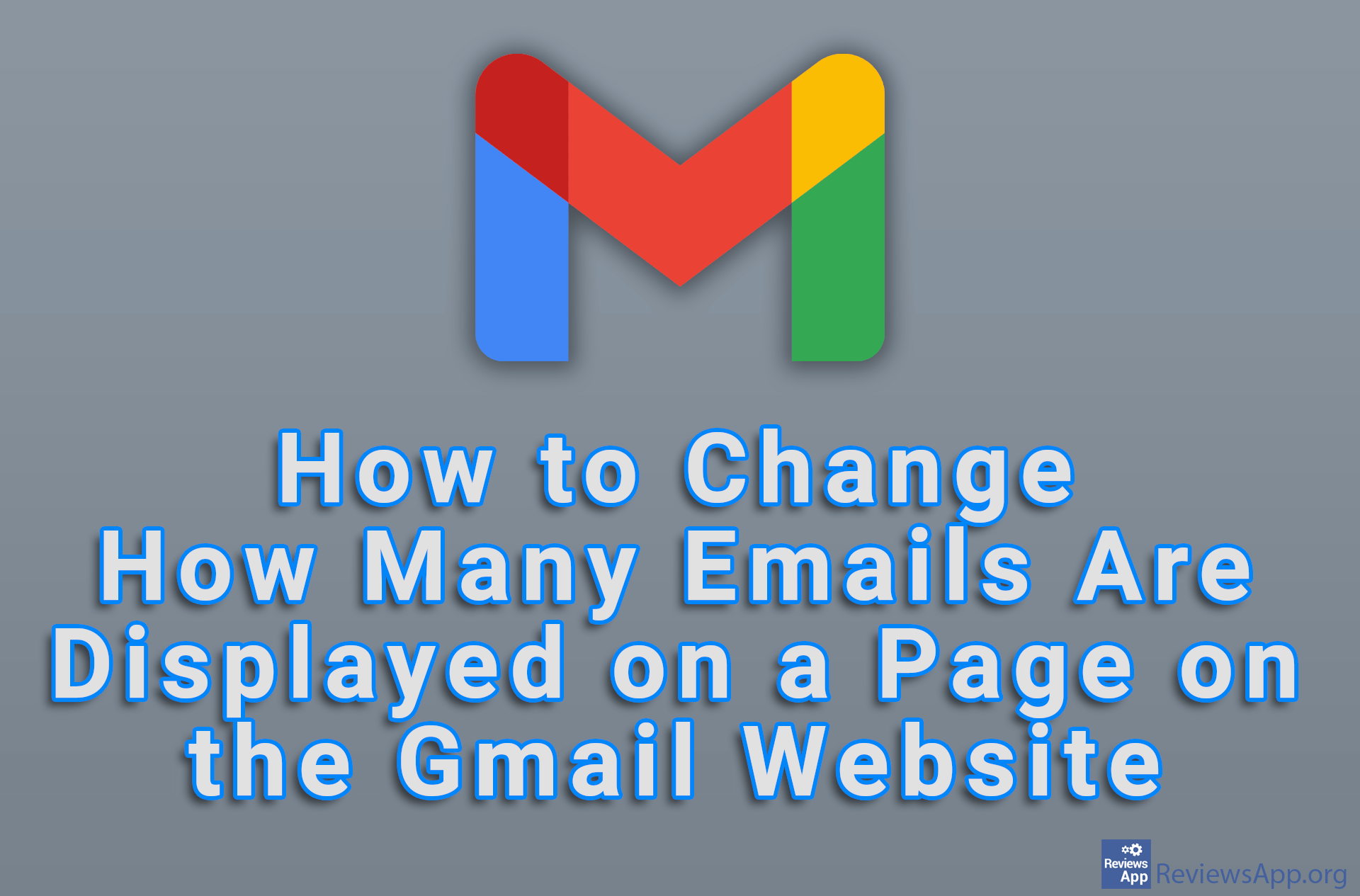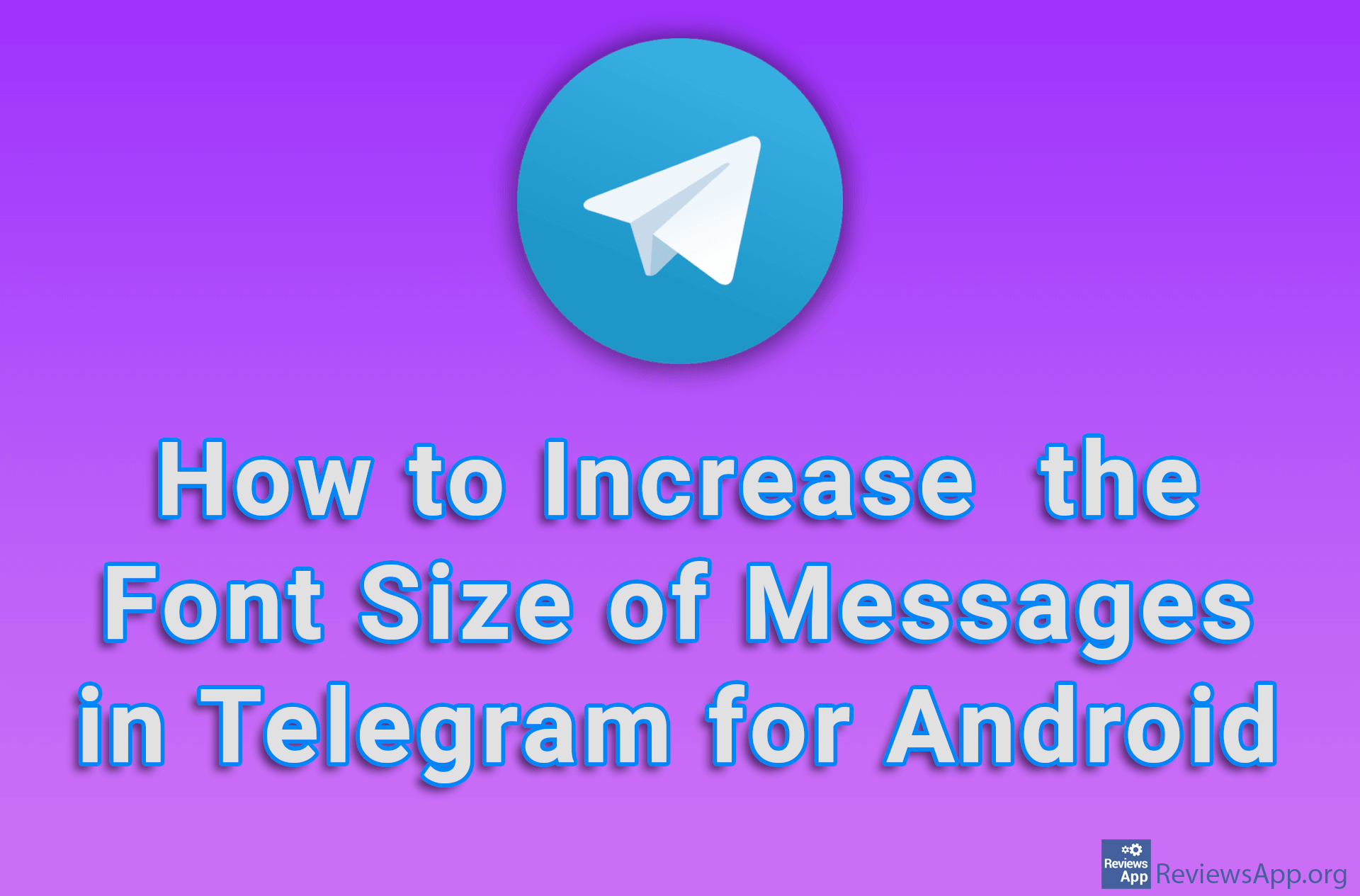How to Change the Default Font and Font Size in Google Docs
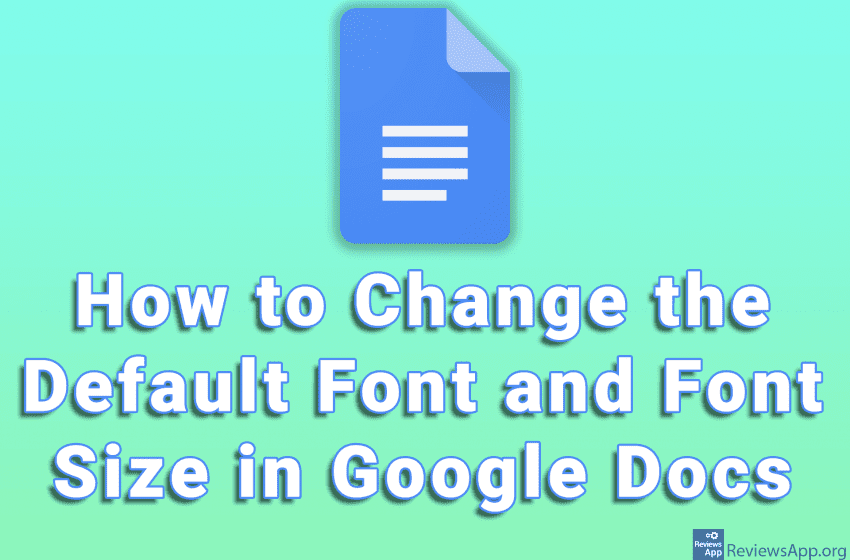
When you use Google Docs, each time you create a new document, the default font and font size settings will be used. Of course, you can always change this, but what if you always use a certain font and font size, which are different from the default?
Google Docs allows us to set the default font as well as its size, and this is very easy to do. Watch our video where we show you how to change the default font and font size in Google Docs using Windows 10 and Google Chrome.
Video transcript:
- How to change the default font and font size in Google Docs
- Highlight some text and set the font and font size you want to use
- Click on Format
- Click on Paragraph styles and then on Normal Text, then click on Update ‘Normal text’ to match
- Again click on Format
- Click on Paragraph styles and then on Options, then click on Save as my default styles