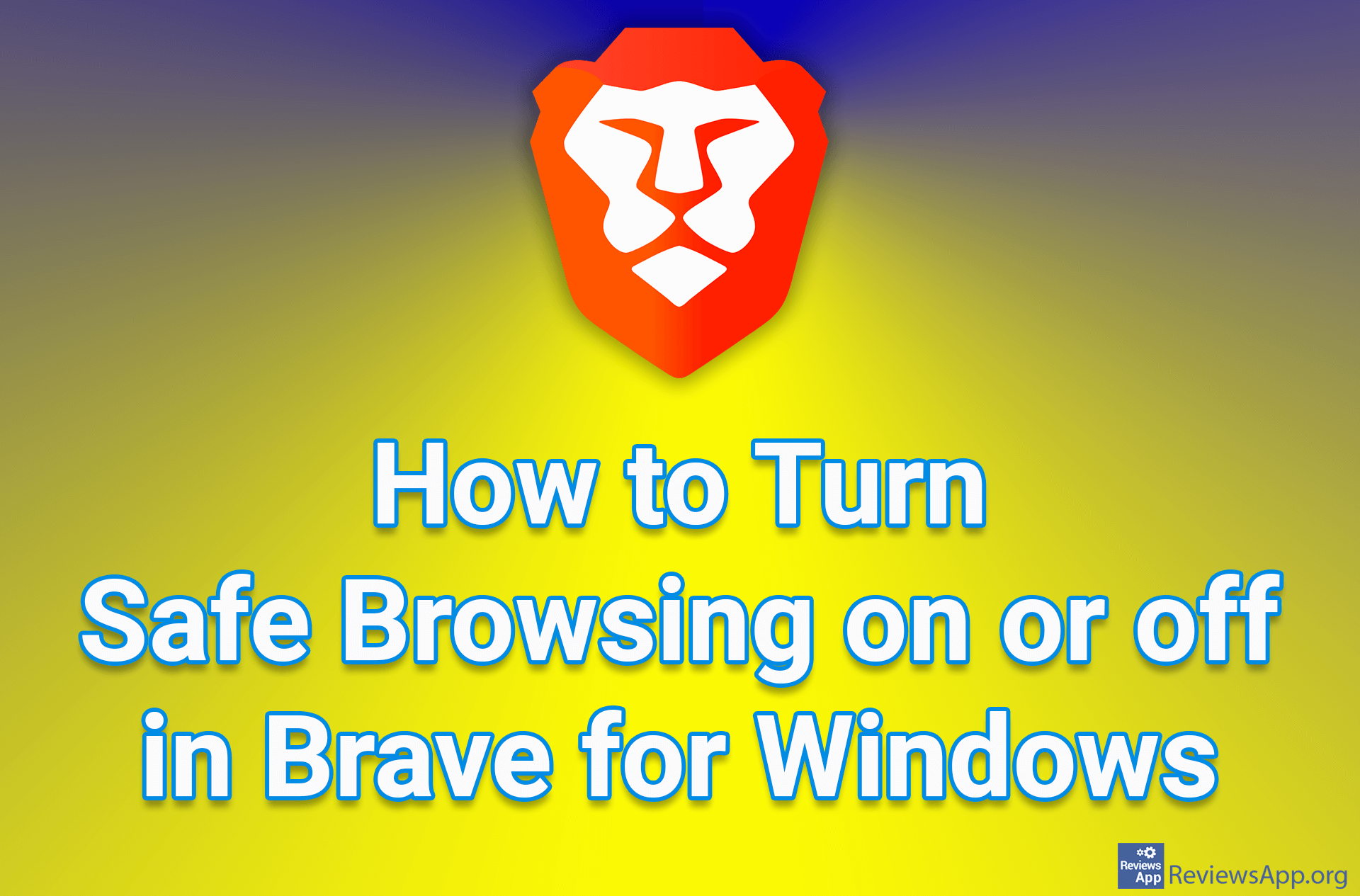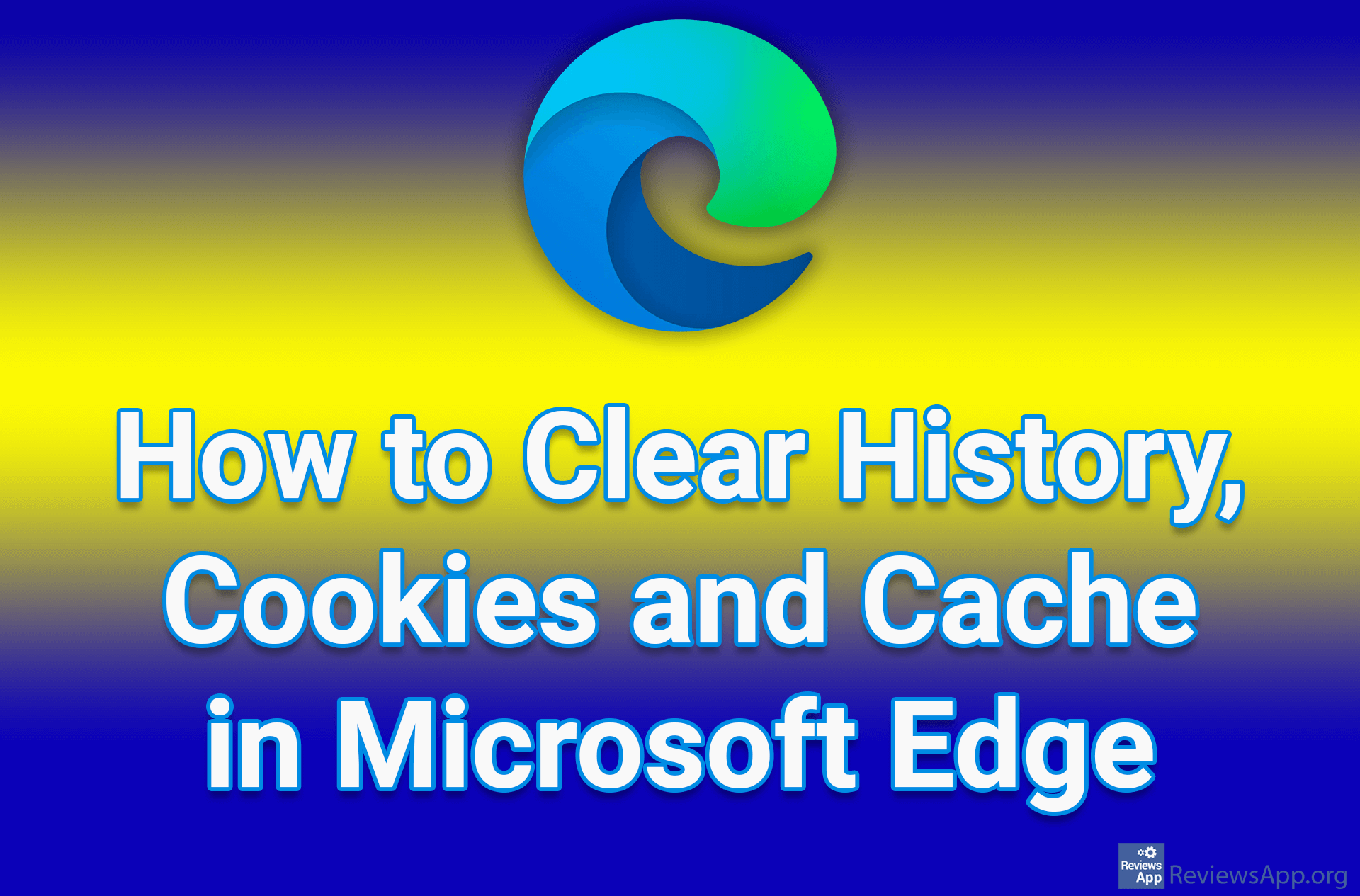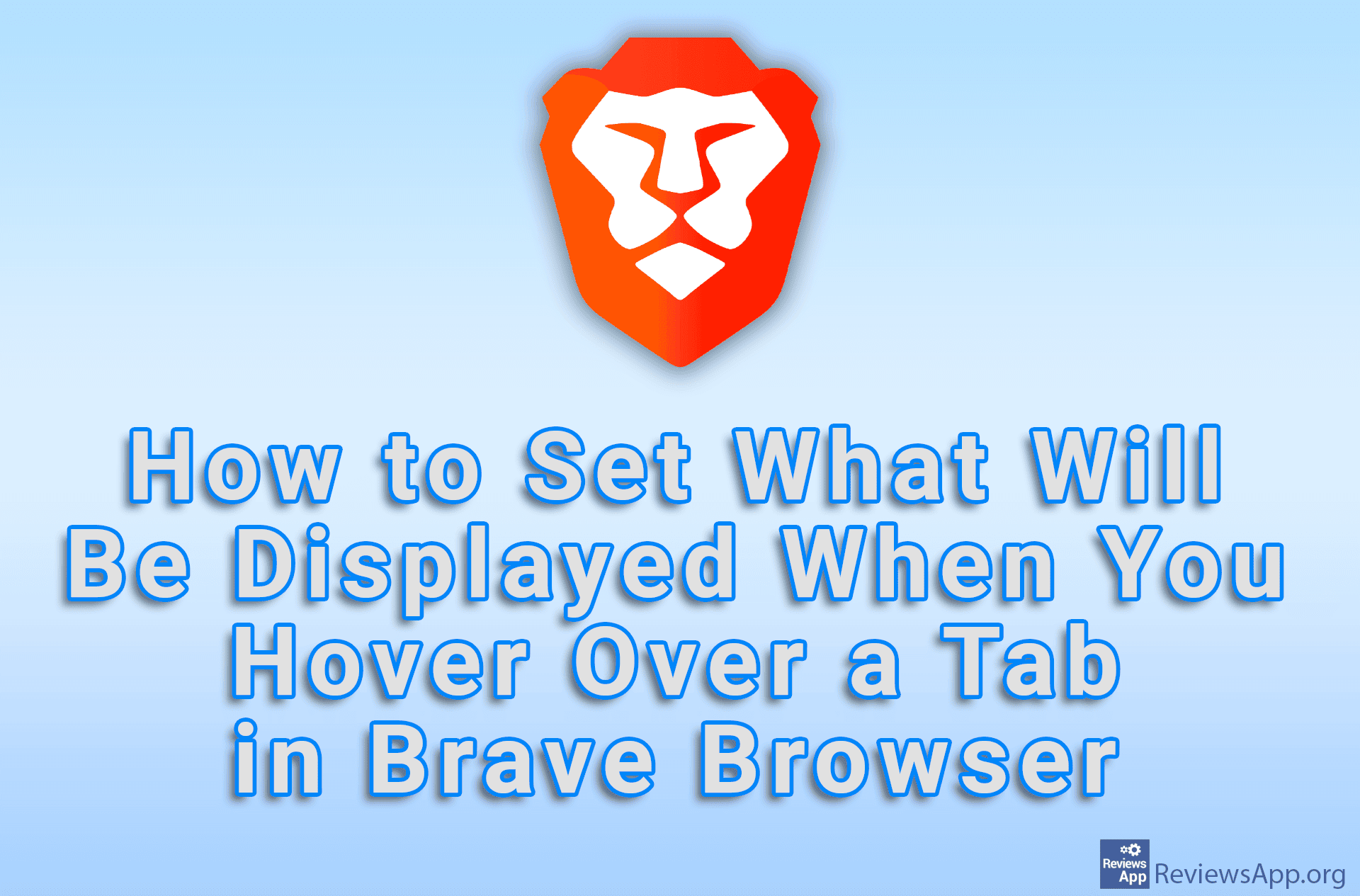How to Clear Cache in Brave for Android
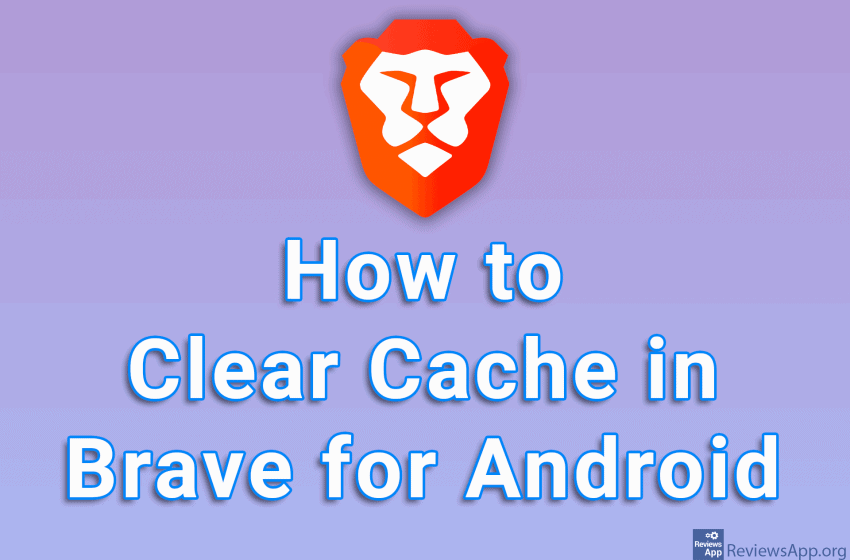
If you are experiencing bugs or websites not loading properly when using the Brave browser, a possible reason for this is a faulty cache memory. The solution is simple, clear the cache after which it will be rebuilt, this time without errors.
Watch our video tutorial where we show you how to clear cache in Brave for Android.
Video Transcript:
- How to Clear Cache in Brave for Android
- Open Brave and tap on the three vertical dots in the lower right corner of the screen
- Tap on Settings
- Tap on Brave Shields & privacy
- Tap on Clear browsing data
- If you want to clear history, cookies and cache, leave all three options on. If you want to clear only the cache, turn off the first two options.
- Tap on the arrow like in the video and select the period for which you want to clear the cache
- Tap on Clear data
- Select which websites you want to clear the cache for, then tap on Clear