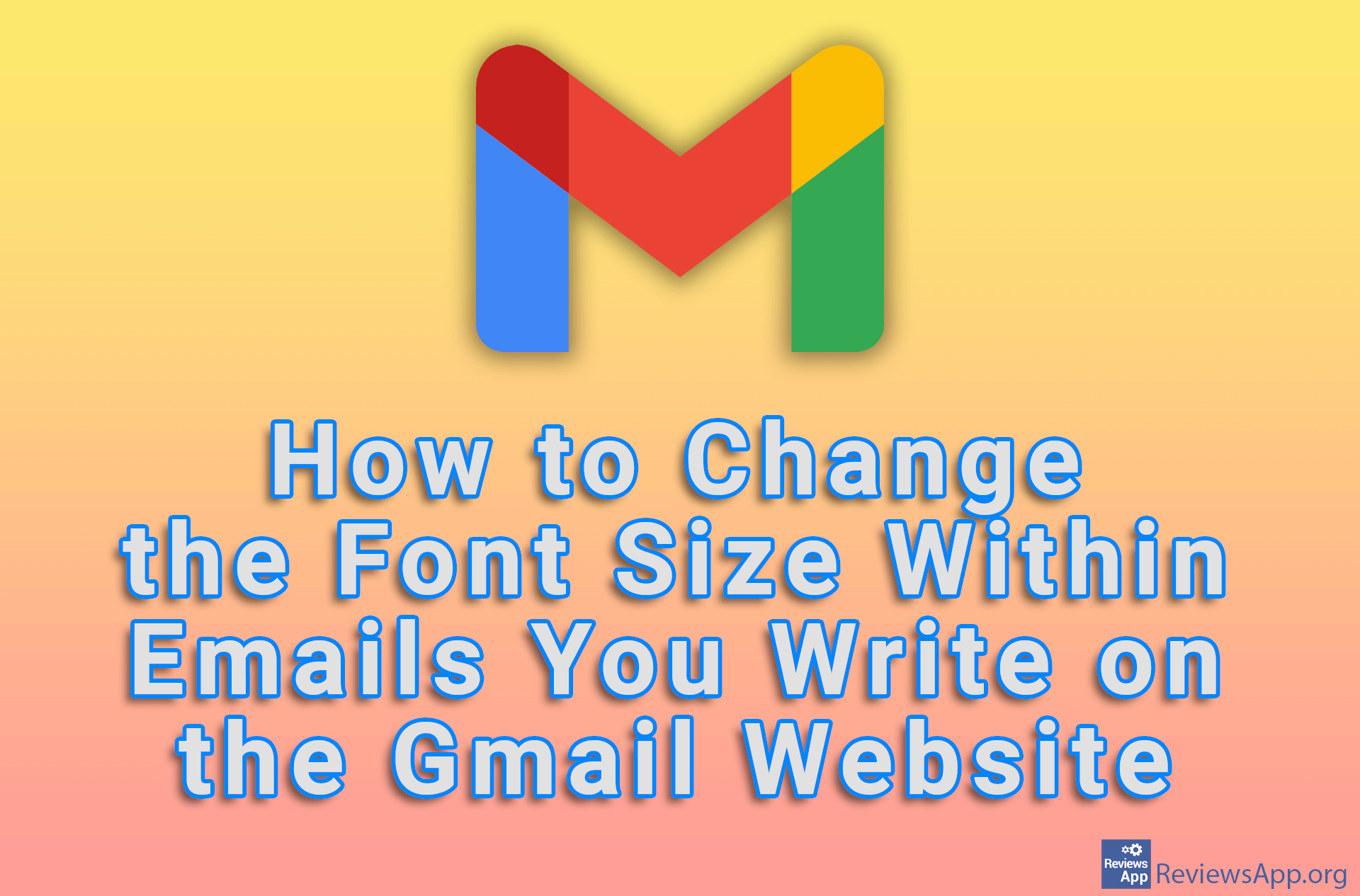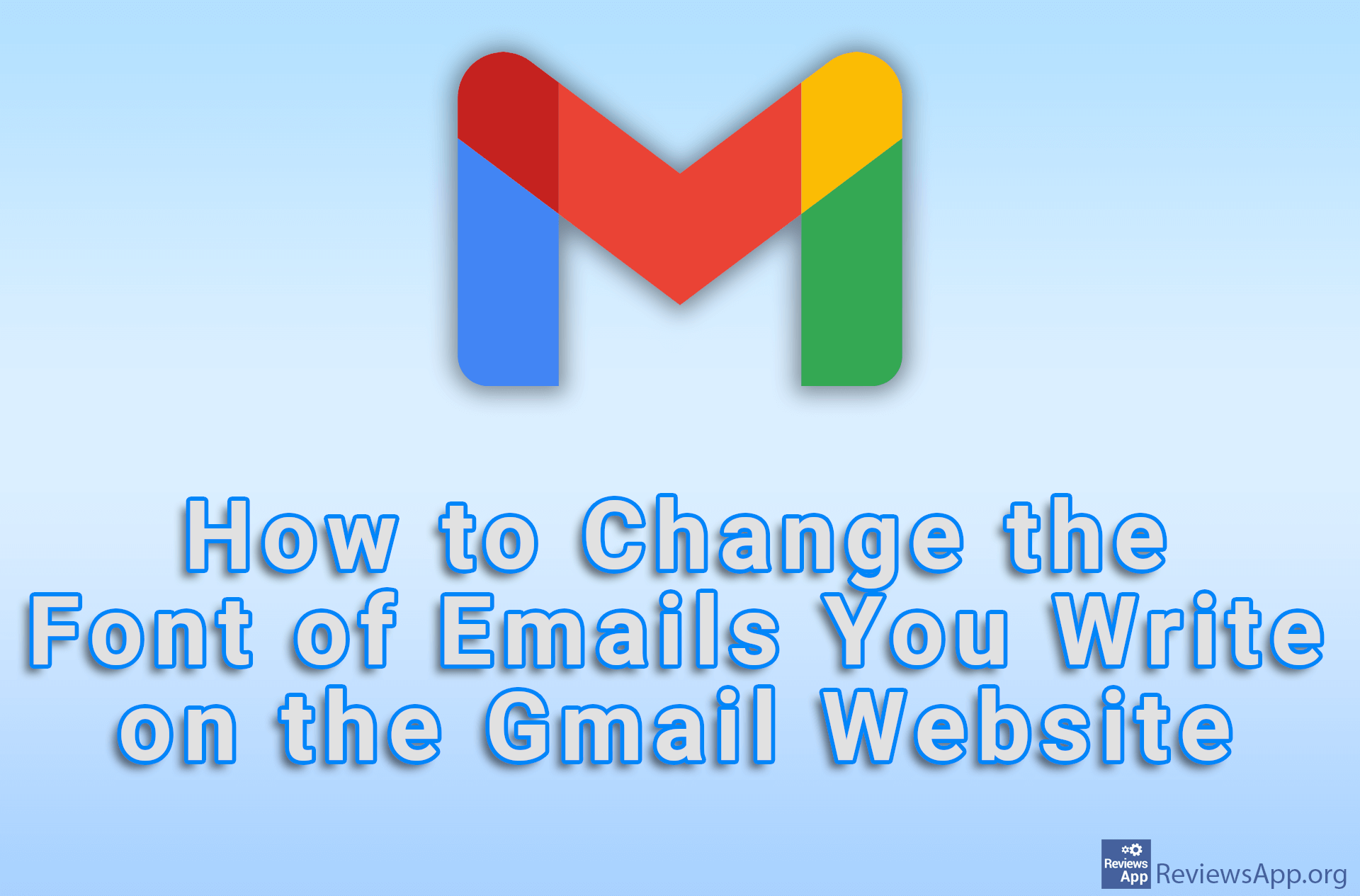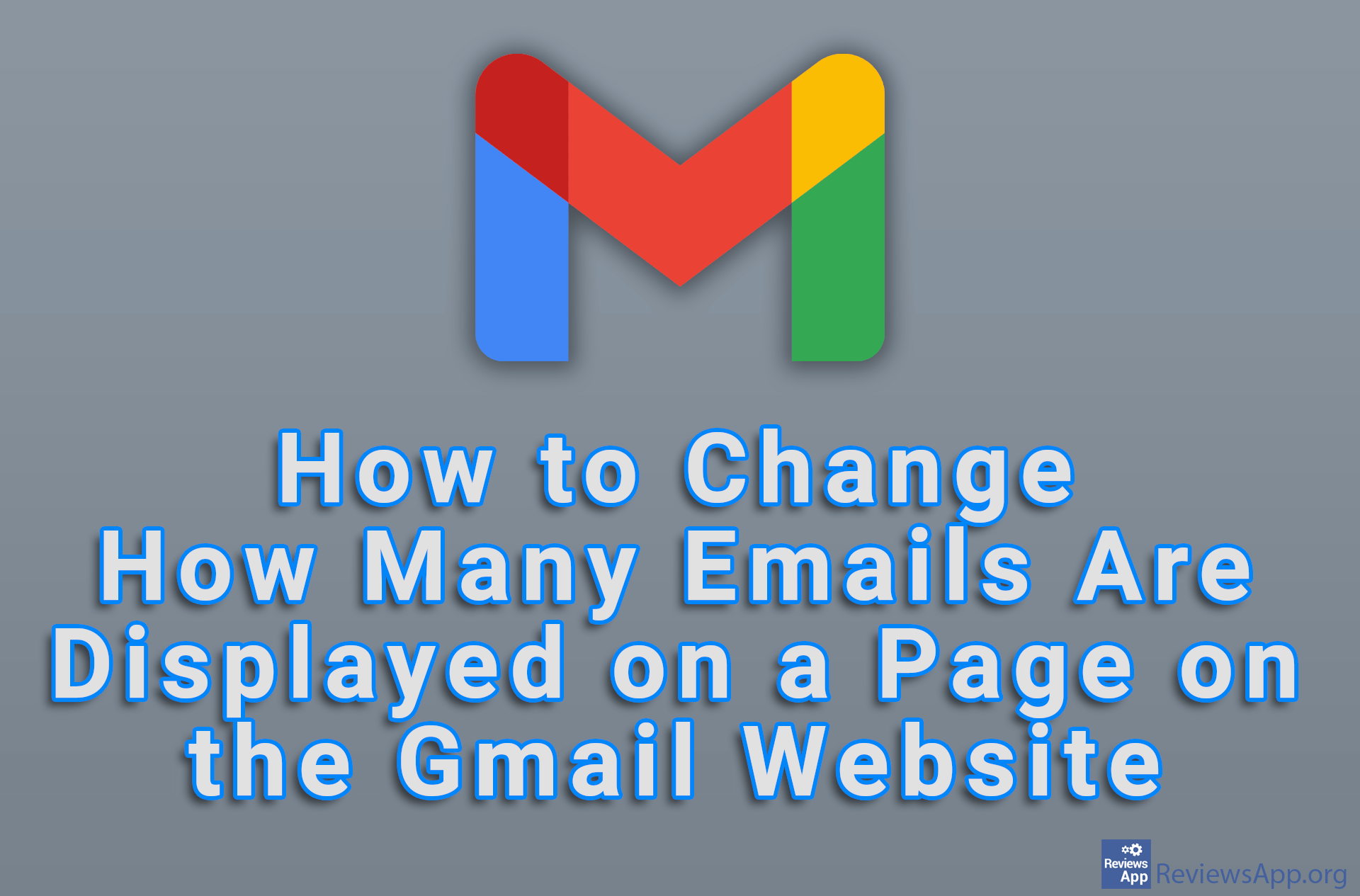How to Crop an Image Into a Shape in Google Slides
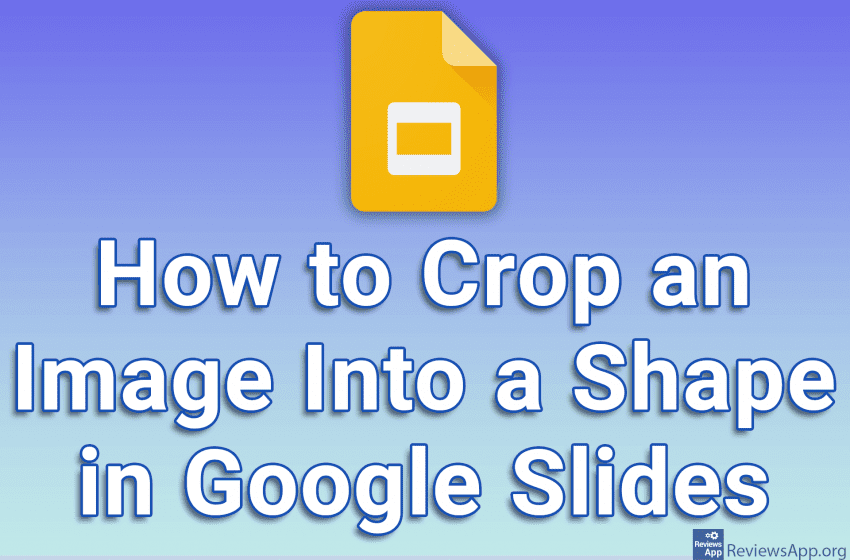
When you want to place an image in your Google Slides presentation, that image doesn’t have to be square. Google Slides offers a large number of shapes in which you can crop an image to enhance your presentation.
Check out our video tutorial where we show you how to crop an image into a shape in Google Slides using Windows 10 and Google Chrome.
Video transcript:
- How to Crop an Image Into a Shape in Google Slides
- We will add an image first. Click on Insert, then on Image, then on Upload from computer.
- Select an image and click on Open
- Select the image by clicking on it
- Click the arrow next to the Crop button
- Here we have a choice of different shapes. Select the shape you want to use.