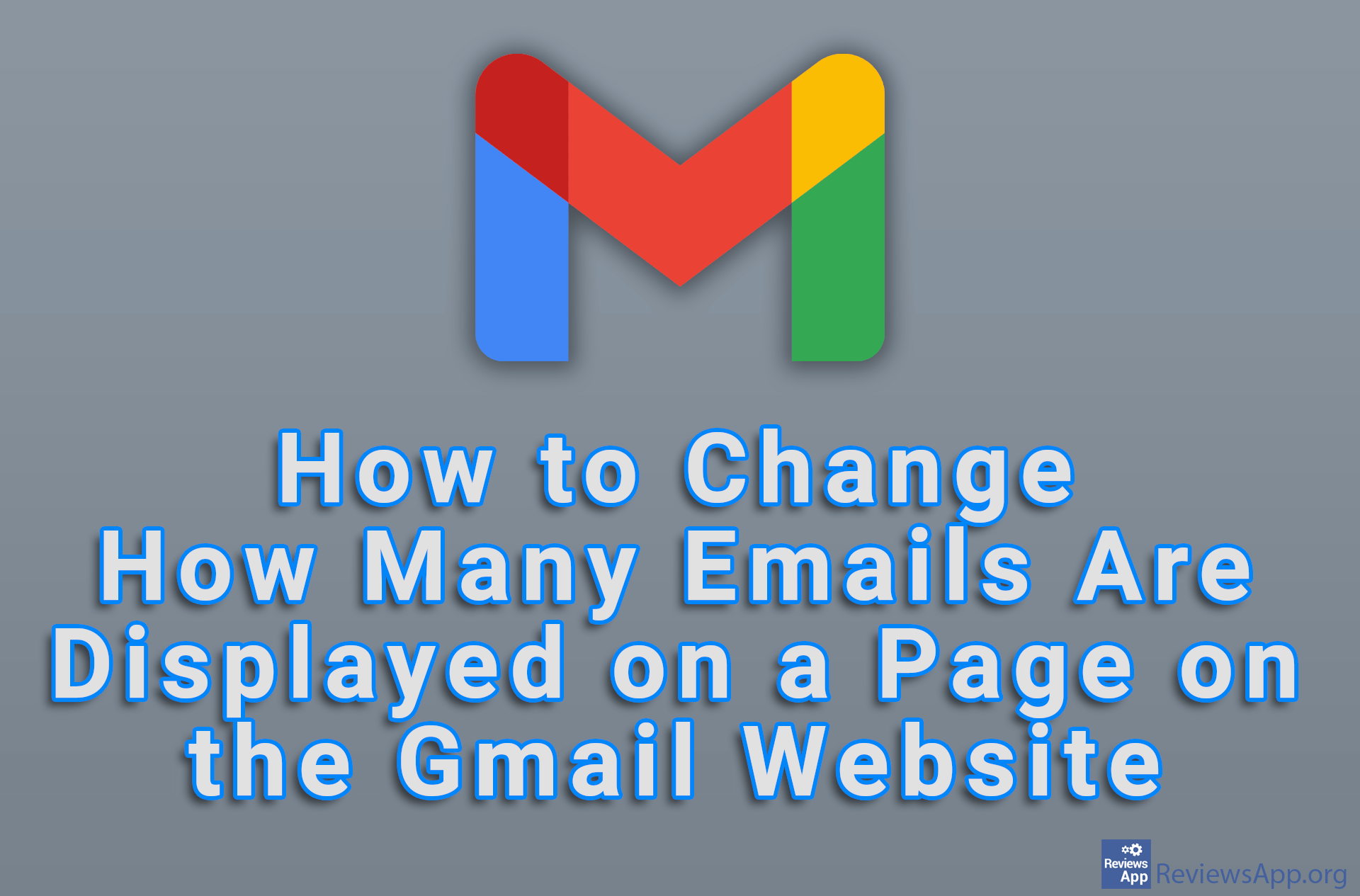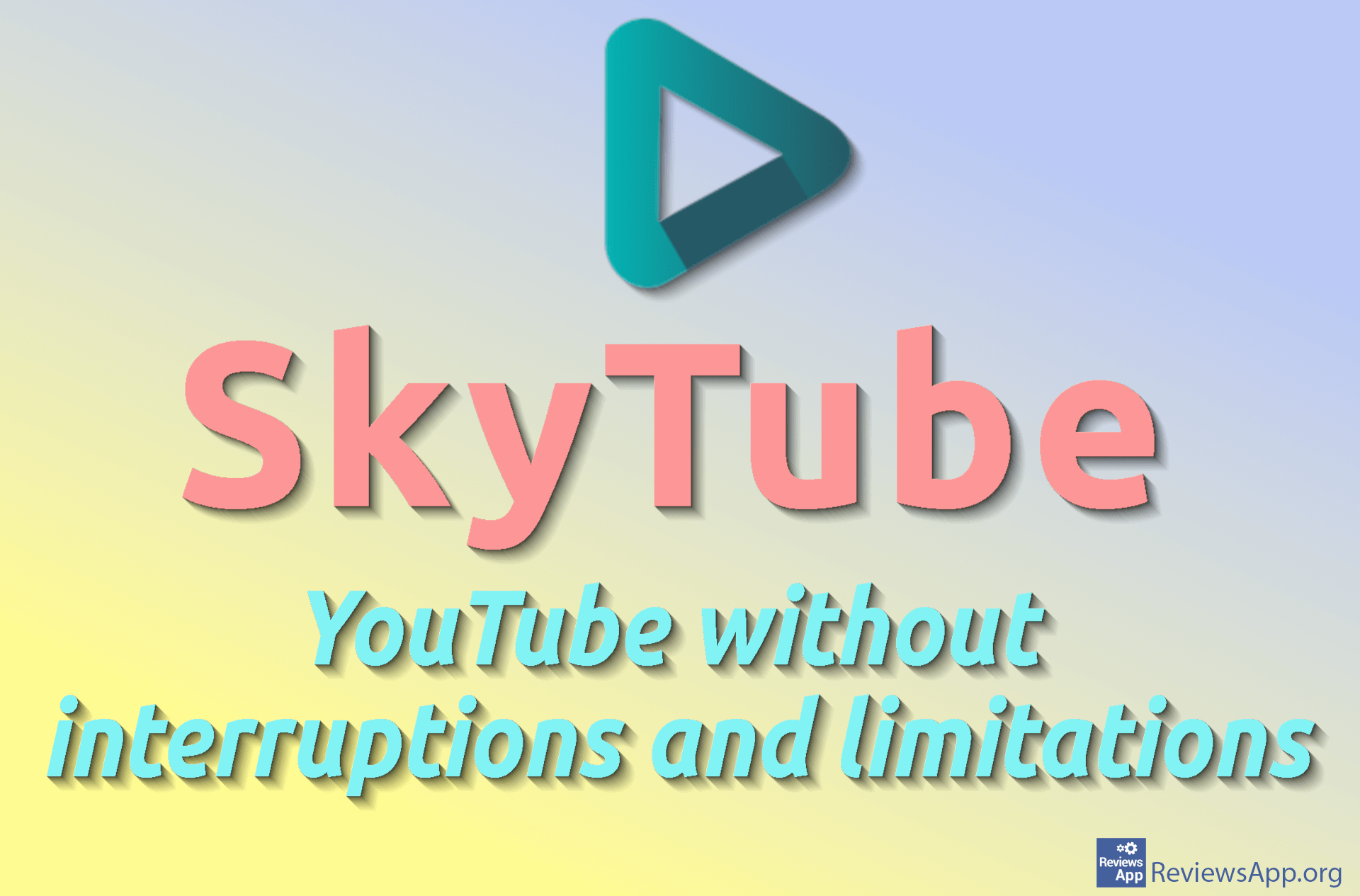How to Download an Image From Google Docs
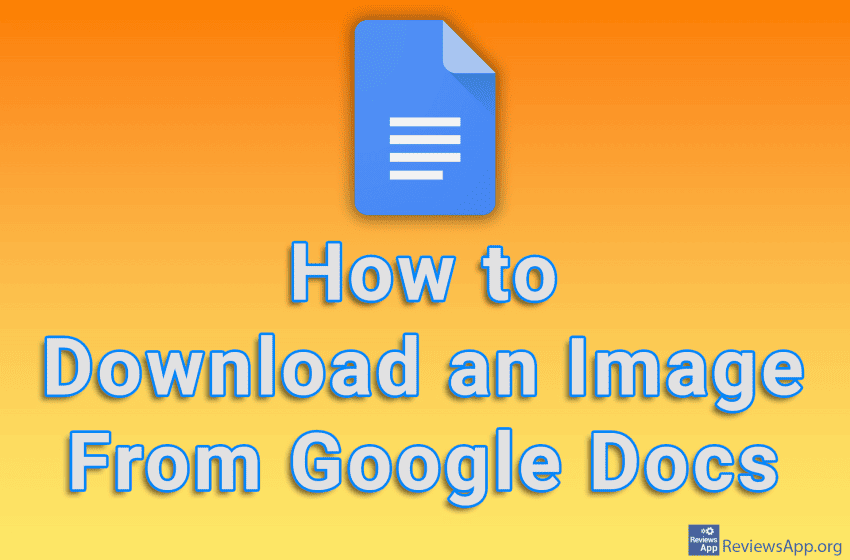
If someone has sent you a Google Docs document that contains an image that you want to save to your computer, you’ve probably been confused that when you right-clicked on the image, you didn’t find an option to download the image. There are multiple ways to download an image in Docs, and none of them are obvious. In our opinion, the easiest way is to download a .ZIP file that contains all the parts of the webpage and which will contain a folder with all the images that are in the document.
Watch our video tutorial where we show you how to download an image from Google Docs, using Windows 10 and Mozilla Firefox.
Video Transcript:
- How to Download an Image From Google Docs
- Click on File
- Click on Download and then on Web Page (.html, zipped)
- Unzip the downloaded file and in the images folder you will find all the images that are present in the document