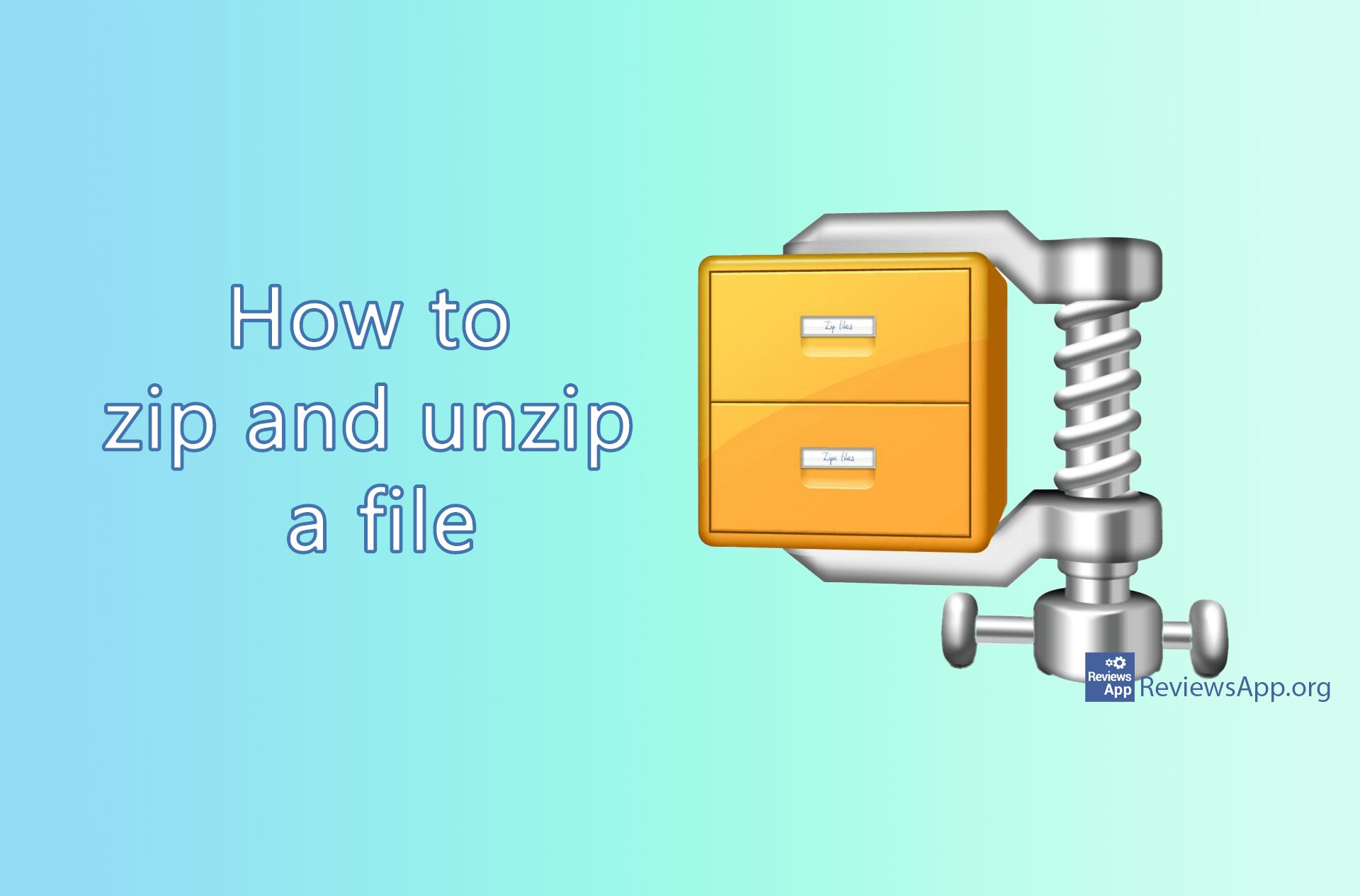How to zip and unzip files on Android
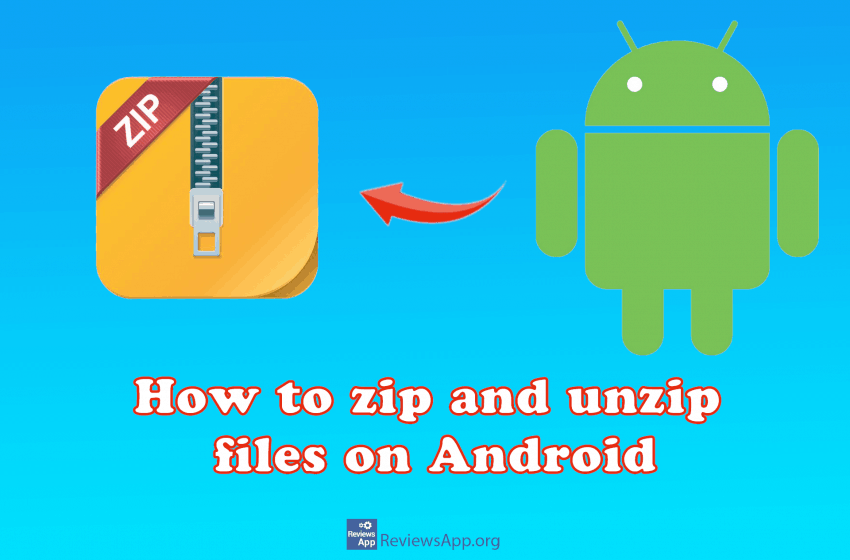
Mobile phones are increasingly replacing home computers. Therefore, the capabilities of computers are becoming necessary for our phones. One such capability is to pack and unpack files and folders. See how to zip and unzip files on Android, without downloading additional apps, in our video below.
Video transcript:
- Open Files
- Tap on Internal storage
- First, we will create a new folder in which we will put the files we want to zip. Tap the three vertical dots.
- Tap New folder
- Enter the folder name and tap OK
- The newly created folder will appear in the folder list
- We will copy the files we want to zip into the newly created folder. In our case, it will be pictures.
- Tap and hold the file you want to copy. Tap on more files you want to copy.
- Tap Copy, then Other location
- Tap Internal storage
- Go to the folder you created and tap Paste
- Tap Internal storage, then press and hold the folder to which you copied the files
- Tap the three vertical dots, then tap Compress
- You can save the zipped file in the current folder, or you can select a location. We will first use the current folder, so just tap OK.
- To unzip a file, tap and hold the file you want to unzip
- Tap the three vertical dots, then tap Extract to
- We will now choose the location where we want to unzip the file. Tap Select directory, then OK
- Tap Internal storage
- Select the folder where you want to unzip the file. We will use the folder we created.
- Tap on the checkmark icon