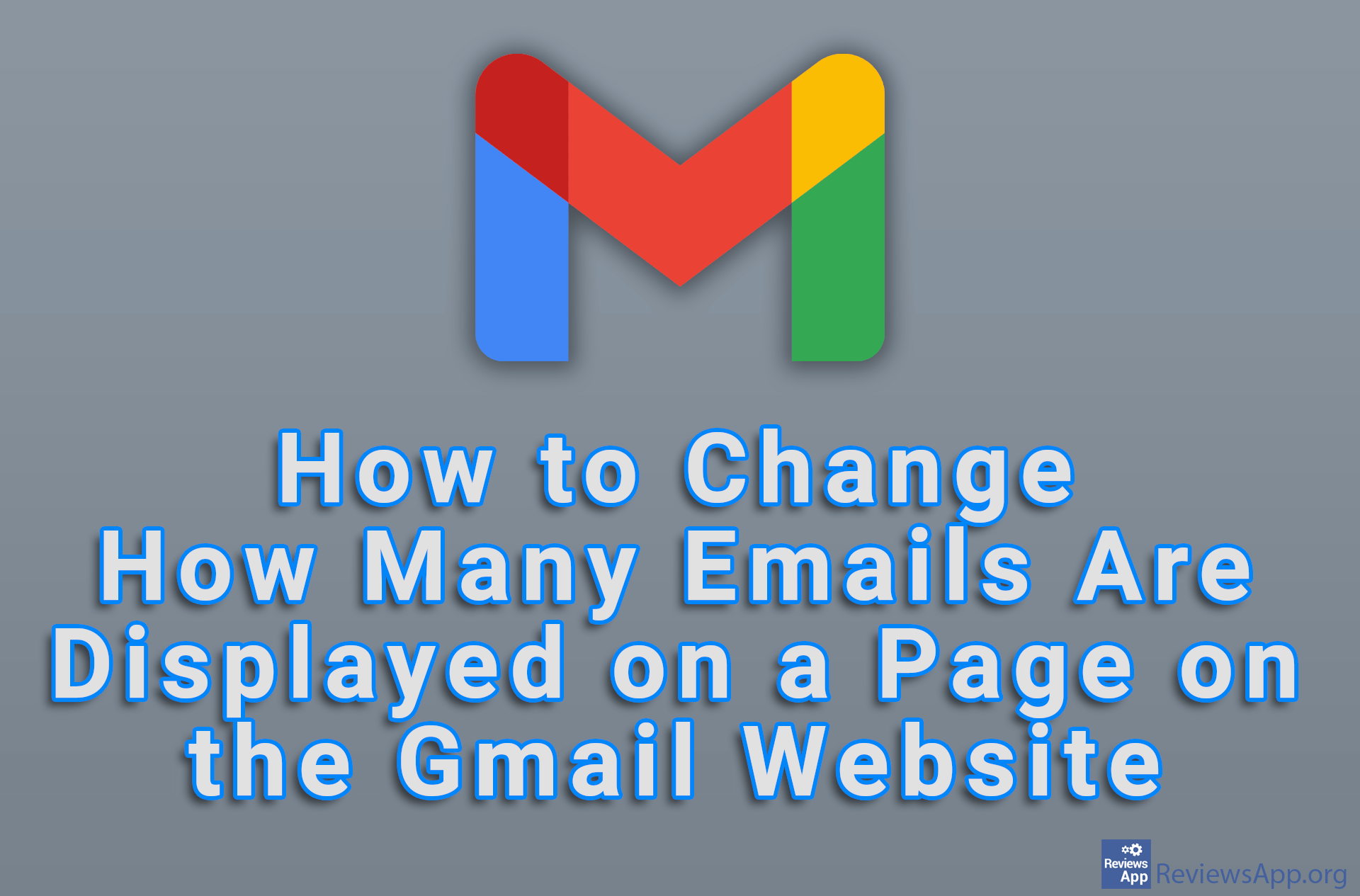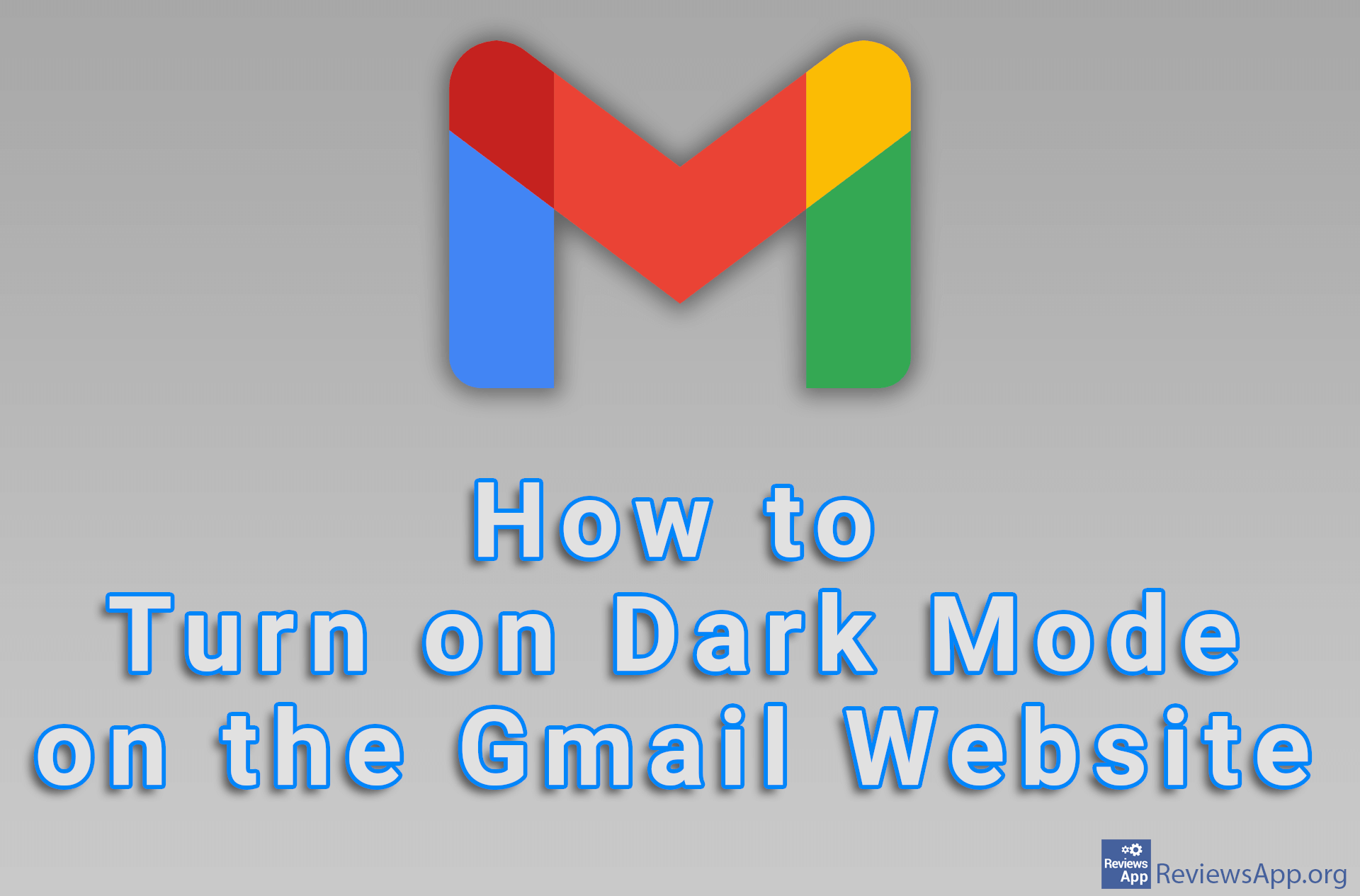How to Draft Gmail Email Directly From Google Docs
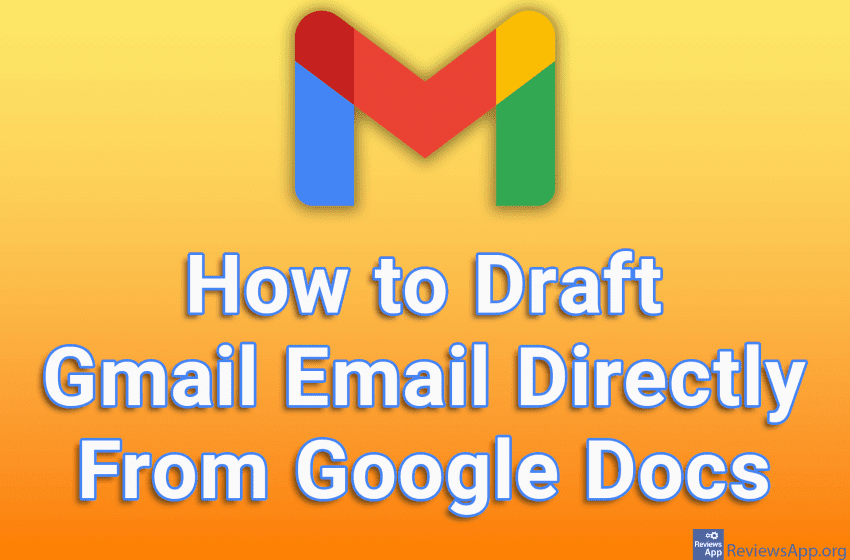
Google Docs has an interesting option that will allow you to create a Gmail email directly from Docs, and you can save this email to the Draft folder. This way you can easily format the text of the email because all the Google Docs options will be available when writing the email.
Check out our video tutorial where we show you how to draft Gmail email directly from Google Docs using Windows 10 and Google Chrome.
Video transcript:
- How to Draft Gmail Email Directly From Google Docs
- Open a Google Docs document and click on Insert
- Click on Building blocks and then on Email draft
- Fill in the email
- Click on the letter icon
- A new window will open in which you will be able to send an email. Also, the email will be automatically saved in your Gmail account.