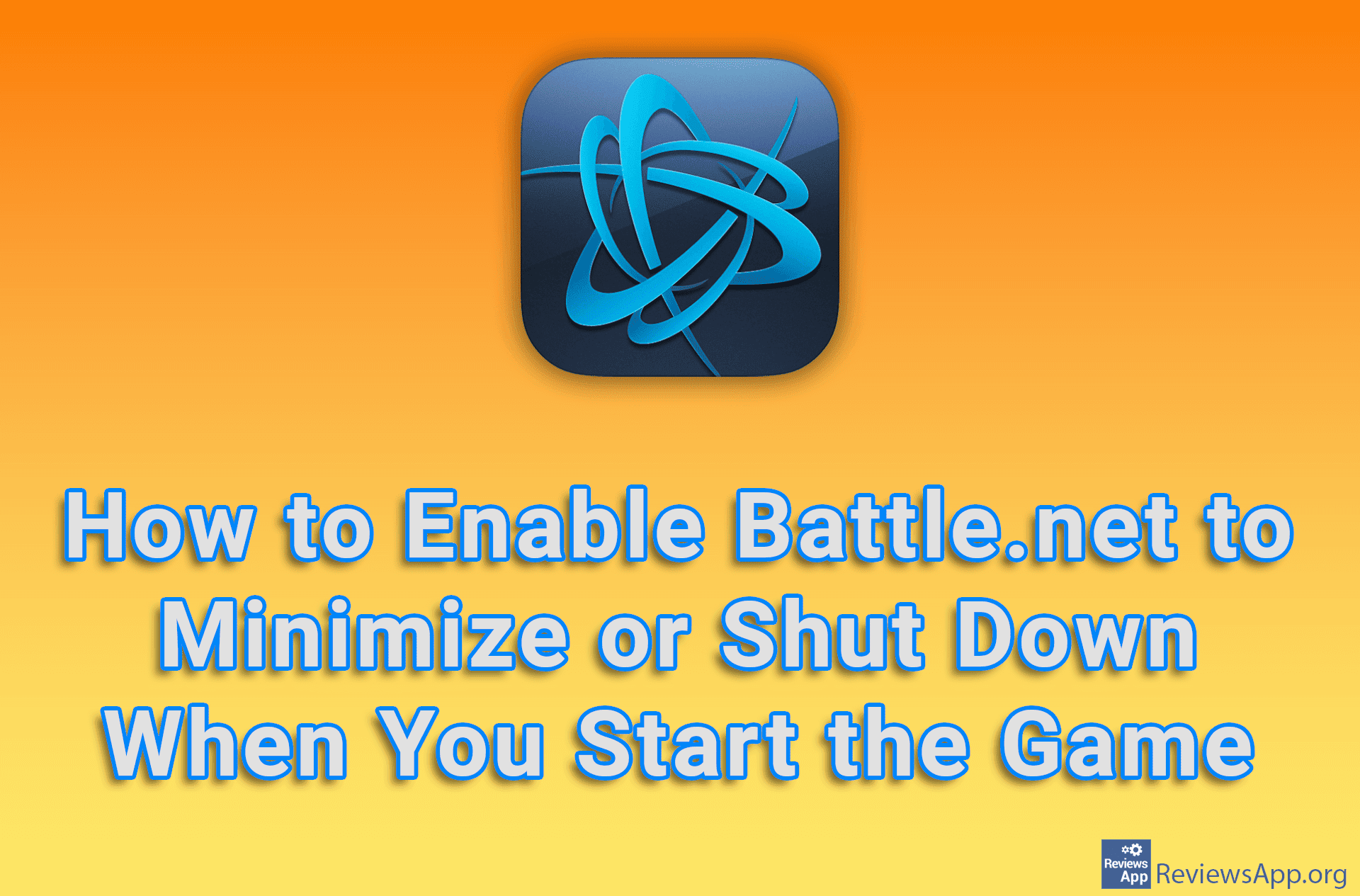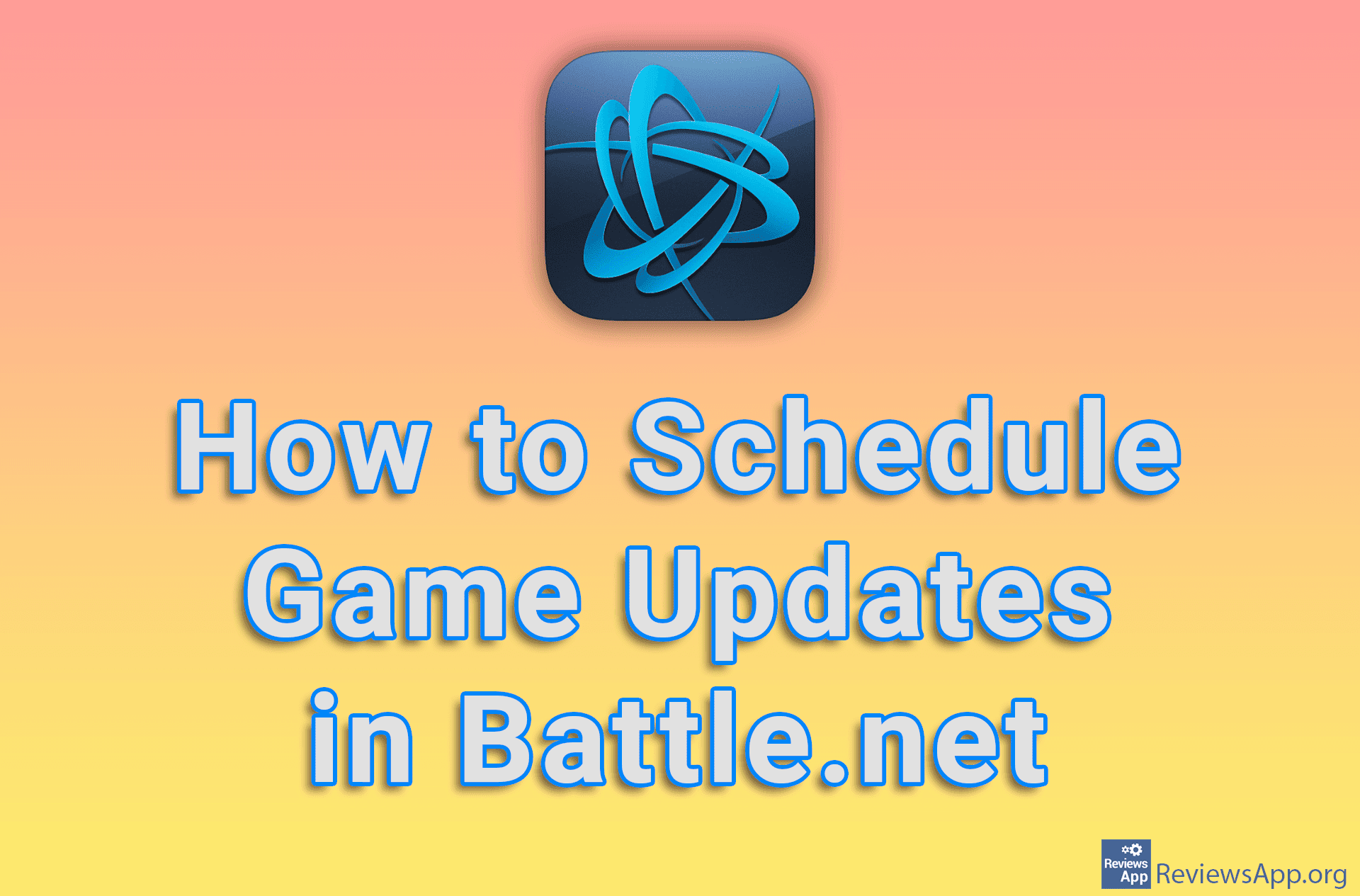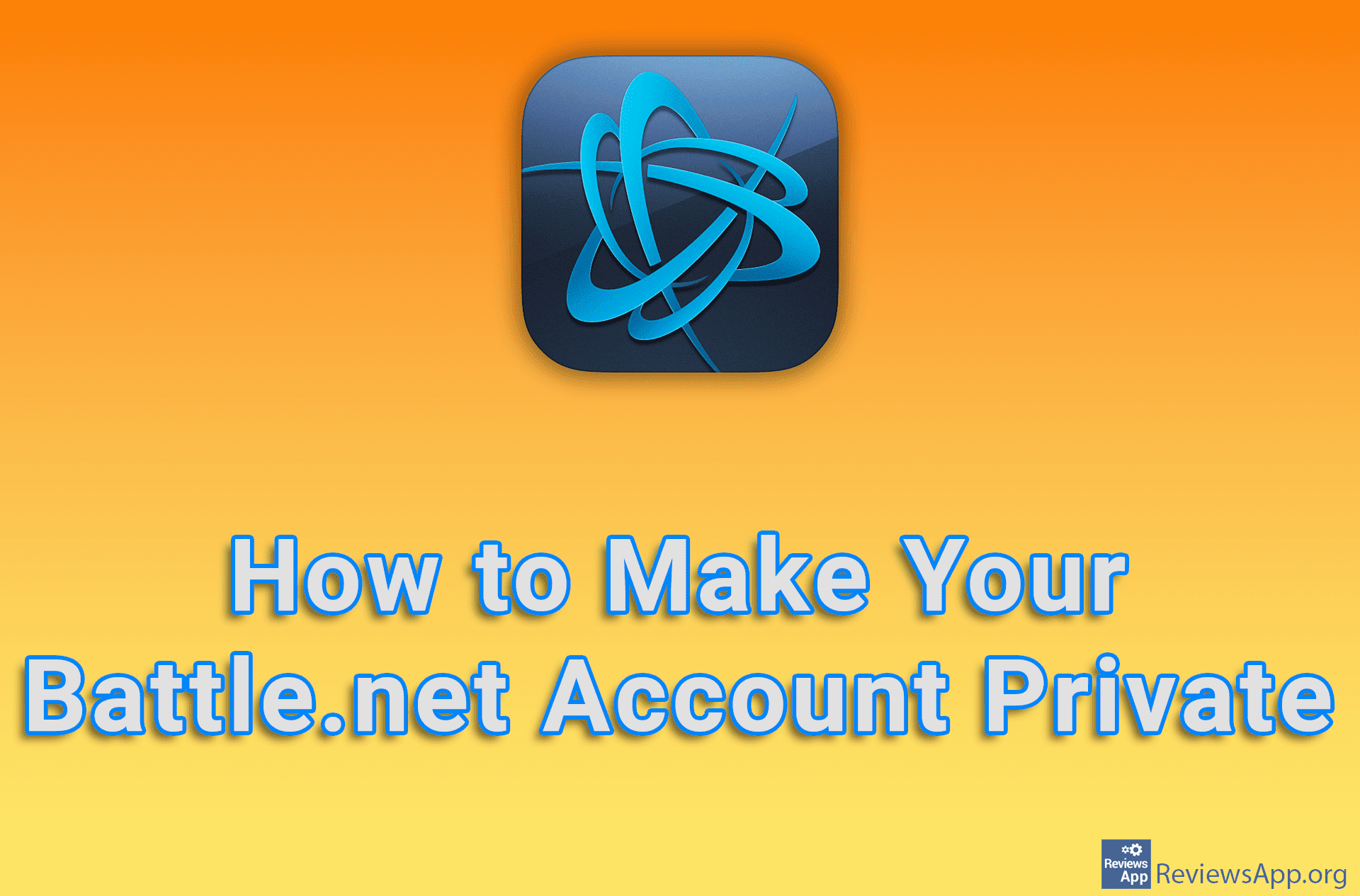How to Enable Battle.net to Minimize to System Tray When You Close It
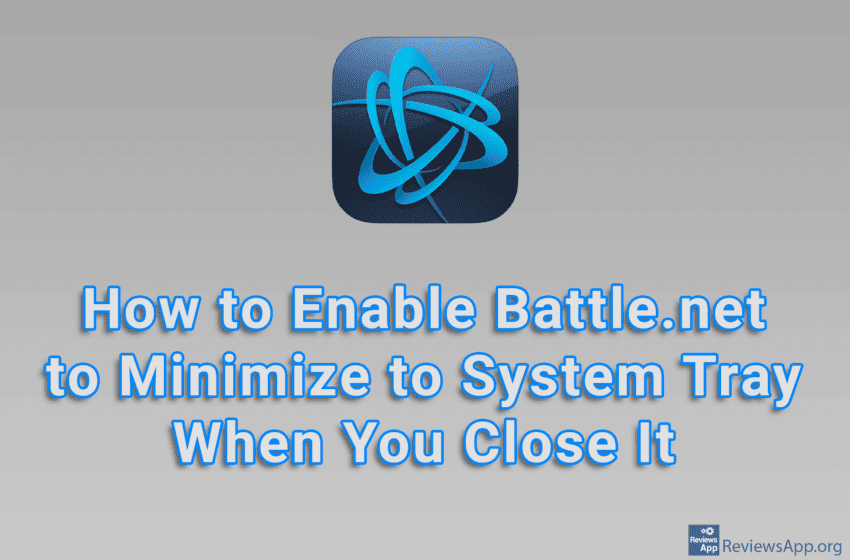
Like most programs, by default, when you click the X button in the upper right corner of the window in Battle.net, it will shut down. However, there is an option in the settings that, when turned on, will change that clicking this button does not shut down Battle.net, but rather minimizes it to the System Tray.
Check out our video tutorial where we show you how to enable Battle.net to be minimized to the System Tray when you close it, using Windows 10.
Video Transcript:
- How to Enable Battle.net to Minimize to System Tray When You Close It
- Click like in the video
- Click on Settings
- Open the drop-down list under WHEN CLICKING X
- Click on Minimize Battle.net to system tray