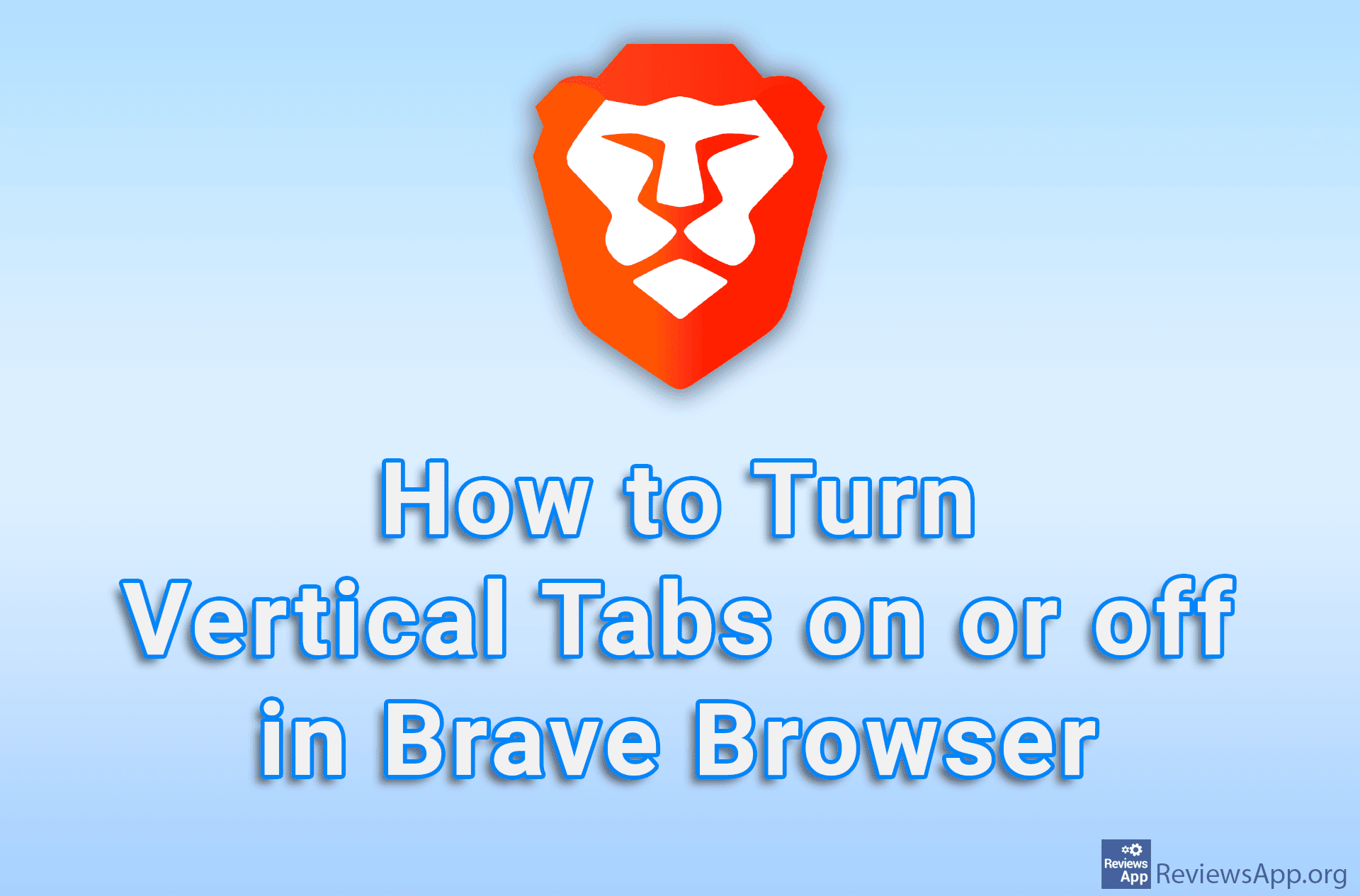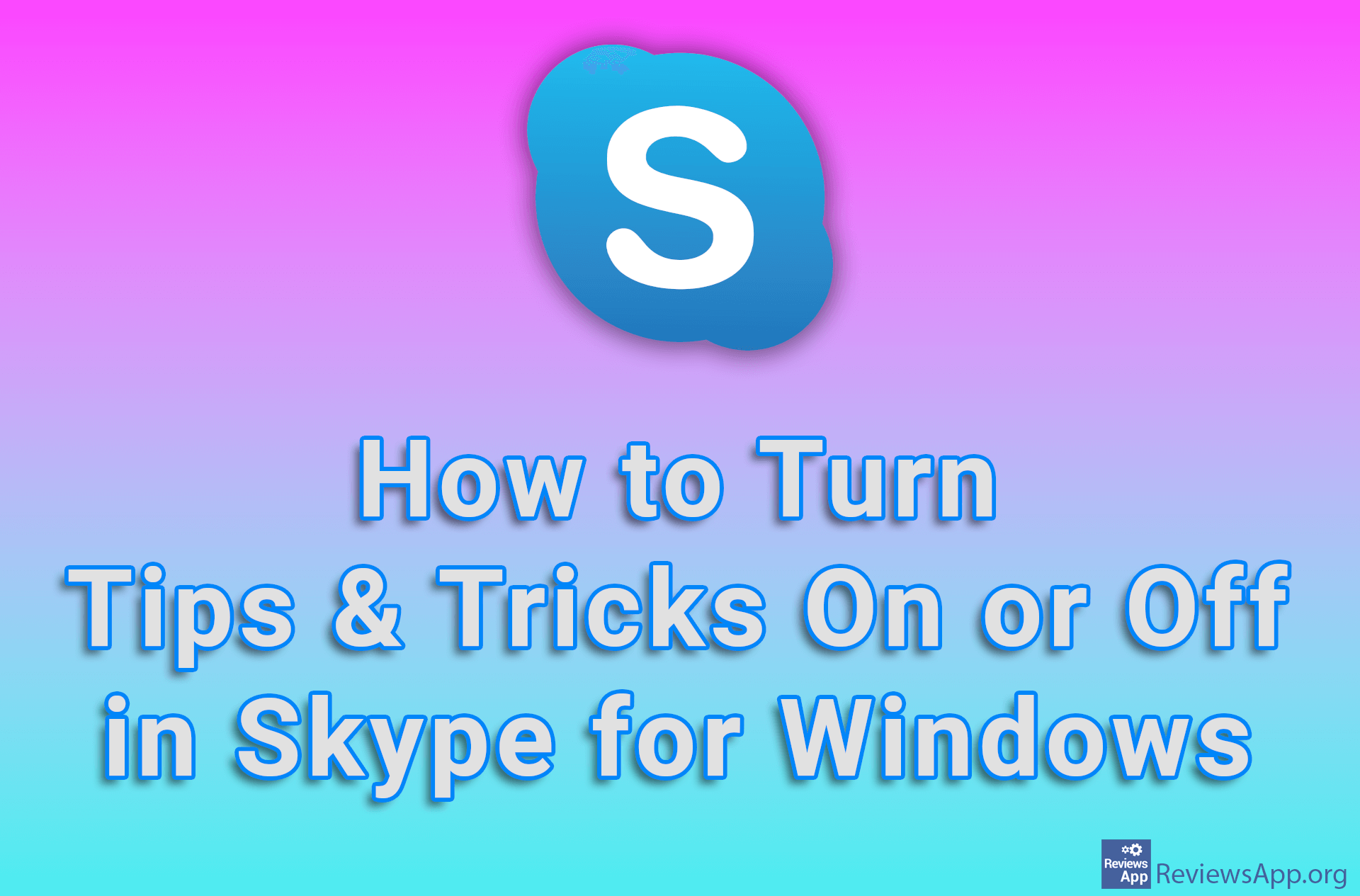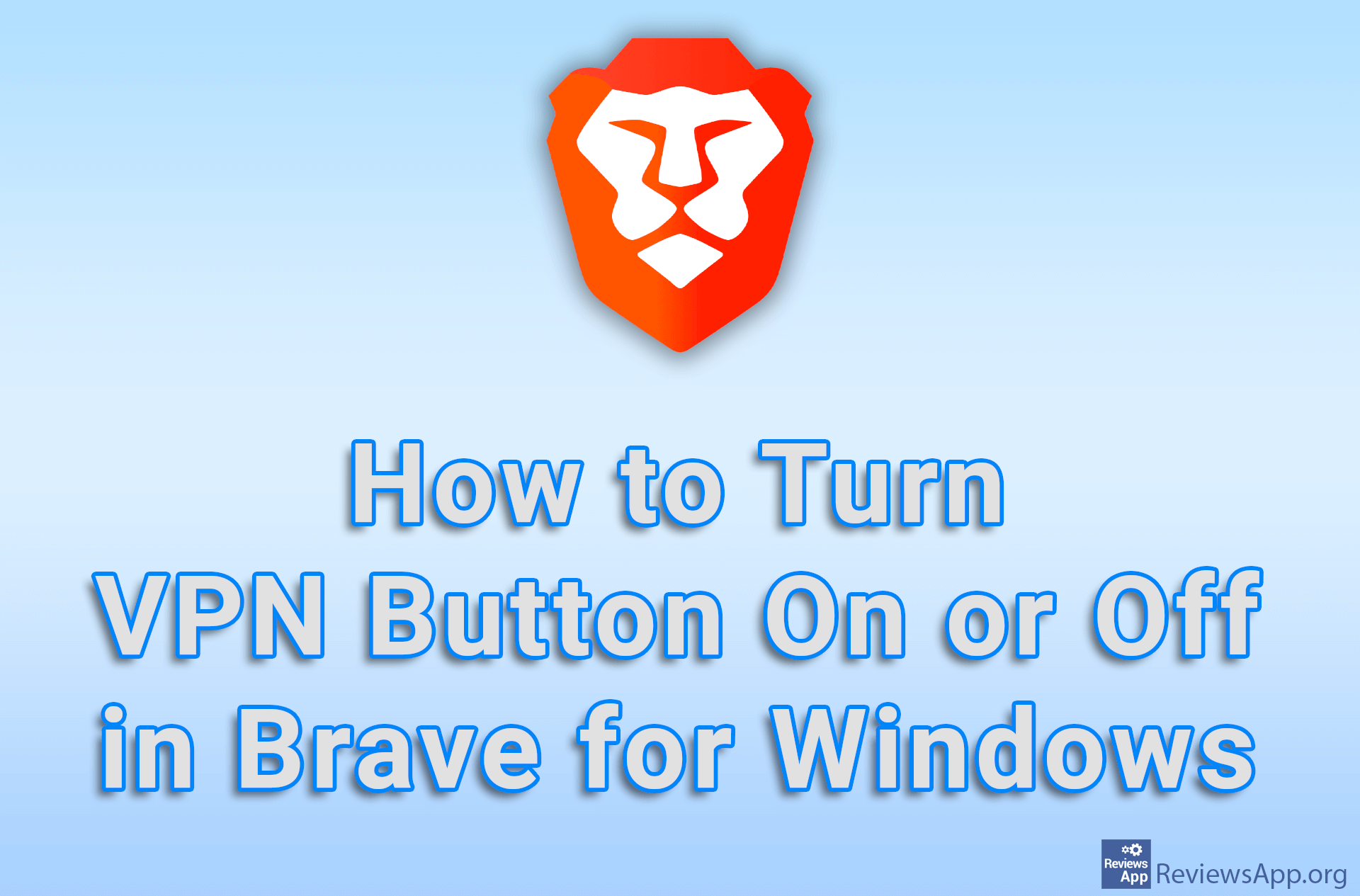How to Enable or Disable Fast Startup in Windows 10
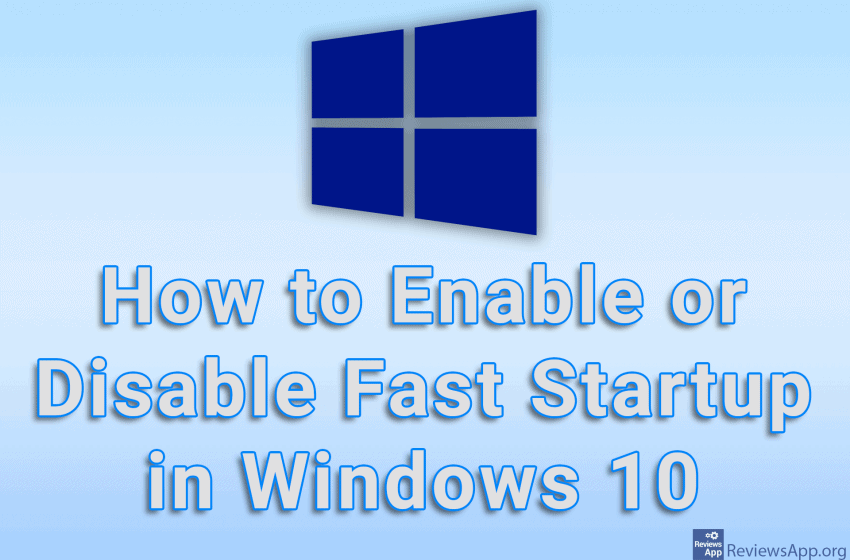
Fast Startup is an option in Windows 10 that, when turned on, will make your computer start up faster. This option works because when you shut down your computer, Windows saves information about the kernel, drivers, and the current state of the system in a separate file, from where all this is read the next time you start your computer so that Windows loads up faster.
However, sometimes it’s better to keep this option off. The main reason is that if you’ve updated Windows or drivers, they won’t become active until you do a full shutdown and reboot. Also, sometimes it is not possible to access the BIOS when the Fast Startup option is turned on.
Watch our video tutorial where we show you how to enable or disable Fast Startup in Windows 10.
Video Transcript:
- How to Enable or Disable Fast Startup in Windows 10
- Right-click on Start, and then click on Power Options
- Click on Additional power settings
- Click on Choose what the power buttons do
- Click on Change settings that are currently unavailable
- Enable or disable the option Turn on fast startup (recommended)
- Click on Save changes