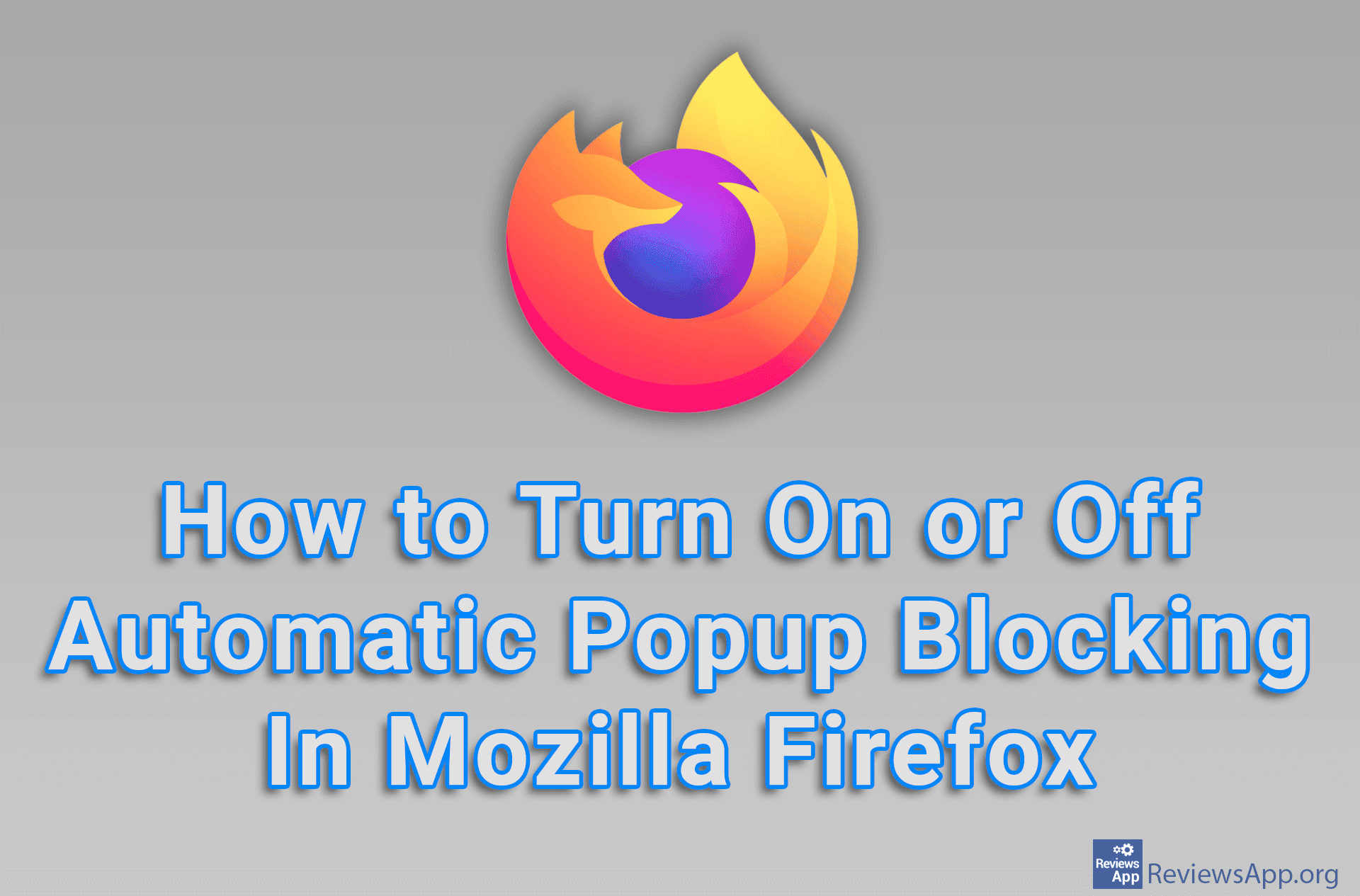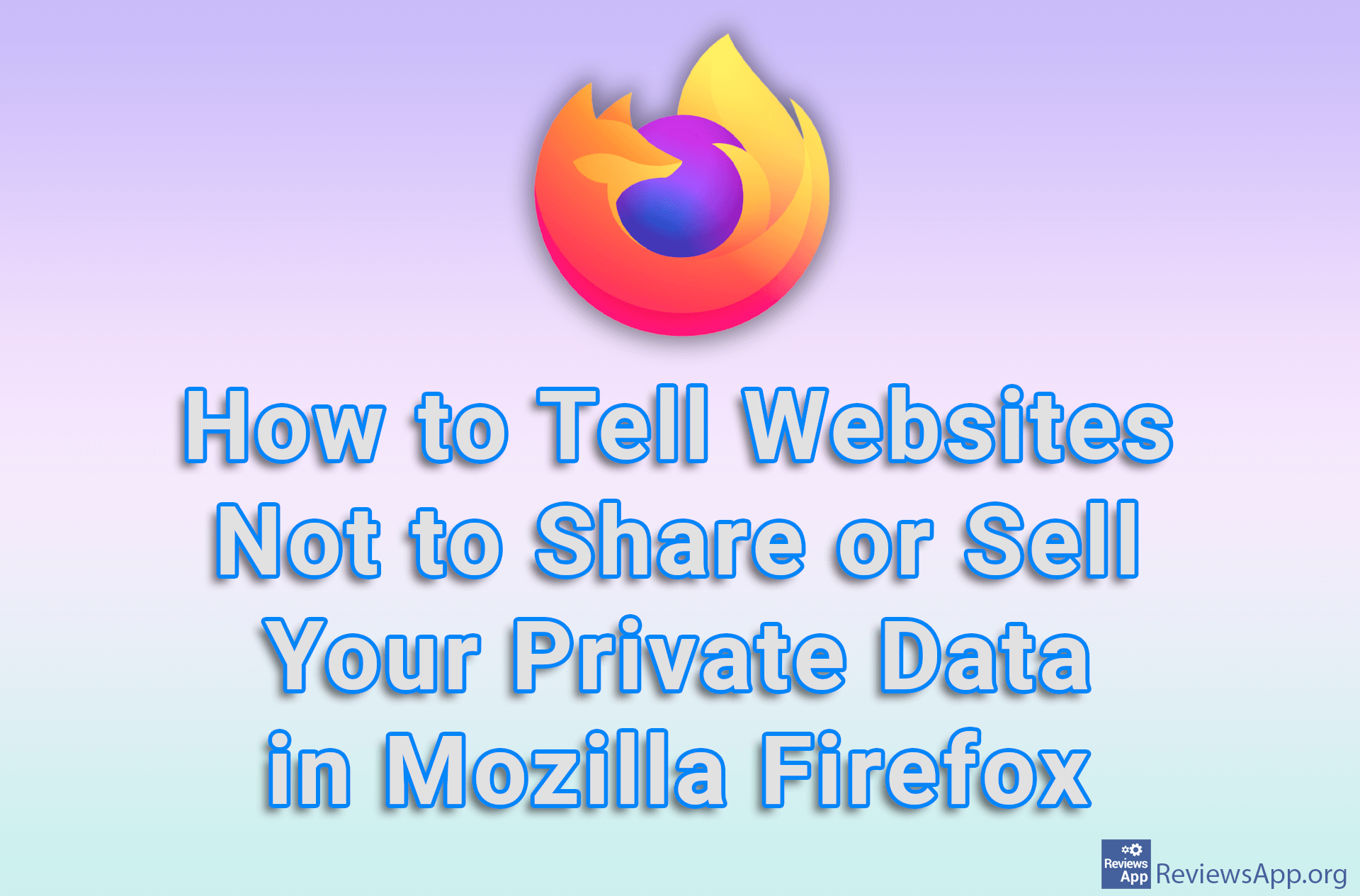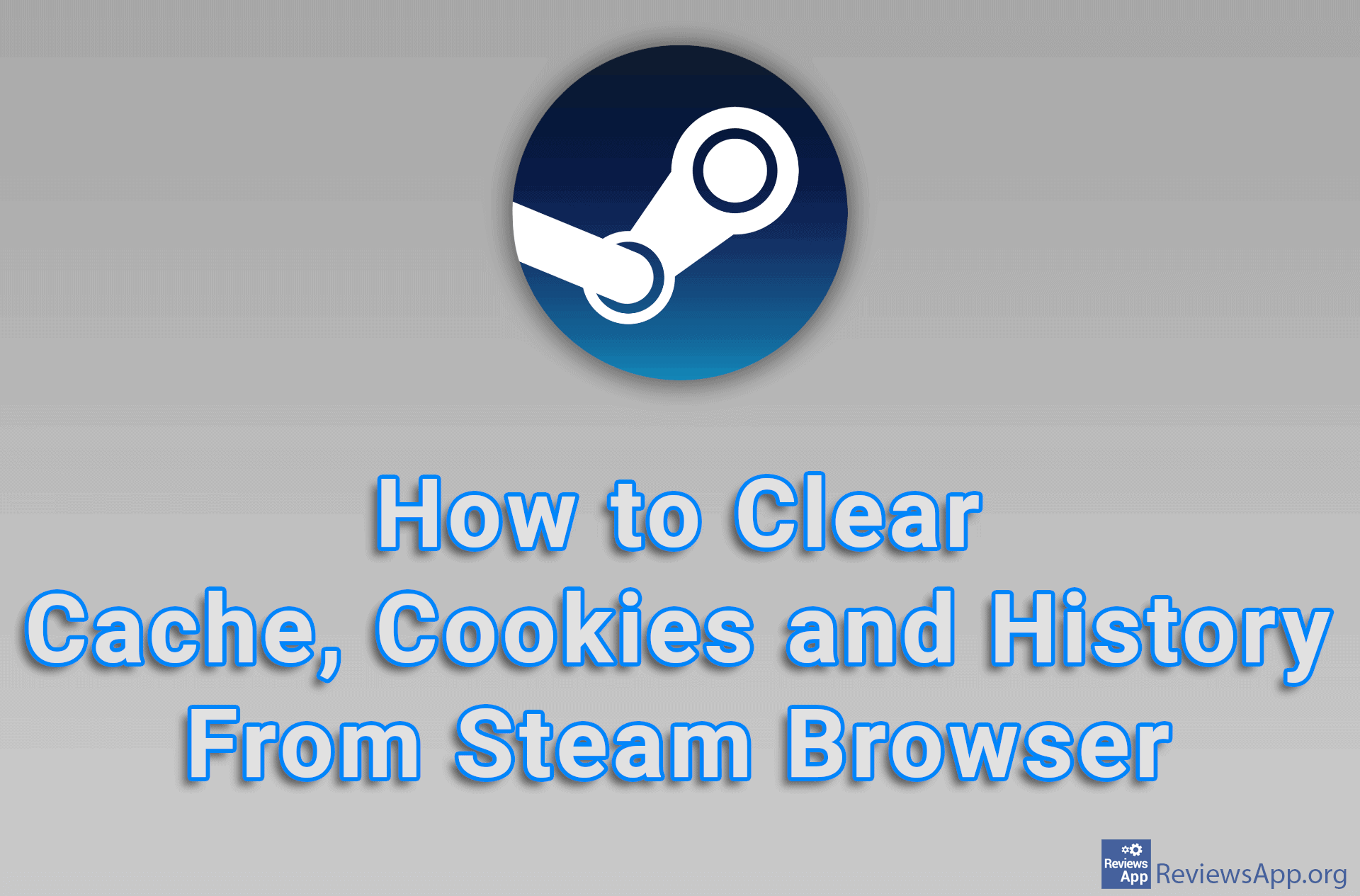How to Make Firefox Automatically Reject Banners Asking You to Accept Cookies
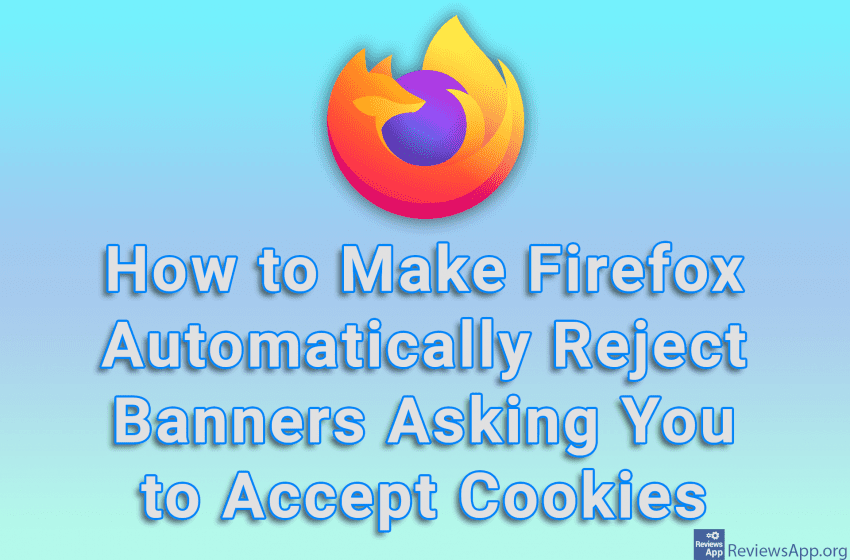
Firefox has recently added a very interesting feature to its internet browser. Namely, most websites, when you visit them for the first time, will display a banner in which you need to accept or reject the website placing cookies on your computer. The new Firefox option will automatically reject all cookies, if that option is available, and if not, cookies will be automatically accepted. This means that once you turn on this option, you will never see these annoying banners ever again.
Check out our video tutorial where we show you how to make Firefox automatically reject banners asking you to accept cookies, using Windows 10.
Video Transcript:
- How to Make Firefox Automatically Reject Banners Asking You to Accept Cookies
- In the URL field, type about:config
- Click on Accept the Risk and Continue
- In the search field, type cookiebanners.service.mode and double-click on the first result obtained
- Enter the number 2 and click on the button with the checkmark icon